2015 TOYOTA TUNDRA phone
[x] Cancel search: phonePage 4 of 576

TABLE OF CONTENTS4
5-7. Connecting Bluetooth®
Preparations to use wireless
communication ................ 283
Registering a Bluetooth
®
audio player
for the first time ............... 287
Registering a Bluetooth
®
phone for the first time ... 288
Registering a Bluetooth
®
device.............................. 289
Connecting a Bluetooth
®
device.............................. 291
Displaying a Bluetooth
®
device details .................. 293
Detailed Bluetooth
®
system settings ............... 294
5-8. Bluetooth
® audio
Listening to Bluetooth®
audio ............................... 295
5-9. Bluetooth
® phone
Using a Bluetooth®
phone .............................. 296
Making a call ..................... 298
Receiving a call ................. 301
Speaking on the phone ..... 302
Bluetooth
® phone
message function ............ 305
Using the steering wheel switches ................ 309
Bluetooth
® phone
settings............................ 310
Contact/Call History Settings ........................... 312
What to do if... (Troubleshooting) ............ 321
5-10. Using the voice command system
Voice command system .... 325 5-11. Bluetooth
®
Bluetooth®......................... 327
5-12. Antenna Antenna ............................. 332
6-1. Using the air conditioning system
Manual air conditioning system ............................. 336
Automatic air conditioning system ............................. 343
Seat heaters/ seat ventilators ................ 350
6-2. Using the interior lights Interior lights list................. 353• Personal/interior lightsmain switch ................... 354
• Personal/interior lights .............................. 354
• Cargo lamp main
switch ............................ 355
6-3. Using the storage features List of storage features ...... 356• Glove box ...................... 358
• Console box (front separated type seat) ..... 359
• Card holder ................... 360
• Map holder (front bench type seat)............ 362
• Pen holder ..................... 363
• Tissue pocket ................ 364
• Overhead console ......... 365
• Cup holders ................... 366
• Bottle holders ................ 368
• Auxiliary boxes (front bench type seat)............ 369
• Storage box ................... 371
Luggage compartment features ........................... 373
6Interior features
Page 11 of 576
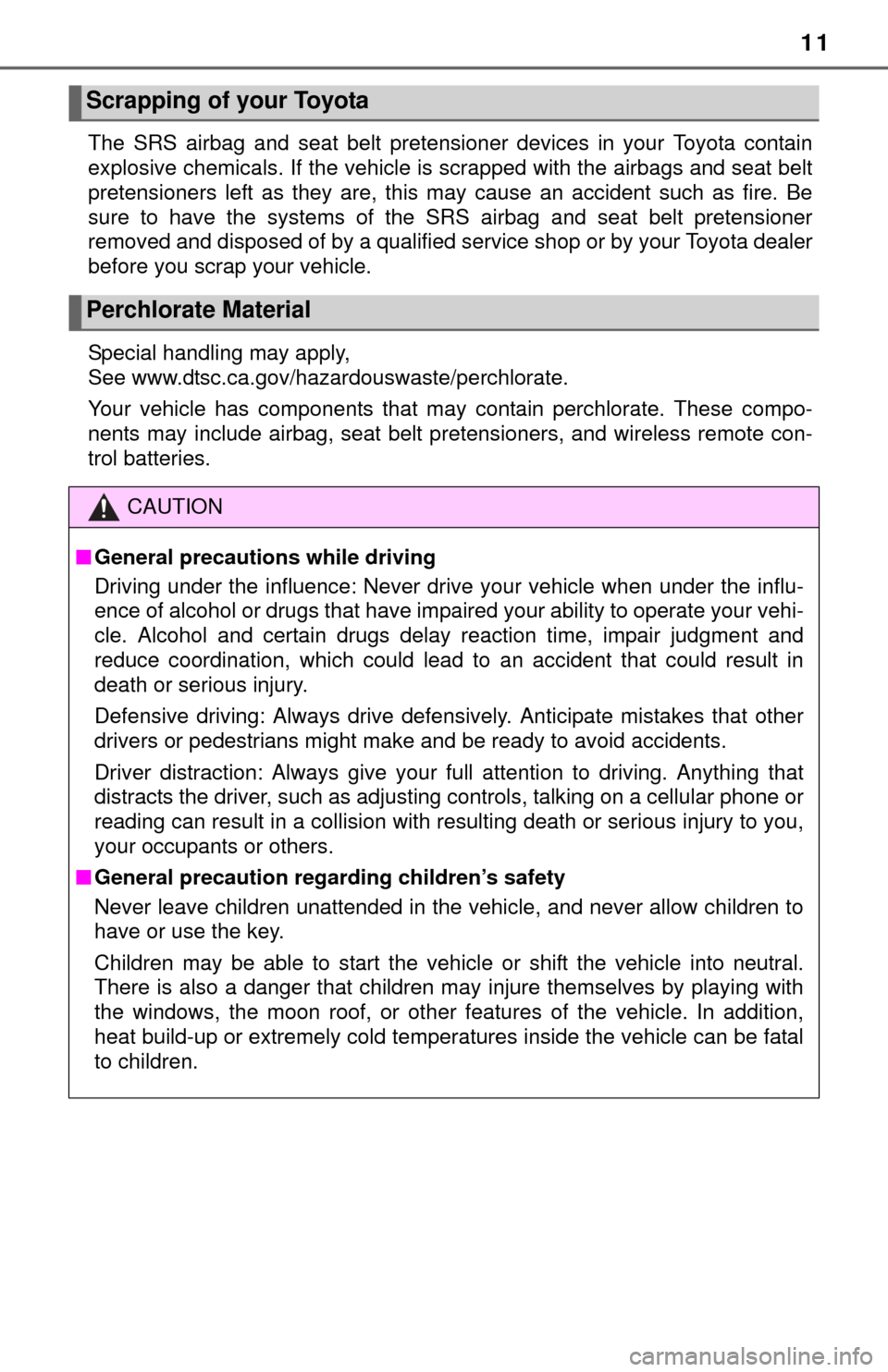
11
The SRS airbag and seat belt pretensioner devices in your Toyota contain
explosive chemicals. If the vehicle is scrapped with the airbags and seat belt
pretensioners left as they are, this may cause an accident such as fire. Be
sure to have the systems of the SRS airbag and seat belt pretensioner
removed and disposed of by a qualified service shop or by your Toyota dealer
before you scrap your vehicle.
Special handling may apply,
See www.dtsc.ca.gov/hazardouswaste/perchlorate.
Your vehicle has components that may contain perchlorate. These compo-
nents may include airbag, seat belt pretensioners, and wireless remote con-
trol batteries.
Scrapping of your Toyota
Perchlorate Material
CAUTION
■General precautions while driving
Driving under the influence: Never drive your vehicle when under the influ-
ence of alcohol or drugs that have impaired your ability to operate your vehi-
cle. Alcohol and certain drugs delay reaction time, impair judgment and
reduce coordination, which could lead to an accident that could result in
death or serious injury.
Defensive driving: Always drive defensively. Anticipate mistakes that other
drivers or pedestrians might make and be ready to avoid accidents.
Driver distraction: Always give your full attention to driving. Anything that
distracts the driver, such as adjusting controls, talking on a cellular phone or
reading can result in a collision with resulting death or serious injury to you,
your occupants or others.
■ General precaution regard ing children’s safety
Never leave children unattended in the vehicle, and never allow children to
have or use the key.
Children may be able to start the vehicle or shift the vehicle into neutral.
There is also a danger that children may injure themselves by playing with
the windows, the moon roof, or other features of the vehicle. In addition,
heat build-up or extremely cold temperatures inside the vehicle can be fatal
to children.
Page 21 of 576
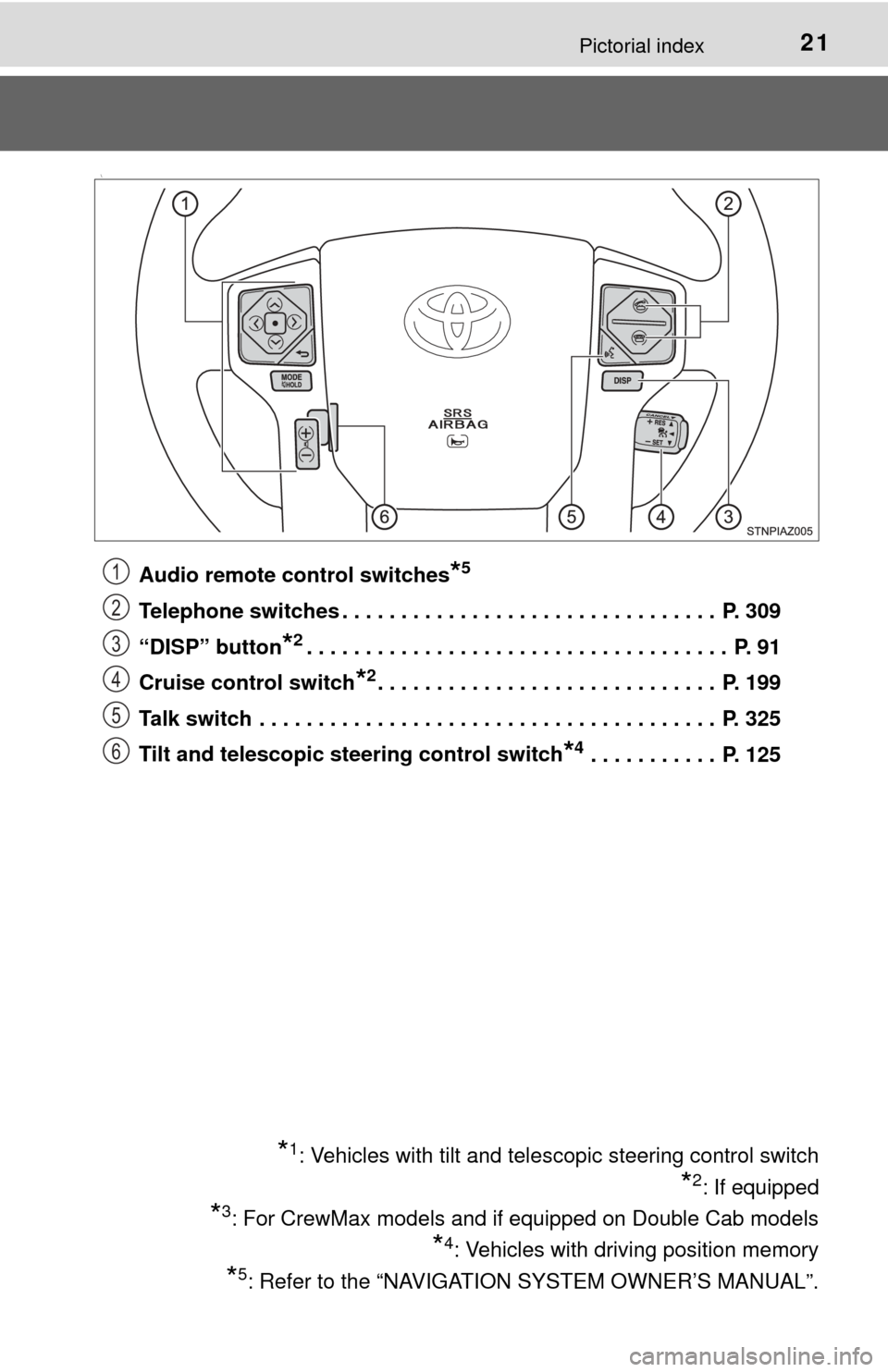
21Pictorial index
\
Audio remote control switches*5
Telephone switches . . . . . . . . . . . . . . . . . . . . . . . . . . . . . . . . P. 309
“DISP” button
*2. . . . . . . . . . . . . . . . . . . . . . . . . . . . . . . . . . . . P. 91
Cruise control switch
*2. . . . . . . . . . . . . . . . . . . . . . . . . . . . . P. 199
Talk switch . . . . . . . . . . . . . . . . . . . . . . . . . . . . . . . . . . . . . . . P. 325
Tilt and telescopic steering control switch
*4 . . . . . . . . . . . P. 125
*1: Vehicles with tilt and telescopic steering control switch
*2: If equipped
*3: For CrewMax models and if equipped on Double Cab models
*4: Vehicles with driving position memory
*5: Refer to the “NAVIGATION SYSTEM OWNER’S MANUAL”.
1
2
3
4
5
6
Page 102 of 576
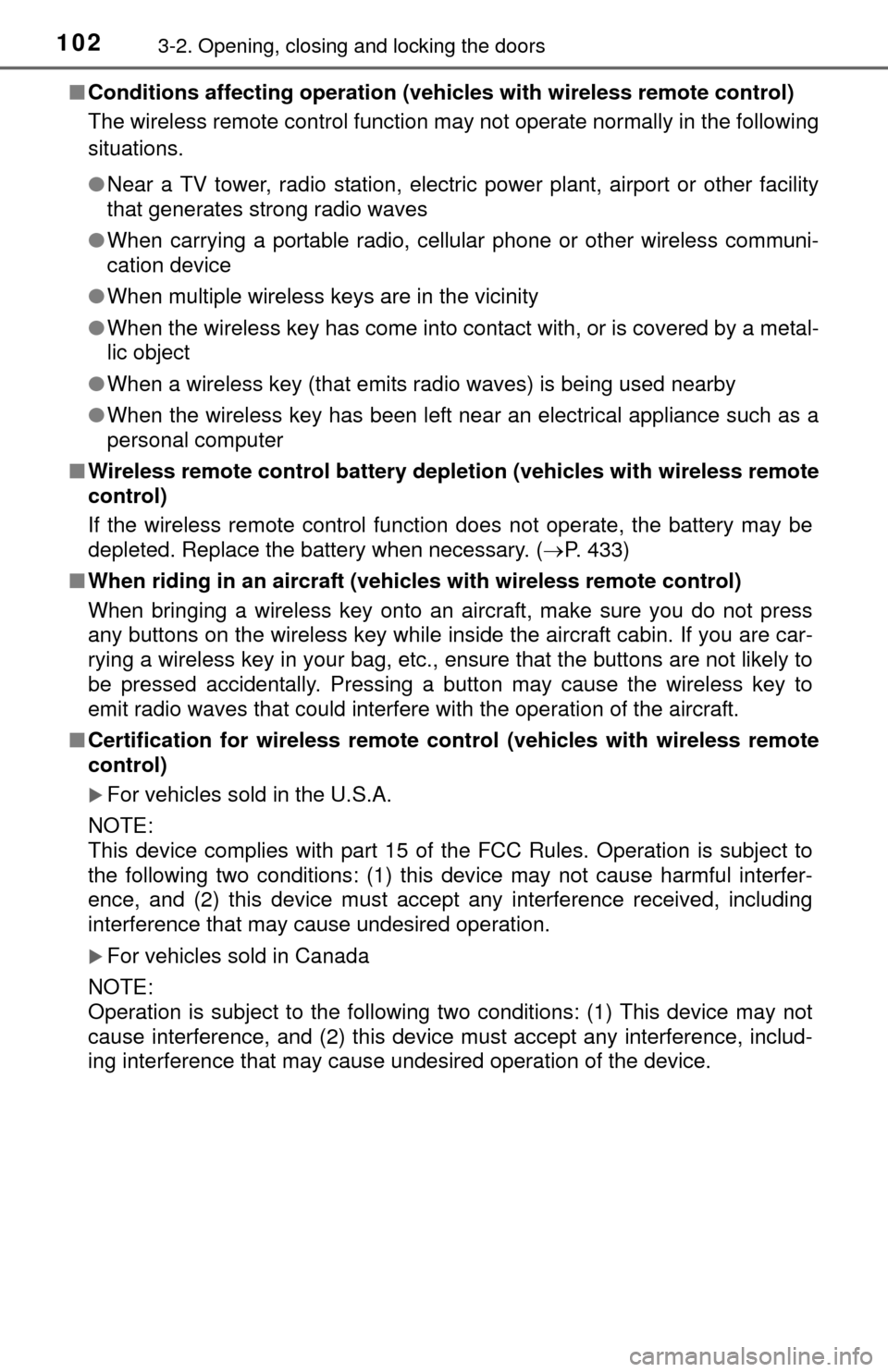
1023-2. Opening, closing and locking the doors
■Conditions affecting operation (veh icles with wireless remote control)
The wireless remote control function may not operate normally in the following
situations.
● Near a TV tower, radio station, electric power plant, airport or other facility
that generates strong radio waves
● When carrying a portable radio, cellular phone or other wireless communi-
cation device
● When multiple wireless keys are in the vicinity
● When the wireless key has come into contact with, or is covered by a metal-
lic object
● When a wireless key (that emits radio waves) is being used nearby
● When the wireless key has been left near an electrical appliance such as a
personal computer
■ Wireless remote control battery depletion (vehicles with wireless remote
control)
If the wireless remote control function does not operate, the battery may be
depleted. Replace the battery when necessary. ( P. 433)
■ When riding in an aircraft (vehicles with wireless remote control)
When bringing a wireless key onto an aircraft, make sure you do not press
any buttons on the wireless key while inside the aircraft cabin. If you are car-
rying a wireless key in your bag, etc., ensure that the buttons are not likely to
be pressed accidentally. Pressing a button may cause the wireless key to
emit radio waves that could interfere with the operation of the aircraft.
■ Certification for wireless remote cont rol (vehicles with wireless remote
control)
For vehicles sold in the U.S.A.
NOTE:
This device complies with part 15 of the FCC Rules. Operation is subject to
the following two conditions: (1) this device may not cause harmful interfer-
ence, and (2) this device must accept any interference received, including
interference that may cause undesired operation.
For vehicles sold in Canada
NOTE:
Operation is subject to the following two conditions: (1) This device may not
cause interference, and (2) this device must accept any interference, includ-
ing interference that may cause undesired operation of the device.
Page 249 of 576
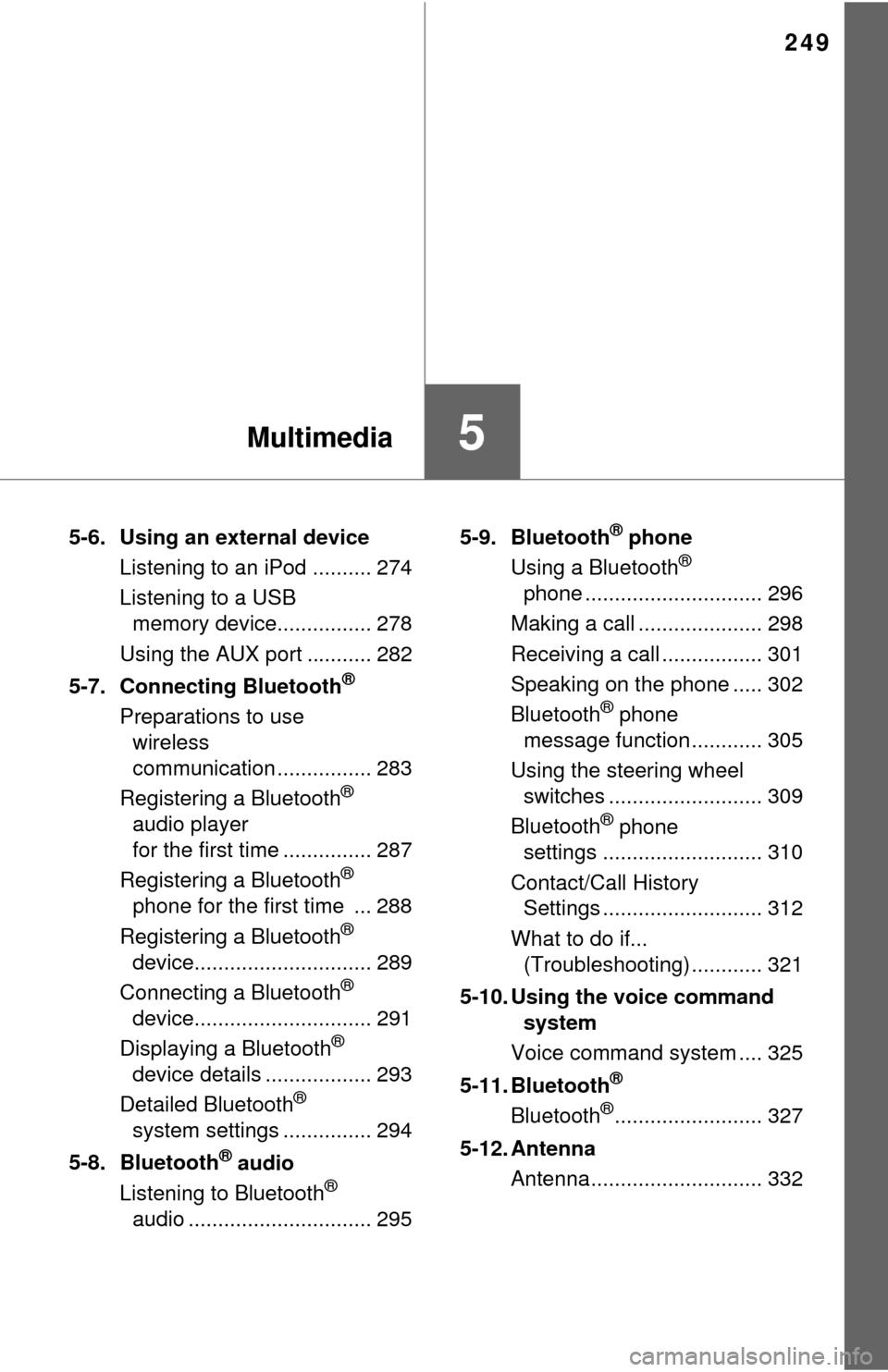
249
5Multimedia
5-6. Using an external deviceListening to an iPod .......... 274
Listening to a USB memory device................ 278
Using the AUX port ........... 282
5-7. Connecting Bluetooth
®
Preparations to use wireless
communication ................ 283
Registering a Bluetooth
®
audio player
for the first time ............... 287
Registering a Bluetooth
®
phone for the first time ... 288
Registering a Bluetooth
®
device.............................. 289
Connecting a Bluetooth
®
device.............................. 291
Displaying a Bluetooth
®
device details .................. 293
Detailed Bluetooth
®
system settings ............... 294
5-8. Bluetooth
® audio
Listening to Bluetooth®
audio ............................... 295 5-9. Bluetooth
® phone
Using a Bluetooth®
phone .............................. 296
Making a call ..................... 298
Receiving a call ................. 301
Speaking on the phone ..... 302
Bluetooth
® phone
message function ............ 305
Using the steering wheel switches .......................... 309
Bluetooth
® phone
settings ........................... 310
Contact/Call History Settings ........................... 312
What to do if... (Troubleshooting) ............ 321
5-10. Using the voice command system
Voice command system .... 325
5-11. Bluetooth
®
Bluetooth®......................... 327
5-12. Antenna Antenna............................. 332
Page 252 of 576
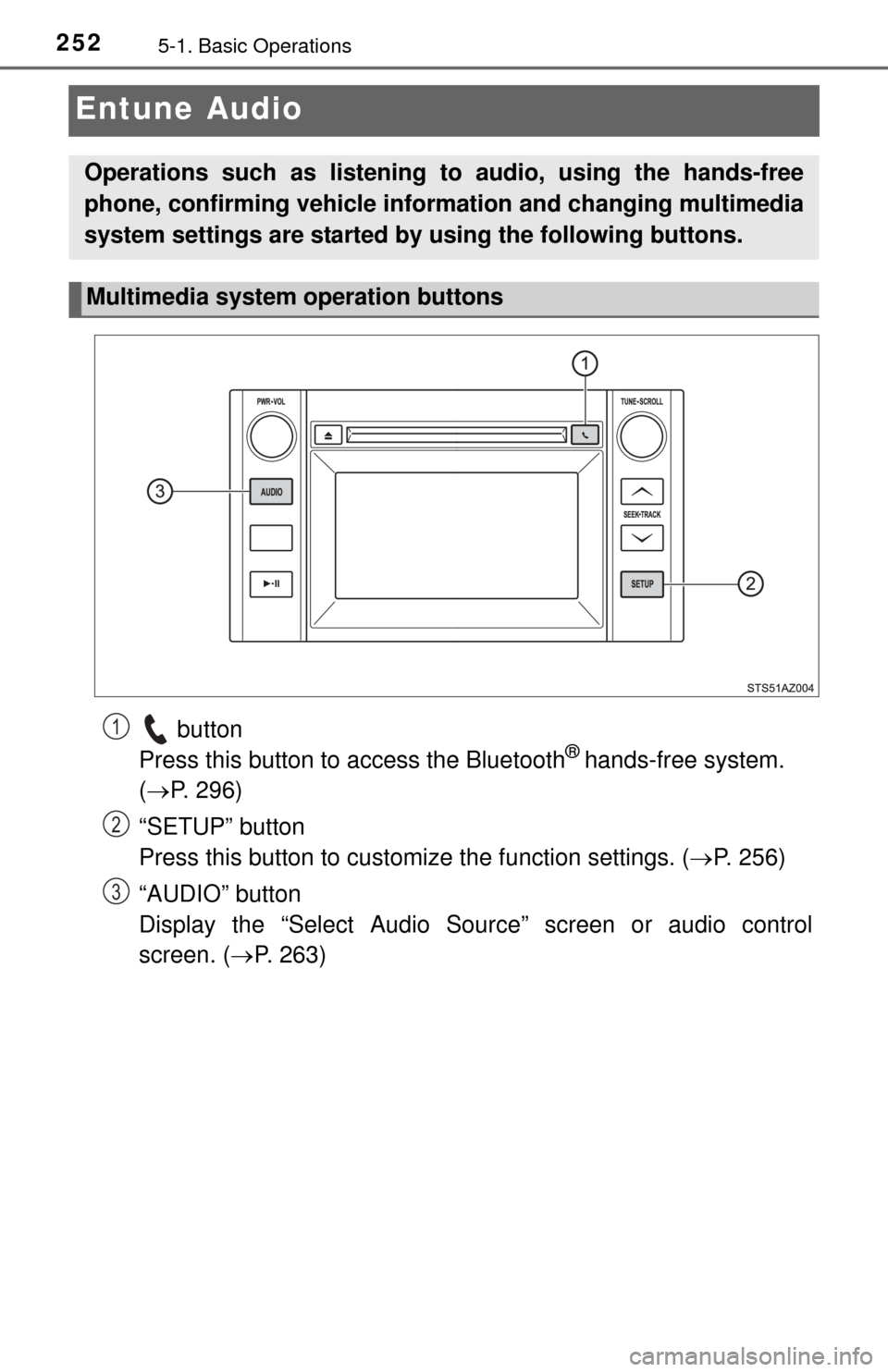
2525-1. Basic Operations
Entune Audio
button
Press this button to access the Bluetooth® hands-free system.
( P. 296)
“SETUP” button
Press this button to customize the function settings. ( P. 256)
“AUDIO” button
Display the “Select Audio Source” screen or audio control
screen. ( P. 263)
Operations such as listening to audio, using the hands-free
phone, confirming vehicle inform ation and changing multimedia
system settings are started by using the following buttons.
Multimedia system operation buttons
1
2
3
Page 253 of 576
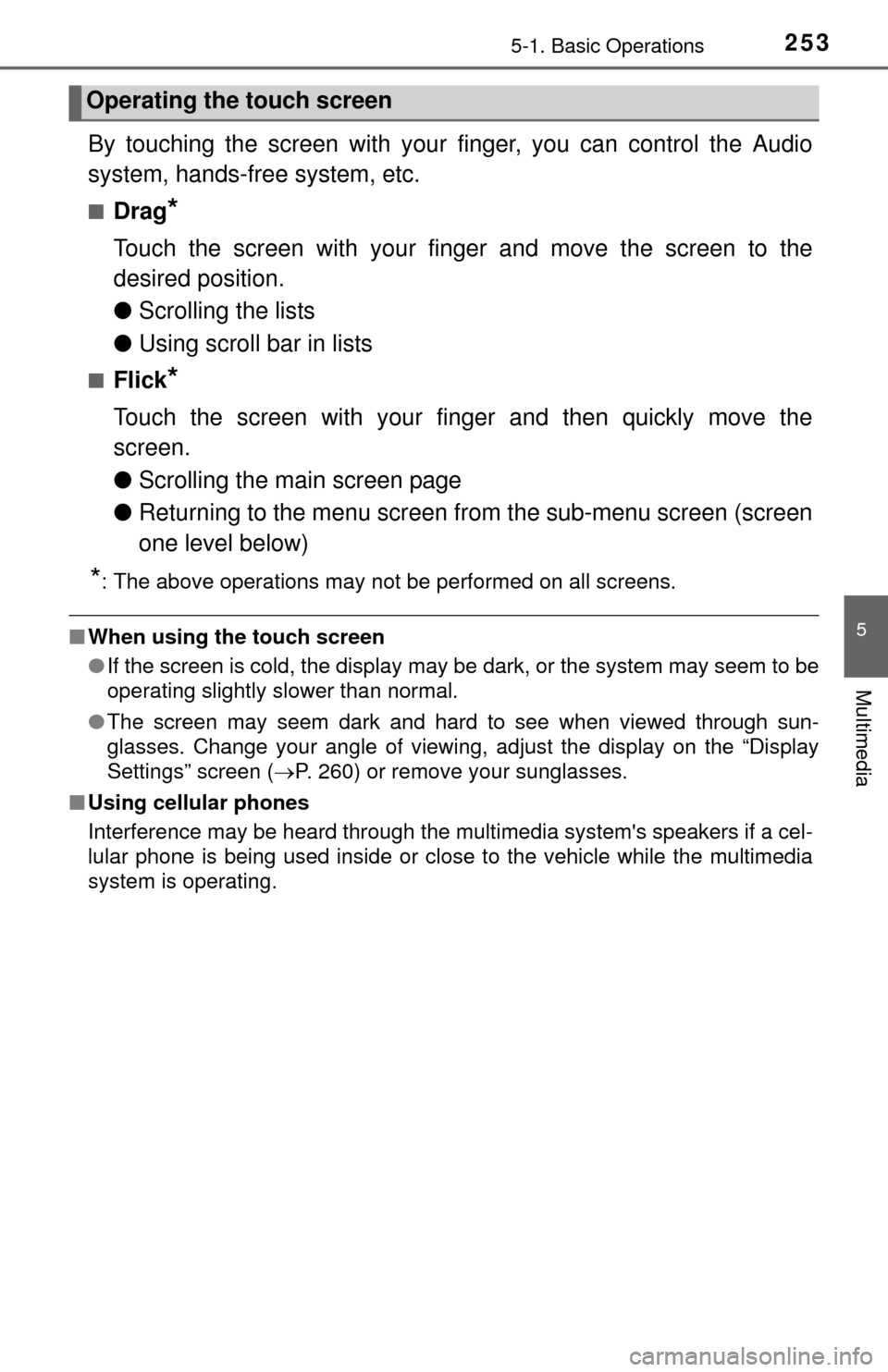
2535-1. Basic Operations
5
Multimedia
By touching the screen with your finger, you can control the Audio
system, hands-free system, etc.
■Drag*
Touch the screen with your finger and move the screen to the
desired position.
● Scrolling the lists
● Using scroll bar in lists
■Flick*
Touch the screen with your finger and then quickly move the
screen.
●Scrolling the main screen page
● Returning to the menu screen from the sub-menu screen (screen
one level below)
*: The above operations may not be performed on all screens.
■When using the touch screen
●If the screen is cold, the display may be dark, or the system may seem to be
operating slightly slower than normal.
● The screen may seem dark and hard to see when viewed through sun-
glasses. Change your angle of viewing, adjust the display on the “Display
Settings” screen ( P. 260) or remove your sunglasses.
■ Using cellular phones
Interference may be heard through the multimedia system's speakers if a cel-
lular phone is being used inside or close to the vehicle while the multimedia
system is operating.
Operating the touch screen
Page 256 of 576
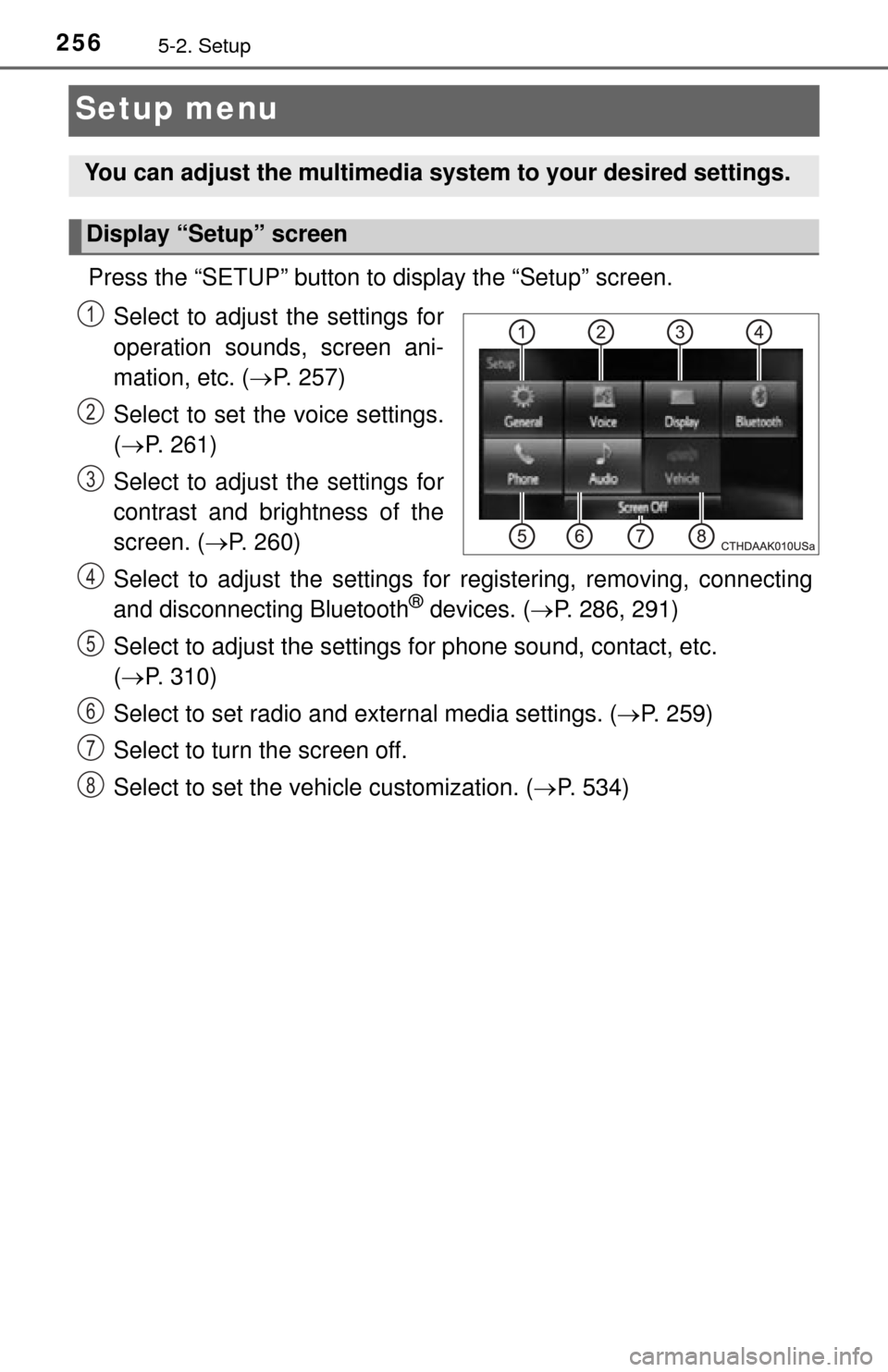
2565-2. Setup
Setup menu
Press the “SETUP” button to display the “Setup” screen.Select to adjust the settings for
operation sounds, screen ani-
mation, etc. ( P. 257)
Select to set the voice settings.
( P. 261)
Select to adjust the settings for
contrast and brightness of the
screen. ( P. 260)
Select to adjust the settings for registering, removing, connecting
and disconnecting Bluetooth
® devices. ( P. 286, 291)
Select to adjust the settings for phone sound, contact, etc.
( P. 310)
Select to set radio and external media settings. ( P. 259)
Select to turn the screen off.
Select to set the vehicle customization. ( P. 534)
You can adjust the multimedia system to your desired settings.
Display “Setup” screen
1
2
3
4
5
6
7
8