2015 TOYOTA COROLLA USB port
[x] Cancel search: USB portPage 66 of 292
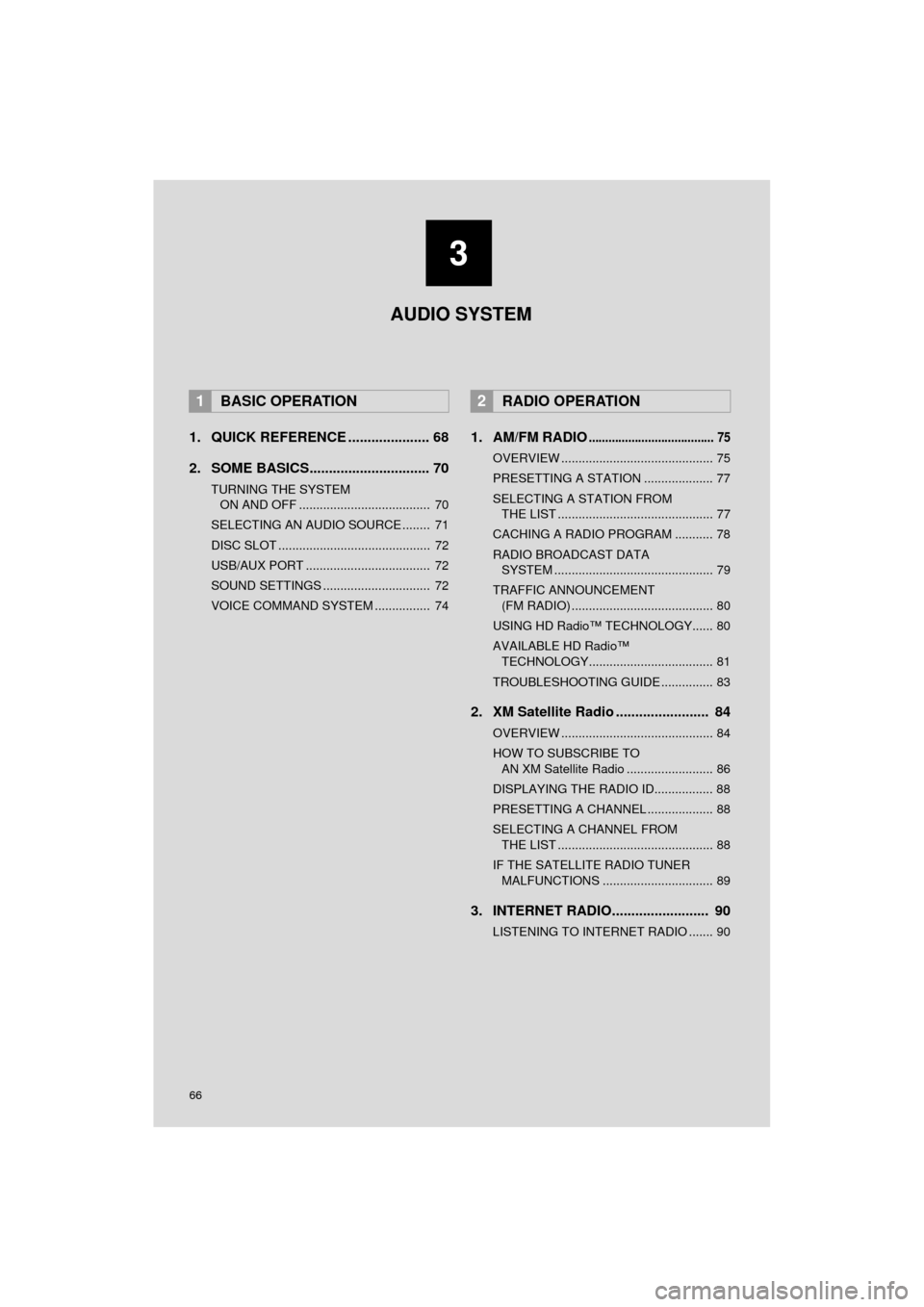
66
COROLLA_13CY_Navi_U
1. QUICK REFERENCE ..................... 68
2. SOME BASICS............................... 70
TURNING THE SYSTEM ON AND OFF ...................................... 70
SELECTING AN AUDIO SOURCE ........ 71
DISC SLOT ............................................ 72
USB/AUX PORT .................................... 72
SOUND SETTINGS ............................... 72
VOICE COMMAND SYSTEM ................ 74
1. AM/FM RADIO...................................... 75
OVERVIEW ............................................ 75
PRESETTING A STATION .................... 77
SELECTING A STATION FROM THE LIST ............................................. 77
CACHING A RADIO PROGRAM ........... 78
RADIO BROADCAST DATA SYSTEM .............................................. 79
TRAFFIC ANNOUNCEMENT (FM RADIO) ......................................... 80
USING HD Radio™ TECHNOLOGY...... 80
AVAILABLE HD Radio™ TECHNOLOGY.................................... 81
TROUBLESHOOTING GUIDE ............... 83
2. XM Satellite Radio ........................ 84
OVERVIEW ............................................ 84
HOW TO SUBSCRIBE TO AN XM Satellite Radio ......................... 86
DISPLAYING THE RADIO ID................. 88
PRESETTING A CHANNEL ................... 88
SELECTING A CHANNEL FROM THE LIST ............................................. 88
IF THE SATELLITE RADIO TUNER MALFUNCTIONS ................................ 89
3. INTERNET RADIO......................... 90
LISTENING TO INTERNET RADIO ....... 90
1BASIC OPERATION2RADIO OPERATION
3 AUDIO SYSTEM
Page 69 of 292

69
1. BASIC OPERATION
COROLLA_13CY_Navi_U
AUDIO SYSTEM
3
FunctionPage
Using the radio75
Playing an audio CD or MP3/WMA/AAC disc91
Playing a USB memory94
Playing an iPod®98
Playing a Bluetooth® device103
Using the AUX port108
Using the steering wheel audio switches11 0
Audio system settings11 3
Page 72 of 292

72
1. BASIC OPERATION
COROLLA_13CY_Navi_U
1Insert a disc into the disc slot.
After insertion, the disc is automatically
loaded.
1Press the “” button and remove the
disc.
1Open the cover and connect a device.
Turn on the power of the device if it is not
turned on.
1Display the “Audio Settings” screen.
( P.113)
2Select the “Automatic Sound Level-
izer” .
3Select the “High”, “Mid” , “Low” or
“Off” .
DISC SLOT
INSERTING A DISC
EJECTING A DISC
NOTICE
●Never try to disassemble or oil any part
of the CD player. Do not insert anything
other than a disc into the slot.
INFORMATION
●The player is intended for use with 4.7
in. (12 cm) discs only.
● When inserting a disc, gently insert the
disc with the label facing up.
USB/AUX PORT
SOUND SETTINGS
AUTOMATIC SOUND
LEVELIZER (ASL)
The system adjusts to the optimum vol-
ume and tone quality according to ve-
hicle speed to compensate for
increased vehicle noise.
Page 96 of 292

96
3. MEDIA OPERATION
COROLLA_13CY_Navi_U
CAUTION
●Do not operate the player’s controls or connect the USB memory while driving.
NOTICE
●Do not leave your portable player in the car. In particular, high temperatures inside the
vehicle may damage the portable player.
● Do not push down on or apply unnecessary pressure to the portable player while it is con-
nected as this may damage the portable player or its terminal.
● Do not insert foreign objects into the port as this may damage the portable player or its
terminal.
INFORMATION
●If tag information exists, the file/folder names will be changed to track/album names.
Page 101 of 292

101
3. MEDIA OPERATION
COROLLA_13CY_Navi_U
AUDIO SYSTEM
3
CAUTION
●Do not operate the player’s controls or connect the iPod while driving.
NOTICE
●Do not leave your portable player in the car. In particular, high temperatures inside the
vehicle may damage the portable player.
● Do not push down on or apply unnecessary pressure to the portable player while it is con-
nected as this may damage the portable player or its terminal.
● Do not insert foreign objects into the port as this may damage the portable player or its
terminal.
INFORMATION
●The system can only output the sound while driving.
● When an iPod is connected using a genuine iPod cable, the iPod starts charging its bat-
tery.
● Depending on the iPod, the video sound may not be able to be heard.
● Depending on the iPod and the songs in the iPod, iPod cover art may be displayed. This
function can be changed to on/off. ( P.113) It may take time to display iPod cover art,
and the iPod may not be operated while the cover art display is in process.
● When an iPod is connected and the audio source is changed to iPod mode, the iPod will
resume playing from the same point it was last used.
● Depending on the iPod that is connected to the system, certain functions may not be
available.
● Files/tracks selected by operating a connected iPod may not be recognized or displayed
properly.
● If an iPhone is connected via Bluetooth
® and USB at the same time, system operation
may become unstable. For known phone compatibility information, refer to
http://www.toyota.com/entune/
.
Page 279 of 292

279
COROLLA_13CY_Navi_U
S
Satellite Radio.......................................... 84
Screen adjustment ................................... 40
Search operation ................................... 210Searching by address ........................ 212
Searching by address book................ 216
Searching by coordinates................... 219
Searching by emergency ................... 217
Searching by intersection and freeway ........................................... 217
Searching by map .............................. 219
Searching by point of interest............. 213
Searching from previous destinations .................................... 216
Selecting search area ........................ 211
Setting home as destination ............... 211
Setting preset destinations as destination ................................. 211
Setting Bluetooth
® details ........................ 46
“Bluetooth* Setup” screen .................... 46
Connecting a Bluetooth
® device .......... 49
Deleting a Bluetooth® device ............... 48
Editing the Bluetooth® device
information ........................................ 50
Registering a Bluetooth
® device .......... 47
“System Settings” screen ..................... 52
Setting home as the destination .............. 27
“Setup” screen ......................................... 20
Starting route guidance.......................... 220
Steering switches................................... 110
T
Talking on the Bluetooth® phone ........... 164
Incoming call waiting .......................... 166
Touch screen gestures ............................ 34
Touch screen operation ........................... 35
Traffic information .................................. 205
Traffic settings........................................ 248
Auto avoid traffic................................. 249
My traffic routes .................................. 250
Screen for traffic settings.................... 248
Troubleshooting ..................................... 184
TUNE/SCROLL button ............................. 12
Typical voice guidance prompts............. 229
U
USB/AUX port .......................................... 72
USB memory............................................ 94
Playing a USB audio ............................ 97
V
Vehicle settings ........................................ 60
Voice command system ......................... 126
Voice settings........................................... 59
W
WMA ........................................................ 91
X
XM Satellite Radio ................................... 84Displaying the radio ID ......................... 88
How to subscribe to an XM Satellite Radio ....................... 86
If the satellite radio tuner malfunctions...................................... 89
Presetting a channel............................. 88
Selecting a channel from the list .......... 88
*:Bluetooth is a registered trademark of Bluetooth SIG, Inc.