Page 8 of 292
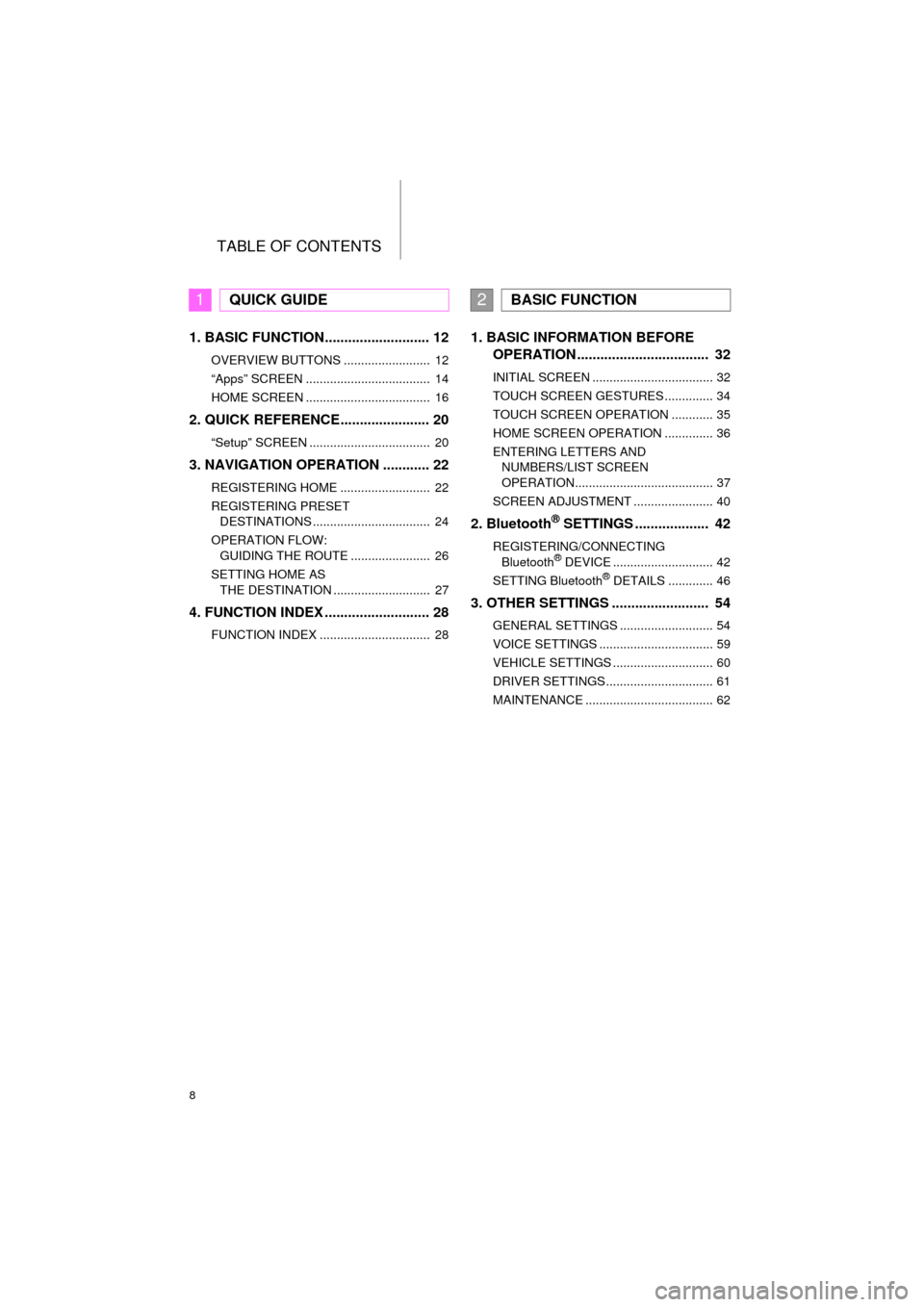
TABLE OF CONTENTS
8
COROLLA_13CY_Navi_U
1. BASIC FUNCTION........................... 12
OVERVIEW BUTTONS ......................... 12
“Apps” SCREEN .................................... 14
HOME SCREEN .................................... 16
2. QUICK REFERENCE....................... 20
“Setup” SCREEN ................................... 20
3. NAVIGATION OPERATION ............ 22
REGISTERING HOME .......................... 22
REGISTERING PRESET DESTINATIONS .................................. 24
OPERATION FLOW: GUIDING THE ROUTE ....................... 26
SETTING HOME AS THE DESTINATION ............................ 27
4. FUNCTION INDEX .. ......................... 28
FUNCTION INDEX ................................ 28
1. BASIC INFORMATION BEFORE
OPERATION .................................. 32
INITIAL SCREEN ................................... 32
TOUCH SCREEN GESTURES .............. 34
TOUCH SCREEN OPERATION ............ 35
HOME SCREEN OPERATION .............. 36
ENTERING LETTERS AND
NUMBERS/LIST SCREEN
OPERATION........................................ 37
SCREEN ADJUSTMENT ....................... 40
2. Bluetooth® SETTINGS ................... 42
REGISTERING/CONNECTING Bluetooth® DEVICE ............................. 42
SETTING Bluetooth® DETAILS ............. 46
3. OTHER SETTINGS ......................... 54
GENERAL SETTINGS ........................... 54
VOICE SETTINGS ................................. 59
VEHICLE SETTINGS ............................. 60
DRIVER SETTINGS ............................... 61
MAINTENANCE ..................................... 62
1QUICK GUIDE2BASIC FUNCTION
Page 9 of 292
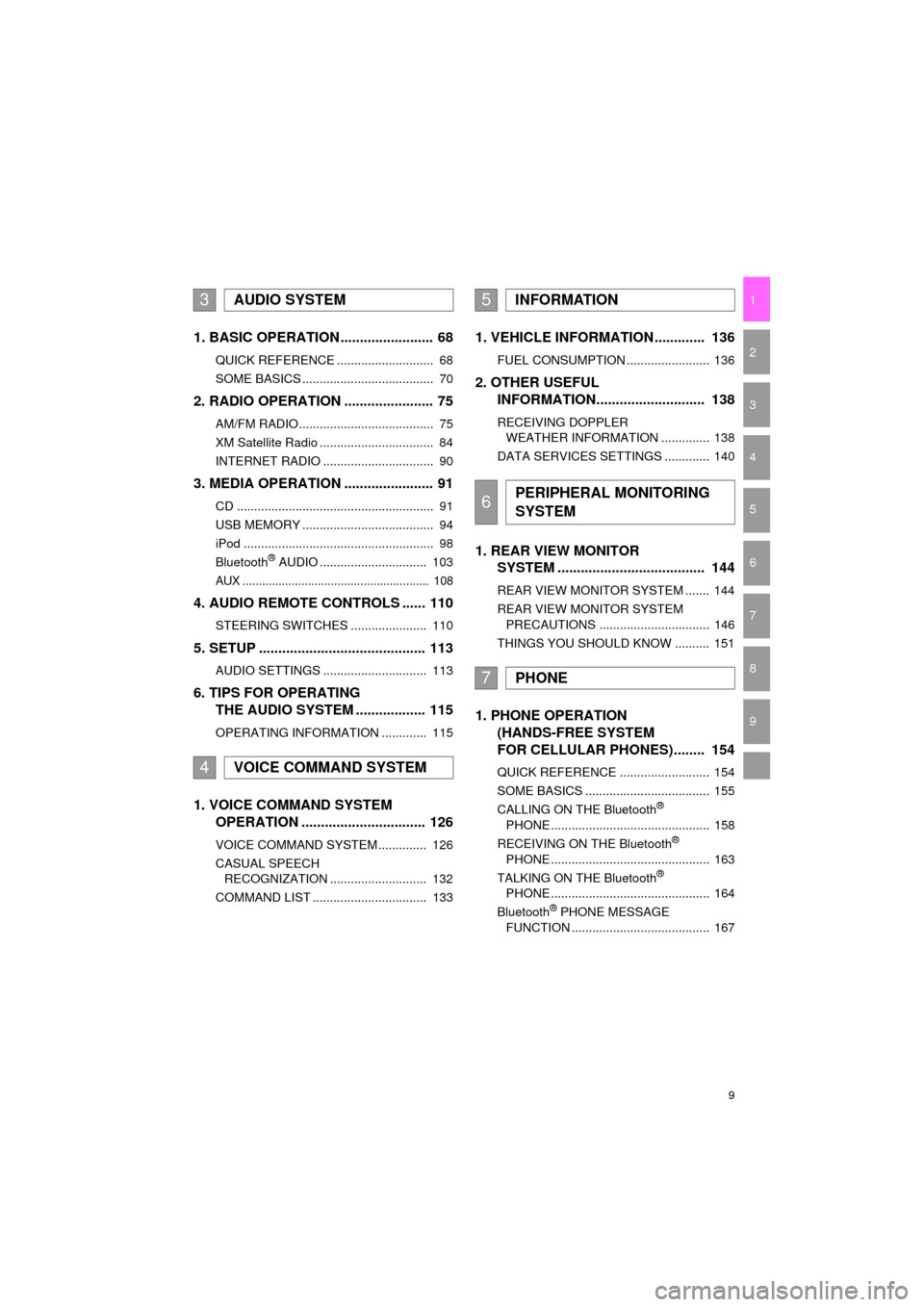
9
COROLLA_13CY_Navi_U
1
2
3
4
5
6
7
9
8
1. BASIC OPERATION ........................ 68
QUICK REFERENCE ............................ 68
SOME BASICS ...................................... 70
2. RADIO OPERATION ....................... 75
AM/FM RADIO....................................... 75
XM Satellite Radio ................................. 84
INTERNET RADIO ................................ 90
3. MEDIA OPERATION ....................... 91
CD ......................................................... 91
USB MEMORY ...................................... 94
iPod ....................................................... 98
Bluetooth
® AUDIO ............................... 103
AUX ......................................................... 108
4. AUDIO REMOTE CONTROLS ...... 110
STEERING SWITCHES ...................... 110
5. SETUP ........................................... 113
AUDIO SETTINGS .............................. 113
6. TIPS FOR OPERATING
THE AUDIO SYSTEM .................. 115
OPERATING INFORMATION ............. 115
1. VOICE COMMAND SYSTEM OPERATION ................................ 126
VOICE COMMAND SYSTEM .............. 126
CASUAL SPEECH
RECOGNIZATION ............................ 132
COMMAND LIST ................................. 133
1. VEHICLE INFORMATION ............. 136
FUEL CONSUMPTION ........................ 136
2. OTHER USEFUL INFORMATION............................ 138
RECEIVING DOPPLER
WEATHER INFORMATION .............. 138
DATA SERVICES SETTINGS ............. 140
1. REAR VIEW MONITOR SYSTEM ....... ............................ ... 144
REAR VIEW MONITOR SYSTEM ....... 144
REAR VIEW MONITOR SYSTEM
PRECAUTIONS ................................ 146
THINGS YOU SHOULD KNOW .......... 151
1. PHONE OPERATION (HANDS-FREE SYSTEM
FOR CELLULAR PHONES)........ 154
QUICK REFERENCE .......................... 154
SOME BASICS .................................... 155
CALLING ON THE Bluetooth
®
PHONE .............................................. 158
RECEIVING ON THE Bluetooth
®
PHONE .............................................. 163
TALKING ON THE Bluetooth
®
PHONE .............................................. 164
Bluetooth
® PHONE MESSAGE
FUNCTION ........................................ 167
3AUDIO SYSTEM
4VOICE COMMAND SYSTEM
5INFORMATION
6PERIPHERAL MONITORING
SYSTEM
7PHONE
Page 13 of 292
13
1. BASIC FUNCTION
QUICK GUIDE
COROLLA_13CY_Navi_U
1No.FunctionPage
By touching the screen with your finger, you can control the selected
functions.34
Insert a disc into this slot. The CD player turns on immediately.72
Press to access the Bluetooth® hands-free system.153, 259
Turn the tune/scroll knob to select a radio station or skip to the next or
previous track.91
Press the “ ” or “ ” button to seek up or down for a radio station or to
access a desired track or file.75, 84, 91,
94, 98, 103
MAP card slot
Do not eject the SD card, as doing so may deactivate the navigation
system.
191
Press to display the home screen.16, 36
Press to display the “Apps” screen.14
Press to access the audio system. The audio system turns on in the
last mode used.68, 70, 71
Press the power/volume knob to turn navigation system on and off, and
turn it to adjust the volume.70
Press to eject a disc.72
Page 17 of 292
17
1. BASIC FUNCTION
QUICK GUIDE
COROLLA_13CY_Navi_U
1
Two-way split screen
No.FunctionPage
Displays the condition of the Bluetooth® connection18
Select to display the “Setup” screen.20
Page 18 of 292
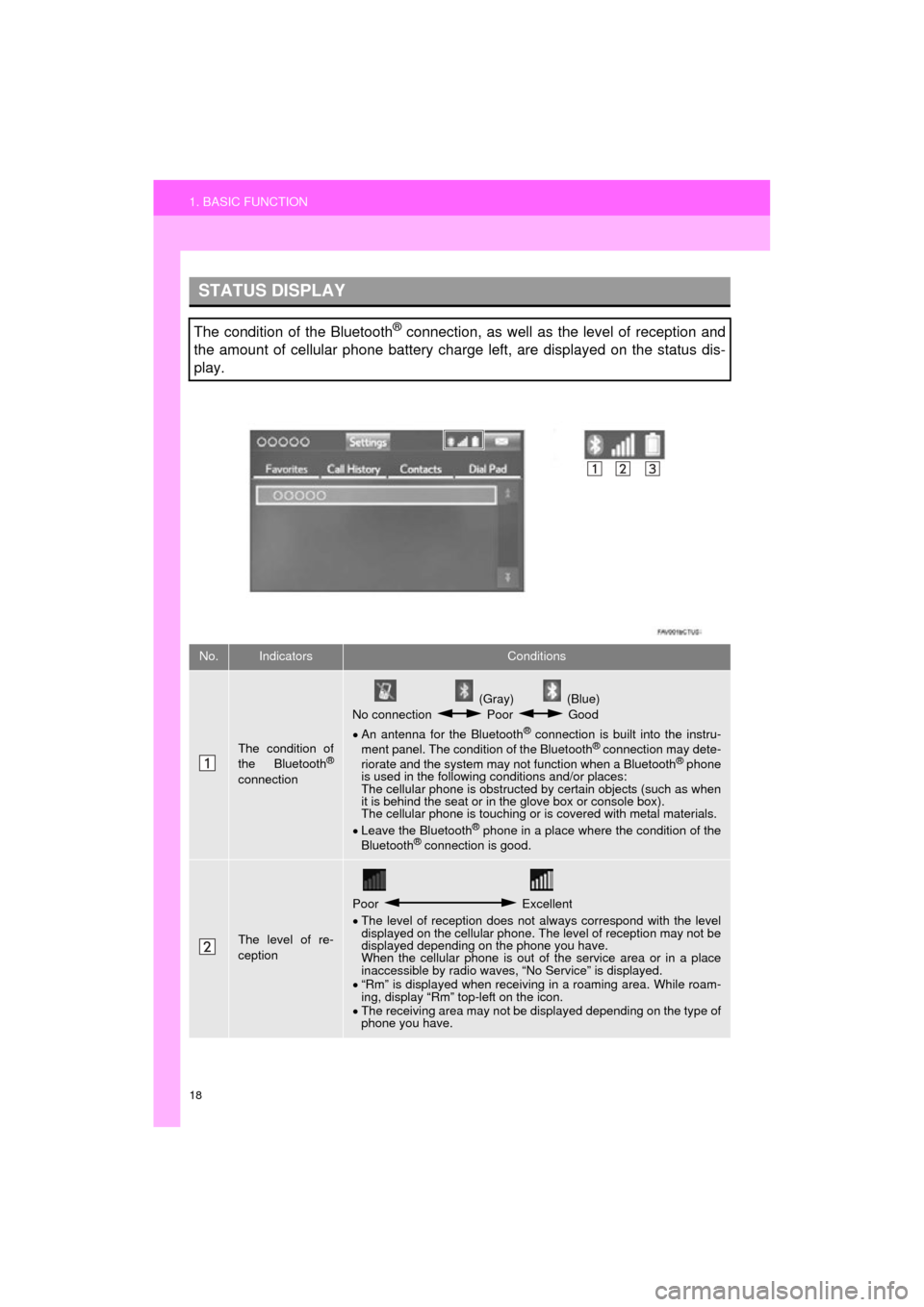
18
1. BASIC FUNCTION
COROLLA_13CY_Navi_U
STATUS DISPLAY
The condition of the Bluetooth® connection, as well as the level of reception and
the amount of cellular phone battery charge left, are displayed on the status dis-
play.
No.IndicatorsConditions
The condition of
the Bluetooth®
connection
(Gray) (Blue)
No connection Poor Good
An antenna for the Bluetooth
® connection is built into the instru-
ment panel. The condition of the Bluetooth® connection may dete-
riorate and the system may not function when a Bluetooth® phone
is used in the following conditions and/or places:
The cellular phone is obstructed by certain objects (such as when
it is behind the seat or in the glove box or console box).
The cellular phone is touching or is covered with metal materials.
Leave the Bluetooth
® phone in a place where the condition of the
Bluetooth® connection is good.
The level of re-
ception
Poor Excellent
The level of reception does not always correspond with the level
displayed on the cellular phone. The level of reception may not be
displayed depending on the phone you have.
When the cellular phone is out of the service area or in a place
inaccessible by radio waves, “No Service” is displayed.
“Rm” is displayed when receiving in a roaming area. While roam-
ing, display “Rm” top-left on the icon.
The receiving area may not be displayed depending on the type of
phone you have.
Page 19 of 292
19
1. BASIC FUNCTION
QUICK GUIDE
COROLLA_13CY_Navi_U
1
The amount of
battery charge
leftEmpty Full
The amount displayed does not always correspond with the
amount displayed on the Bluetooth
® device.
The amount of battery charge left may not be displayed depend-
ing on the type of the Bluetooth
® device connected.
This system does not have a charging function.
No.IndicatorsConditions
Page 21 of 292
21
2. QUICK REFERENCE
QUICK GUIDE
COROLLA_13CY_Navi_U
1No.FunctionPage
Select to change the selected language, operation sound, automatic
screen change settings, etc.54
Select to customize the home screen.36
Select to set the voice settings.59
Select to adjust the contrast and brightness of the screens.40
Select to set memory points (home, preset destinations, address book
entries, areas to avoid), navigation details or to delete previous desti-
nations.
235, 244
Select to turn the screen off.
Select to set audio settings.11 3
Select to set the phone sound, contacts, message settings, etc.172
Select to set Bluetooth® phones and Bluetooth® audio devices.46
Select to set Entune App Suite settings.272
Select to set data services settings.140
Select to link the driver’s cellular phone settings (audio presets, lan-
guage, etc.).61
Select to set vehicle information.135
Select to set traffic information.248
Page 29 of 292
29
4. FUNCTION INDEX
QUICK GUIDE
COROLLA_13CY_Navi_U
1
Useful functions
InformationPage
Displaying vehicle maintenance62
Hands-free system (for cellular phone)Page
Registering/connecting Bluetooth® phone42
Making a call on a Bluetooth® phone158
Receiving a call on the Bluetooth® phone163
Voice command systemPage
Operating the system with your voice126
Peripheral monitoring systemPage
Viewing behind the rear of the vehicle144