Page 208 of 292
208
COROLLA_13CY_Navi_U
2. DESTINATION SEARCH
1. DESTINATION SEARCH SCREEN
The “Destination” screen enables to search for a destination. To d\
isplay the “Des-
tination” screen, press the “APPS” button, and select “Navigation” on the “Apps”
screen. Then select “Dest.” on the map screen.
No.FunctionPage
Select to search for a destination by address. 212
Select to search for a destination by point of interest. 213
Select to search for a destination from previously set destinations.216
Select to search for a destination from a registered entry in “Address
book”.216
Select to search for a destination by online database. 269
Select to search for a destinati on from emergency service points.217
Select to search for a destination by intersection or freeway entrance/
exit.217
Select to search for a destination by the last displayed map.219
Select to search for a destination by coordinates.219
Select to set a destination by home.211
Page 209 of 292
209
2. DESTINATION SEARCH
COROLLA_13CY_Navi_U
NAVIGATION SYSTEM
8
Select to set a destination from preset destinations.211
Select to delete set destinations.231
No.FunctionPage
Page 210 of 292
210
2. DESTINATION SEARCH
COROLLA_13CY_Navi_U
2. SEARCH OPERATION
1Press the “APPS” button.
2Select “Navigation” .
3Select “Dest.” .
4Search for a destination.
There are different kinds of methods to
search for a destination. ( P.208)
5Select “Go” when the confirm destina-
tion screen is displayed.
No.Function
Select to adjust the position in small-
er increments. ( P.200)
Select to register as a memory point.
Select to call the registered number.
Select to search for the route.
( P.220)
If a destination has already been
set, “Go Directly” and “Add to
Route” will be displayed.
“Go Directly” : Select to delete the
existing destination(s) and set a new
one.
“Add to Route” : Select to add a
destination.
Page 211 of 292
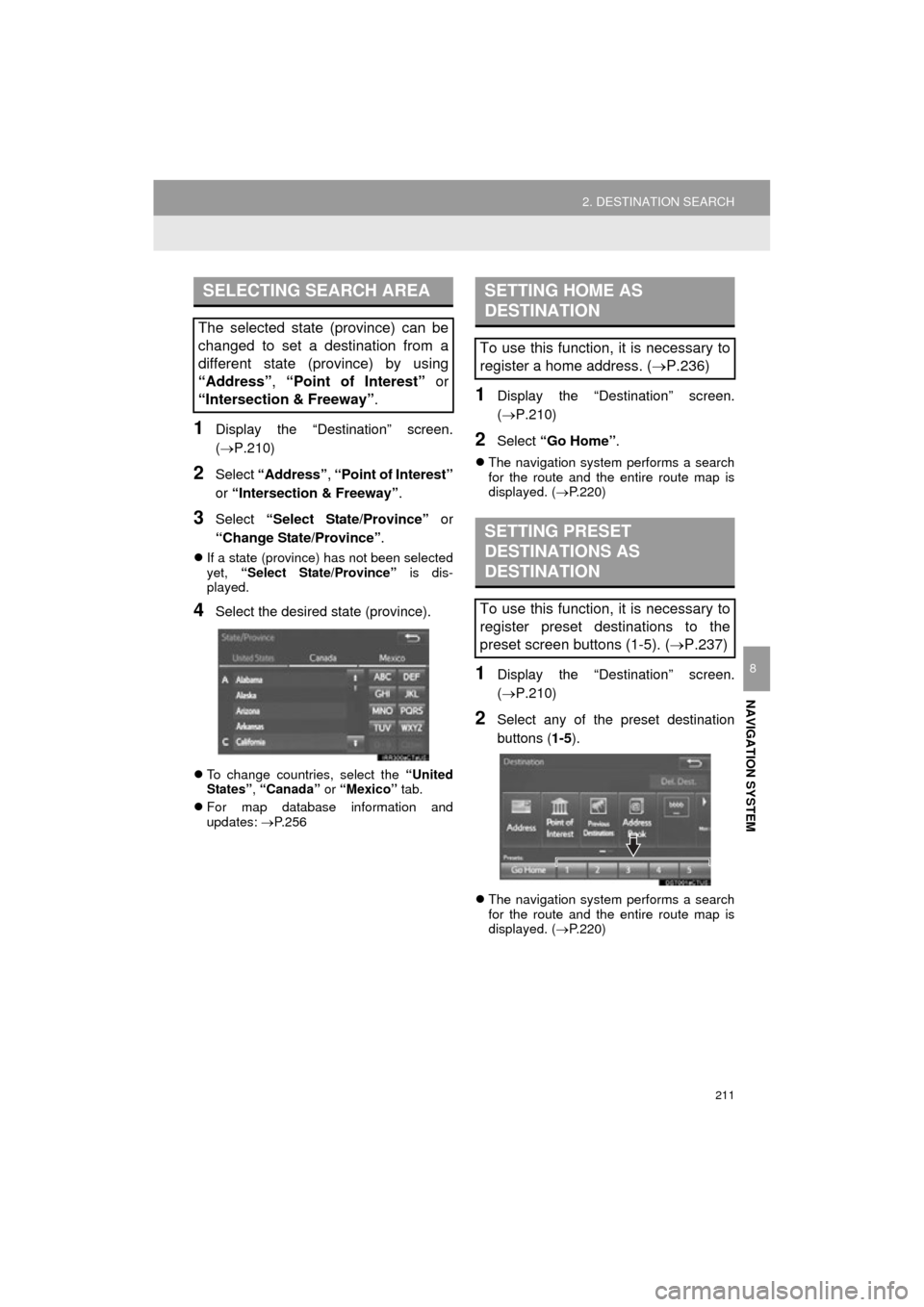
211
2. DESTINATION SEARCH
COROLLA_13CY_Navi_U
NAVIGATION SYSTEM
8
1Display the “Destination” screen.
(P.210)
2Select “Address” , “Point of Interest”
or “Intersection & Freeway” .
3Select “Select State/Province” or
“Change State/Province” .
If a state (province) has not been selected
yet, “Select State/Province” is dis-
played.
4Select the desired state (province).
To change countries, select the “United
States”, “Canada” or “Mexico” tab.
For map database information and
updates: P. 2 5 6
1Display the “Destination” screen.
(P.210)
2Select “Go Home” .
The navigation system performs a search
for the route and the entire route map is
displayed. ( P.220)
1Display the “Destination” screen.
(P.210)
2Select any of the preset destination
buttons ( 1-5).
The navigation system performs a search
for the route and the entire route map is
displayed. ( P.220)
SELECTING SEARCH AREA
The selected state (province) can be
changed to set a destination from a
different state (province) by using
“Address”, “Point of Interest” or
“Intersection & Freeway”.
SETTING HOME AS
DESTINATION
To use this function, it is necessary to
register a home address. ( P.236)
SETTING PRESET
DESTINATIONS AS
DESTINATION
To use this function, it is necessary to
register preset destinations to the
preset screen buttons (1-5). ( P.237)
Page 213 of 292
213
2. DESTINATION SEARCH
COROLLA_13CY_Navi_U
NAVIGATION SYSTEM
8
1Display the “Destination” screen.
(P.210)
2Select “Point of Interest” .
3Select the desired search method.
1Select “Name” .
2Enter a POI name and select “OK”.
3Select the desired POI.
When entering the name of a specific POI,
and there are 2 or more sites with the
same name, the list screen will be dis-
played. Select the desired POI.
SEARCHING BY POINT OF
INTEREST
There are 3 methods to search for a
destination by Points of Interest.
No.FunctionPage
Select to search by name.213
Select to search by catego-
ry.214
Select to search by phone
number.215
SEARCHING BY NAME
No.FunctionPage
Select to search for POI in
the desired city.214
Select to search for POI
from the category list.214
INFORMATION
● To search for a facility name using multi-
ple search words, put a space between
each word.
Page 215 of 292
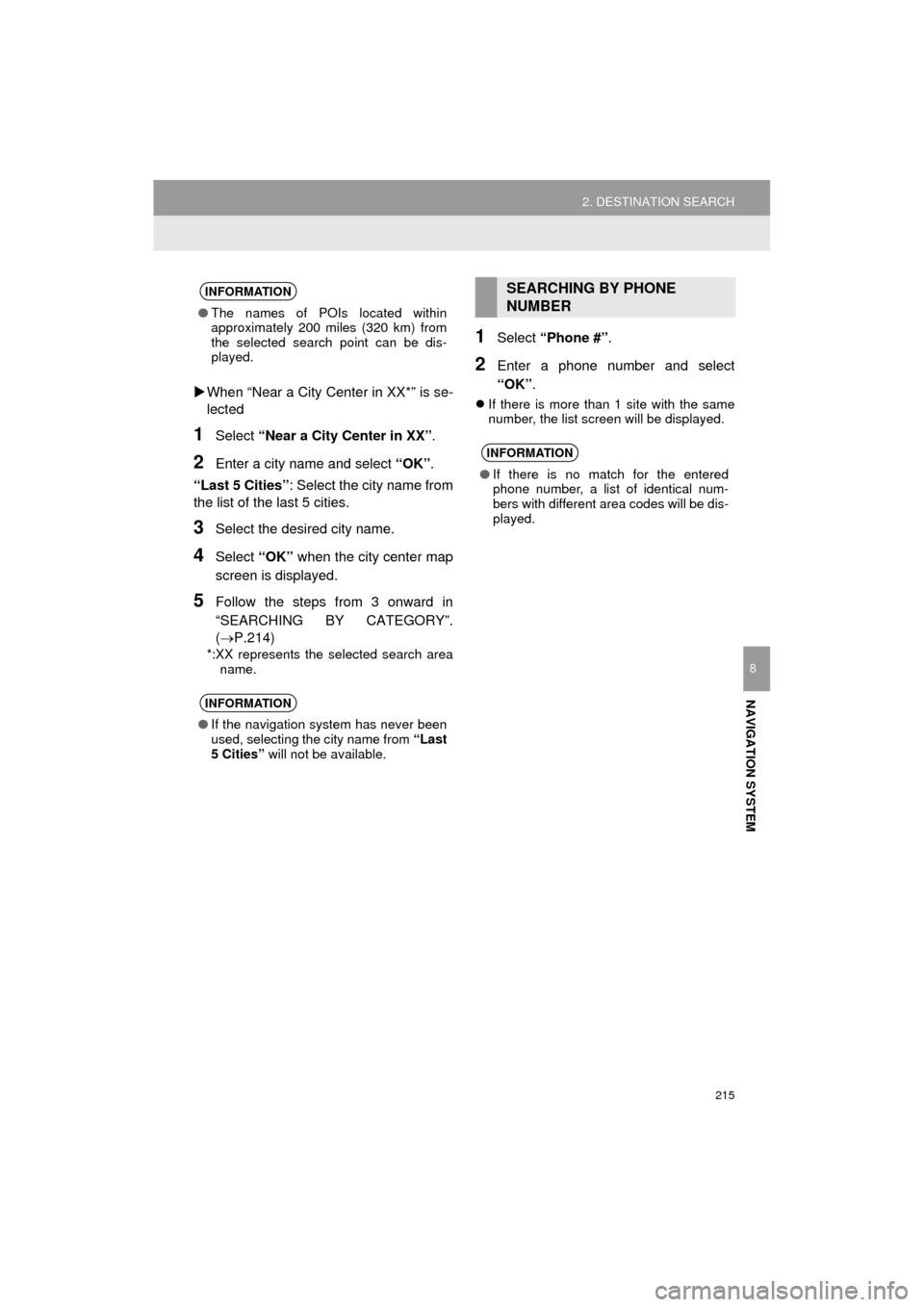
215
2. DESTINATION SEARCH
COROLLA_13CY_Navi_U
NAVIGATION SYSTEM
8
When “Near a City Center in XX*” is se-
lected
1Select “Near a City Center in XX” .
2Enter a city name and select “OK”.
“Last 5 Cities” : Select the city name from
the list of the last 5 cities.
3Select the desired city name.
4Select “OK” when the city center map
screen is displayed.
5Follow the steps from 3 onward in
“SEARCHING BY CATEGORY”.
(P.214)
*:XX represents the selected search area name.
1Select “Phone #” .
2Enter a phone number and select
“OK”.
If there is more than 1 site with the same
number, the list screen will be displayed.
INFORMATION
● The names of POIs located within
approximately 200 miles (320 km) from
the selected search point can be dis-
played.
INFORMATION
●If the navigation system has never been
used, selecting the city name from “Last
5 Cities” will not be available.
SEARCHING BY PHONE
NUMBER
INFORMATION
●If there is no match for the entered
phone number, a list of identical num-
bers with different area codes will be dis-
played.
Page 217 of 292
217
2. DESTINATION SEARCH
COROLLA_13CY_Navi_U
NAVIGATION SYSTEM
8
1Display the “Destination” screen.
(P.210)
2Select “Emergency” .
3Select the desired emergency catego-
ry.
4Select the desired destination.
1Display the “Destination” screen.
(P.210)
2Select “Intersection & Freeway” .
3Select the desired method.
SEARCHING BY
EMERGENCY
INFORMATION
●The navigation system does not guide in
areas where route guidance is unavail-
able. ( P.255)
SEARCHING BY
INTERSECTION AND
FREEWAY
There are 2 methods to search for a
destination by Intersection & Freeway.
No.FunctionPage
Select to search by inter-
section.218
Select to search by free-
way entrance/exit.218
Page 219 of 292
219
2. DESTINATION SEARCH
COROLLA_13CY_Navi_U
NAVIGATION SYSTEM
8
1Display the “Destination” screen.
(P.210)
2Select “Map”.
3Scroll the map to the desired point and
select “Go to ” .
“Adjust Location” : Select to adjust the
position in smaller increments. ( P.200)
If a destination has already been set, “Go
to ” and “Add to Route” will be dis-
played.
“Go to ” : Select to delete the existing
destination(s) and set a new one.
“Add to Route” : Select to add a destina-
tion.
The navigation system performs a search
for the route and the entire route map is
displayed. ( P.220)
1Display the “Destination” screen.
(P.210)
2Select “Coordinates” .
3Enter the latitude and longitude and
select “OK”.
SEARCHING BY MAP
By selecting “Map” the last displayed
location is displayed again on the map
screen. You can search for a destina-
tion from this map.
SEARCHING BY
COORDINATES