Page 21 of 292
21
2. QUICK REFERENCE
QUICK GUIDE
COROLLA_13CY_Navi_U
1No.FunctionPage
Select to change the selected language, operation sound, automatic
screen change settings, etc.54
Select to customize the home screen.36
Select to set the voice settings.59
Select to adjust the contrast and brightness of the screens.40
Select to set memory points (home, preset destinations, address book
entries, areas to avoid), navigation details or to delete previous desti-
nations.
235, 244
Select to turn the screen off.
Select to set audio settings.11 3
Select to set the phone sound, contacts, message settings, etc.172
Select to set Bluetooth® phones and Bluetooth® audio devices.46
Select to set Entune App Suite settings.272
Select to set data services settings.140
Select to link the driver’s cellular phone settings (audio presets, lan-
guage, etc.).61
Select to set vehicle information.135
Select to set traffic information.248
Page 22 of 292
22
3. NAVIGATION OPERATION
COROLLA_13CY_Navi_U
1. REGISTERING HOME
Press the “APPS” button.
Select “Navigation”.
Select “Dest.”.Select “Go Home”.
Select “Yes”.
There are different kinds of meth-
ods to search for your home.
(
P.208)1
2
3
4
5
6
3. NAVIGATION OPERATION
Page 23 of 292
23
3. NAVIGATION OPERATION
QUICK GUIDE
COROLLA_13CY_Navi_U
1Select “Enter”.
Select “OK”.
Registration of home is complete.
Registering home in a different way
P.236
Editing the name, location, phone num-
ber and icon
P.236
Setting home as the destination
P.211
7
8
Page 24 of 292
24
3. NAVIGATION OPERATION
COROLLA_13CY_Navi_U
2. REGISTERING PRESET DESTINATIONS
Press the “APPS” button.
Select “Navigation”.
Select “Dest.”. Select one of the preset destina-
tion buttons.
Select “Yes”.
There are different kinds of meth-
ods to search for a destination.
(
P.208)1
2
3
4
5
6
Page 25 of 292
25
3. NAVIGATION OPERATION
QUICK GUIDE
COROLLA_13CY_Navi_U
1Select “Enter”.
Select “OK”.
Registration of preset destinations is
complete.
Registering preset destinations in a dif-
ferent way
P.237
Editing the name, location, phone num-
ber and icon
P.238
Setting preset destinations as the desti-
nation
P.211
7
8
Page 26 of 292
26
3. NAVIGATION OPERATION
COROLLA_13CY_Navi_U
3. OPERATION FLOW: GUIDING THE ROUTE
Press the “APPS” button.
Select “Navigation”.
Select “Dest.”.
There are different kinds of meth-
ods to search for a destination.
(P.208)Select “Go”.
Select “OK”.
Selecting routes other than the one recom-
mended ( P.220)
Guidance to the destination is displayed
on the screen and can be heard via
voice guidance.
1
2
3
4
5
6
Page 27 of 292
27
3. NAVIGATION OPERATION
COROLLA_13CY_Navi_U
QUICK GUIDE
1
4. SETTING HOME AS THE DESTINATION
Press the “APPS” button.
Select “Navigation”.
Select “Dest.”.
Select “Go Home”. Select “OK”.
Selecting routes other than the one recom-
mended ( P.220)
Guidance to the destination is displayed
on the screen and can be heard via
voice guidance.
1
2
3
4
5
Page 32 of 292
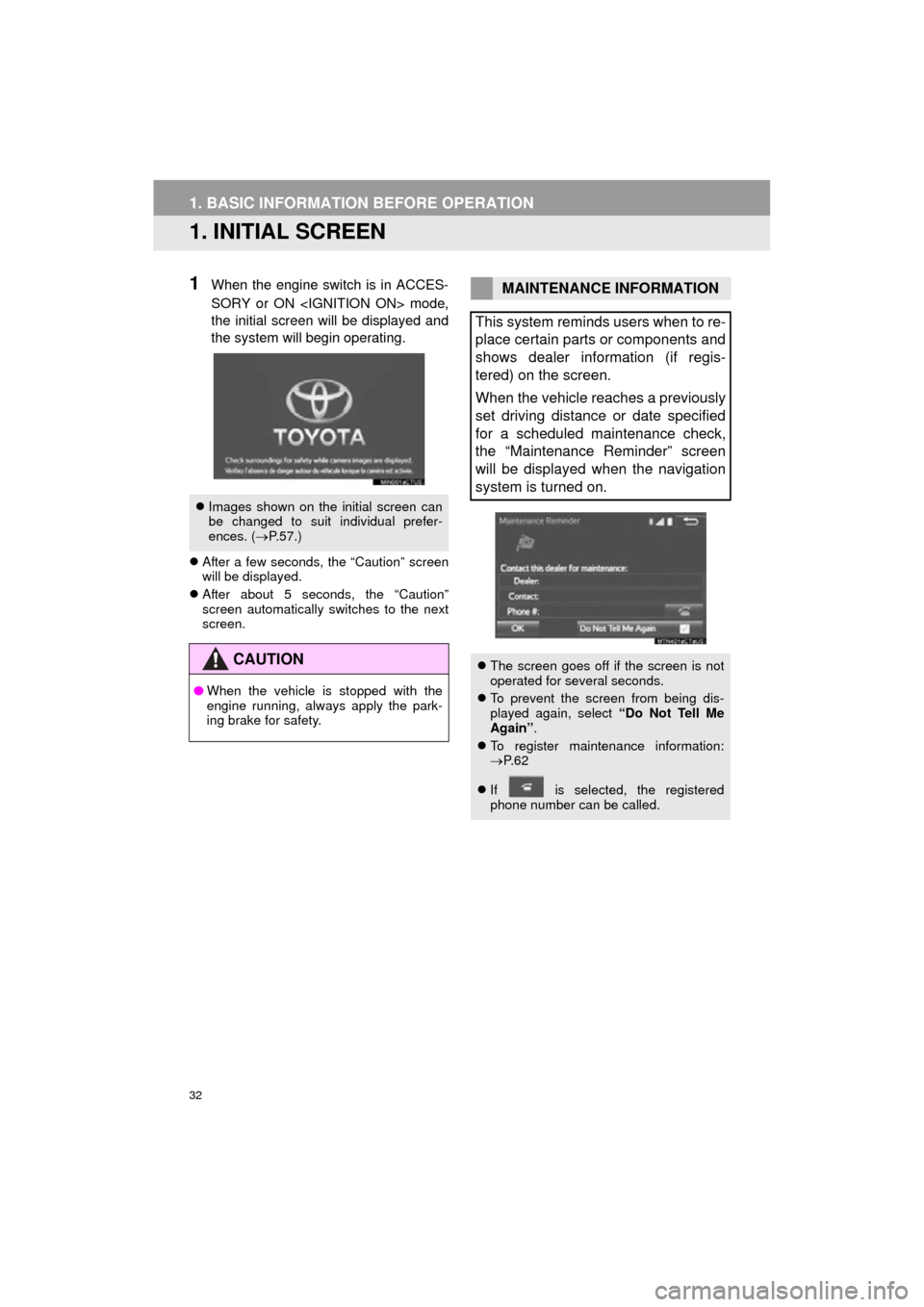
32
COROLLA_13CY_Navi_U
1. BASIC INFORMATION BEFORE OPERATION
1. INITIAL SCREEN
1When the engine switch is in ACCES-
SORY or ON mode,
the initial screen will be displayed and
the system will begin operating.
After a few seconds, the “Caution” screen
will be displayed.
After about 5 seconds, the “Caution”
screen automatically switches to the next
screen.
Images shown on the initial screen can
be changed to suit individual prefer-
ences. ( P.57.)
CAUTION
● When the vehicle is stopped with the
engine running, always apply the park-
ing brake for safety.
MAINTENANCE INFORMATION
This system reminds users when to re-
place certain parts or components and
shows dealer information (if regis-
tered) on the screen.
When the vehicle reaches a previously
set driving distance or date specified
for a scheduled maintenance check,
the “Maintenance Reminder” screen
will be displayed when the navigation
system is turned on.
The screen goes off if the screen is not
operated for several seconds.
To prevent the screen from being dis-
played again, select “Do Not Tell Me
Again” .
To register maintenance information:
P. 6 2
If is selected, the registered
phone number can be called.