2015 SKODA CITIGO display
[x] Cancel search: displayPage 4 of 13
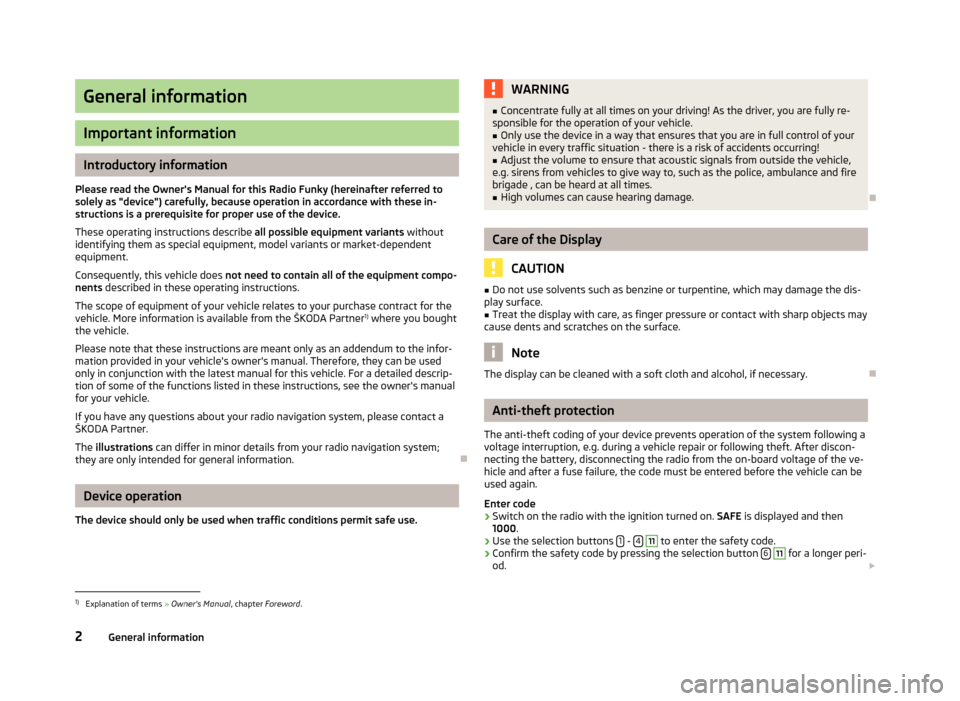
General information
Important information
Introductory information
Please read the Owner's Manual for this Radio Funky (hereinafter referred to solely as "device") carefully, because operation in accordance with these in-
structions is a prerequisite for proper use of the device.
These operating instructions describe all possible equipment variants without
identifying them as special equipment, model variants or market-dependent
equipment.
Consequently, this vehicle does not need to contain all of the equipment compo-
nents described in these operating instructions.
The scope of equipment of your vehicle relates to your purchase contract for the vehicle. More information is available from the ŠKODA Partner 1)
where you bought
the vehicle.
Please note that these instructions are meant only as an addendum to the infor-
mation provided in your vehicle's owner's manual. Therefore, they can be used
only in conjunction with the latest manual for this vehicle. For a detailed descrip-
tion of some of the functions listed in these instructions, see the owner's manual
for your vehicle.
If you have any questions about your radio navigation system, please contact a
ŠKODA Partner.
The illustrations can differ in minor details from your radio navigation system;
they are only intended for general information.
Device operation
The device should only be used when traffic conditions permit safe use.
WARNING■ Concentrate fully at all times on your driving! As the driver, you are fully re-
sponsible for the operation of your vehicle.■
Only use the device in a way that ensures that you are in full control of your
vehicle in every traffic situation - there is a risk of accidents occurring!
■
Adjust the volume to ensure that acoustic signals from outside the vehicle,
e.g. sirens from vehicles to give way to, such as the police, ambulance and fire
brigade , can be heard at all times.
■
High volumes can cause hearing damage.
Care of the Display
CAUTION
■ Do not use solvents such as benzine or turpentine, which may damage the dis-
play surface.■
Treat the display with care, as finger pressure or contact with sharp objects may
cause dents and scratches on the surface.
Note
The display can be cleaned with a soft cloth and alcohol, if necessary.
Anti-theft protection
The anti-theft coding of your device prevents operation of the system following a
voltage interruption, e.g. during a vehicle repair or following theft. After discon-
necting the battery, disconnecting the radio from the on-board voltage of the ve- hicle and after a fuse failure, the code must be entered before the vehicle can be
used again.
Enter code
›
Switch on the radio with the ignition turned on. SAFE is displayed and then
1000 .
›
Use the selection buttons 1 - 4
11
to enter the safety code.
›
Confirm the safety code by pressing the selection button 6
11
for a longer peri-
od.
1)
Explanation of terms
» Owner's Manual , chapter Foreword .
2General information
Page 6 of 13
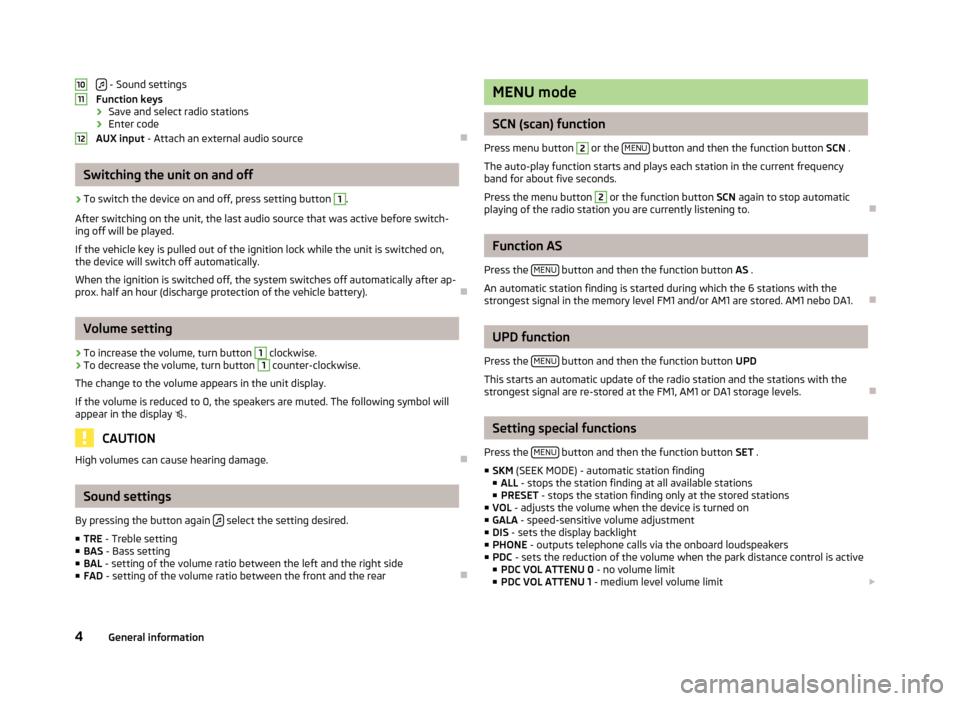
- Sound settings
Function keys
› Save and select radio stations
› Enter code
AUX input - Attach an external audio source
Switching the unit on and off
›
To switch the device on and off, press setting button
1
.
After switching on the unit, the last audio source that was active before switch-
ing off will be played.
If the vehicle key is pulled out of the ignition lock while the unit is switched on,
the device will switch off automatically.
When the ignition is switched off, the system switches off automatically after ap-
prox. half an hour (discharge protection of the vehicle battery).
Volume setting
›
To increase the volume, turn button
1
clockwise.
›
To decrease the volume, turn button
1
counter-clockwise.
The change to the volume appears in the unit display.
If the volume is reduced to 0, the speakers are muted. The following symbol will
appear in the display
.
CAUTION
High volumes can cause hearing damage.
Sound settings
By pressing the button again
select the setting desired.
■ TRE - Treble setting
■ BAS - Bass setting
■ BAL - setting of the volume ratio between the left and the right side
■ FAD - setting of the volume ratio between the front and the rear
101112MENU mode
SCN (scan) function
Press menu button
2
or the MENU button and then the function button
SCN .
The auto-play function starts and plays each station in the current frequency
band for about five seconds.
Press the menu button
2
or the function button SCN again to stop automatic
playing of the radio station you are currently listening to.
Function AS
Press the MENU
button and then the function button
AS .
An automatic station finding is started during which the 6 stations with the
strongest signal in the memory level FM1 and/or AM1 are stored. AM1 nebo DA1.
UPD function
Press the MENU
button and then the function button
UPD
This starts an automatic update of the radio station and the stations with the strongest signal are re-stored at the FM1, AM1 or DA1 storage levels.
Setting special functions
Press the MENU
button and then the function button
SET .
■ SKM (SEEK MODE) - automatic station finding
■ ALL - stops the station finding at all available stations
■ PRESET - stops the station finding only at the stored stations
■ VOL - adjusts the volume when the device is turned on
■ GALA - speed-sensitive volume adjustment
■ DIS - sets the display backlight
■ PHONE - outputs telephone calls via the onboard loudspeakers
■ PDC - sets the reduction of the volume when the park distance control is active
■ PDC VOL ATTENU 0 - no volume limit
■ PDC VOL ATTENU 1 - medium level volume limit
4General information
Page 8 of 13
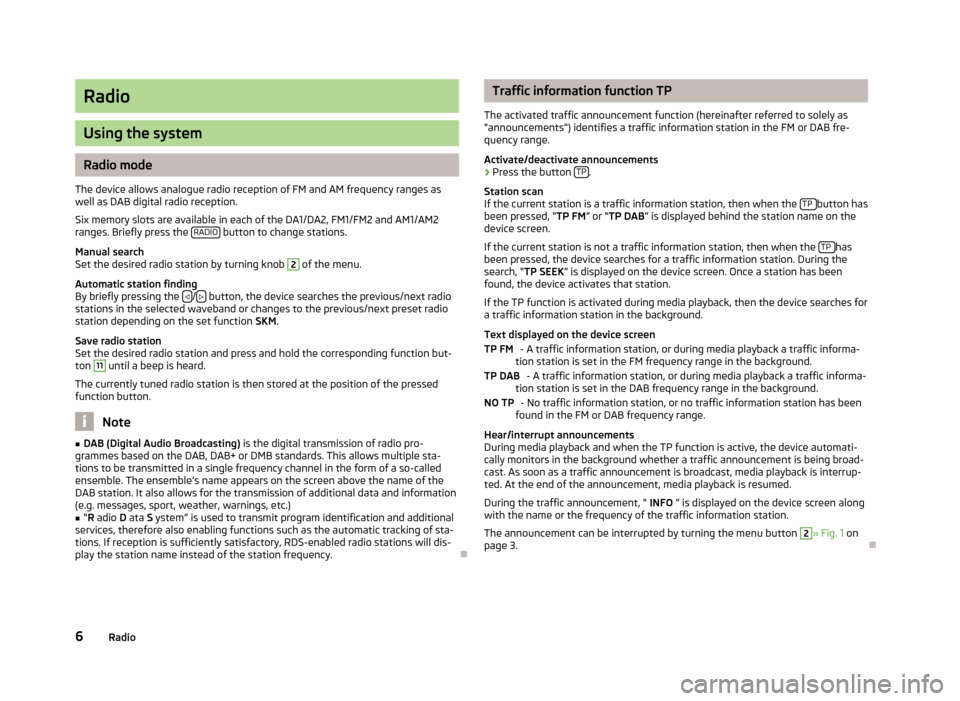
Radio
Using the system
Radio mode
The device allows analogue radio reception of FM and AM frequency ranges as
well as DAB digital radio reception.
Six memory slots are available in each of the DA1/DA2, FM1/FM2 and AM1/AM2
ranges. Briefly press the RADIO
button to change stations.
Manual search
Set the desired radio station by turning knob
2
of the menu.
Automatic station finding
By briefly pressing the
/ button, the device searches the previous/next radio
stations in the selected waveband or changes to the previous/next preset radio
station depending on the set function SKM.
Save radio station
Set the desired radio station and press and hold the corresponding function but-
ton
11
until a beep is heard.
The currently tuned radio station is then stored at the position of the pressed
function button.
Note
■ DAB (Digital Audio Broadcasting) is the digital transmission of radio pro-
grammes based on the DAB, DAB+ or DMB standards. This allows multiple sta-
tions to be transmitted in a single frequency channel in the form of a so-called
ensemble. The ensemble's name appears on the screen above the name of the DAB station. It also allows for the transmission of additional data and information(e.g. messages, sport, weather, warnings, etc.)■
“ R adio D ata S ystem” is used to transmit program identification and additional
services, therefore also enabling functions such as the automatic tracking of sta-
tions. If reception is sufficiently satisfactory, RDS-enabled radio stations will dis- play the station name instead of the station frequency.
Traffic information function TP
The activated traffic announcement function (hereinafter referred to solely as
"announcements") identifies a traffic information station in the FM or DAB fre-
quency range.
Activate/deactivate announcements›
Press the button TP.
Station scan
If the current station is a traffic information station, then when the TP
button has
been pressed, “ TP FM” or “TP DAB ” is displayed behind the station name on the
device screen.
If the current station is not a traffic information station, then when the TP
has
been pressed, the device searches for a traffic information station. During the search, “ TP SEEK ” is displayed on the device screen. Once a station has been
found, the device activates that station.
If the TP function is activated during media playback, then the device searches fora traffic information station in the background.
Text displayed on the device screen - A traffic information station, or during media playback a traffic informa-
tion station is set in the FM frequency range in the background.
- A traffic information station, or during media playback a traffic informa-
tion station is set in the DAB frequency range in the background.
- No traffic information station, or no traffic information station has been
found in the FM or DAB frequency range.
Hear/interrupt announcements
During media playback and when the TP function is active, the device automati-
cally monitors in the background whether a traffic announcement is being broad- cast. As soon as a traffic announcement is broadcast, media playback is interrup-ted. At the end of the announcement, media playback is resumed.
During the traffic announcement, “ INFO ” is displayed on the device screen along
with the name or the frequency of the traffic information station.
The announcement can be interrupted by turning the menu button
2
» Fig. 1 on
page 3.
TP FMTP DABNO TP6Radio
Page 10 of 13
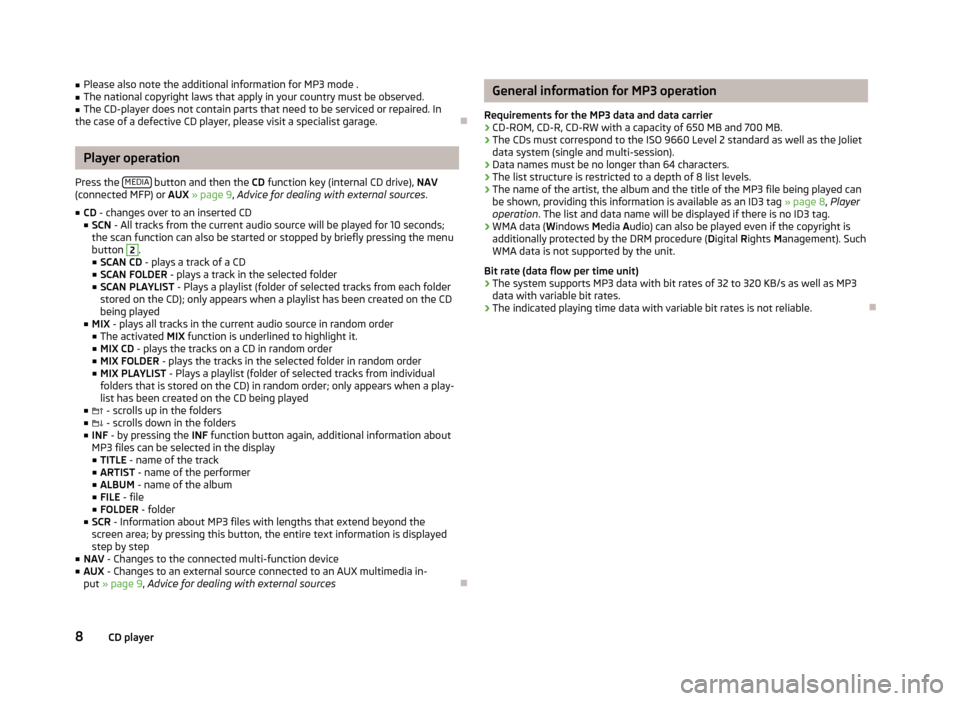
■Please also note the additional information for MP3 mode .■The national copyright laws that apply in your country must be observed.■
The CD-player does not contain parts that need to be serviced or repaired. In
the case of a defective CD player, please visit a specialist garage.
Player operation
Press the MEDIA
button and then the
CD function key (internal CD drive), NAV
(connected MFP) or AUX » page 9 , Advice for dealing with external sources .
■ CD - changes over to an inserted CD
■ SCN - All tracks from the current audio source will be played for 10 seconds;
the scan function can also be started or stopped by briefly pressing the menu
button
2
.
■ SCAN CD - plays a track of a CD
■ SCAN FOLDER - plays a track in the selected folder
■ SCAN PLAYLIST - Plays a playlist (folder of selected tracks from each folder
stored on the CD); only appears when a playlist has been created on the CD
being played
■ MIX - plays all tracks in the current audio source in random order
■ The activated MIX function is underlined to highlight it.
■ MIX CD - plays the tracks on a CD in random order
■ MIX FOLDER - plays the tracks in the selected folder in random order
■ MIX PLAYLIST - Plays a playlist (folder of selected tracks from individual
folders that is stored on the CD) in random order; only appears when a play-
list has been created on the CD being played
■ - scrolls up in the folders
■ - scrolls down in the folders
■ INF - by pressing the INF function button again, additional information about
MP3 files can be selected in the display ■ TITLE - name of the track
■ ARTIST - name of the performer
■ ALBUM - name of the album
■ FILE - file
■ FOLDER - folder
■ SCR - Information about MP3 files with lengths that extend beyond the
screen area; by pressing this button, the entire text information is displayed step by step
■ NAV - Changes to the connected multi-function device
■ AUX - Changes to an external source connected to an AUX multimedia in-
put » page 9 , Advice for dealing with external sources
General information for MP3 operation
Requirements for the MP3 data and data carrier
› CD-ROM, CD-R, CD-RW with a capacity of 650 MB and 700 MB.
› The CDs must correspond to the ISO 9660 Level 2 standard as well as the Joliet
data system (single and multi-session).
› Data names must be no longer than 64 characters.
› The list structure is restricted to a depth of 8 list levels.
› The name of the artist, the album and the title of the MP3 file being played can
be shown, providing this information is available as an ID3 tag » page 8, Player
operation . The list and data name will be displayed if there is no ID3 tag.
› WMA data (
Windows Media Audio) can also be played even if the copyright is
additionally protected by the DRM procedure ( Digital Rights Management). Such
WMA data is not supported by the unit.
Bit rate (data flow per time unit)
› The system supports MP3 data with bit rates of 32 to 320 KB/s as well as MP3
data with variable bit rates.
› The indicated playing time data with variable bit rates is not reliable.
8CD player