2015 SKODA CITIGO service
[x] Cancel search: servicePage 8 of 13
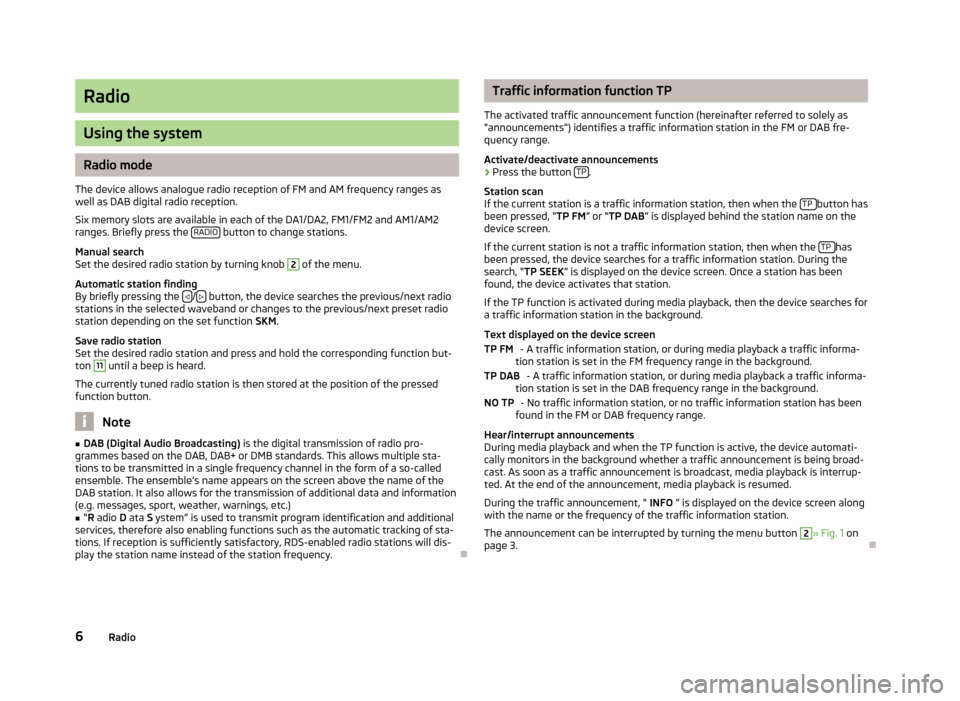
Radio
Using the system
Radio mode
The device allows analogue radio reception of FM and AM frequency ranges as
well as DAB digital radio reception.
Six memory slots are available in each of the DA1/DA2, FM1/FM2 and AM1/AM2
ranges. Briefly press the RADIO
button to change stations.
Manual search
Set the desired radio station by turning knob
2
of the menu.
Automatic station finding
By briefly pressing the
/ button, the device searches the previous/next radio
stations in the selected waveband or changes to the previous/next preset radio
station depending on the set function SKM.
Save radio station
Set the desired radio station and press and hold the corresponding function but-
ton
11
until a beep is heard.
The currently tuned radio station is then stored at the position of the pressed
function button.
Note
■ DAB (Digital Audio Broadcasting) is the digital transmission of radio pro-
grammes based on the DAB, DAB+ or DMB standards. This allows multiple sta-
tions to be transmitted in a single frequency channel in the form of a so-called
ensemble. The ensemble's name appears on the screen above the name of the DAB station. It also allows for the transmission of additional data and information(e.g. messages, sport, weather, warnings, etc.)■
“ R adio D ata S ystem” is used to transmit program identification and additional
services, therefore also enabling functions such as the automatic tracking of sta-
tions. If reception is sufficiently satisfactory, RDS-enabled radio stations will dis- play the station name instead of the station frequency.
Traffic information function TP
The activated traffic announcement function (hereinafter referred to solely as
"announcements") identifies a traffic information station in the FM or DAB fre-
quency range.
Activate/deactivate announcements›
Press the button TP.
Station scan
If the current station is a traffic information station, then when the TP
button has
been pressed, “ TP FM” or “TP DAB ” is displayed behind the station name on the
device screen.
If the current station is not a traffic information station, then when the TP
has
been pressed, the device searches for a traffic information station. During the search, “ TP SEEK ” is displayed on the device screen. Once a station has been
found, the device activates that station.
If the TP function is activated during media playback, then the device searches fora traffic information station in the background.
Text displayed on the device screen - A traffic information station, or during media playback a traffic informa-
tion station is set in the FM frequency range in the background.
- A traffic information station, or during media playback a traffic informa-
tion station is set in the DAB frequency range in the background.
- No traffic information station, or no traffic information station has been
found in the FM or DAB frequency range.
Hear/interrupt announcements
During media playback and when the TP function is active, the device automati-
cally monitors in the background whether a traffic announcement is being broad- cast. As soon as a traffic announcement is broadcast, media playback is interrup-ted. At the end of the announcement, media playback is resumed.
During the traffic announcement, “ INFO ” is displayed on the device screen along
with the name or the frequency of the traffic information station.
The announcement can be interrupted by turning the menu button
2
» Fig. 1 on
page 3.
TP FMTP DABNO TP6Radio
Page 10 of 13
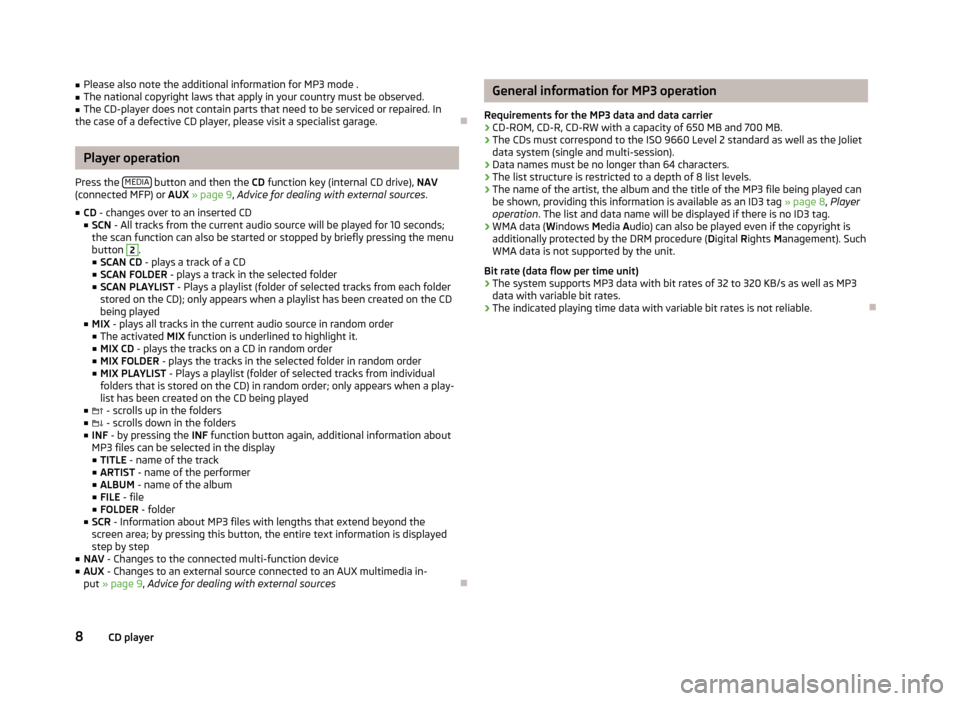
■Please also note the additional information for MP3 mode .■The national copyright laws that apply in your country must be observed.■
The CD-player does not contain parts that need to be serviced or repaired. In
the case of a defective CD player, please visit a specialist garage.
Player operation
Press the MEDIA
button and then the
CD function key (internal CD drive), NAV
(connected MFP) or AUX » page 9 , Advice for dealing with external sources .
■ CD - changes over to an inserted CD
■ SCN - All tracks from the current audio source will be played for 10 seconds;
the scan function can also be started or stopped by briefly pressing the menu
button
2
.
■ SCAN CD - plays a track of a CD
■ SCAN FOLDER - plays a track in the selected folder
■ SCAN PLAYLIST - Plays a playlist (folder of selected tracks from each folder
stored on the CD); only appears when a playlist has been created on the CD
being played
■ MIX - plays all tracks in the current audio source in random order
■ The activated MIX function is underlined to highlight it.
■ MIX CD - plays the tracks on a CD in random order
■ MIX FOLDER - plays the tracks in the selected folder in random order
■ MIX PLAYLIST - Plays a playlist (folder of selected tracks from individual
folders that is stored on the CD) in random order; only appears when a play-
list has been created on the CD being played
■ - scrolls up in the folders
■ - scrolls down in the folders
■ INF - by pressing the INF function button again, additional information about
MP3 files can be selected in the display ■ TITLE - name of the track
■ ARTIST - name of the performer
■ ALBUM - name of the album
■ FILE - file
■ FOLDER - folder
■ SCR - Information about MP3 files with lengths that extend beyond the
screen area; by pressing this button, the entire text information is displayed step by step
■ NAV - Changes to the connected multi-function device
■ AUX - Changes to an external source connected to an AUX multimedia in-
put » page 9 , Advice for dealing with external sources
General information for MP3 operation
Requirements for the MP3 data and data carrier
› CD-ROM, CD-R, CD-RW with a capacity of 650 MB and 700 MB.
› The CDs must correspond to the ISO 9660 Level 2 standard as well as the Joliet
data system (single and multi-session).
› Data names must be no longer than 64 characters.
› The list structure is restricted to a depth of 8 list levels.
› The name of the artist, the album and the title of the MP3 file being played can
be shown, providing this information is available as an ID3 tag » page 8, Player
operation . The list and data name will be displayed if there is no ID3 tag.
› WMA data (
Windows Media Audio) can also be played even if the copyright is
additionally protected by the DRM procedure ( Digital Rights Management). Such
WMA data is not supported by the unit.
Bit rate (data flow per time unit)
› The system supports MP3 data with bit rates of 32 to 320 KB/s as well as MP3
data with variable bit rates.
› The indicated playing time data with variable bit rates is not reliable.
8CD player
Page 11 of 13
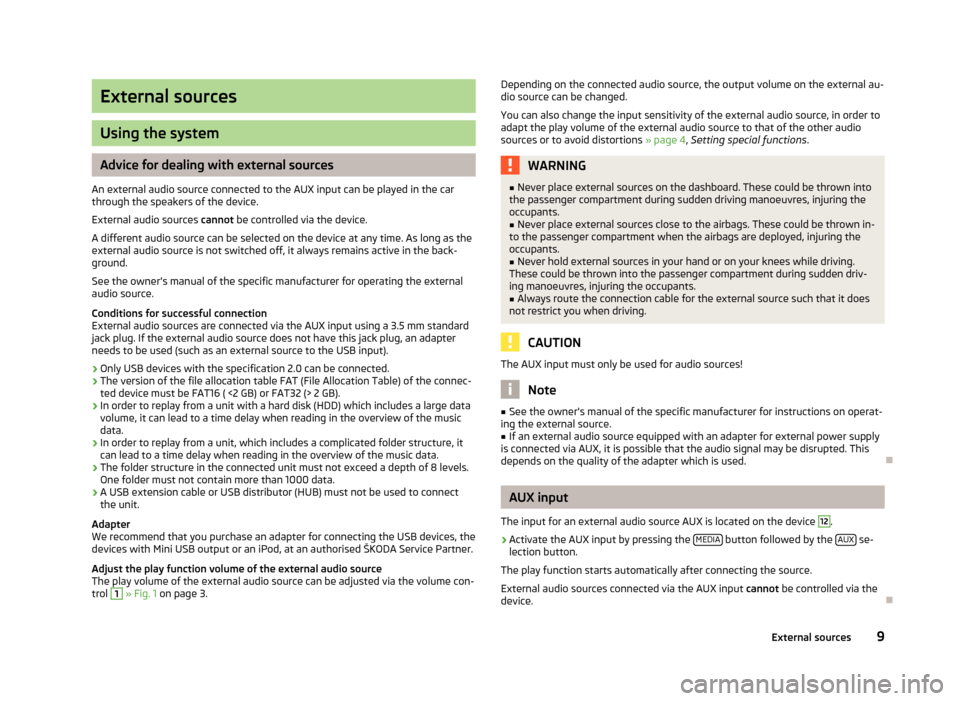
External sources
Using the system
Advice for dealing with external sources
An external audio source connected to the AUX input can be played in the car through the speakers of the device.
External audio sources cannot be controlled via the device.
A different audio source can be selected on the device at any time. As long as the
external audio source is not switched off, it always remains active in the back-
ground.
See the owner's manual of the specific manufacturer for operating the external
audio source.
Conditions for successful connection
External audio sources are connected via the AUX input using a 3.5 mm standard
jack plug. If the external audio source does not have this jack plug, an adapter
needs to be used (such as an external source to the USB input).
› Only USB devices with the specification 2.0 can be connected.
› The version of the file allocation table FAT (File Allocation Table) of the connec-
ted device must be FAT16 ( <2 GB) or FAT32 (> 2 GB).
› In order to replay from a unit with a hard disk (HDD) which includes a large data
volume, it can lead to a time delay when reading in the overview of the music
data.
› In order to replay from a unit, which includes a complicated folder structure, it
can lead to a time delay when reading in the overview of the music data.
› The folder structure in the connected unit must not exceed a depth of 8 levels.
One folder must not contain more than 1000 data.
› A USB extension cable or USB distributor (HUB) must not be used to connect
the unit.
Adapter
We recommend that you purchase an adapter for connecting the USB devices, the
devices with Mini USB output or an iPod, at an authorised ŠKODA Service Partner.
Adjust the play function volume of the external audio source
The play volume of the external audio source can be adjusted via the volume con-
trol
1
» Fig. 1 on page 3.
Depending on the connected audio source, the output volume on the external au-
dio source can be changed.
You can also change the input sensitivity of the external audio source, in order to
adapt the play volume of the external audio source to that of the other audio
sources or to avoid distortions » page 4, Setting special functions .WARNING■
Never place external sources on the dashboard. These could be thrown into
the passenger compartment during sudden driving manoeuvres, injuring the
occupants.■
Never place external sources close to the airbags. These could be thrown in-
to the passenger compartment when the airbags are deployed, injuring the
occupants.
■
Never hold external sources in your hand or on your knees while driving.
These could be thrown into the passenger compartment during sudden driv-
ing manoeuvres, injuring the occupants.
■
Always route the connection cable for the external source such that it does
not restrict you when driving.
CAUTION
The AUX input must only be used for audio sources!
Note
■ See the owner's manual of the specific manufacturer for instructions on operat-
ing the external source.■
If an external audio source equipped with an adapter for external power supply
is connected via AUX, it is possible that the audio signal may be disrupted. This
depends on the quality of the adapter which is used.
AUX input
The input for an external audio source AUX is located on the device
12
.
›
Activate the AUX input by pressing the MEDIA button followed by the AUX se-
lection button.
The play function starts automatically after connecting the source.
External audio sources connected via the AUX input cannot be controlled via the
device.
9External sources