2015 SKODA CITIGO CD player
[x] Cancel search: CD playerPage 3 of 13
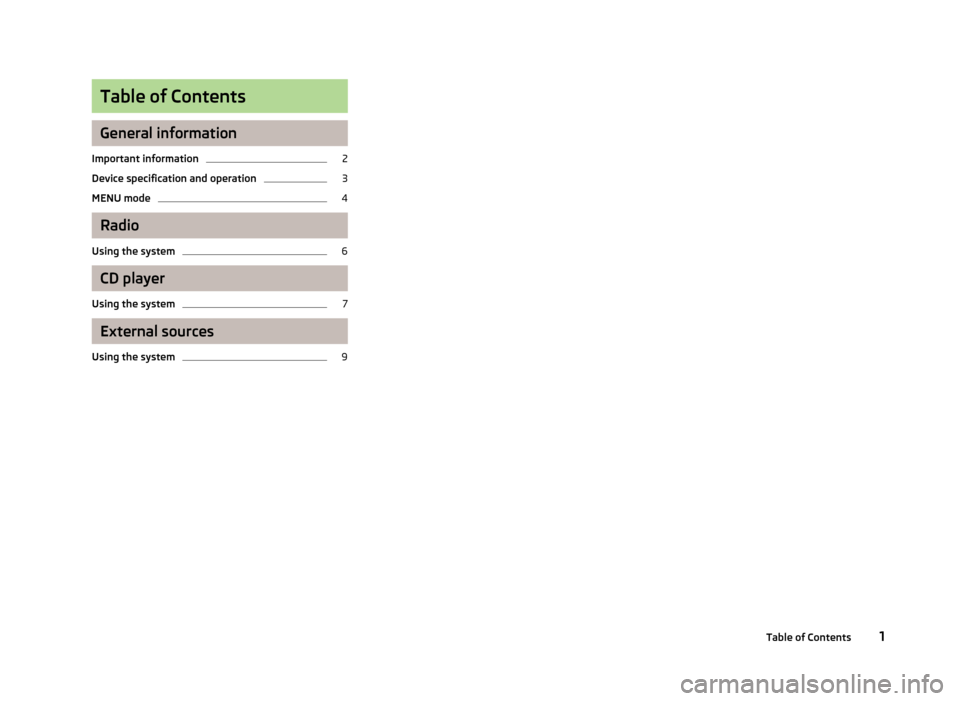
Table of Contents
General information
Important information
2
Device specification and operation
3
MENU mode
4
Radio
Using the system
6
CD player
Using the system
7
External sources
Using the system
91Table of Contents
Page 7 of 13
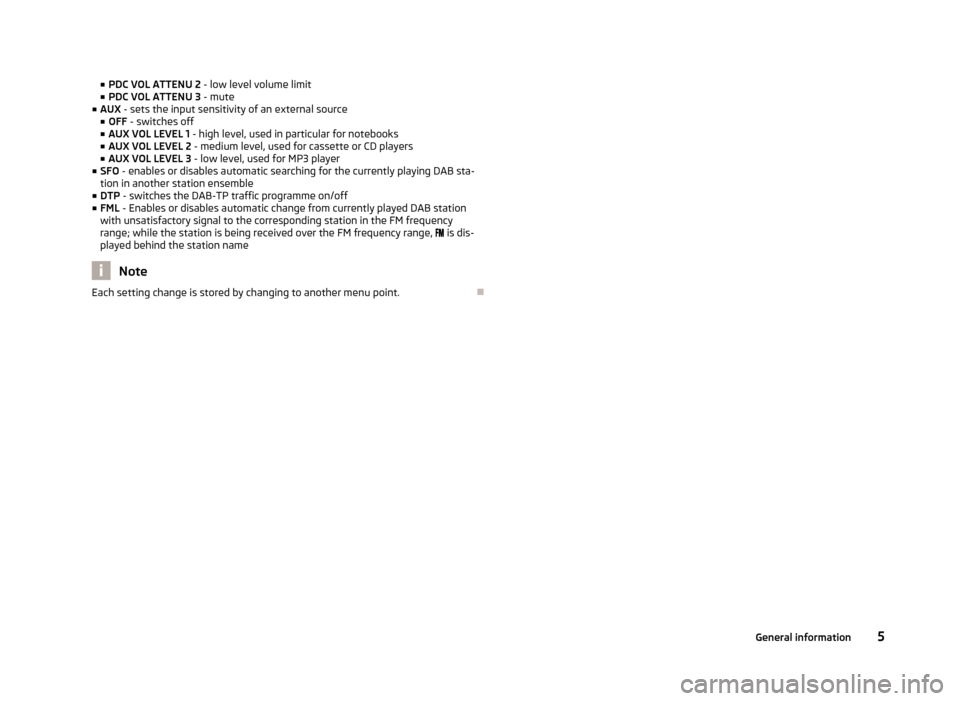
■PDC VOL ATTENU 2 - low level volume limit
■ PDC VOL ATTENU 3 - mute
■ AUX - sets the input sensitivity of an external source
■ OFF - switches off
■ AUX VOL LEVEL 1 - high level, used in particular for notebooks
■ AUX VOL LEVEL 2 - medium level, used for cassette or CD players
■ AUX VOL LEVEL 3 - low level, used for MP3 player
■ SFO - enables or disables automatic searching for the currently playing DAB sta-
tion in another station ensemble
■ DTP - switches the DAB-TP traffic programme on/off
■ FML - Enables or disables automatic change from currently played DAB station
with unsatisfactory signal to the corresponding station in the FM frequency
range; while the station is being received over the FM frequency range,
is dis-
played behind the station name
Note
Each setting change is stored by changing to another menu point.
5General information
Page 9 of 13
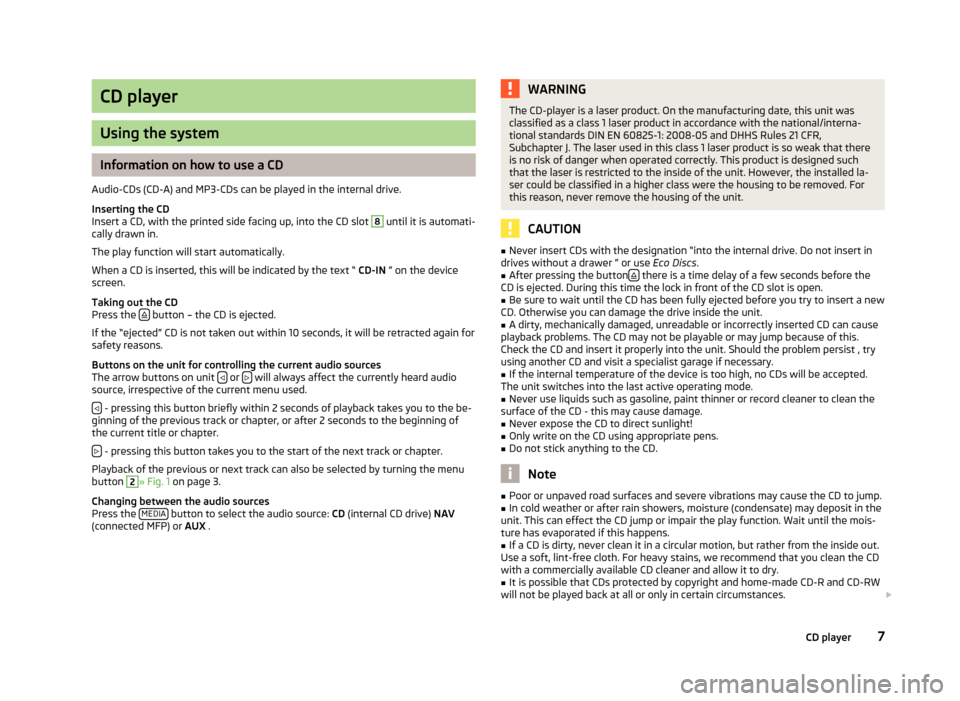
CD player
Using the system
Information on how to use a CD
Audio-CDs (CD-A) and MP3-CDs can be played in the internal drive.
Inserting the CD
Insert a CD, with the printed side facing up, into the CD slot
8
until it is automati-
cally drawn in.
The play function will start automatically.
When a CD is inserted, this will be indicated by the text “ CD-IN ” on the device
screen.
Taking out the CD
Press the
button – the CD is ejected.
If the “ejected” CD is not taken out within 10 seconds, it will be retracted again for
safety reasons.
Buttons on the unit for controlling the current audio sources The arrow buttons on unit
or will always affect the currently heard audio
source, irrespective of the current menu used.
- pressing this button briefly within 2 seconds of playback takes you to the be-
ginning of the previous track or chapter, or after 2 seconds to the beginning of
the current title or chapter.
- pressing this button takes you to the start of the next track or chapter.
Playback of the previous or next track can also be selected by turning the menu
button
2
» Fig. 1 on page 3.
Changing between the audio sources
Press the MEDIA
button to select the audio source:
CD (internal CD drive) NAV
(connected MFP) or AUX .
WARNINGThe CD-player is a laser product. On the manufacturing date, this unit was
classified as a class 1 laser product in accordance with the national/interna-
tional standards DIN EN 60825-1: 2008-05 and DHHS Rules 21 CFR,
Subchapter J. The laser used in this class 1 laser product is so weak that there is no risk of danger when operated correctly. This product is designed such
that the laser is restricted to the inside of the unit. However, the installed la- ser could be classified in a higher class were the housing to be removed. Forthis reason, never remove the housing of the unit.
CAUTION
■ Never insert CDs with the designation “into the internal drive. Do not insert in
drives without a drawer ” or use Eco Discs.■
After pressing the button there is a time delay of a few seconds before the
CD is ejected. During this time the lock in front of the CD slot is open.
■
Be sure to wait until the CD has been fully ejected before you try to insert a new
CD. Otherwise you can damage the drive inside the unit.
■
A dirty, mechanically damaged, unreadable or incorrectly inserted CD can cause
playback problems. The CD may not be playable or may jump because of this.
Check the CD and insert it properly into the unit. Should the problem persist , try
using another CD and visit a specialist garage if necessary.
■
If the internal temperature of the device is too high, no CDs will be accepted.
The unit switches into the last active operating mode.
■
Never use liquids such as gasoline, paint thinner or record cleaner to clean the
surface of the CD - this may cause damage.
■
Never expose the CD to direct sunlight!
■
Only write on the CD using appropriate pens.
■
Do not stick anything to the CD.
Note
■ Poor or unpaved road surfaces and severe vibrations may cause the CD to jump.■In cold weather or after rain showers, moisture (condensate) may deposit in the
unit. This can effect the CD jump or impair the play function. Wait until the mois-
ture has evaporated if this happens.■
If a CD is dirty, never clean it in a circular motion, but rather from the inside out.
Use a soft, lint-free cloth. For heavy stains, we recommend that you clean the CD with a commercially available CD cleaner and allow it to dry.
■
It is possible that CDs protected by copyright and home-made CD-R and CD-RW
will not be played back at all or only in certain circumstances.
7CD player
Page 10 of 13
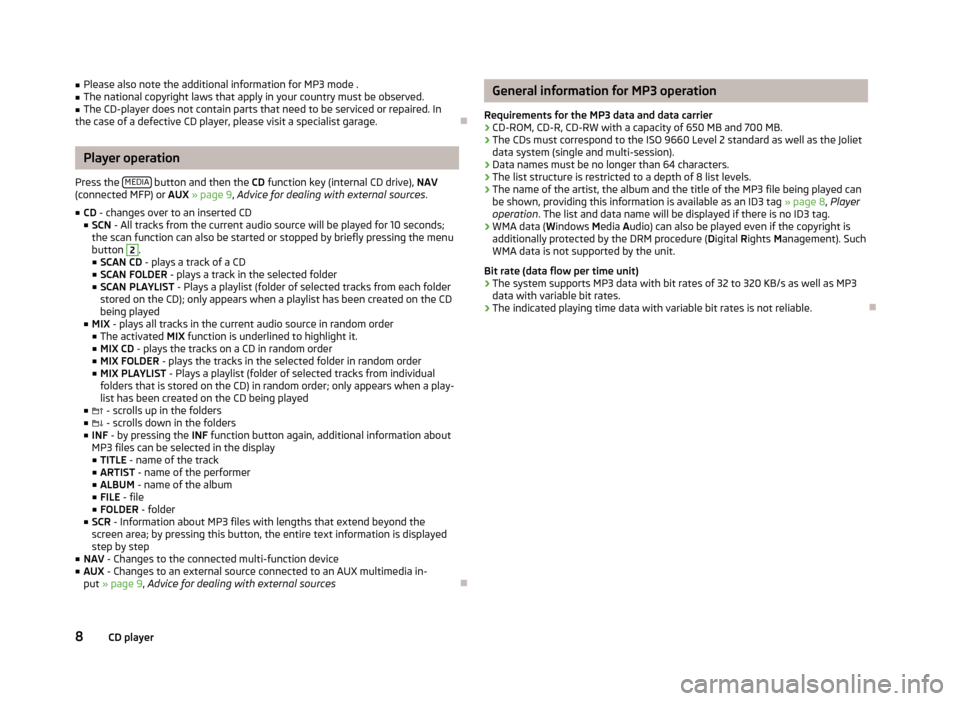
■Please also note the additional information for MP3 mode .■The national copyright laws that apply in your country must be observed.■
The CD-player does not contain parts that need to be serviced or repaired. In
the case of a defective CD player, please visit a specialist garage.
Player operation
Press the MEDIA
button and then the
CD function key (internal CD drive), NAV
(connected MFP) or AUX » page 9 , Advice for dealing with external sources .
■ CD - changes over to an inserted CD
■ SCN - All tracks from the current audio source will be played for 10 seconds;
the scan function can also be started or stopped by briefly pressing the menu
button
2
.
■ SCAN CD - plays a track of a CD
■ SCAN FOLDER - plays a track in the selected folder
■ SCAN PLAYLIST - Plays a playlist (folder of selected tracks from each folder
stored on the CD); only appears when a playlist has been created on the CD
being played
■ MIX - plays all tracks in the current audio source in random order
■ The activated MIX function is underlined to highlight it.
■ MIX CD - plays the tracks on a CD in random order
■ MIX FOLDER - plays the tracks in the selected folder in random order
■ MIX PLAYLIST - Plays a playlist (folder of selected tracks from individual
folders that is stored on the CD) in random order; only appears when a play-
list has been created on the CD being played
■ - scrolls up in the folders
■ - scrolls down in the folders
■ INF - by pressing the INF function button again, additional information about
MP3 files can be selected in the display ■ TITLE - name of the track
■ ARTIST - name of the performer
■ ALBUM - name of the album
■ FILE - file
■ FOLDER - folder
■ SCR - Information about MP3 files with lengths that extend beyond the
screen area; by pressing this button, the entire text information is displayed step by step
■ NAV - Changes to the connected multi-function device
■ AUX - Changes to an external source connected to an AUX multimedia in-
put » page 9 , Advice for dealing with external sources
General information for MP3 operation
Requirements for the MP3 data and data carrier
› CD-ROM, CD-R, CD-RW with a capacity of 650 MB and 700 MB.
› The CDs must correspond to the ISO 9660 Level 2 standard as well as the Joliet
data system (single and multi-session).
› Data names must be no longer than 64 characters.
› The list structure is restricted to a depth of 8 list levels.
› The name of the artist, the album and the title of the MP3 file being played can
be shown, providing this information is available as an ID3 tag » page 8, Player
operation . The list and data name will be displayed if there is no ID3 tag.
› WMA data (
Windows Media Audio) can also be played even if the copyright is
additionally protected by the DRM procedure ( Digital Rights Management). Such
WMA data is not supported by the unit.
Bit rate (data flow per time unit)
› The system supports MP3 data with bit rates of 32 to 320 KB/s as well as MP3
data with variable bit rates.
› The indicated playing time data with variable bit rates is not reliable.
8CD player