Page 168 of 425
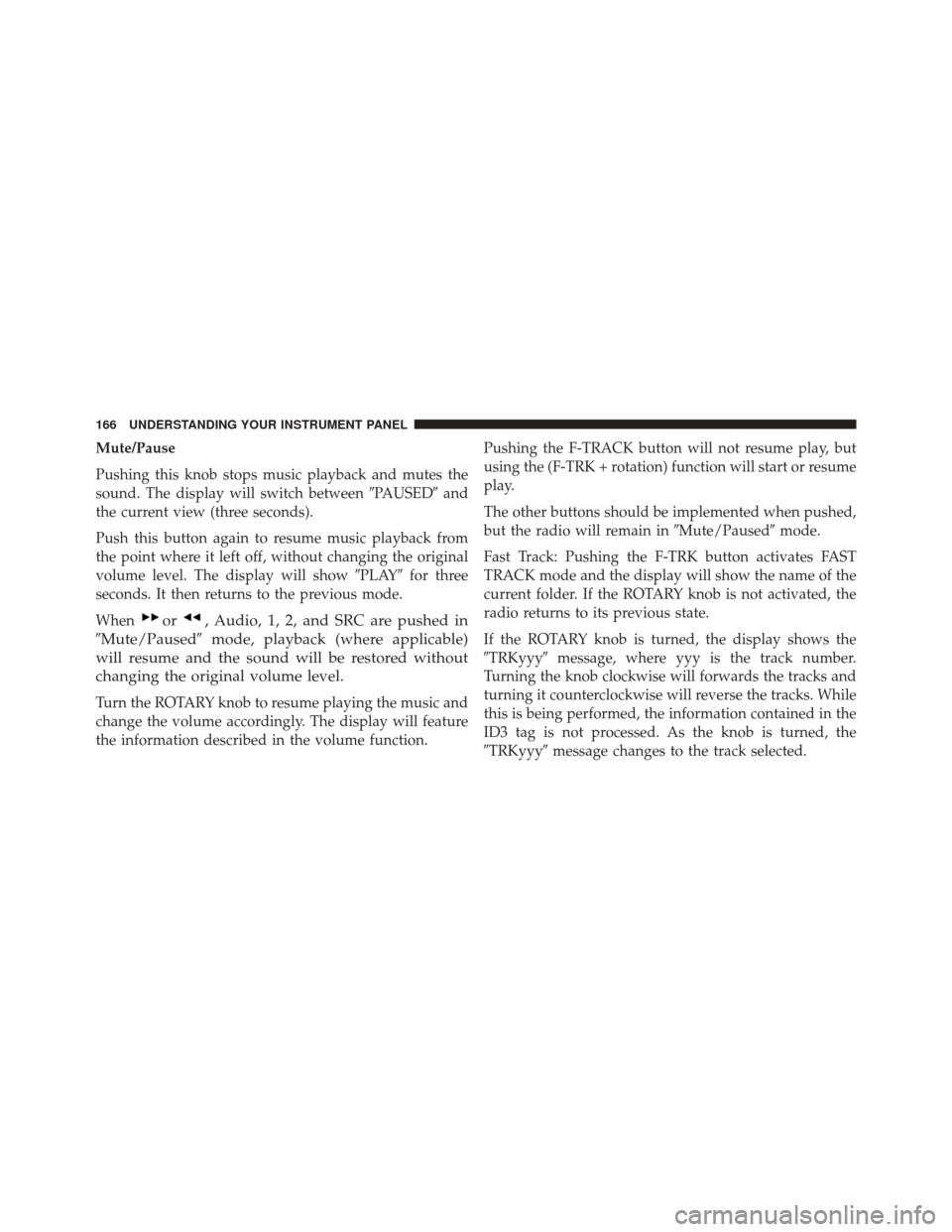
Mute/Pause
Pushing this knob stops music playback and mutes the
sound. The display will switch between�PAUSED�and
the current view (three seconds).
Push this button again to resume music playback from
the point where it left off, without changing the original
volume level. The display will show �PLAY�for three
seconds. It then returns to the previous mode.
When
or, Audio, 1, 2, and SRC are pushed in
�Mute/Paused� mode, playback (where applicable)
will resume and the sound will be restored without
changing the original volume level.
Turn the ROTARY knob to resume playing the music and
change the volume accordingly. The display will feature
the information described in the volume function. Pushing the F-TRACK button will not resume play, but
using the (F-TRK + rotation) function will start or resume
play.
The other buttons should be implemented when pushed,
but the radio will remain in
�Mute/Paused�mode.
Fast Track: Pushing the F-TRK button activates FAST
TRACK mode and the display will show the name of the
current folder. If the ROTARY knob is not activated, the
radio returns to its previous state.
If the ROTARY knob is turned, the display shows the
�TRKyyy� message, where yyy is the track number.
Turning the knob clockwise will forwards the tracks and
turning it counterclockwise will reverse the tracks. While
this is being performed, the information contained in the
ID3 tag is not processed. As the knob is turned, the
�TRKyyy� message changes to the track selected.
166 UNDERSTANDING YOUR INSTRUMENT PANEL
Page 169 of 425
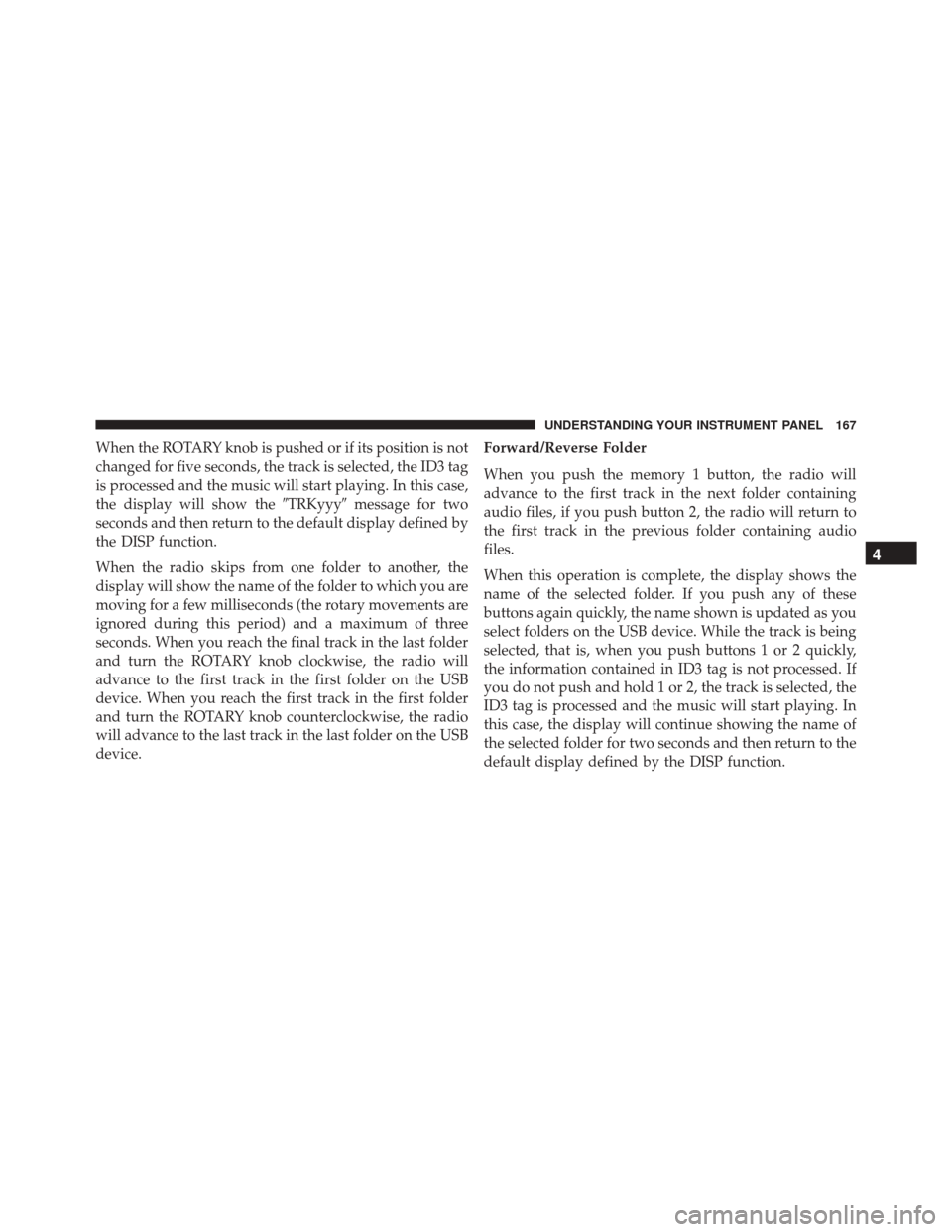
When the ROTARY knob is pushed or if its position is not
changed for five seconds, the track is selected, the ID3 tag
is processed and the music will start playing. In this case,
the display will show the�TRKyyy�message for two
seconds and then return to the default display defined by
the DISP function.
When the radio skips from one folder to another, the
display will show the name of the folder to which you are
moving for a few milliseconds (the rotary movements are
ignored during this period) and a maximum of three
seconds. When you reach the final track in the last folder
and turn the ROTARY knob clockwise, the radio will
advance to the first track in the first folder on the USB
device. When you reach the first track in the first folder
and turn the ROTARY knob counterclockwise, the radio
will advance to the last track in the last folder on the USB
device. Forward/Reverse Folder
When you push the memory 1 button, the radio will
advance to the first track in the next folder containing
audio files, if you push button 2, the radio will return to
the first track in the previous folder containing audio
files.
When this operation is complete, the display shows the
name of the selected folder. If you push any of these
buttons again quickly, the name shown is updated as you
select folders on the USB device. While the track is being
selected, that is, when you push buttons 1 or 2 quickly,
the information contained in ID3 tag is not processed. If
you do not push and hold 1 or 2, the track is selected, the
ID3 tag is processed and the music will start playing. In
this case, the display will continue showing the name of
the selected folder for two seconds and then return to the
default display defined by the DISP function.
4
UNDERSTANDING YOUR INSTRUMENT PANEL 167
Page 173 of 425
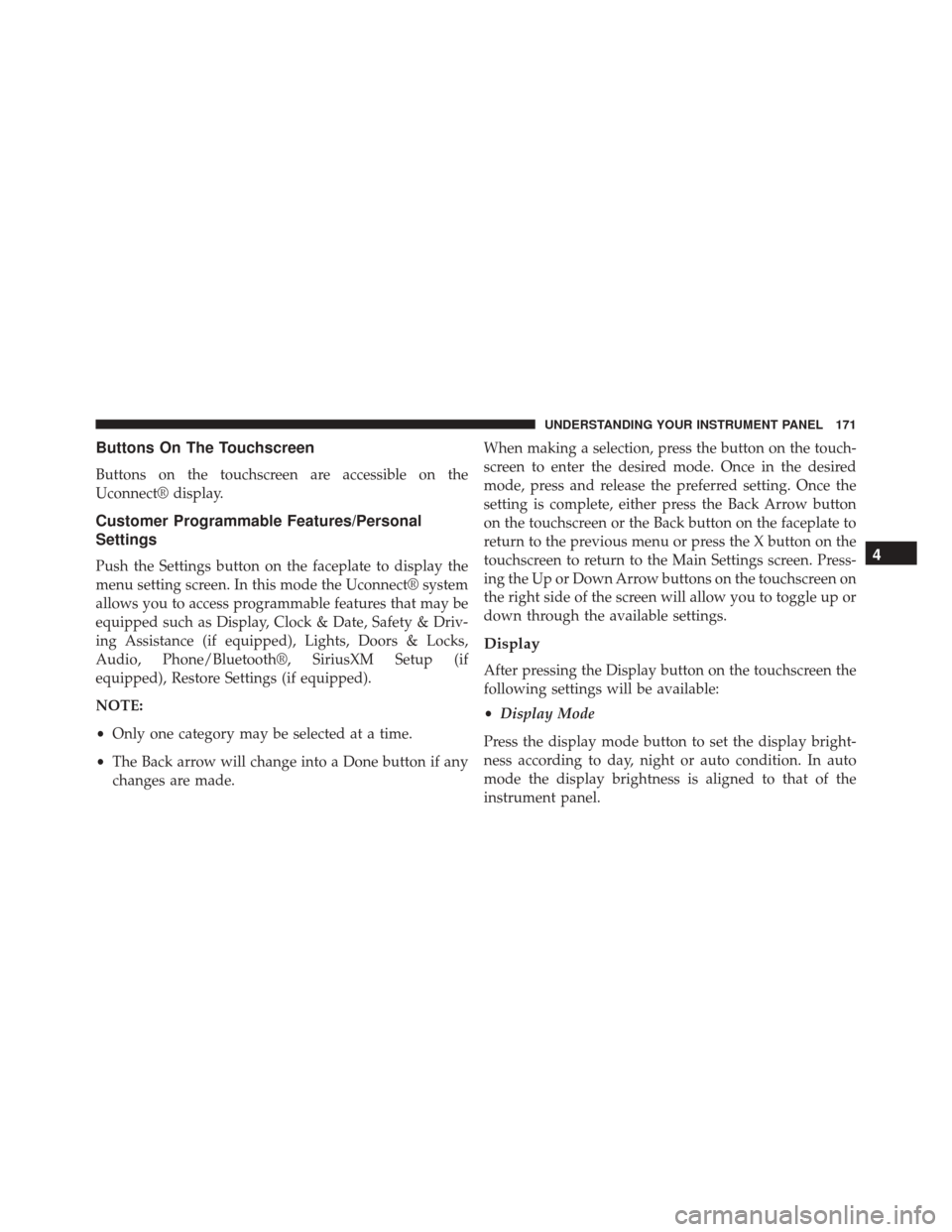
Buttons On The Touchscreen
Buttons on the touchscreen are accessible on the
Uconnect® display.
Customer Programmable Features/Personal
Settings
Push the Settings button on the faceplate to display the
menu setting screen. In this mode the Uconnect® system
allows you to access programmable features that may be
equipped such as Display, Clock & Date, Safety & Driv-
ing Assistance (if equipped), Lights, Doors & Locks,
Audio, Phone/Bluetooth®, SiriusXM Setup (if
equipped), Restore Settings (if equipped).
NOTE:
•Only one category may be selected at a time.
• The Back arrow will change into a Done button if any
changes are made. When making a selection, press the button on the touch-
screen to enter the desired mode. Once in the desired
mode, press and release the preferred setting. Once the
setting is complete, either press the Back Arrow button
on the touchscreen or the Back button on the faceplate to
return to the previous menu or press the X button on the
touchscreen to return to the Main Settings screen. Press-
ing the Up or Down Arrow buttons on the touchscreen on
the right side of the screen will allow you to toggle up or
down through the available settings.
Display
After pressing the Display button on the touchscreen the
following settings will be available:
•
Display Mode
Press the display mode button to set the display bright-
ness according to day, night or auto condition. In auto
mode the display brightness is aligned to that of the
instrument panel.
4
UNDERSTANDING YOUR INSTRUMENT PANEL 171
Page 175 of 425
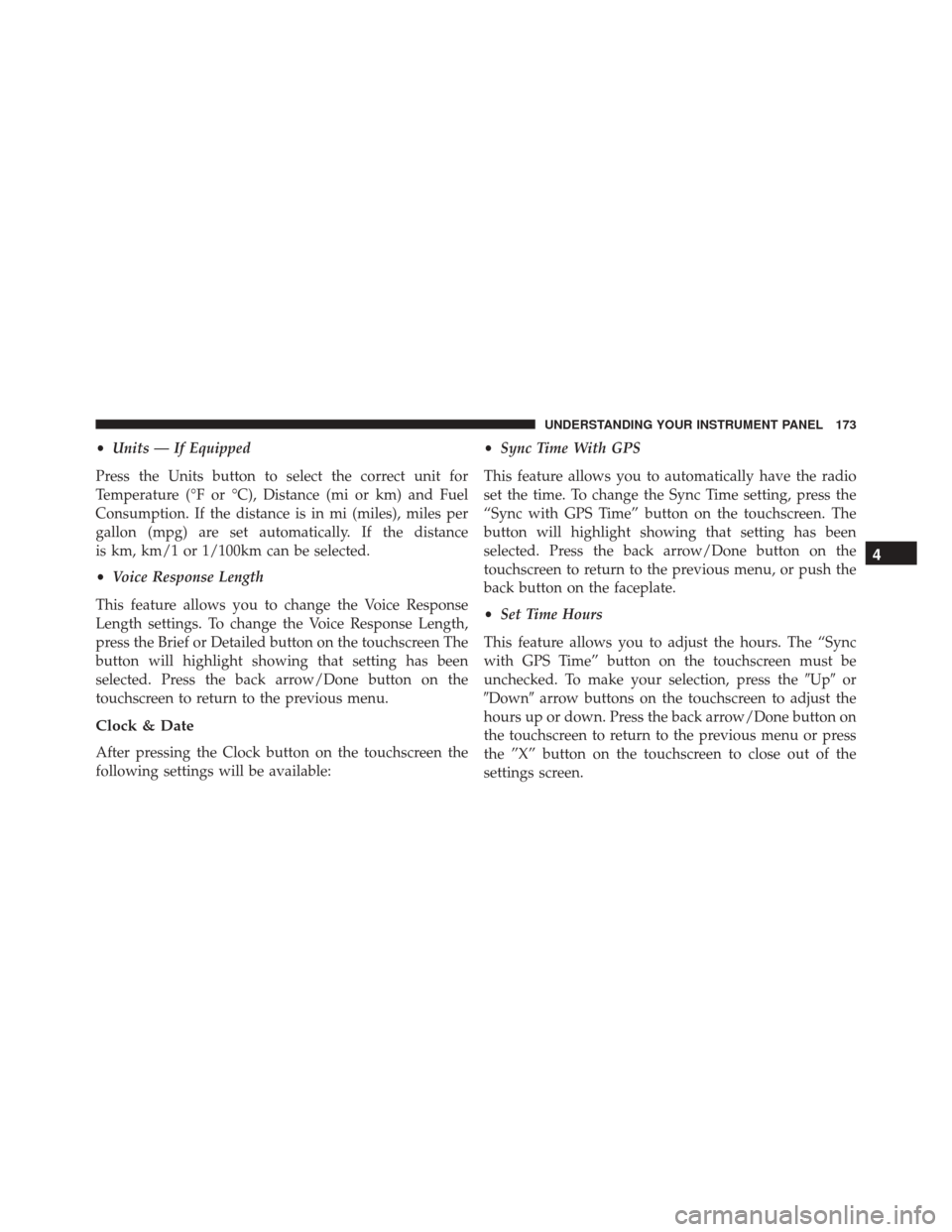
•Units — If Equipped
Press the Units button to select the correct unit for
Temperature (°F or °C), Distance (mi or km) and Fuel
Consumption. If the distance is in mi (miles), miles per
gallon (mpg) are set automatically. If the distance
is km, km/1 or 1/100km can be selected.
• Voice Response Length
This feature allows you to change the Voice Response
Length settings. To change the Voice Response Length,
press the Brief or Detailed button on the touchscreen The
button will highlight showing that setting has been
selected. Press the back arrow/Done button on the
touchscreen to return to the previous menu.
Clock & Date
After pressing the Clock button on the touchscreen the
following settings will be available: •
Sync Time With GPS
This feature allows you to automatically have the radio
set the time. To change the Sync Time setting, press the
“Sync with GPS Time” button on the touchscreen. The
button will highlight showing that setting has been
selected. Press the back arrow/Done button on the
touchscreen to return to the previous menu, or push the
back button on the faceplate.
• Set Time Hours
This feature allows you to adjust the hours. The “Sync
with GPS Time” button on the touchscreen must be
unchecked. To make your selection, press the �Up�or
�Down� arrow buttons on the touchscreen to adjust the
hours up or down. Press the back arrow/Done button on
the touchscreen to return to the previous menu or press
the ”X” button on the touchscreen to close out of the
settings screen.
4
UNDERSTANDING YOUR INSTRUMENT PANEL 173
Page 178 of 425

Doors & Locks
After pressing the “Doors & Locks” button on the touch-
screen the following settings will be available:
•Auto Door Locks
When this feature is selected, all doors will lock auto-
matically when the vehicle reaches a speed of 12 mph
(20 km/h). To make your selection, press the “Auto
Lock” button on the touchscreen, then choose “Yes” or
“No.” The button will highlight indicating that the set-
ting has been selected. Press the back arrow/Done button
on the touchscreen to return to the previous menu.
Audio
After pressing the Audio button on the touchscreen the
following settings will be available:
• Balance
This feature allows you to adjust the Balance settings.
Press and drag the speaker icon, use the arrows to adjust,
or tap the speaker icon to readjust to the center. •
Equalizer
This feature allows you to adjust the Bass, Mid and Treble
settings. Adjust the settings with the “–” or “+” arrow
buttons on the touchscreen or by selecting any point on
the scale between the Up and Down arrow buttons on the
touchscreen. Then press the back arrow/Done button on
the touchscreen.
NOTE: Bass/Mid/Treble allow you to simply slide your
finger up or down to change the setting as well as press
directly on the desired setting.
• Speed Adjusted Volume
This feature increases or decreases volume relative to
vehicle speed. To change the Speed Adjusted Volume
press the Off, 1, 2 or 3 button on the touchscreen. Then
press the back arrow/Done button on the touchscreen.
176 UNDERSTANDING YOUR INSTRUMENT PANEL
Page 181 of 425
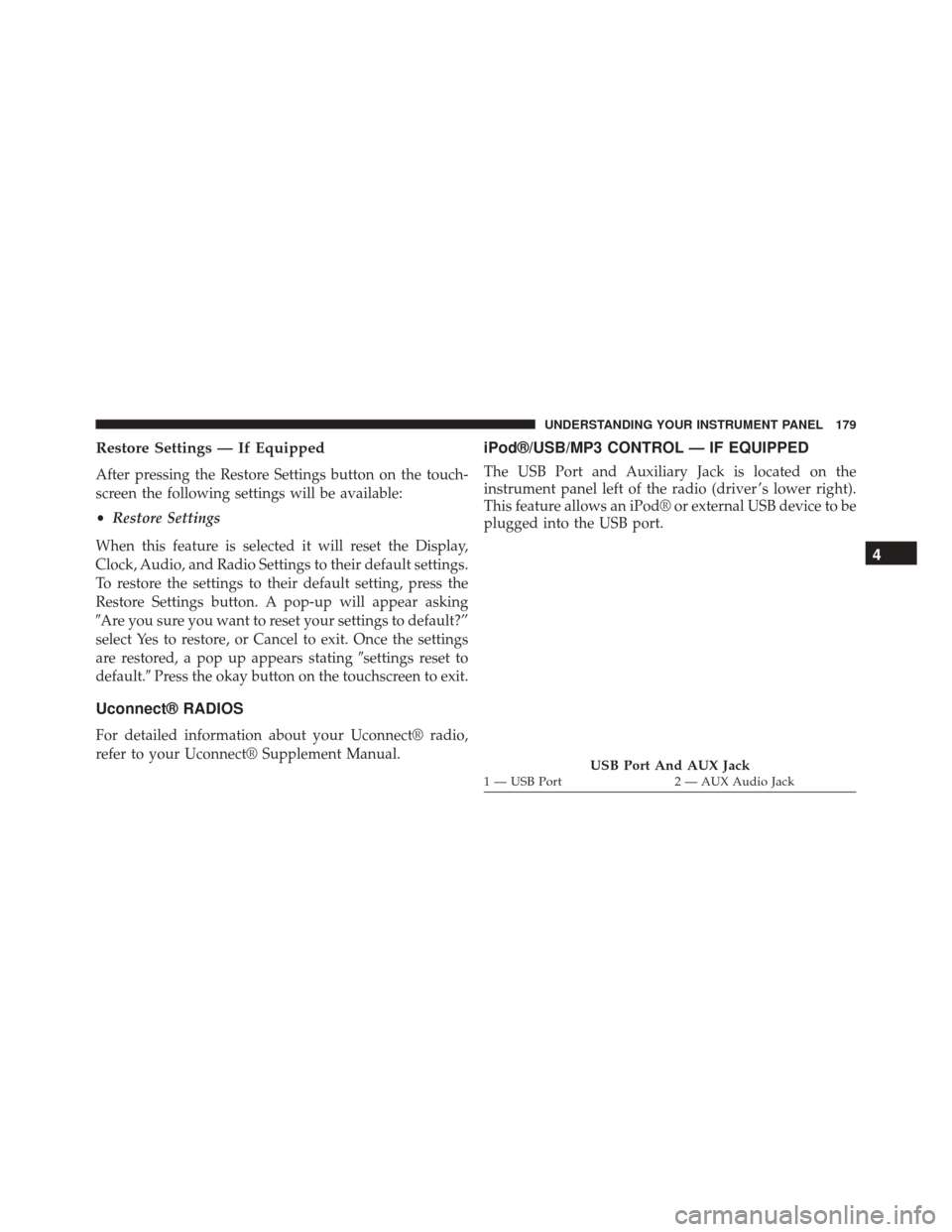
Restore Settings — If Equipped
After pressing the Restore Settings button on the touch-
screen the following settings will be available:
•Restore Settings
When this feature is selected it will reset the Display,
Clock, Audio, and Radio Settings to their default settings.
To restore the settings to their default setting, press the
Restore Settings button. A pop-up will appear asking
�Are you sure you want to reset your settings to default?”
select Yes to restore, or Cancel to exit. Once the settings
are restored, a pop up appears stating �settings reset to
default.� Press the okay button on the touchscreen to exit.
Uconnect® RADIOS
For detailed information about your Uconnect® radio,
refer to your Uconnect® Supplement Manual.
iPod®/USB/MP3 CONTROL — IF EQUIPPED
The USB Port and Auxiliary Jack is located on the
instrument panel left of the radio (driver ’s lower right).
This feature allows an iPod® or external USB device to be
plugged into the USB port.
USB Port And AUX Jack1 — USB Port 2 — AUX Audio Jack
4
UNDERSTANDING YOUR INSTRUMENT PANEL 179
Page 199 of 425
STARTING AND OPERATING
CONTENTS
�STARTING PROCEDURES ................200
▫ Automatic Transmission — If Equipped .....200
▫ Normal Starting .......................200
▫ Extreme Cold Weather
(Below –20°F Or �29°C) ................201
▫ If Engine Fails To Start .................201
▫ After Starting ........................201
� ENGINE BLOCK HEATER — IF EQUIPPED . . .202
� AUTOMATIC TRANSMISSION ............202
▫ Key Ignition Park Interlock ...............203 ▫
Brake/Transmission Shift Interlock System . . .204
▫ Six-Speed Automatic Transmission .........204
� DRIVING ON SLIPPERY SURFACES .........214
▫ Acceleration ........................ .214
▫ Traction ............................214
� DRIVING THROUGH WATER .............215
▫ Flowing/Rising Water ..................215
▫ Shallow Standing Water .................215
� POWER STEERING .....................217
▫ Power Steering Fluid Check ..............218
5
Page 200 of 425

�PARKING BRAKE ..................... .218
� BRAKE SYSTEM .......................220
� ELECTRONIC BRAKE CONTROL SYSTEM . . . .221
▫ Four-Wheel Anti-Lock Brake System (ABS) . . .221
▫ Traction Control System (TCS) ............222
▫ Brake Assist System (BAS) ...............223
▫ Electronic Stability Control (ESC) ..........224
▫ Trailer Sway Control (TSC) ..............227
▫ Hill Start Assist (HSA) .................228
� TIRE SAFETY INFORMATION .............230
▫ Tire Markings ........................230
▫ Tire Identification Number (TIN) ...........234
▫ Tire Terminology And Definitions ..........236▫
Tire Loading And Tire Pressure ...........237
� TIRES — GENERAL INFORMATION ........242
▫ Tire Pressure ........................242
▫ Tire Inflation Pressures .................243
▫ Tire Pressures For High Speed Operation . . . .245
▫ Radial Ply Tires ..................... .245
▫ Tire Types .......................... .246
▫ Run Flat Tires — If Equipped .............248
▫ Spare Tires — If Equipped ...............248
▫ Tire Spinning ........................250
▫ Tread Wear Indicators ..................251
▫ Life Of Tire ........................ .252
▫ Replacement Tires .....................253
198 STARTING AND OPERATING