Page 169 of 425
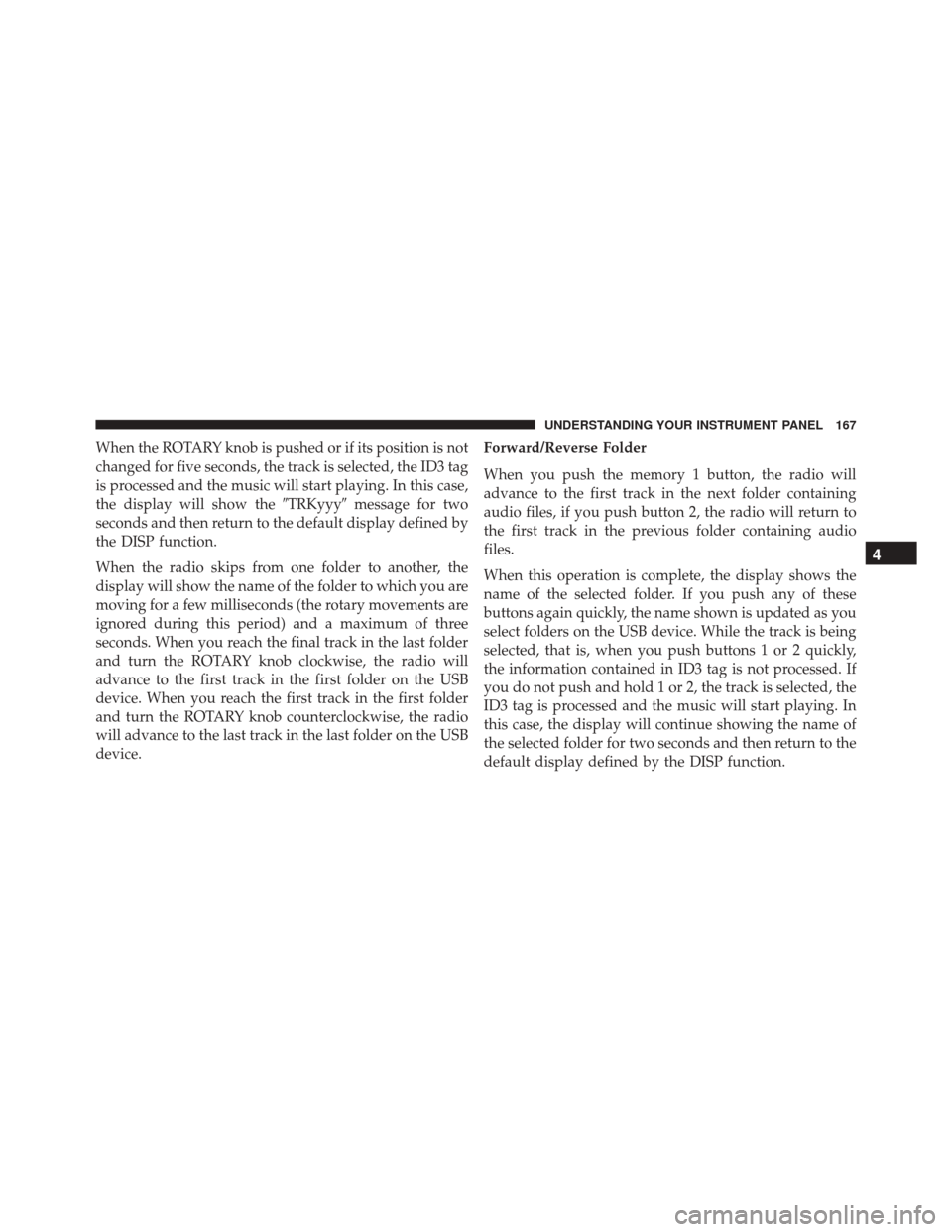
When the ROTARY knob is pushed or if its position is not
changed for five seconds, the track is selected, the ID3 tag
is processed and the music will start playing. In this case,
the display will show the�TRKyyy�message for two
seconds and then return to the default display defined by
the DISP function.
When the radio skips from one folder to another, the
display will show the name of the folder to which you are
moving for a few milliseconds (the rotary movements are
ignored during this period) and a maximum of three
seconds. When you reach the final track in the last folder
and turn the ROTARY knob clockwise, the radio will
advance to the first track in the first folder on the USB
device. When you reach the first track in the first folder
and turn the ROTARY knob counterclockwise, the radio
will advance to the last track in the last folder on the USB
device. Forward/Reverse Folder
When you push the memory 1 button, the radio will
advance to the first track in the next folder containing
audio files, if you push button 2, the radio will return to
the first track in the previous folder containing audio
files.
When this operation is complete, the display shows the
name of the selected folder. If you push any of these
buttons again quickly, the name shown is updated as you
select folders on the USB device. While the track is being
selected, that is, when you push buttons 1 or 2 quickly,
the information contained in ID3 tag is not processed. If
you do not push and hold 1 or 2, the track is selected, the
ID3 tag is processed and the music will start playing. In
this case, the display will continue showing the name of
the selected folder for two seconds and then return to the
default display defined by the DISP function.
4
UNDERSTANDING YOUR INSTRUMENT PANEL 167
Page 173 of 425
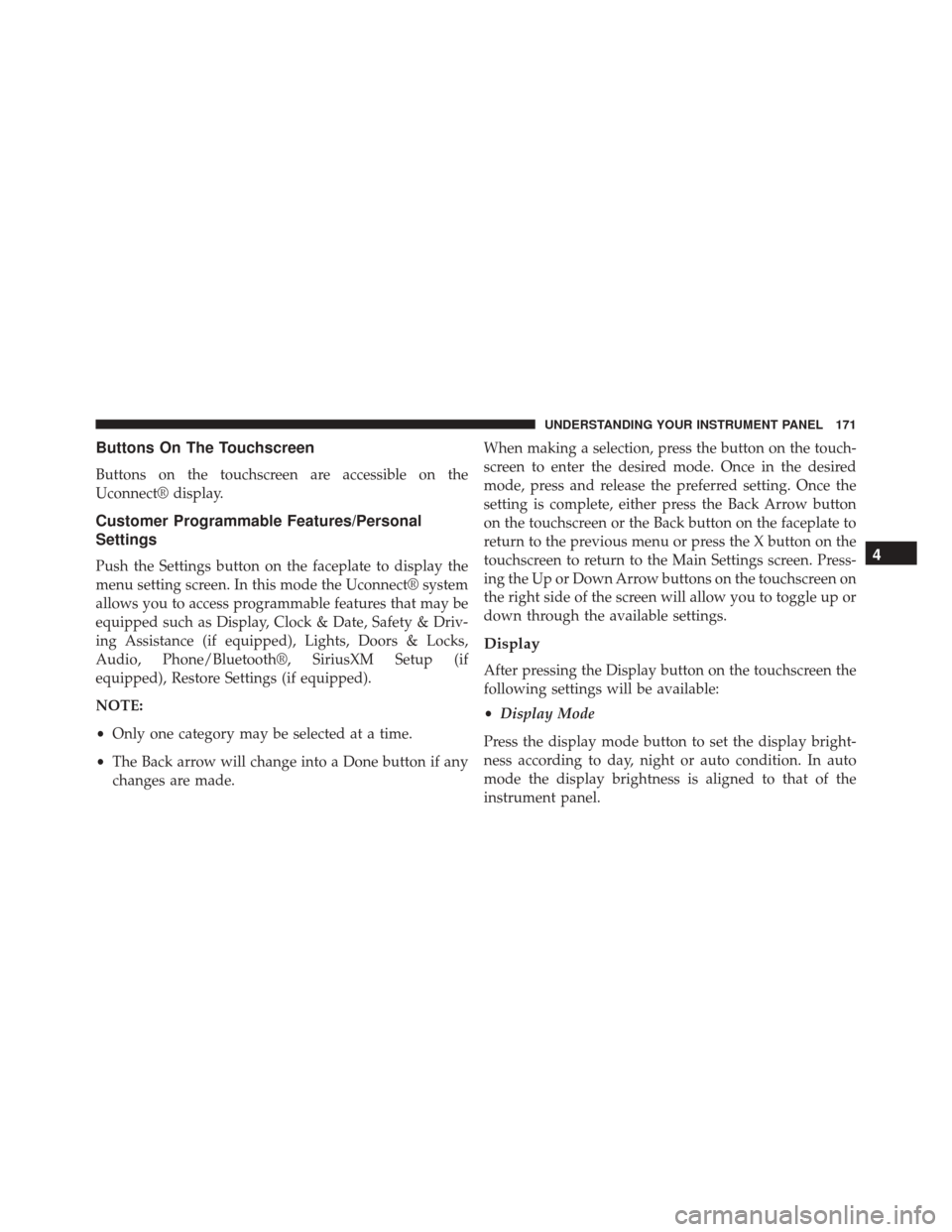
Buttons On The Touchscreen
Buttons on the touchscreen are accessible on the
Uconnect® display.
Customer Programmable Features/Personal
Settings
Push the Settings button on the faceplate to display the
menu setting screen. In this mode the Uconnect® system
allows you to access programmable features that may be
equipped such as Display, Clock & Date, Safety & Driv-
ing Assistance (if equipped), Lights, Doors & Locks,
Audio, Phone/Bluetooth®, SiriusXM Setup (if
equipped), Restore Settings (if equipped).
NOTE:
•Only one category may be selected at a time.
• The Back arrow will change into a Done button if any
changes are made. When making a selection, press the button on the touch-
screen to enter the desired mode. Once in the desired
mode, press and release the preferred setting. Once the
setting is complete, either press the Back Arrow button
on the touchscreen or the Back button on the faceplate to
return to the previous menu or press the X button on the
touchscreen to return to the Main Settings screen. Press-
ing the Up or Down Arrow buttons on the touchscreen on
the right side of the screen will allow you to toggle up or
down through the available settings.
Display
After pressing the Display button on the touchscreen the
following settings will be available:
•
Display Mode
Press the display mode button to set the display bright-
ness according to day, night or auto condition. In auto
mode the display brightness is aligned to that of the
instrument panel.
4
UNDERSTANDING YOUR INSTRUMENT PANEL 171
Page 175 of 425
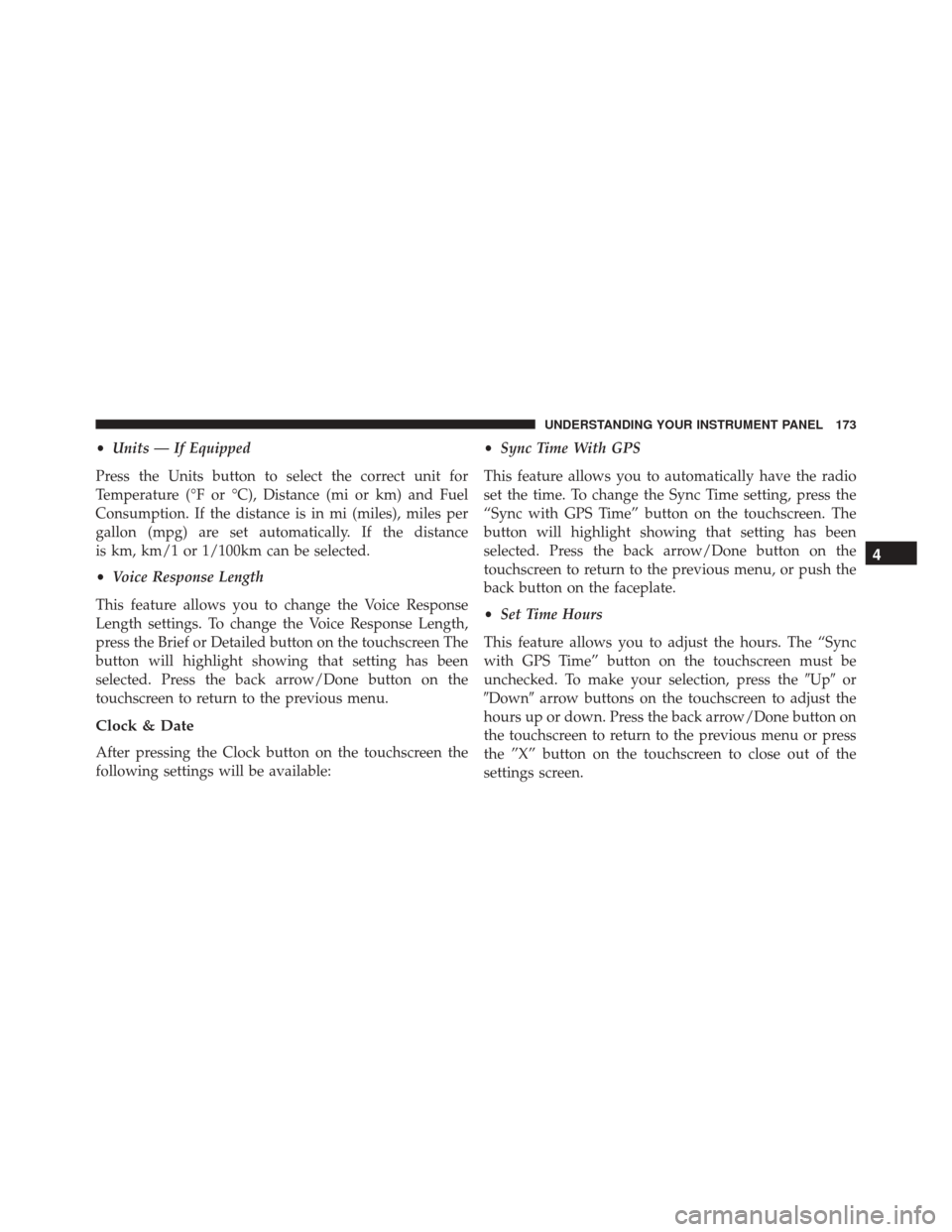
•Units — If Equipped
Press the Units button to select the correct unit for
Temperature (°F or °C), Distance (mi or km) and Fuel
Consumption. If the distance is in mi (miles), miles per
gallon (mpg) are set automatically. If the distance
is km, km/1 or 1/100km can be selected.
• Voice Response Length
This feature allows you to change the Voice Response
Length settings. To change the Voice Response Length,
press the Brief or Detailed button on the touchscreen The
button will highlight showing that setting has been
selected. Press the back arrow/Done button on the
touchscreen to return to the previous menu.
Clock & Date
After pressing the Clock button on the touchscreen the
following settings will be available: •
Sync Time With GPS
This feature allows you to automatically have the radio
set the time. To change the Sync Time setting, press the
“Sync with GPS Time” button on the touchscreen. The
button will highlight showing that setting has been
selected. Press the back arrow/Done button on the
touchscreen to return to the previous menu, or push the
back button on the faceplate.
• Set Time Hours
This feature allows you to adjust the hours. The “Sync
with GPS Time” button on the touchscreen must be
unchecked. To make your selection, press the �Up�or
�Down� arrow buttons on the touchscreen to adjust the
hours up or down. Press the back arrow/Done button on
the touchscreen to return to the previous menu or press
the ”X” button on the touchscreen to close out of the
settings screen.
4
UNDERSTANDING YOUR INSTRUMENT PANEL 173
Page 176 of 425

•Set Time Minutes
This feature allows you to adjust the minutes. The “Sync
with GPS Time” button on the touchscreen must be
unchecked. To make your selection, press the �Up�or
�Down� arrow buttons on the touchscreen to adjust the
minutes up or down. Press the back arrow/Done button
on the touchscreen to return to the previous menu or
press the “X” button on the touchscreen to close out of
the settings screen.
• Show Time In Status Bar — If Equipped
This feature allows you to choose to show the time in the
Status bar. To change the Time in Status Bar setting, press
the “Show Time in Status Bar” button. The button will
highlight showing that setting has been selected. Press
the back arrow/Done button on the touchscreen to return
to the previous menu. •
Time and Format
This feature will allow you to set the time and choose the
format to display the time. Press the 12h/24h AM and/or
PM button on the touchscreen. The button will highlight
showing that setting has been selected. Press the back
arrow/Done button on the touchscreen to return to the
previous menu. If 24h is selected, the AM/PM buttons on
the touchscreen will be greyed out (unavailable).
• Set Date
This feature will allow you to set the date manually. Press
the Set Date button on the touchscreen and using the
“Up” and “Down” arrows, set the date. Press the back
arrow/Done button on the touchscreen to return to the
previous menu.
Safety/Assistance
After pressing the Safety/Assistance button on the touch-
screen the following settings will be available:
174 UNDERSTANDING YOUR INSTRUMENT PANEL