Page 173 of 425
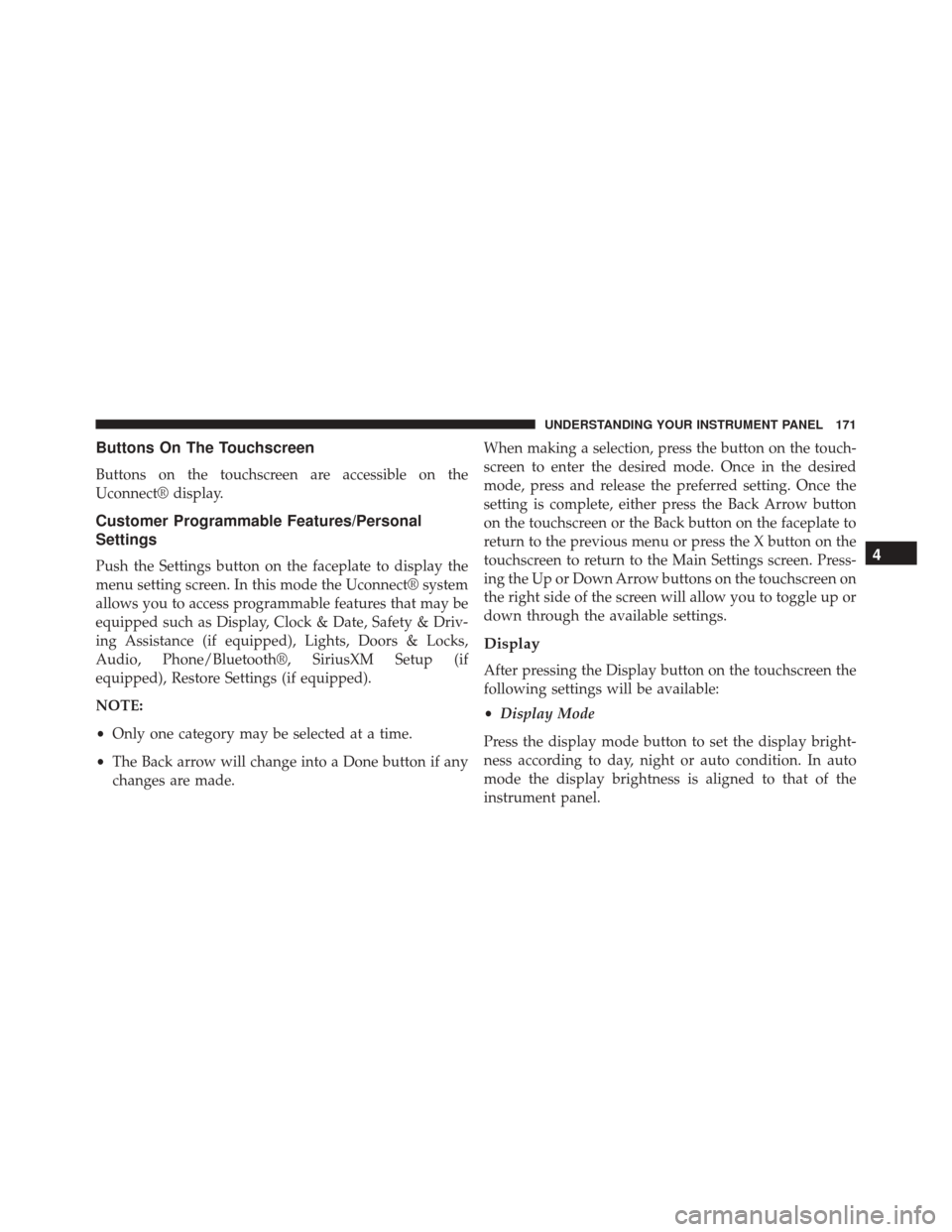
Buttons On The Touchscreen
Buttons on the touchscreen are accessible on the
Uconnect® display.
Customer Programmable Features/Personal
Settings
Push the Settings button on the faceplate to display the
menu setting screen. In this mode the Uconnect® system
allows you to access programmable features that may be
equipped such as Display, Clock & Date, Safety & Driv-
ing Assistance (if equipped), Lights, Doors & Locks,
Audio, Phone/Bluetooth®, SiriusXM Setup (if
equipped), Restore Settings (if equipped).
NOTE:
•Only one category may be selected at a time.
• The Back arrow will change into a Done button if any
changes are made. When making a selection, press the button on the touch-
screen to enter the desired mode. Once in the desired
mode, press and release the preferred setting. Once the
setting is complete, either press the Back Arrow button
on the touchscreen or the Back button on the faceplate to
return to the previous menu or press the X button on the
touchscreen to return to the Main Settings screen. Press-
ing the Up or Down Arrow buttons on the touchscreen on
the right side of the screen will allow you to toggle up or
down through the available settings.
Display
After pressing the Display button on the touchscreen the
following settings will be available:
•
Display Mode
Press the display mode button to set the display bright-
ness according to day, night or auto condition. In auto
mode the display brightness is aligned to that of the
instrument panel.
4
UNDERSTANDING YOUR INSTRUMENT PANEL 171
Page 179 of 425
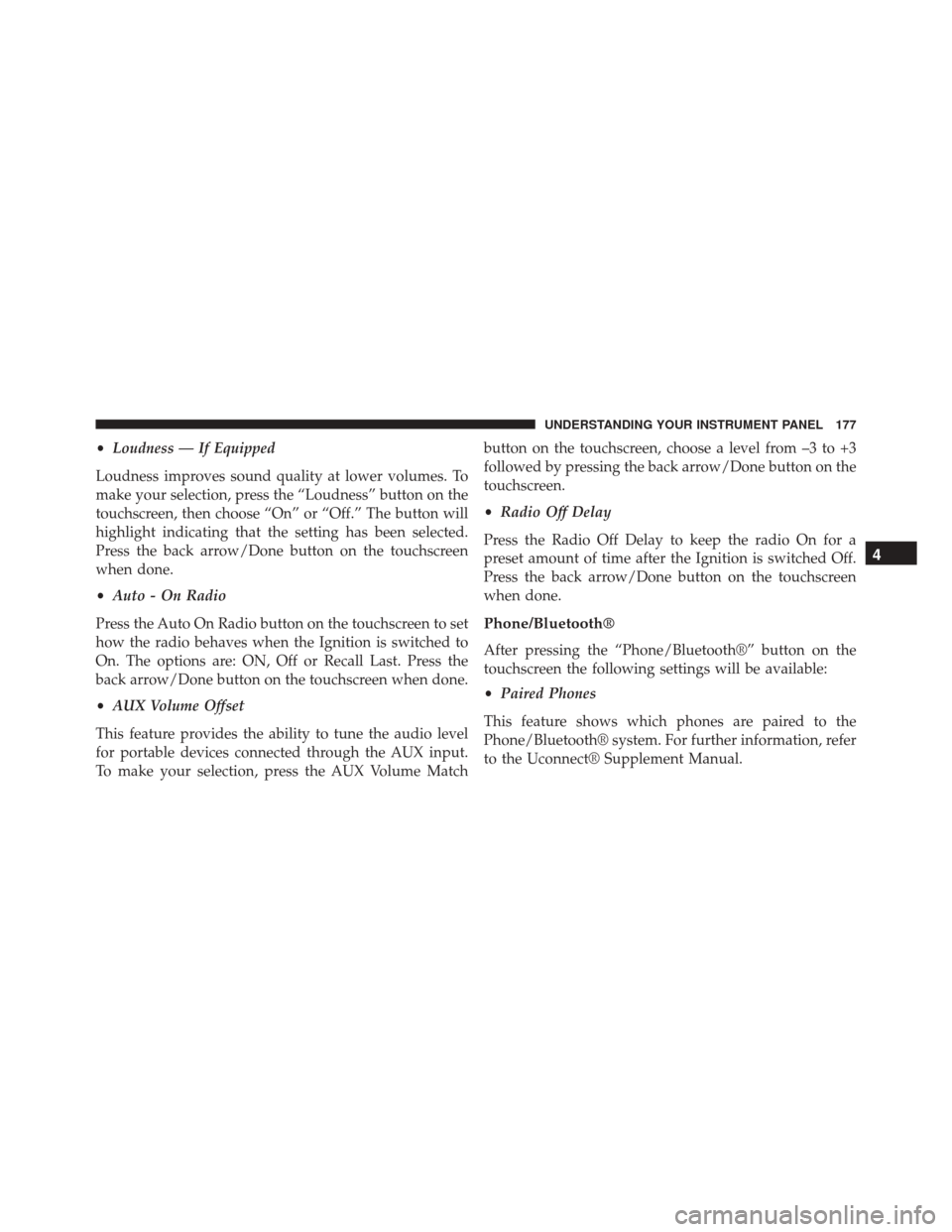
•Loudness — If Equipped
Loudness improves sound quality at lower volumes. To
make your selection, press the “Loudness” button on the
touchscreen, then choose “On” or “Off.” The button will
highlight indicating that the setting has been selected.
Press the back arrow/Done button on the touchscreen
when done.
• Auto - On Radio
Press the Auto On Radio button on the touchscreen to set
how the radio behaves when the Ignition is switched to
On. The options are: ON, Off or Recall Last. Press the
back arrow/Done button on the touchscreen when done.
• AUX Volume Offset
This feature provides the ability to tune the audio level
for portable devices connected through the AUX input.
To make your selection, press the AUX Volume Match button on the touchscreen, choose a level from –3 to +3
followed by pressing the back arrow/Done button on the
touchscreen.
•
Radio Off Delay
Press the Radio Off Delay to keep the radio On for a
preset amount of time after the Ignition is switched Off.
Press the back arrow/Done button on the touchscreen
when done.
Phone/Bluetooth®
After pressing the “Phone/Bluetooth®” button on the
touchscreen the following settings will be available:
• Paired Phones
This feature shows which phones are paired to the
Phone/Bluetooth® system. For further information, refer
to the Uconnect® Supplement Manual.
4
UNDERSTANDING YOUR INSTRUMENT PANEL 177
Page 180 of 425

•Paired Audio Sources
This feature shows which audio devices are paired to the
Phone/Bluetooth® system. For further information, refer
to the Uconnect® Supplement Manual.
SiriusXM Setup — If Equipped
After pressing the “SiriusXM Setup” button on the touch-
screen, the following settings will be available:
• Channel Skip
SiriusXM can be programmed to designate a group of
channels that are the most desirable to listen to or to
exclude undesirable channels while scanning. To make
your selection, press the “Channel Skip” button on the
touchscreen, select the channels you would like to skip
followed by pressing the back arrow button on the
touchscreen. •
Subscription Information
New vehicle purchasers or lessees will receive a free
limited time subscription to SiriusXM Satellite Radio
with your radio. Following the expiration of the free
services, it will be necessary to access the information on
the Subscription Information screen to re-subscribe.
Press the “Subscription Info” button on the touchscreen
to access the Subscription Information screen.
Write down the SIRIUS ID numbers for your receiver. To
reactivate your service, either call the number listed on
the screen or visit the provider online.
NOTE: SiriusXM Travel Link is a separate subscription
and is available for U.S. residents only.
178 UNDERSTANDING YOUR INSTRUMENT PANEL
Page 191 of 425
Uconnect® 5.0 VOICE RECOGNITION QUICK TIPS
Introducing Uconnect®
Start using Uconnect® Voice Recognition with these
helpful quick tips. It provides the key Voice Commands
and tips you need to know to control your Uconnect® 5.0
system.
Key Features:
•5.0” Full Color Touchscreen Display
• Bluetooth® With Integrated Voice Control
• GPS Navigation (If Equipped)
Get Started
1. Visit UconnectPhone.com to check mobile device and
feature compatibility and to find phone pairing in-
structions.
Uconnect® 5.0
4
UNDERSTANDING YOUR INSTRUMENT PANEL 189
Page 195 of 425
Media
Uconnect® offers connections via USB, SD, Bluetooth®
and Auxiliary ports (If Equipped). Voice operation is only
available for connected USB and iPod® devices. (Remote
CD player optional and not available on all vehicles.)
Push the VR button
. After the beep, say one of the
following commands and follow the prompts to
switch your media source or choose an artist.
• Change source to Bluetooth®
• Change source to iPod®
• Change source to USB
• Play artist Beethoven; Play album Greatest Hits; Play
song Moonlight Sonata; Play genreClassical TIP:
Press the “Browse” button on the touchscreen to see
all of the music on your iPod® or USB device. Your Voice
Command must match exactlyhow the artist, album,
song and genre information is displayed.
Uconnect® 5.0 Media
4
UNDERSTANDING YOUR INSTRUMENT PANEL 193