Page 267 of 341
265
208_en_Chap9b_SMEGplus_ed01-2015
Internet browser
Authentication for Internet browsing via
a smartphone is done using the Dial-Up
Networking (DUN) standard.Press on "
Internet browser " to
displays the browser's home page;
first connect your smartphone by
Bluetooth, option "Internet", see the
" Telephone " section.
Some smartphones of the latest
generation do not support this
standard. Press on Internet
to display the
primary page.
9
Audio and Telematics
Page 268 of 341
266
208_en_Chap9b_SMEGplus_ed01-2015
Level 1Level 2Level 3
Usage monitor
Internet
Wi-Fi network connectionBluetooth
(devices)
Audio and Telematics
Page 269 of 341
267
208_en_Chap9b_SMEGplus_ed01-2015
Level 1Level 2 Level 3 Comments
Internet
Secondary page Bluetooth
connection Search
Start the search for a device to connect.
Connect / Disconnect Start or end the Bluetooth connection to the
selected device.
Update Import contacts from the selected telephone to
save them in the audio system.
Delete Delete the selected telephone.
Confirm Save the settings.
Internet
Secondary page Transfer rate Reset
Reset the usage monitor, them confirm.
Confirm
Internet
Secondary page WiFi connection All
Display all Wi-Fi networks.
Secure Display secure Wi-Fi networks.
Stored Memorise the selected Wi-Fi network(s).
Add Add a new Wi-Fi network.
Activate / Deactivate Activate or deactivate a Wi-Fi network.
Connect Select a Wi-Fi network found by the system and
connect to it.
9
Audio and Telematics
Page 271 of 341
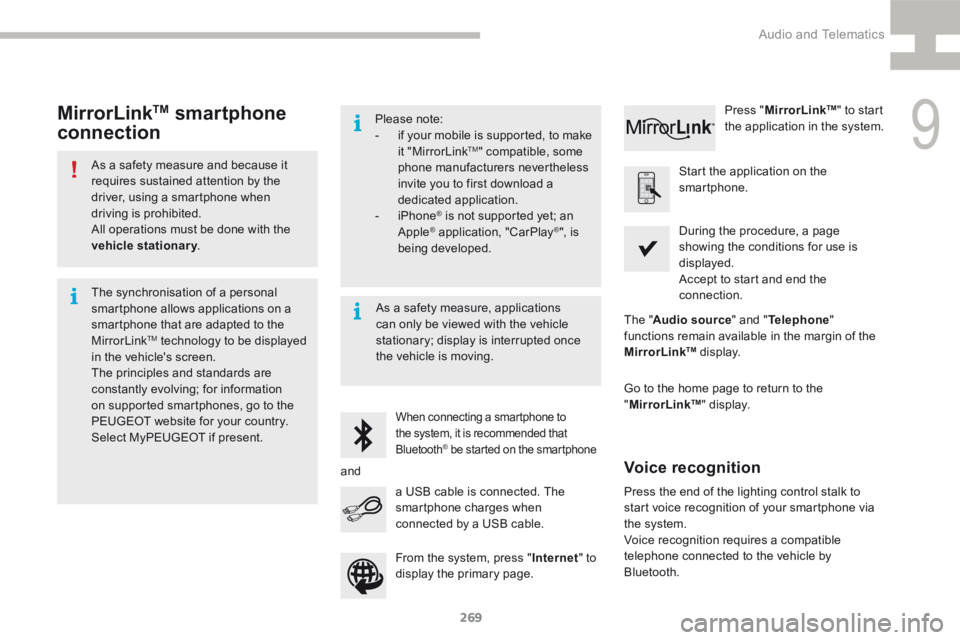
269
208_en_Chap9b_SMEGplus_ed01-2015
As a safety measure and because it
requires sustained attention by the
driver, using a smartphone when
driving is prohibited.
All operations must be done with the
vehicle stationary.
The synchronisation of a personal
smartphone allows applications on a
smartphone that are adapted to the
MirrorLink
TM technology to be displayed
in the vehicle's screen.
The principles and standards are
constantly evolving; for information
on supported smartphones, go to the
PEUGEOT website for your country.
Select MyPEUGEOT if present. Please note:
-
if your mobile is supported, to make
it "MirrorLink
TM" compatible, some
phone manufacturers nevertheless
invite you to first download a
dedicated application.
- iPhone
® is not supported yet; an
Apple® application, "CarPlay®", is
being developed.
When connecting a smartphone to
the system, it is recommended that
Bluetooth
® be started on the smartphone
Start the application on the
smartphone.
Go to the home page to return to the
" MirrorLink
TM" display.
During the procedure, a page
showing the conditions for use is
displayed.
Accept to start and end the
connection.
a USB cable is connected. The
smartphone charges when
connected by a USB cable. Press "
MirrorLink
TM" to start
the application in the system.
The " Audio source " and "Telephone "
functions remain available in the margin of the
MirrorLink
TM display.
MirrorLinkTM smartphone
connection
Press the end of the lighting control stalk to
start voice recognition of your smartphone via
the system.
Voice recognition requires a compatible
telephone connected to the vehicle by
Bluetooth.
Voice recognition
As a safety measure, applications
can only be viewed with the vehicle
stationary; display is interrupted once
the vehicle is moving.
and From the system, press " Internet" to
display the primary page.
9
Audio and Telematics
Page 274 of 341
272
208_en_Chap9b_SMEGplus_ed01-2015
Bluetooth (devices)Telephone Options Devices detected
Telephone connection
Level 1
Level 2Level 3
Audio and Telematics
Page 275 of 341
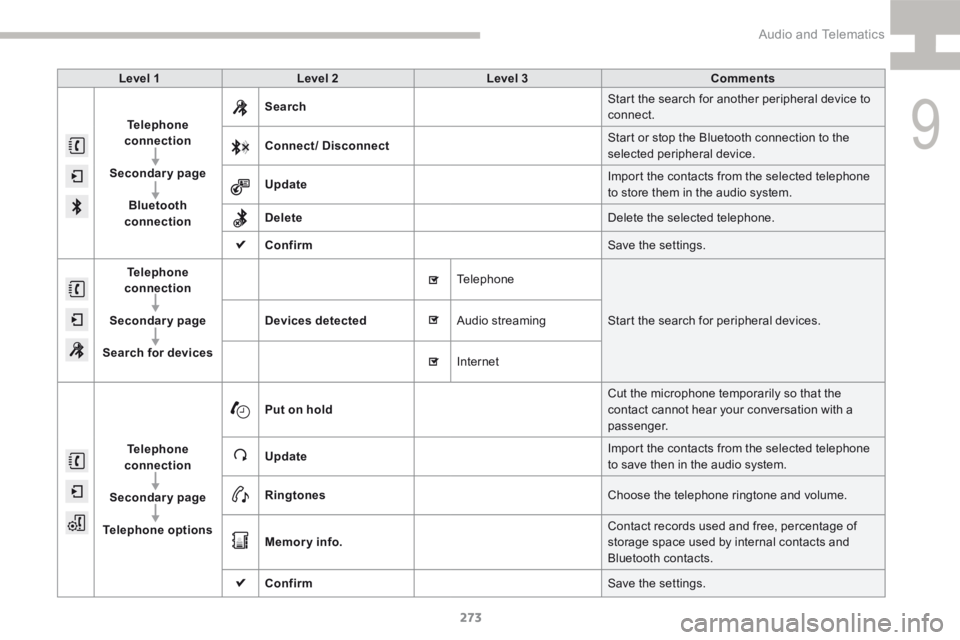
273
208_en_Chap9b_SMEGplus_ed01-2015
Level 1Level 2 Level 3 Comments
Telephone
connection
Secondary page Bluetooth
connection Search
Start the search for another peripheral device to
connect.
Connect/ Disconnect Start or stop the Bluetooth connection to the
selected peripheral device.
Update Import the contacts from the selected telephone
to store them in the audio system.
Delete Delete the selected telephone.
Confirm Save the settings.
Telephone
conn ection
Secondary page
Search for devices Devices detected Telephone
Start the search for peripheral devices.
Audio streaming
Internet
Telephone
connection
Secondary page
Telephone options Put on hold
Cut the microphone temporarily so that the
contact cannot hear your conversation with a
passenger.
Update Import the contacts from the selected telephone
to save then in the audio system.
Ringtones Choose the telephone ringtone and volume.
Memory info. Contact records used and free, percentage of
storage space used by internal contacts and
Bluetooth contacts.
Confirm Save the settings.
9
Audio and Telematics
Page 276 of 341
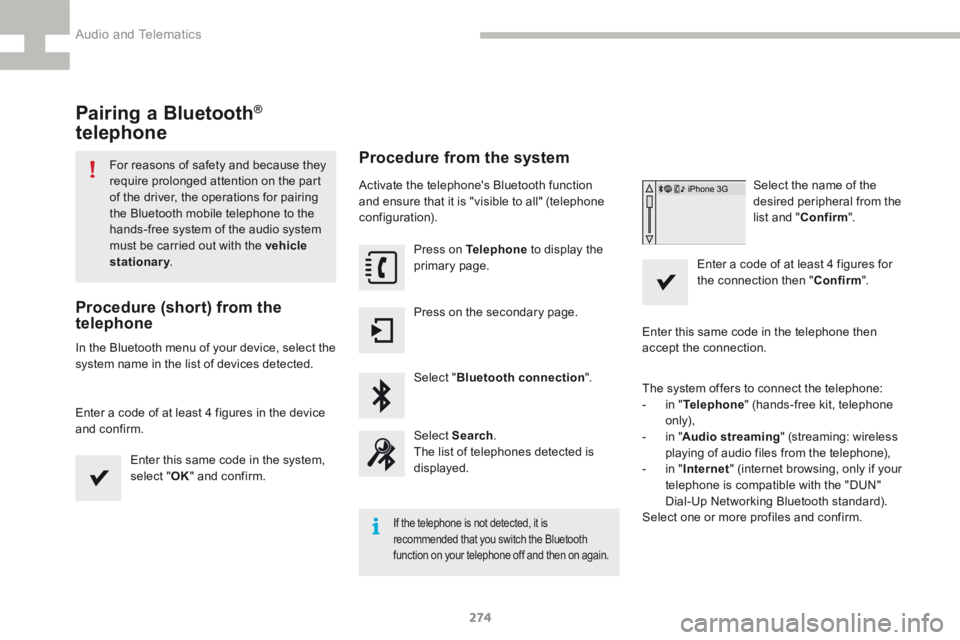
274
208_en_Chap9b_SMEGplus_ed01-2015
Pairing a Bluetooth®
telephone
For reasons of safety and because they
require prolonged attention on the part
of the driver, the operations for pairing
the Bluetooth mobile telephone to the
hands-free system of the audio system
must be carried out with the vehicle
stationary .
Procedure (short) from the
telephone
In the Bluetooth menu of your device, select the
system name in the list of devices detected.
Enter a code of at least 4 figures in the device
and confirm.
Enter this same code in the system,
select "OK" and confirm.
Procedure from the system
Activate the telephone's Bluetooth function
and ensure that it is "visible to all" (telephone
configuration).
Press on Telephone to display the
primary page.
Press on the secondary page.
Select " Bluetooth connection ".
Select Search .
The list of telephones detected is
displayed.
If the telephone is not detected, it is
recommended that you switch the Bluetooth
function on your telephone off and then on again.
Select the name of the
desired peripheral from the
list and " Confirm ".
Enter a code of at least 4 figures for
the connection then " Confirm".
Enter this same code in the telephone then
accept the connection.
The system offers to connect the telephone:
- in "Telephone " (hands-free kit, telephone
only),
- in "Audio streaming " (streaming: wireless
playing of audio files from the telephone),
- in "Internet " (internet browsing, only if your
telephone is compatible with the "DUN"
Dial-Up Networking Bluetooth standard).
Select one or more profiles and confirm.
Audio and Telematics
Page 277 of 341
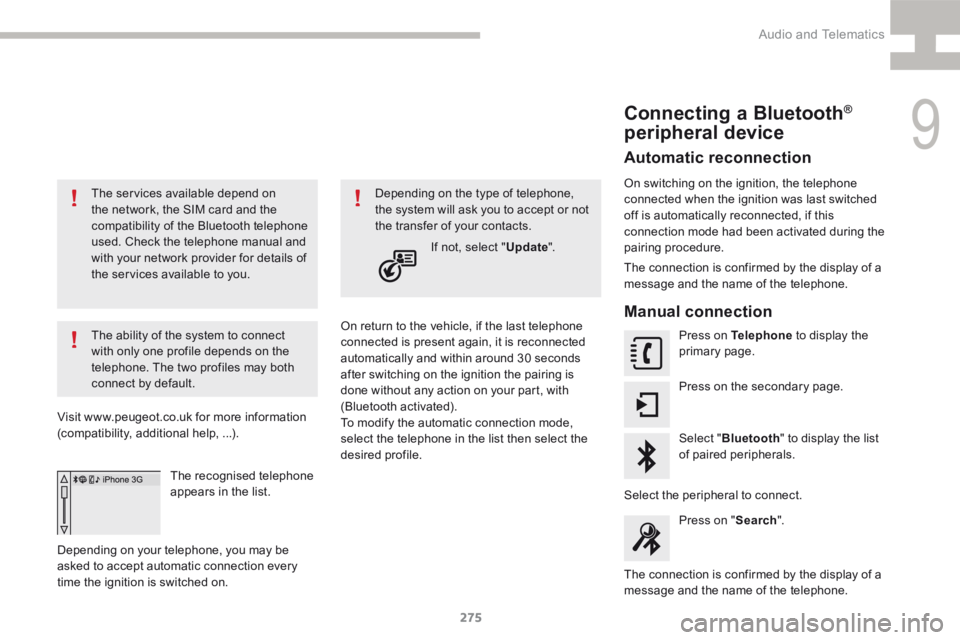
275
208_en_Chap9b_SMEGplus_ed01-2015
The services available depend on
the network, the SIM card and the
compatibility of the Bluetooth telephone
used. Check the telephone manual and
with your network provider for details of
the services available to you.
The ability of the system to connect
with only one profile depends on the
telephone. The two profiles may both
connect by default.
Visit www.peugeot.co.uk for more information
(compatibility, additional help, ...).
The recognised telephone
appears in the list.
Depending on your telephone, you may be
asked to accept automatic connection every
time the ignition is switched on. On return to the vehicle, if the last telephone
connected is present again, it is reconnected
automatically and within around 30 seconds
after switching on the ignition the pairing is
done without any action on your part, with
(Bluetooth activated).
To modify the automatic connection mode,
select the telephone in the list then select the
desired profile.Depending on the type of telephone,
the system will ask you to accept or not
the transfer of your contacts.
If not, select " Update".
Connecting a Bluetooth®
peripheral device
Automatic reconnection
On switching on the ignition, the telephone
connected when the ignition was last switched
off is automatically reconnected, if this
connection mode had been activated during the
pairing procedure.
The connection is confirmed by the display of a
message and the name of the telephone.
Manual connection
Press on Telephone to display the
primary page.
Press on the secondary page.
Select " Bluetooth " to display the list
of paired peripherals.
Select the peripheral to connect. Press on " Search".
The connection is confirmed by the display of a
message and the name of the telephone.
9
Audio and Telematics