Page 5 of 341
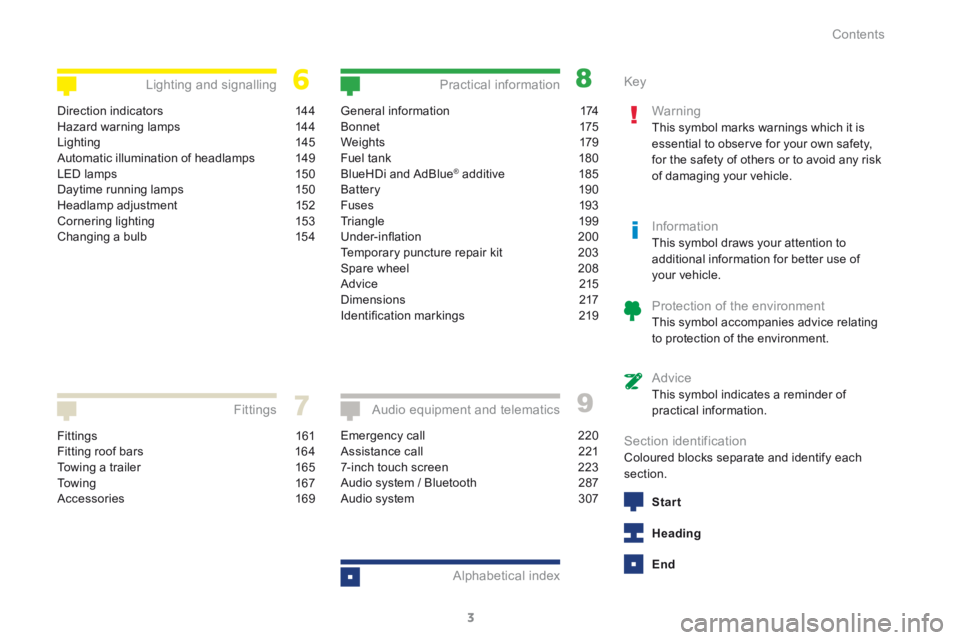
3
208_en_Chap00a_sommaire_ed01-2015
Fittings 161
Fitting roof bars 164
Towing a trailer 165
To w i n g 16 7
Accessories 169
Fittings
General information 174
B o n n et 175
We i g ht s 179
Fuel tank 180
BlueHDi and AdBlue
® additive 185
Battery 190
Fuses 193
Triangle 199
Under-inflation 200
Temporary puncture repair kit 203
Spare wheel 208
Advice 215
Dimensions 217
Identification markings 219
Practical information
Emergency call 220
Assistance call 221
7-inch touch screen 223
Audio system / Bluetooth 287
Audio system 307
Audio equipment and telematics
Alphabetical index
Direction indicators 144
Hazard warning lamps 144
Lighting 145
Automatic illumination of headlamps 149
LED lamps 150
Daytime running lamps 150
Headlamp adjustment 152
Cornering lighting 153
Changing a bulb 154
Lighting and signalling Key
Warning
This symbol marks warnings which it is
essential to observe for your own safety,
for the safety of others or to avoid any risk
of damaging your vehicle.
InformationThis symbol draws your attention to
additional information for better use of
your vehicle.
Protection of the environmentThis symbol accompanies advice relating
to protection of the environment.
AdviceThis symbol indicates a reminder of
practical information.
Section identificationColoured blocks separate and identify each
section.
Start
Heading
End
Contents
Page 8 of 341
6
208_en_Chap01_vue-ensemble_ed01-2015
Instruments and controls
On the leftOn the right
"-" Change down
(if electronic gearbox). "+" Change up (if electronic
gearbox).
Cruise control.
Steering mounted controls
for the audio system:
volume, change source,
select stations and tracks,
telephone (Bluetooth audio
syste m).
Steering mounted controls
for the touch screen:
volume, change source.
Steering mounted controls
for the touch screen: menu,
select and display stations/
media, confirm, telephone.
Front airbag.
Adjust the steering wheel for
height and reach. Screen wash/wipe.
Lighting.
Horn.
Speed limiter.
Memorise speeds. Direction indicators.
Trip computer.
14 4
14 5 -151
13 9 -14183-85
113 -115
61
105 -10 6 226
289
226
131-132
126 -127
128 -13 0
113 -115
Over view
Page 10 of 341
8
208_en_Chap01_vue-ensemble_ed01-2015
Touch screen.Heating / Ventilation.
Hazard warning lamps. Bluetooth audio system.
Audio system.
Middle console
Central locking.
Automatic dual-zone
air conditioning.
Centre console
223-285 2 87- 3 0 5
3 07- 318 74 -75
76 -77
78- 80
14 4 18
Manual air
conditioning.
Over view
Page 225 of 341
223
208_en_Chap9b_SMEGplus_ed01-2015
7-inch touch screen
GPS satellite navigation - Multimedia audio - Bluetooth® telephone
Contents
First steps 224
Steering mounted controls 226
Menus 227
Navigation 228
Navigation - Guidance 236
Tr a f fi c 2 4 0
Radio Media 242
Radio 248
DAB (Digital Audio Broadcasting) radio 250
Media 252
Settings 256
Internet 264
Internet browser 265
MirrorLink
TM 268
Telephone 270
Frequently asked questions 278
The system is protected in such a way that it will only operate in
your vehicle. As a safety measure, the driver should only carry out operations
which require prolonged attention while the vehicle is stationary.
The display of the energy economy mode message signals
that the system is about to go into standby. Refer to the Energy
economy (mode) section.
9
Audio and Telematics
Page 227 of 341
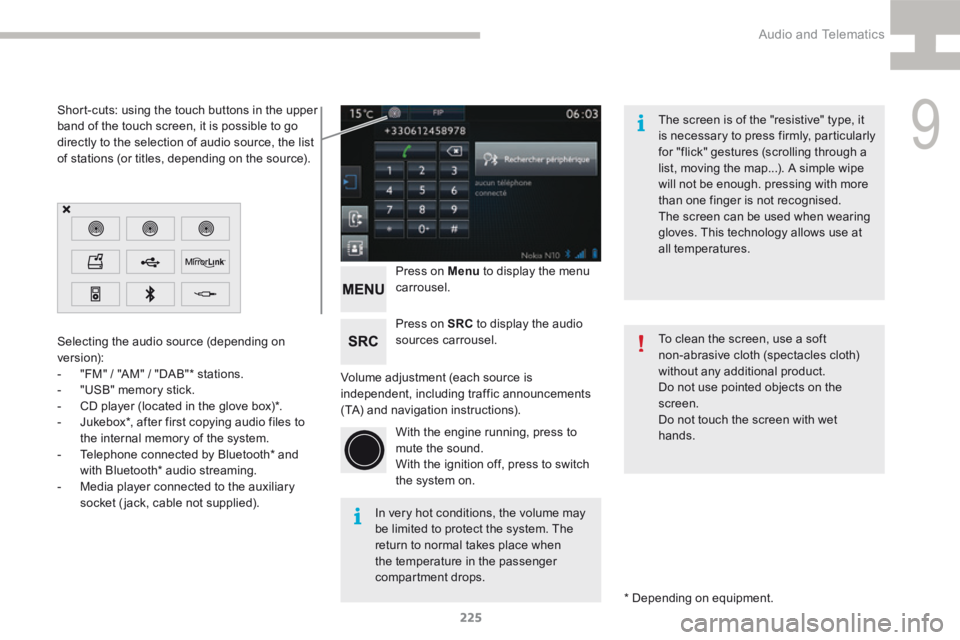
225
208_en_Chap9b_SMEGplus_ed01-2015
Volume adjustment (each source is
independent, including traffic announcements
(TA) and navigation instructions).Press on Menu
to display the menu
carrousel.
Press on SRC to display the audio
sources carrousel.
With the engine running, press to
mute the sound.
With the ignition off, press to switch
the system on.
Selecting the audio source (depending on
version):
-
"FM" / "AM" / "DAB"* stations.
- "USB" memory stick.
- CD player (located in the glove box)*.
- Jukebox*, after first copying audio files to
the internal memory of the system.
- Telephone connected by Bluetooth* and
with Bluetooth* audio streaming.
- Media player connected to the auxiliary
socket (jack, cable not supplied).
* Depending on equipment.
Short-cuts: using the touch buttons in the upper
band of the touch screen, it is possible to go
directly to the selection of audio source, the list
of stations (or titles, depending on the source).
The screen is of the "resistive" type, it
is necessary to press firmly, particularly
for "flick" gestures (scrolling through a
list, moving the map...). A simple wipe
will not be enough. pressing with more
than one finger is not recognised.
The screen can be used when wearing
gloves. This technology allows use at
all temperatures.
In very hot conditions, the volume may
be limited to protect the system. The
return to normal takes place when
the temperature in the passenger
compartment drops. To clean the screen, use a soft
non-abrasive cloth (spectacles cloth)
without any additional product.
Do not use pointed objects on the
screen.
Do not touch the screen with wet
hands.
9
Audio and Telematics
Page 229 of 341
227
208_en_Chap9b_SMEGplus_ed01-2015
Menus
Settings
Radio Media
Navigation
Driving
Internet Telephone
Set the sounds and brightness for the
instruments and controls.
Select the radio, the different music sources
and view photos.
Enter navigation settings and choose a
destination.
Access the trip computer.
Activate, deactivate or enter settings for certain
vehicle functions.
Connect using the "Internet browser".
Operate certain applications on your
smartphone via "MirrorLink
TM". Connect a telephone by Bluetooth
®.
(Depending on equipment)
(Depending on equipment)
9
Audio and Telematics
Page 245 of 341
243
208_en_Chap9b_SMEGplus_ed01-2015
Level 1Level 2 Comments
Radio Media
List List of FM stations
Press on a radio station to select it.
Radio Media Source FM Radio
Select change of source.
DAB Radio
AM Radio
Jukebox
CD
USB
MirrorLink
TM
iPod
Bluetooth
AUX
Radio Media
Preset Press an empty location to Preset it.
9
Audio and Telematics
Page 256 of 341
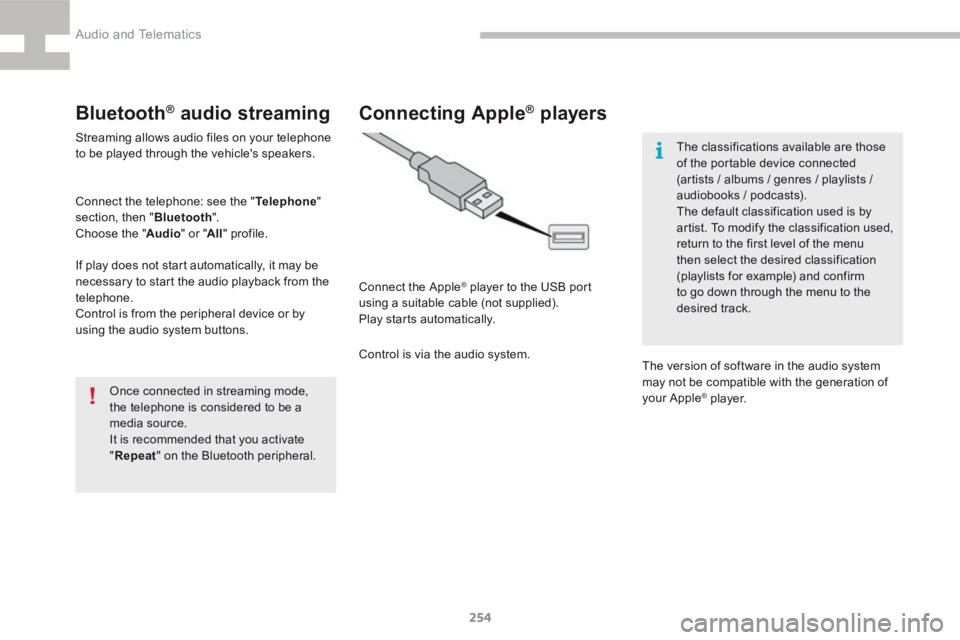
254
208_en_Chap9b_SMEGplus_ed01-2015
Bluetooth® audio streaming
Streaming allows audio files on your telephone
to be played through the vehicle's speakers.
Connect the telephone: see the "Telephone"
section, then " Bluetooth".
Choose the " Audio" or "All" profile.
If play does not start automatically, it may be
necessary to start the audio playback from the
telephone.
Control is from the peripheral device or by
using the audio system buttons.
Once connected in streaming mode,
the telephone is considered to be a
media source.
It is recommended that you activate
"Repeat " on the Bluetooth peripheral.
Connecting Apple® players
Connect the Apple® player to the USB port
using a suitable cable (not supplied).
Play starts automatically.
Control is via the audio system. The classifications available are those
of the portable device connected
(artists / albums / genres / playlists /
audiobooks / podcasts).
The default classification used is by
artist. To modify the classification used,
return to the first level of the menu
then select the desired classification
(playlists for example) and confirm
to go down through the menu to the
desired track.
The version of software in the audio system
may not be compatible with the generation of
your Apple
® p l aye r.
Audio and Telematics