2015 Peugeot 208 CD player
[x] Cancel search: CD playerPage 284 of 341
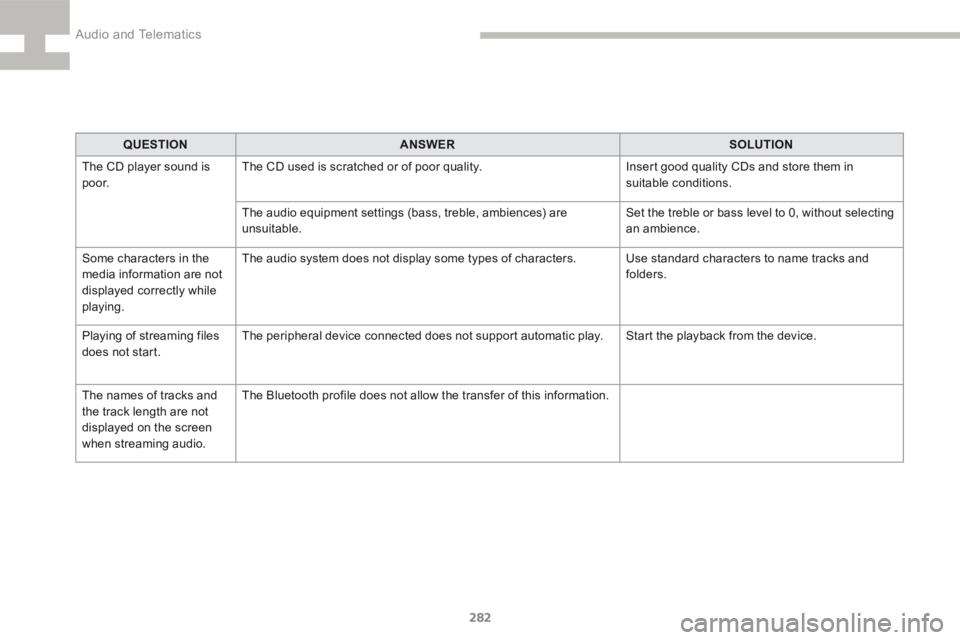
282
208_en_Chap9b_SMEGplus_ed01-2015
QUESTIONANSWER SOLUTION
The CD player sound is
p o o r. The CD used is scratched or of poor quality.
Insert good quality CDs and store them in
suitable conditions.
The audio equipment settings (bass, treble, ambiences) are
unsuitable. Set the treble or bass level to 0, without selecting
an ambience.
Some characters in the
media information are not
displayed correctly while
playing. The audio system does not display some types of characters.
Use standard characters to name tracks and
folders.
Playing of streaming files
does not start. The peripheral device connected does not support automatic play.
Start the playback from the device.
The names of tracks and
the track length are not
displayed on the screen
when streaming audio. The Bluetooth profile does not allow the transfer of this information.
Audio and Telematics
Page 294 of 341
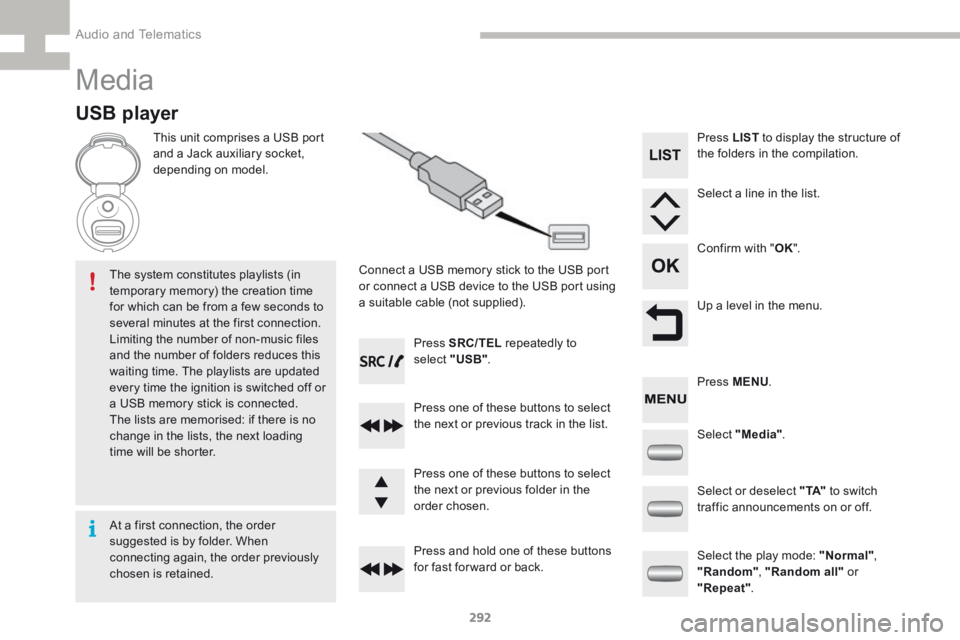
292
208_en_Chap9c_RDE2_ed01-2015
Media
USB player
This unit comprises a USB port
and a Jack auxiliary socket,
depending on model.Connect a USB memory stick to the USB port
or connect a USB device to the USB port using
a suitable cable (not supplied).
The system constitutes playlists (in
temporary memory) the creation time
for which can be from a few seconds to
several minutes at the first connection.
Limiting the number of non-music files
and the number of folders reduces this
waiting time. The playlists are updated
every time the ignition is switched off or
a USB memory stick is connected.
The lists are memorised: if there is no
change in the lists, the next loading
time will be shorter. Press SRC/TEL
repeatedly to
select " USB".
Press one of these buttons to select
the next or previous track in the list.
Press and hold one of these buttons
for fast for ward or back. Press one of these buttons to select
the next or previous folder in the
order chosen. Press LIST
to display the structure of
the folders in the compilation.
Select a line in the list.
Confirm with " OK".
Up a level in the menu.
Select "Media" .
Select the play mode: "Normal" ,
"Random" , "Random all" or
"Repeat" .
Select or deselect " TA"
to switch
traffic announcements on or off. Press MENU .
At a first connection, the order
suggested is by folder. When
connecting again, the order previously
chosen is retained.
Audio and Telematics
Page 295 of 341
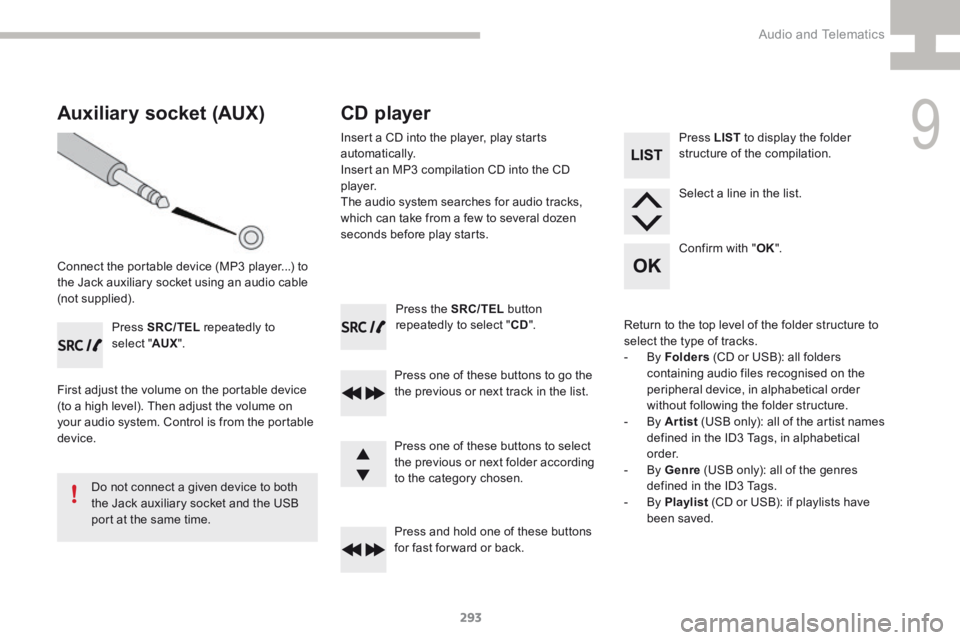
293
208_en_Chap9c_RDE2_ed01-2015
Press the SRC/TEL button
repeatedly to select " CD".
Press one of these buttons to go the
the previous or next track in the list.
Press and hold one of these buttons
for fast for ward or back.
Auxiliary socket (AUX)
Connect the portable device (MP3 player...) to
the Jack auxiliary socket using an audio cable
(not supplied). Press SRC/TEL repeatedly to
select " AUX".
First adjust the volume on the portable device
(to a high level). Then adjust the volume on
your audio system. Control is from the portable
device.
Do not connect a given device to both
the Jack auxiliary socket and the USB
port at the same time.
CD player
Insert a CD into the player, play starts
automatically.
Insert an MP3 compilation CD into the CD
p l aye r.
The audio system searches for audio tracks,
which can take from a few to several dozen
seconds before play starts.
Press one of these buttons to select
the previous or next folder according
to the category chosen. Press LIST
to display the folder
structure of the compilation.
Select a line in the list.
Confirm with " OK".
Return to the top level of the folder structure to
select the type of tracks.
- By Folders (CD or USB): all folders
containing audio files recognised on the
peripheral device, in alphabetical order
without following the folder structure.
- By Artist (USB only): all of the artist names
defined in the ID3 Tags, in alphabetical
o r d e r.
- By Genre (USB only): all of the genres
defined in the ID3 Tags.
- By Playlist (CD or USB): if playlists have
been saved.
9
Audio and Telematics
Page 296 of 341
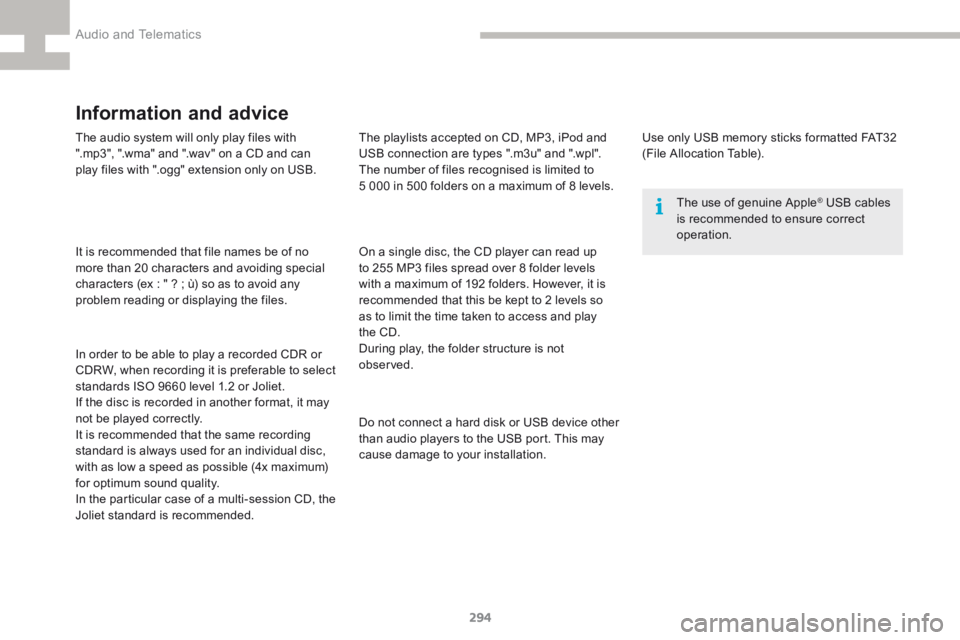
294
208_en_Chap9c_RDE2_ed01-2015
The audio system will only play files with
".mp3", ".wma" and ".wav" on a CD and can
play files with ".ogg" extension only on USB.
It is recommended that file names be of no
more than 20 characters and avoiding special
characters (ex : " ? ; ù) so as to avoid any
problem reading or displaying the files.
In order to be able to play a recorded CDR or
CDRW, when recording it is preferable to select
standards ISO 9660 level 1.2 or Joliet.
If the disc is recorded in another format, it may
not be played correctly.
It is recommended that the same recording
standard is always used for an individual disc,
with as low a speed as possible (4x maximum)
for optimum sound quality.
In the particular case of a multi-session CD, the
Joliet standard is recommended.
Information and advice
Use only USB memory sticks formatted FAT32
(File Allocation Table).The use of genuine Apple
® USB cables
is recommended to ensure correct
operation.
On a single disc, the CD player can read up
to 255 MP3 files spread over 8 folder levels
with a maximum of 192 folders. However, it is
recommended that this be kept to 2 levels so
as to limit the time taken to access and play
the CD.
During play, the folder structure is not
observed.
Do not connect a hard disk or USB device other
than audio players to the USB port. This may
cause damage to your installation.
The playlists accepted on CD, MP3, iPod and
USB connection are types ".m3u" and ".wpl".
The number of files recognised is limited to
5 000 in 500 folders on a maximum of 8 levels.
Audio and Telematics
Page 297 of 341
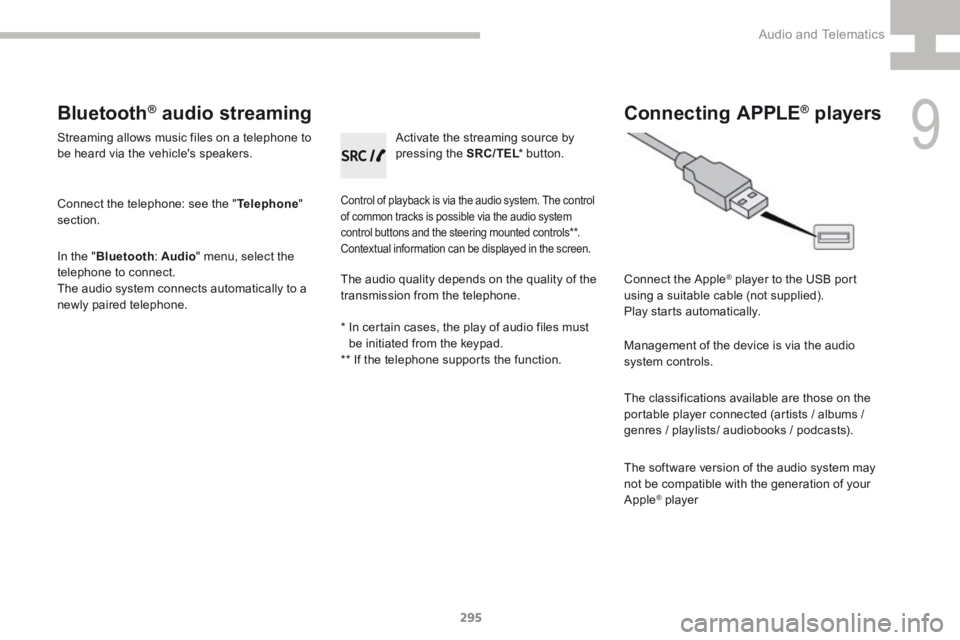
295
208_en_Chap9c_RDE2_ed01-2015
Bluetooth® audio streaming
Streaming allows music files on a telephone to
be heard via the vehicle's speakers.
Connect the telephone: see the "Telephone"
section.
In the " Bluetooth : Audio" menu, select the
telephone to connect.
The audio system connects automatically to a
newly paired telephone.
Control of playback is via the audio system. The control
of common tracks is possible via the audio system
control buttons and the steering mounted controls**.
Contextual information can be displayed in the screen.
Activate the streaming source by
pressing the SRC/TEL * button.
Connecting APPLE® players
Connect the Apple® player to the USB port
using a suitable cable (not supplied).
Play starts automatically.
Management of the device is via the audio
system controls.
The classifications available are those on the
portable player connected (artists / albums /
genres / playlists/ audiobooks / podcasts).
The software version of the audio system may
not be compatible with the generation of your
Apple
® player
The audio quality depends on the quality of the
transmission from the telephone.
* In certain cases, the play of audio files must
be initiated from the keypad.
** If the telephone supports the function.
9
Audio and Telematics
Page 306 of 341
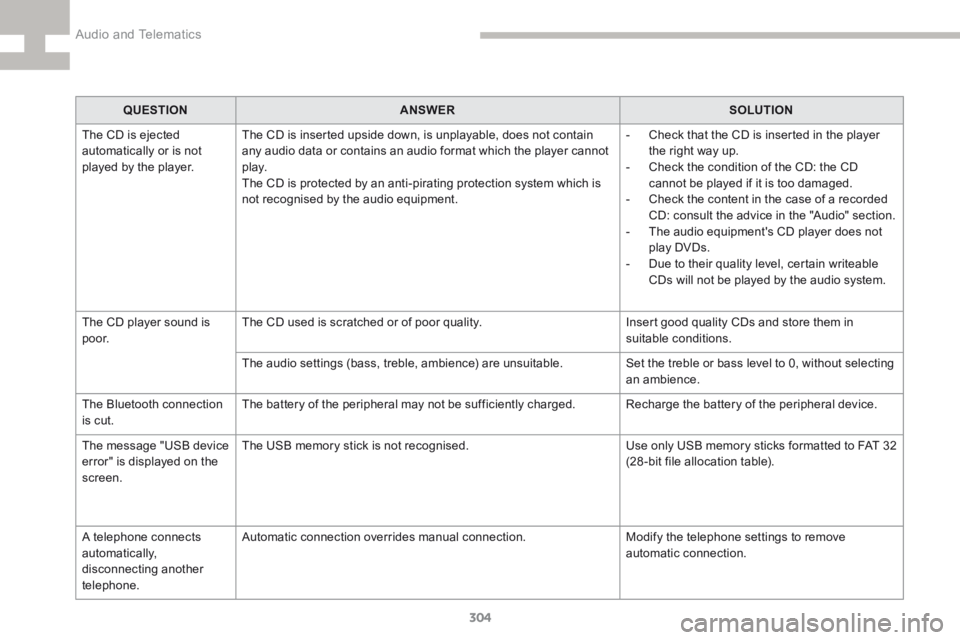
304
208_en_Chap9c_RDE2_ed01-2015
QUESTIONANSWER SOLUTION
The CD is ejected
automatically or is not
played by the player. The CD is inserted upside down, is unplayable, does not contain
any audio data or contains an audio format which the player cannot
p l ay.
The CD is protected by an anti-pirating protection system which is
not recognised by the audio equipment. -
Check that the CD is inserted in the player
the right way up.
- Check the condition of the CD: the CD
cannot be played if it is too damaged.
- Check the content in the case of a recorded
CD: consult the advice in the "Audio" section.
- The audio equipment's CD player does not
play DVDs.
- Due to their quality level, certain writeable
CDs will not be played by the audio system.
The CD player sound is
p o o r. The CD used is scratched or of poor quality.
Insert good quality CDs and store them in
suitable conditions.
The audio settings (bass, treble, ambience) are unsuitable. Set the treble or bass level to 0, without selecting
an ambience.
The Bluetooth connection
is cut. The battery of the peripheral may not be sufficiently charged.
Recharge the battery of the peripheral device.
The message "USB device
error" is displayed on the
screen. The USB memory stick is not recognised.
Use only USB memory sticks formatted to FAT 32
(28 -bit file allocation table).
A telephone connects
automatically,
disconnecting another
telephone. Automatic connection overrides manual connection.
Modify the telephone settings to remove
automatic connection.
Audio and Telematics
Page 314 of 341
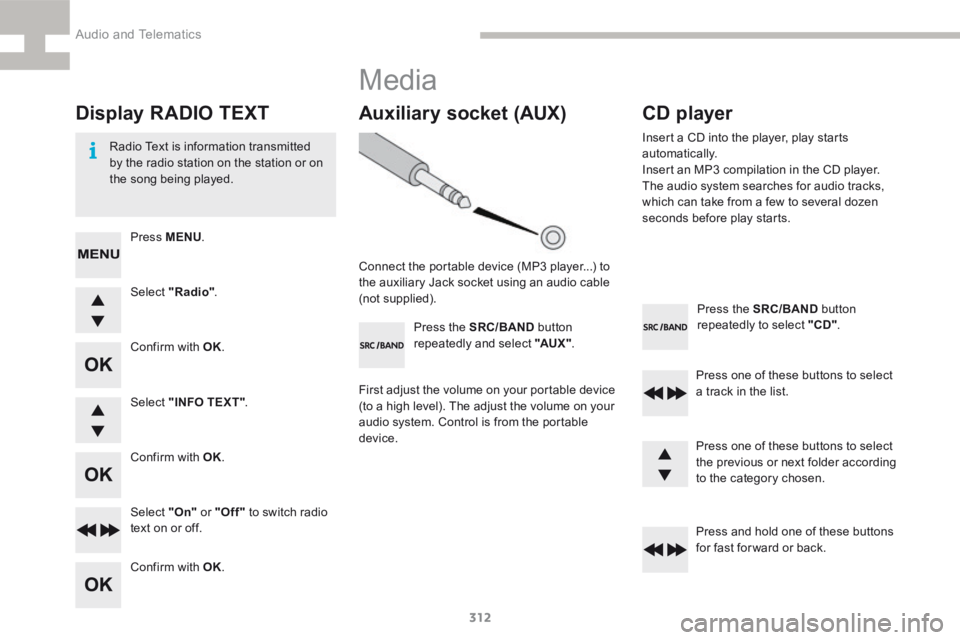
312
208_en_Chap9d_RDE1_ed01-2015
Press the SRC/BAND button
repeatedly to select "CD" .
Press one of these buttons to select
a track in the list.
Press and hold one of these buttons
for fast for ward or back.
Auxiliary socket (AUX)
Connect the portable device (MP3 player...) to
the auxiliary Jack socket using an audio cable
(not supplied). Press the SRC/BAND button
repeatedly and select "AUX " .
First adjust the volume on your portable device
(to a high level). The adjust the volume on your
audio system. Control is from the portable
device.
CD player
Insert a CD into the player, play starts
automatically.
Insert an MP3 compilation in the CD player.
The audio system searches for audio tracks,
which can take from a few to several dozen
seconds before play starts.
Press one of these buttons to select
the previous or next folder according
to the category chosen.
Display RADIO TEXT
Radio Text is information transmitted
by the radio station on the station or on
the song being played.Select "Radio" .
Select "On" or "Off" to switch radio
text on or off.
Select "INFO TEXT"
.
Press MENU
.
Confirm with OK.
Confirm with OK.
Confirm with OK.
Media
Audio and Telematics
Page 316 of 341
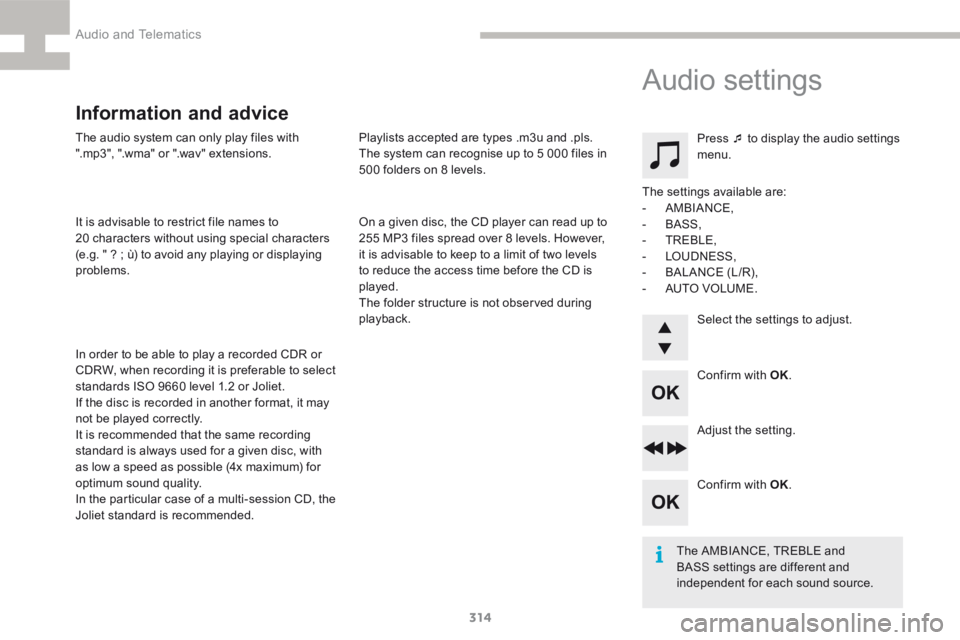
314
208_en_Chap9d_RDE1_ed01-2015
The audio system can only play files with
".mp3", ".wma" or ".wav" extensions.
It is advisable to restrict file names to
20 characters without using special characters
(e.g. " ? ; ù) to avoid any playing or displaying
problems.
In order to be able to play a recorded CDR or
CDRW, when recording it is preferable to select
standards ISO 9660 level 1.2 or Joliet.
If the disc is recorded in another format, it may
not be played correctly.
It is recommended that the same recording
standard is always used for a given disc, with
as low a speed as possible (4x maximum) for
optimum sound quality.
In the particular case of a multi-session CD, the
Joliet standard is recommended.
Information and advice
On a given disc, the CD player can read up to
255 MP3 files spread over 8 levels. However,
it is advisable to keep to a limit of two levels
to reduce the access time before the CD is
played.
The folder structure is not observed during
playback. Playlists accepted are types .m3u and .pls.
The system can recognise up to 5 000 files in
500 folders on 8 levels. Press ¯ to display the audio settings
menu.
Select the settings to adjust.
The settings available are:
-
AMBIANCE,
- BASS,
- TREBLE,
- LOUDNESS,
- BALANCE (L/R),
- AUTO VOLUME.
The AMBIANCE, TREBLE and
BASS settings are different and
independent for each sound source.
Audio settings
Confirm with OK.
Adjust the setting.
Confirm with OK.
Audio and Telematics