Page 17 of 24
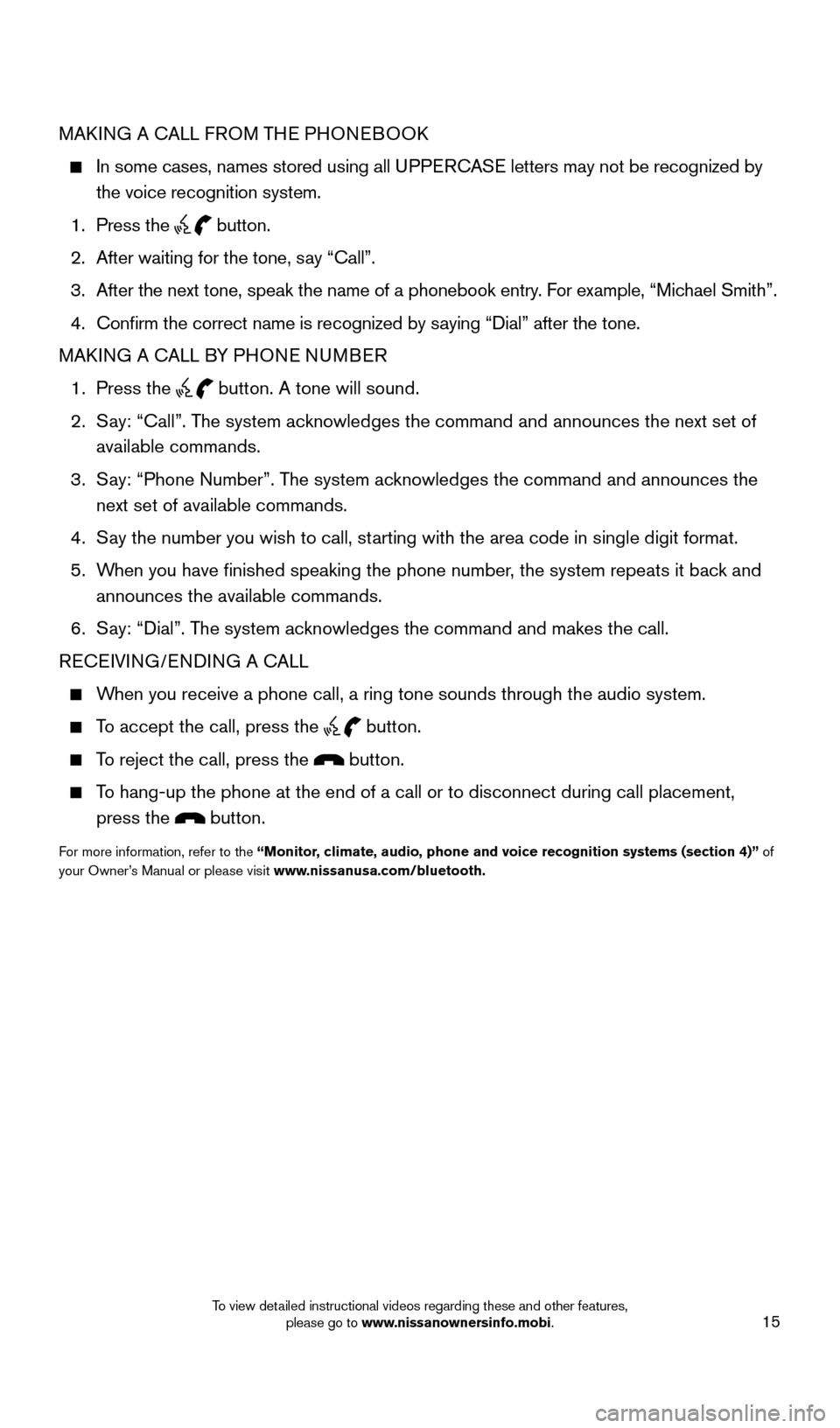
15
MAKING A CALL FROM THE PHONEBOOK
In some cases, names stored using all UPPERCASE letters may not be recognized by
the voice recognition system.
1.
Press the button.
2.
After waiting for the tone, s
ay “Call”.
3.
After the next tone, speak the name of a phonebook entry
. For example, “Michael Smith”.
4.
Confirm the correct name is recognized by s
aying “Dial” after the tone.
MAKING A CALL BY PHONE NUMBER
1.
Press the button. A tone will sound.
2.
S
ay: “Call”. The system acknowledges the command and announces the next set of
available commands.
3.
S
ay: “Phone Number”. The system acknowledges the command and announces the
next set of available commands.
4.
S
ay the number you wish to call, starting with the area code in single digit format.
5.
W
hen you have finished speaking the phone number, the system repeats it back and
announces the available commands.
6.
S
ay: “Dial”. The system acknowledges the command and makes the call.
RECEIVING/ENDING A CALL
When you receive a phone call, a ring tone sounds through the audio syste\
m.
To accept the call, press the button.
To reject the call, press the button.
To hang-up the phone at the end of a call or to disconnect during call pl\
acement,
press the
button.
For more information, refer to the “Monitor, climate, audio, phone and voice recognition systems (section 4)” of
your Owner’s Manual or please visit www.nissanusa.com/bluetooth.
1804921_15c_Versa_Sedan_QRG_080714.indd 158/7/14 2:23 PM
To view detailed instructional videos regarding these and other features, please go to www.nissanownersinfo.mobi.
Page 18 of 24
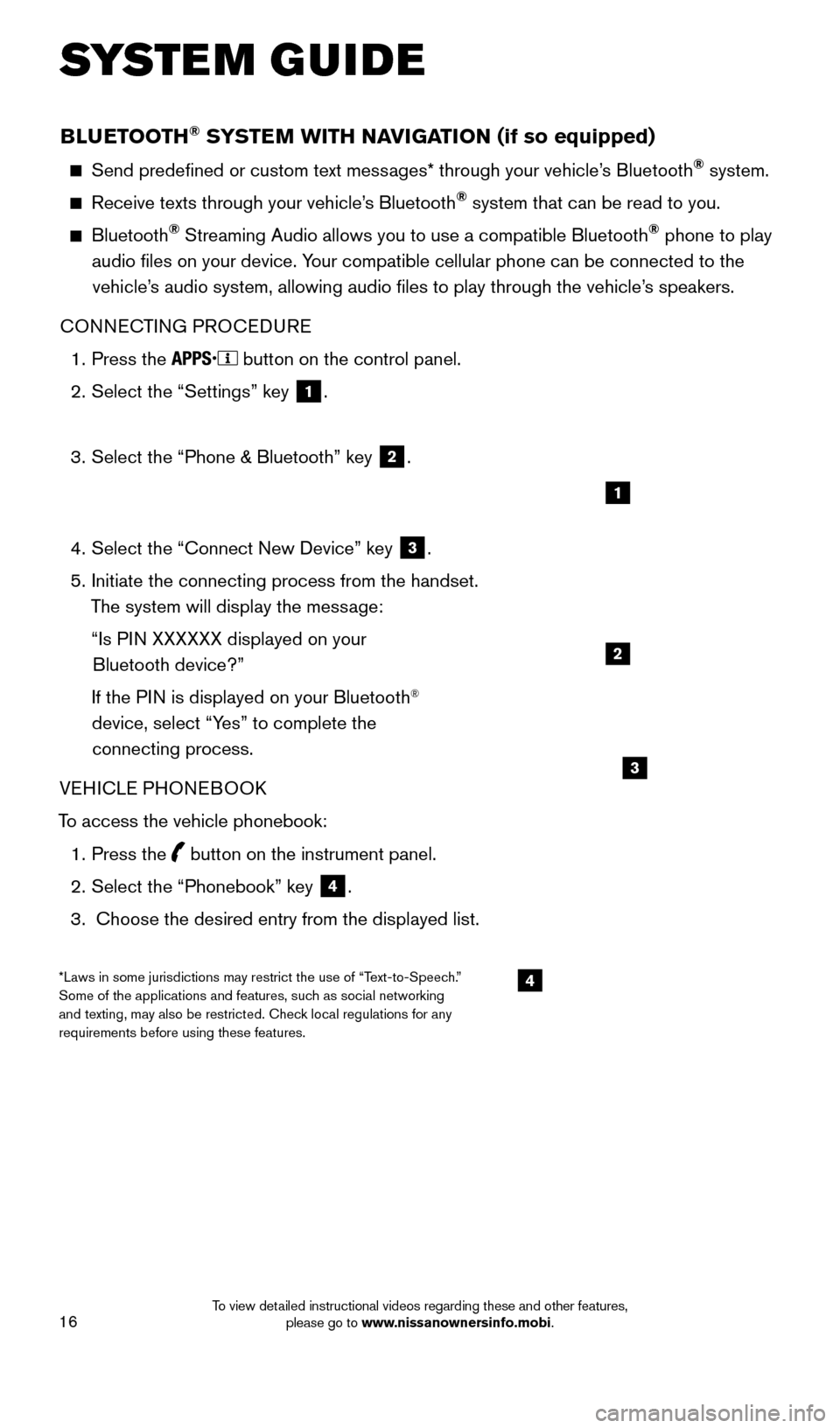
16
BLUETOOTH® SYSTEM WITH NAVIGATION (if so equipped)
Send predefined or custom text messages* through your vehicle’s Bluetooth® system.
Receive texts through your vehicle’s Bluetooth® system that can be read to you.
Bluetooth® Streaming Audio allows you to use a compatible Bluetooth® phone to play
audio files on your device. Your compatible cellular phone can be connected to the vehicle’s audio system, allowing audio files to play through the vehicle’s speakers.
CONNECTING PROCEDURE
1.
Press the button on the control panel.
2.
Select the “Settings” key 1.
3.
Select the “Phone & Bluetooth” key 2.
4.
Select the “Connect New Device” key 3.
5.
Initiate the connecting process from the handset.
T
he system will display the message:
“Is P
IN XXXXXX displayed on your
Bluetooth device?”
If the P
IN is displayed on your Bluetooth
®
device, select “Yes” to complete the
connecting process.
VEHICLE PHONEBOOK
To access the vehicle phonebook:
1.
Press the button on the instrument panel.
2.
Select the “Phonebook” key 4.
3.
Choose the desired entry from the displayed list.
1
2
3
4*Laws in some jurisdictions may restrict the use of “Text-to-Speech.”
Some of the applications and features, such as social networking
and texting, may also be restricted. Check local regulations for any
requirements before using these features.
SYSTEM GUIDE
1804921_15c_Versa_Sedan_QRG_080714.indd 168/7/14 2:23 PM
To view detailed instructional videos regarding these and other features, please go to www.nissanownersinfo.mobi.
Page 19 of 24
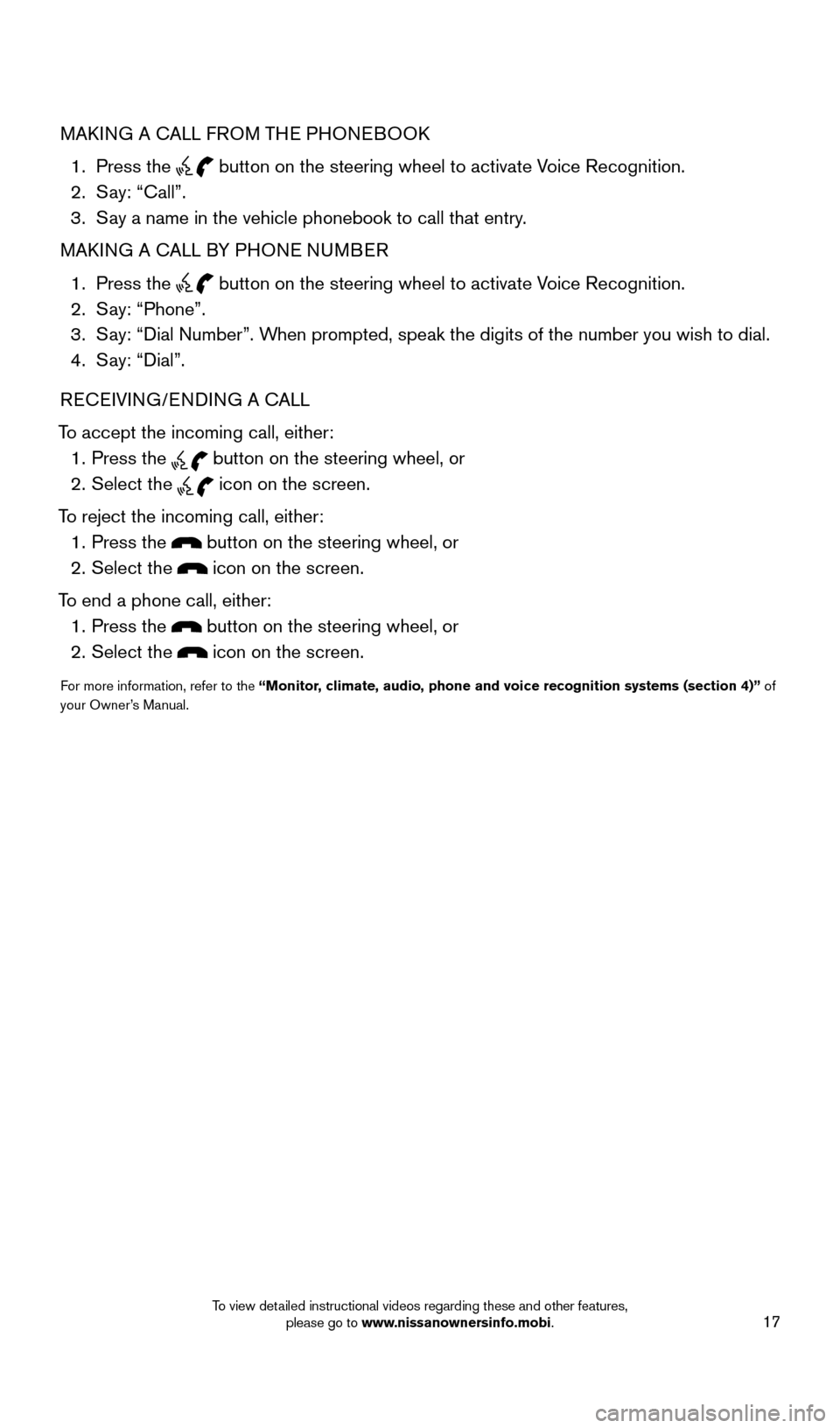
17
MAKING A CALL FROM THE PHONEBOOK
1.
Press the
button on the steering wheel to activate Voice Recognition. 2.
S
ay: “Call”.
3.
S
ay a name in the vehicle phonebook to call that entry.
MAKING A CALL BY PHONE NUMBER
1.
Press the button on the steering wheel to activate Voice Recognition. 2.
S
ay: “Phone”.
3.
S
ay: “Dial Number”. When prompted, speak the digits of the number you wish to dial.
4.
S
ay: “Dial”.
RECEIVING/ENDING A CALL
To accept the incoming call, either:
1.
Press the button on the steering wheel, or 2.
Select the icon on the screen.
To reject the incoming call, either:
1.
Press the button on the steering wheel, or
2.
Select the icon on the screen.
To end a phone call, either:
1.
Press the button on the steering wheel, or
2.
Select the icon on the screen.
For more information, refer to the “Monitor, climate, audio, phone and voice recognition systems (section 4)” of
your Owner’s Manual.
1804921_15c_Versa_Sedan_QRG_080714.indd 178/7/14 2:23 PM
To view detailed instructional videos regarding these and other features, please go to www.nissanownersinfo.mobi.
Page 20 of 24
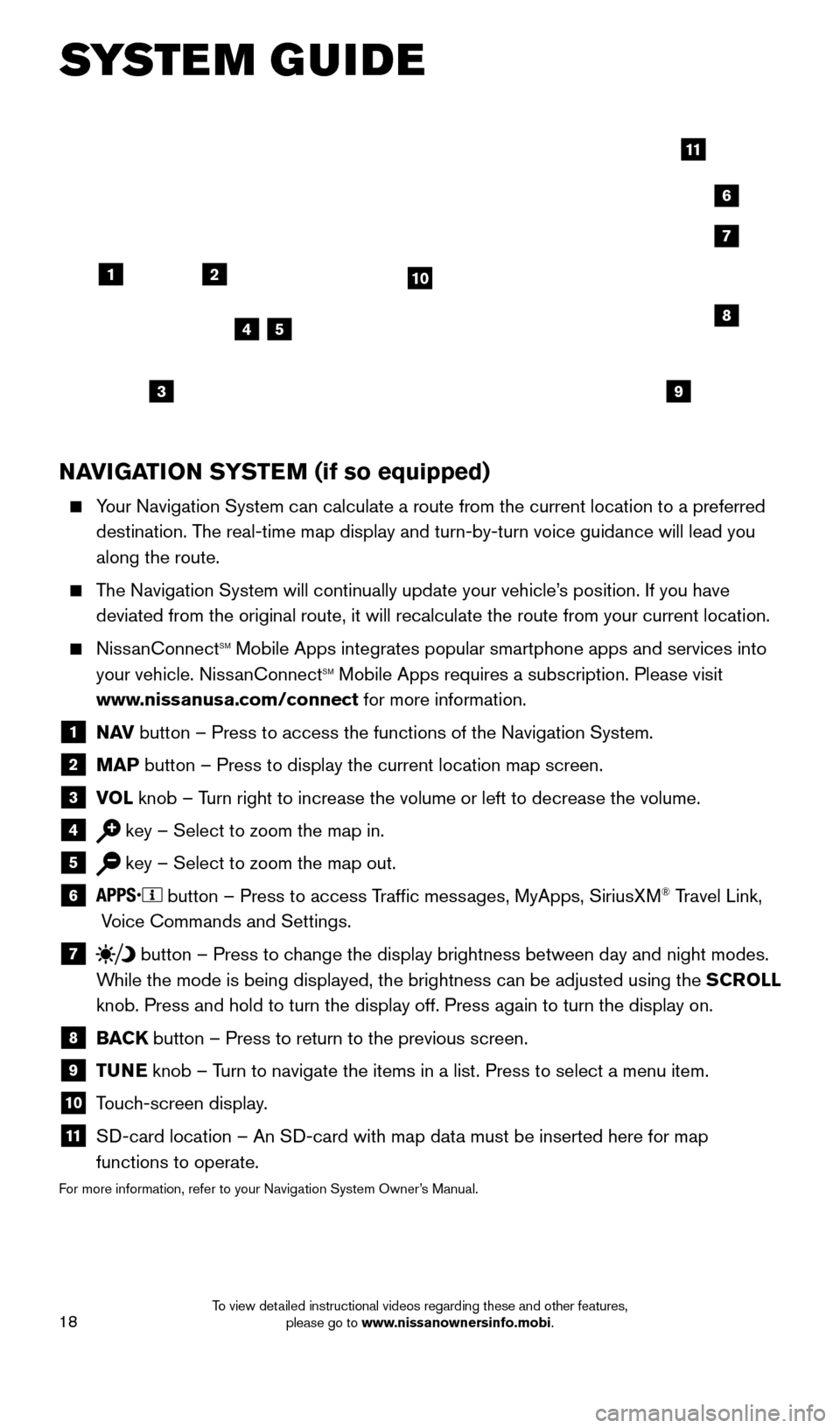
18
NAVIGATION SYSTEM (if so equipped)
Your Navigation System can calculate a route from the current location to\
a preferred destination. The real-time map display and turn-by-turn voice guidance will lead you
along the route.
The Navigation System will continually update your vehicle’s position. If you have deviated from the original route, it will recalculate the route from you\
r current location.
NissanConnectsm Mobile Apps integrates popular smartphone apps and services into
your vehicle. NissanConnectsm Mobile Apps requires a subscription. Please visit
www.nissanusa.com/connect for more information.
1 N AV
button – Press to access the functions of the Navigation System.
2 MAP button – Press to display the current location map screen.
3 VOL
knob – Turn right to increase the volume or left to decrease the volume.
4 key – Select to zoom the map in.
5 key – Select to zoom the map out.
6 button – Press to access Traffic messages, MyApps, SiriusXM® Travel Link,
Voice Commands and Settings.
7 button
– Press to change the display brightness between day and night modes.
While the mode is being displayed, the brightness can be adjusted using t\
he SCROLL
knob. Press and hold to turn the display off. Press again to turn the di\
splay on.
8 BAC K
button – Press to return to the previous screen.
9 T UNE
knob – Turn to navigate the items in a list. Press to select a menu item.
10 Touch-screen display.
11 S D-card location – An SD-card with map data must be inserted here for map
functions to operate.
For more information, refer to your Navigation System Owner’s Manual.
12
7
3
6
548
9
10
11
SYSTEM GUIDE
1804921_15c_Versa_Sedan_QRG_080714.indd 188/7/14 2:23 PM
To view detailed instructional videos regarding these and other features, please go to www.nissanownersinfo.mobi.
Page 21 of 24
MEMO
1804921_15c_Versa_Sedan_QRG_080714.indd 198/7/14 2:23 PM
Page 22 of 24
MEMO
1804921_15c_Versa_Sedan_QRG_080714.indd 208/7/14 2:23 PM
Page 23 of 24
MEMO
1804921_15c_Versa_Sedan_QRG_080714.indd 218/7/14 2:23 PM
Page 24 of 24
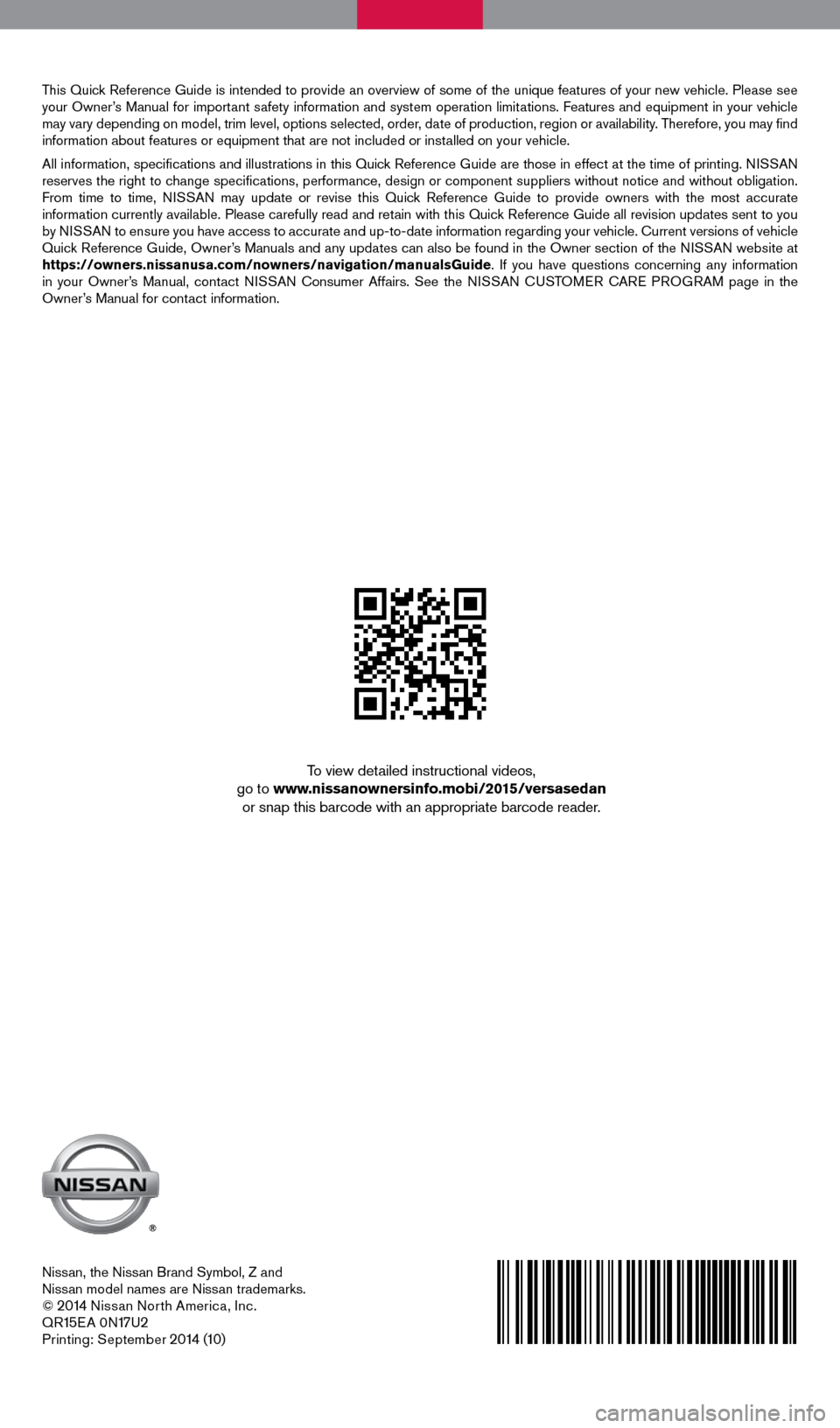
Nissan, the Nissan Brand Symbol, Z and
Nissan model names are Nissan trademarks.
©
2014 Nissan North America, Inc.
QR15E A 0N17U2Printing: September 2014 (10)
To view detailed instructional videos,
go to www.nissanownersinfo.mobi/2015/versasedan or snap this barcode with an appropriate barcode reader.
This Quick Reference Guide is intended to provide an overview of some of the unique features of your new vehicle. Please see
your Owner’s Manual for important safety information and system operation limitations. Features and equipment in your vehicle
may vary depending on model, trim level, options selected, order, date of production, region or availability. Therefore, you may find
information about features or equipment that are not included or installed on your vehicle.
All information, specifications and illustrations in this Quick Reference Guide are those in effect at the time of printing. NISSAN
reserves the right to change specifications, performance, design or component suppliers witho\
ut notice and without obligation.
From time to time, NISSAN may update or revise this Quick Reference Guide to provide owners with the most accurate
information currently available. Please carefully read and retain with this Quick Reference Guide all revision updates sent to you
by NISSAN to ensure you have access to accurate and up-to-date information reg\
arding your vehicle. Current versions of vehicle
Quick Reference Guide, Owner’s Manuals and any updates can also be found in the Owner section of the \
NISSAN website at
https://owners.nissanusa.com/nowners/navigation/manualsGuide. If you have questions concerning any information
in your Owner’s Manual, contact NISSAN Consumer Affairs. See the NISSAN CUSTOMER CARE PROGRAM page in the
Owner’s Manual for contact information.
1804921_15c_Versa_Sedan_QRG_080714.indd 28/7/14 2:22 PM
Page:
< prev 1-8 9-16 17-24