Page 319 of 524
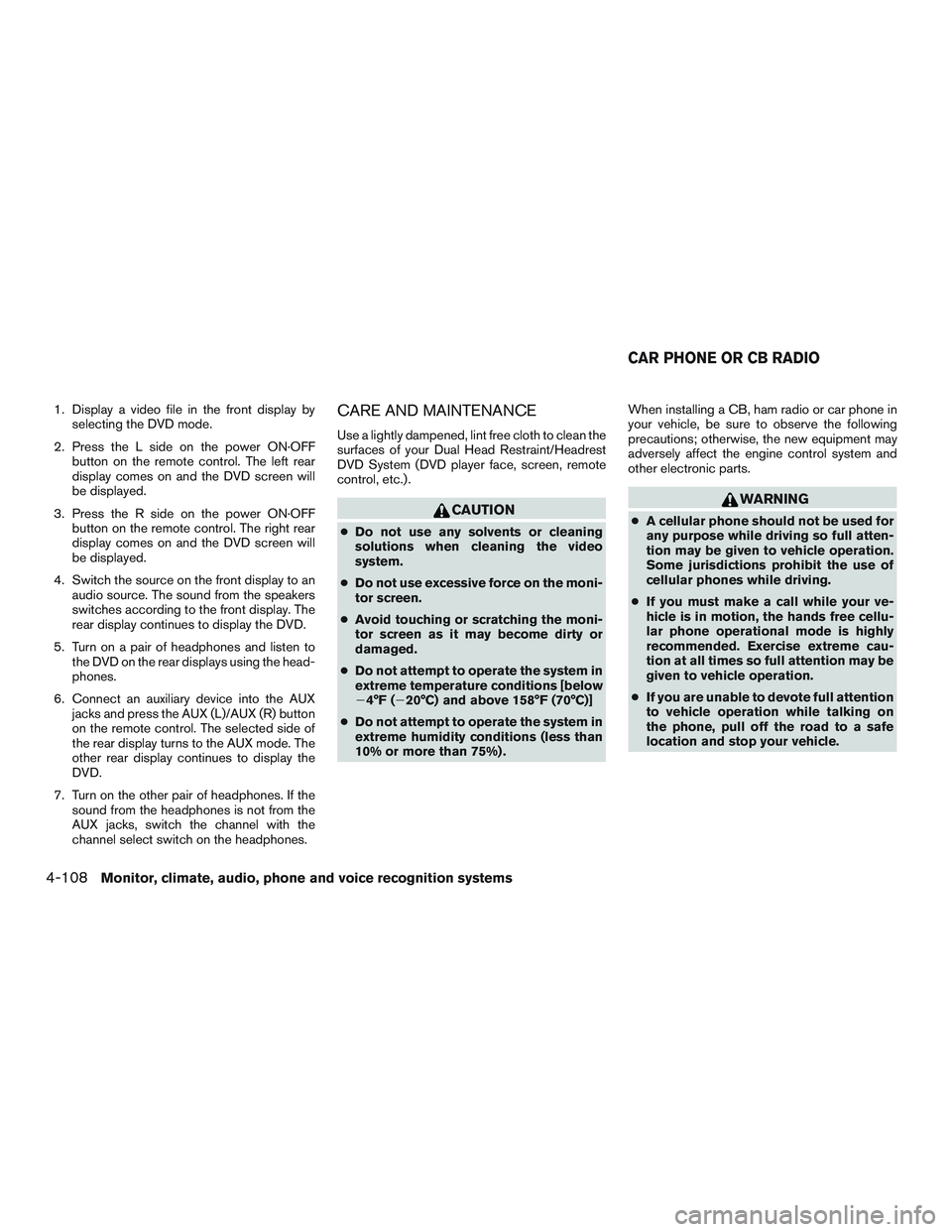
1. Display a video file in the front display by
selecting the DVD mode.
2. Press the L side on the power ON·OFF
button on the remote control. The left rear
display comes on and the DVD screen will
be displayed.
3. Press the R side on the power ON·OFF
button on the remote control. The right rear
display comes on and the DVD screen will
be displayed.
4. Switch the source on the front display to an
audio source. The sound from the speakers
switches according to the front display. The
rear display continues to display the DVD.
5. Turn on a pair of headphones and listen to
the DVD on the rear displays using the head-
phones.
6. Connect an auxiliary device into the AUX
jacks and press the AUX (L)/AUX (R) button
on the remote control. The selected side of
the rear display turns to the AUX mode. The
other rear display continues to display the
DVD.
7. Turn on the other pair of headphones. If the
sound from the headphones is not from the
AUX jacks, switch the channel with the
channel select switch on the headphones.CARE AND MAINTENANCE
Use a lightly dampened, lint free cloth to clean the
surfaces of your Dual Head Restraint/Headrest
DVD System (DVD player face, screen, remote
control, etc.) .
CAUTION
●Do not use any solvents or cleaning
solutions when cleaning the video
system.
●Do not use excessive force on the moni-
tor screen.
●Avoid touching or scratching the moni-
tor screen as it may become dirty or
damaged.
●Do not attempt to operate the system in
extreme temperature conditions [below
�4°F (�20°C) and above 158°F (70°C)]
●Do not attempt to operate the system in
extreme humidity conditions (less than
10% or more than 75%) .When installing a CB, ham radio or car phone in
your vehicle, be sure to observe the following
precautions; otherwise, the new equipment may
adversely affect the engine control system and
other electronic parts.
WARNING
●A cellular phone should not be used for
any purpose while driving so full atten-
tion may be given to vehicle operation.
Some jurisdictions prohibit the use of
cellular phones while driving.
●If you must make a call while your ve-
hicle is in motion, the hands free cellu-
lar phone operational mode is highly
recommended. Exercise extreme cau-
tion at all times so full attention may be
given to vehicle operation.
●If you are unable to devote full attention
to vehicle operation while talking on
the phone, pull off the road to a safe
location and stop your vehicle.
CAR PHONE OR CB RADIO
4-108Monitor, climate, audio, phone and voice recognition systems
Page 333 of 524
Operating tips
●To enter manual control mode, start the
voice recognition system and tilt the tuning
(
) switch up or down. The system will
speak�Showing Manual Options�when
manual controls are initially activated.
●To browse the menu options, tilt the tuning
(
) switch up or down. The system will
always speak the current menu option. De-
pending on the audio display, it will also
show the current menu option.
●To select the current menu option, press the
PHONE/SEND (
) button.
●To go back to the previous menu, press the
PHONE/END (
) button. If the current
menu is the main menu, pressing the
PHONE/END (
) button will exit the
phone system.
●To exit the manual control mode, press and
hold the PHONE/END (
) button for
5 seconds.
4-122Monitor, climate, audio, phone and voice recognition systems
Page 336 of 524
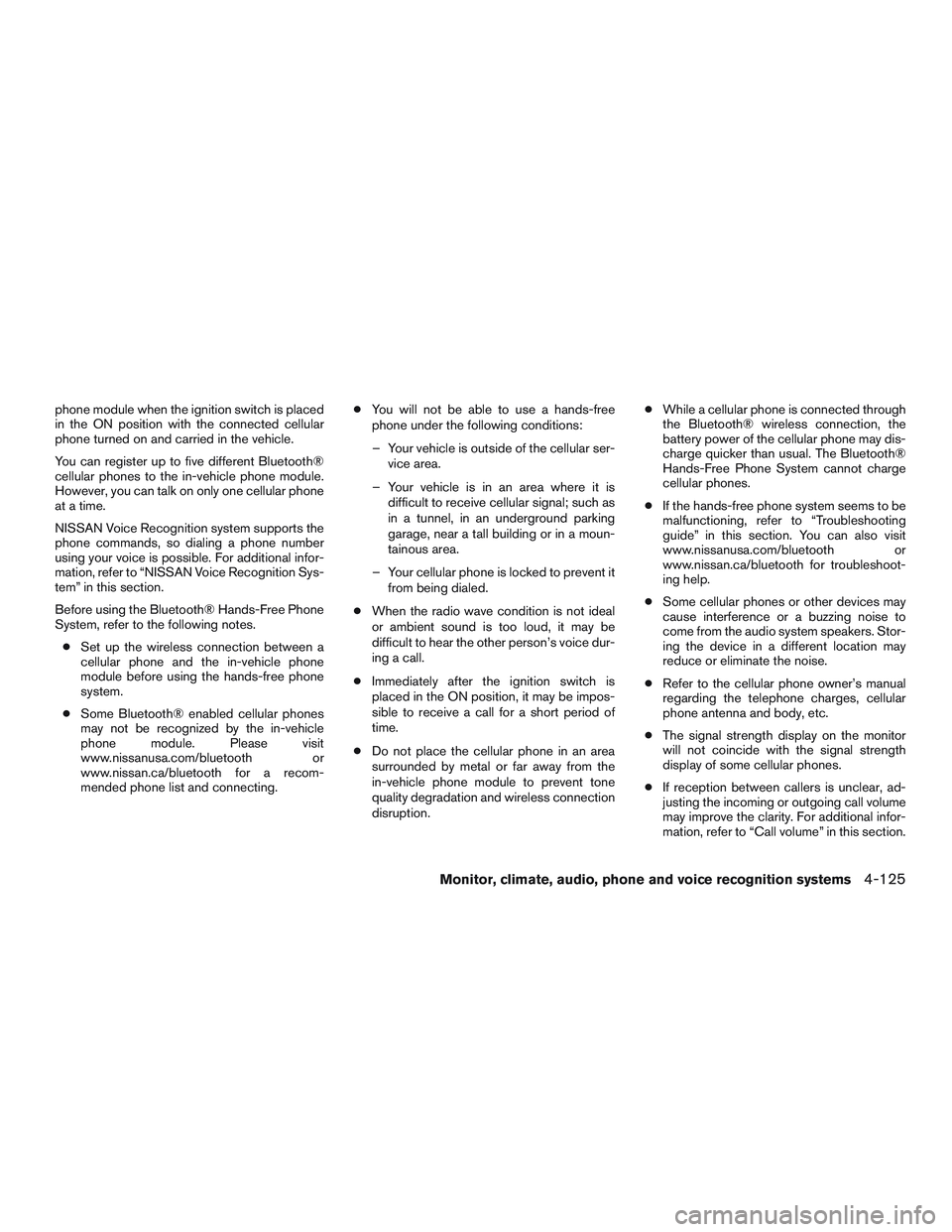
phone module when the ignition switch is placed
in the ON position with the connected cellular
phone turned on and carried in the vehicle.
You can register up to five different Bluetooth®
cellular phones to the in-vehicle phone module.
However, you can talk on only one cellular phone
at a time.
NISSAN Voice Recognition system supports the
phone commands, so dialing a phone number
using your voice is possible. For additional infor-
mation, refer to “NISSAN Voice Recognition Sys-
tem” in this section.
Before using the Bluetooth® Hands-Free Phone
System, refer to the following notes.
●Set up the wireless connection between a
cellular phone and the in-vehicle phone
module before using the hands-free phone
system.
●Some Bluetooth® enabled cellular phones
may not be recognized by the in-vehicle
phone module. Please visit
www.nissanusa.com/bluetooth or
www.nissan.ca/bluetooth for a recom-
mended phone list and connecting.●You will not be able to use a hands-free
phone under the following conditions:
– Your vehicle is outside of the cellular ser-
vice area.
– Your vehicle is in an area where it is
difficult to receive cellular signal; such as
in a tunnel, in an underground parking
garage, near a tall building or in a moun-
tainous area.
– Your cellular phone is locked to prevent it
from being dialed.
●When the radio wave condition is not ideal
or ambient sound is too loud, it may be
difficult to hear the other person’s voice dur-
ing a call.
●Immediately after the ignition switch is
placed in the ON position, it may be impos-
sible to receive a call for a short period of
time.
●Do not place the cellular phone in an area
surrounded by metal or far away from the
in-vehicle phone module to prevent tone
quality degradation and wireless connection
disruption.●While a cellular phone is connected through
the Bluetooth® wireless connection, the
battery power of the cellular phone may dis-
charge quicker than usual. The Bluetooth®
Hands-Free Phone System cannot charge
cellular phones.
●If the hands-free phone system seems to be
malfunctioning, refer to “Troubleshooting
guide” in this section. You can also visit
www.nissanusa.com/bluetooth or
www.nissan.ca/bluetooth for troubleshoot-
ing help.
●Some cellular phones or other devices may
cause interference or a buzzing noise to
come from the audio system speakers. Stor-
ing the device in a different location may
reduce or eliminate the noise.
●Refer to the cellular phone owner’s manual
regarding the telephone charges, cellular
phone antenna and body, etc.
●The signal strength display on the monitor
will not coincide with the signal strength
display of some cellular phones.
●If reception between callers is unclear, ad-
justing the incoming or outgoing call volume
may improve the clarity. For additional infor-
mation, refer to “Call volume” in this section.
Monitor, climate, audio, phone and voice recognition systems4-125
Page 338 of 524

CONNECTING PROCEDURE
Press the SETTING button on the control panel,
then touch the “Bluetooth” key on the display.
Menu ItemResult
Bluetooth ON/OFF Allows user to switch Bluetooth on and off. Bluetooth must be on in order to connect device.
ON Turns Bluetooth on.
OFF Turns Bluetooth off.
Connect Bluetooth Upon pressing this button, a popup box will appear on the screen, prompting you to confirm that the connection is for the phone system. Select the
�Ye s�key.
Yes Confirms that you are connecting a Bluetooth device. Upon pressing this button, the following message will appear on screen:�The system is
searching for your phone. Using your handset, look for a Bluetooth device called MY-CAR. When requested by the handset, enter the PIN 1234. Exit-
ing screen cancels search.�The connecting procedure varies by phone. For additional information, refer to the phone Owner’s Manual. When the
connecting is complete, the screen will return to the Bluetooth settings screen.
Cancel Cancels operation.
No Indicates to the system that you are connecting a Bluetooth enabled audio device.
Cancel Cancels operation.
Monitor, climate, audio, phone and voice recognition systems4-127
Page 340 of 524
Press thebutton on the steering wheel
and then select the�Vehicle Phonebook�key.
Next, select the desired entry from the displayed
list. Select the�Edit�key.Menu Item Result
Entry # Changes the displayed number of the selected entry
Name Edit the name of the entry using the keypad displayed on the screen
Number Edit the phone number using the keypad displayed on the screen
Type Select the icon from the icon list
Voicetag Confirm and store the voicetag. Voicetags allow easy dialing using the NISSAN Voice Recognition
System. For additional information, refer to�NISSAN Voice Recognition System�in this section.
Monitor, climate, audio, phone and voice recognition systems4-129
Page 342 of 524
MAKING A CALL
Press thebutton on the steering wheel.
The�Phone�screen will appear on the display.
Select one of the following options to make a call:
Menu ItemResult
Vehicle Phonebook Select the name from an entry stored in the vehicle phonebook. Dialing commences immediately.
Call History Select the name from the incoming or outgoing call history. Dialing commences immediately.
Handset Phonebook Select the name from an entry stored in the handset phonebook. Dialing commences immediately.
Dial Number Input the phone number manually using the keypad on the screen. It will be necessary to select�OK�when finished for dialing to commence. For
additional information on using the touch-screen, refer to�How to use the touch-screen�in this section.
LHA1322
Monitor, climate, audio, phone and voice recognition systems4-131
Page 343 of 524
RECEIVING A CALL
When you hear a phone ring, the display will
change to phone mode. To receive a call, follow
one of the procedures listed below:
Menu Item Result
Press the
button on the steering
wheelAccept an incoming call to talk.
�Answer�key on the display Accept an incoming call to talk.
�Hold Call�key on the display Put an incoming call on hold.
�Reject Call�key on the display Reject an incoming call.
4-132Monitor, climate, audio, phone and voice recognition systems
Page 344 of 524

DURING A CALL
There are some options available during a call.
Select one of the following displayed on the
screen, if necessary:
Menu ItemResult
Hang Up Finish the call. If pressed while another caller is on hold, current call will be ended and user will be able to speak to the caller that was previously on hold.
Use Handset Transfer the call to the cellular phone.
Mute Mute your voice to the person.
Cancel
MuteThis will appear after the�Mute�key is selected. Mute will be cancelled.
Keypad Brings up a keypad. Enter digits when needed. For example, entering your PIN number for voicemail.
Note
Press the
button during a call to send numbers and digits using Voice Recognition.
Switch Call Select this option to answer another incoming call (function may not be available depending on the model of the phone) .
ENDING A CALL
To finish the call, perform one of the following
procedures:
Menu Item Result
�Hang up�key on the�Call in
Progress�DisplayFinish the call.
button on the steer-
ing wheelFinish the call.
Monitor, climate, audio, phone and voice recognition systems4-133