Page 153 of 300

Bluetooth® 2.0 interface (if so equipped) 5-92 Features and controls
5
N00565600020
You can make a call in the following 3 ways using the Bluetooth
® 2.0 interface:
- By saying a telephone number - By using the Bluetooth
® 2.0 interface’s
phonebook- By redialing a telephone number You can make a call
by saying the telephone
number. 1. Press the SPEECH button. 2. Say “Dial.” 3. After the voice guide says “Numberplease,” say the
telephone number.
4. The voice guide will
say “Dialing
ber recognized>.” The Bluetooth
® 2.0 interface will then
make the call.
When the confirmation function is on, the system will confirm
the telephone number
again. To continue with that number, answer “Yes.” To change the telephone number, answer“No.” The system will say “Number please” then say the telephone number again.
You can make calls us
ing the vehicle phone-
book or mobile phonebook of the Bluetooth
®
2.0 interface. For details on the phonebooks, refer to “Phonebook function” on page 5-94. 1. Press the SPEECH button. 2. Say “Call.”
3. After the voice guide
says “Name please,”
say the name you want
to call, from those
registered in the phonebook. 4. If there is only 1 match, the system willproceed to Step 5. If there are 2 or more matches, the voice guide will say “More
than one match was
found, would you like to call .” If that person is the one you want to call, answer “Yes.”Answer “No,” the name of the next matching person will be uttered by the voice guide.
NOTE
Hands-free calls may not
operate correctly
when you place or receive the call directlyfrom your cellular phone, instead of using the Bluetooth
® 2.0 interface.
To m a k e a c a l l
Making a call by using the telephone number
NOTE
In the case of English, the system will recog- nise both “zero” and “oh”
(Letter “o”) for the
number “0.” The Bluetooth
® 2.0 interface supports num-
bers (0 to 9) and characters (+, # and
*).
The maximum supported telephone number length is as follows: • International telephone
number: + and tele-
phone numbers (to 18 digits). • Except for international telephone number: telephone numbers (to 19 digits).
Making a call using a phonebook
NOTE
If you say “Call” when
the vehicle phone-
book and the mobile phonebook are empty,the voice guide will
say “The vehicle phone-
book is empty. Would you like to add a new entry now?” Answer “Yes,” and the voice guide will say“Entering the phonebook - new entry menu.” You can now create da
ta in the vehicle
phonebook.Answer “No,” the system will return to the main menu.NOTE
If you say “No” to all names read by the sys- tem, the voice guide will say “Name not found, returning to main menu” and the sys-tem will return to the main menu.
BK0212400US.book 92 ページ 2014年4月1日 火曜日 午後2時21分
Page 154 of 300

Bluetooth® 2.0 interface (if so equipped)
Features and controls 5-93
5
5. If only 1 telephone number is registered under the name you just said, the voiceguide will proceed to Step 6. If 2 or more telephone
numbers are regis-
tered that match the name you just said,the voice guide will say “Would you like to call at [home], [work], [mobile], or [other]?” Select the locationto call.
6. The voice guide will say “Calling ” and then
the system will dial
the telephone number.
You can redial the last
number called, based
on the history of dialed calls in the paired cel- lular phone. Use the following procedure to redial. 1. Press the SPEECH button. 2. Say “Redial.”
N00565700018
During a call, press the SPEECH button toenter voice recognition mode, then say “ SEND” to generate DTMF tones.For example, if during a call you need to sim- ulate the pressing of a phone button as a response to an automated system, press the
SPEECH button and speak “1 2 3 4 pound send” and the 1234# will be sent via your cel-lular phone.
N00565800035
If an incoming phone call is received whilethe ignition switch or
the operation mode is in
ON or ACC, the audio sy
stem will be auto-
matically turned on and switched to the incoming call, even when the audio system was originally off.The voice guide announcement for the incoming call will be output from the front passenger’s seat speaker.If the CD player or radio was playing when the incoming call was received, the audio sys- tem will mute the sound from the CD playeror radio and output only the incoming call. To receive the call, press the PICK-UP button on the steering wheel control switch.When the call is over, the audio system will return to its previous state.
N00565900010
At any time during a
call, you can mute the
vehicle microphone. Pressing the SPEECH button and then saying“Mute” during a call will turn ON the mute function and mute the microphone.
NOTE
If the name you sele
cted has matching data
in the vehicle phonebook but no telephone number is registered unde
r the selected loca-
tion, the voice guide will say“{home/work/mobile/other} not found for . Would you like to add location or try again?”Say “Try again,” and the system will return to Step 3. Say “Add location” a
nd you can register an
additional telephone number under the selected location. If the name you sele
cted has matching data
in the mobile phonebook but no telephone number is registered unde
r the selected loca-
tion, the voice guide will say “{home/work/mobile/other} not found for . Would you like to try again?” Answer “Yes,” and the system will return to Step 3. Answer “No,” and the call will be cancelled.Start over again from Step 1.
NOTE
When the confirmation function is on, the system will check if
the name and location of
the receiver are correct. If the name is cor- rect, answer “Yes.”To change the name or location to call, answer “No.” The system will return to Step 3.
RedialingSend function
Receiving calls
Mute function
BK0212400US.book 93 ページ 2014年4月1日 火曜日 午後2時21分
Page 155 of 300

Bluetooth® 2.0 interface (if so equipped) 5-94 Features and controls
5
Saying “Mute off” in the same way will turn off the mute function and cancel the mute onthe microphone.
N00566600014
The Bluetooth
® 2.0 interface can switch
between hands-free mode
(hands-free calls)
and private mode (calls
using cellular phone).
If you press the SPEECH button and say “Transfer call” during a hands-free call, you can stop the hands-free mode and talk in pri- vate mode. To return to hands-free mode, press the SPEECH button again and say “Transfer call.”
N00566000018
The Bluetooth
® 2.0 interface has 2 types of
unique phonebooks that are different from thephonebook stored in the cellular phone. They are the vehicle phonebook and the mobile phonebook.These phonebooks are used to register tele- phone numbers and make
calls to desired
numbers via voice re
cognition function.
N00566101159
This phonebook is used when making calls with the voice re
cognition function.
Up to 32 names can be registered in the vehi-cle phonebook per language. Also, each entry has 4 locations associated with: home, work, mobile
and other. You can
register one telephone
number for each loca-
tion. You can register a desire
d name as a name for
any phonebook entry register
ed in the vehicle
phonebook. Names and telephone numbers can be changed later on. The vehicle phonebook ca
n be used with all
paired cellular phones. You can register a telephone number in the vehicle phonebook in the following 2 ways: Reading out a telephone number, and select-
ing and transferring 1 phonebook entry from the phonebook of the cellular phone. 1. Press the SPEECH button. 2. Say “Phonebook.” 3. The voice guide will say “Select one ofthe following: new entry, edit number, edit name, list names, delete, erase all, or import contact.” Say “New entry.” 4. The voice guide will say “Name please.” Say your preferred name to register it. 5. When the name has been registered, the voice guide will
say “home, work,
mobile, or other?” Say the location forwhich you want to register a telephone number.
Switching between hands-free mode and private mode
Phonebook function
NOTE
Disconnecting the batt
ery cable will not
delete information regi
stered in the phone-
book.
Vehicle phonebook
To register a telephone number in the vehicle phonebook
To register by reading out a telephone number
NOTE
If the maximum number of entries are already registered, the
voice guide will say
“The phonebook is full. Would you like to delete a name?” Say
“Yes” if you want to
delete a registered name.If you say “No,” the system will return to the main menu.
BK0212400US.book 94 ページ 2014年4月1日 火曜日 午後2時21分
Page 156 of 300

Bluetooth® 2.0 interface (if so equipped)
Features and controls 5-95
5
6. The voice guide will say “Number please.” Say the telephone number to reg- ister it. 7. The voice guide will repeat the telephone number you have just read, and then reg-ister the number. When the telephone number has been reg- istered, the voice gui
de will say “Number
saved. Would you like to add another number for this entry?” To add another telephone number for anew location for the current entry, answer “Yes.” The system will return to location selection in Step 5.
Answer “No” to end the registration pro- cess and return to the main menu.
You can select 1 phonebook entry from the phonebook of the cellular phone and registerit in the vehicle phonebook.
1. Press the SPEECH button. 2. Say “Phonebook.” 3. The voice guide will
say “Select one of
the following: new entry, edit number,edit name, list names, delete, erase all, or import contact.
” Say “Import contact.”
4. The voice guide will say “Would you liketo import a single entry or all contacts?” Say “Single entry.” The Bluetooth
® 2.0 interface will become
ready to receive transferred phonebook data.
NOTE
When the confirmation function is on, the voice guide will say “<
Location>. Is this cor-
rect?” Answer “Yes.”If a telephone number has
been registered for
the selected location, th
e voice guide will say
“The current number is ,number please.” If you do not want to change the telephone number, say “cancel” or the original numberto keep it registered.NOTE
In the case of English,
the system will recog-
nise both “zero” and “oh”
(Letter “o”) for the
number “0.”
NOTE
When the confirmation
function is on, after
repeating the telephone number you have read, the voice guide wi
ll ask “Is this cor-
rect?” Answer “Yes.” Answer “No” to retu
rn to telephone number
registration in step 6.
To select and transfer one phonebook entry from the phonebook of the cellular phone
NOTE
Transfer is not permitte
d unless the vehicle is
parked. Before transferring, make sure that the vehicle is parked in a safe location. All or part of data may not be transferred, even when the cellular phone supports Blue- tooth
®, depending on the compatibility of
the device. The maximum supporte
d telephone number
length is 19 digits.
Any telephone number of
20 digits or more will be
truncated to the first
19 digits.
If telephone numbers
contain characters
other than 0 to 9,
*, # or +, these characters
are deleted before the transfer. For the connection set
tings on the cellular
phone side, refer to the instructions for thecellular phone.NOTE
If the maximum number of entries are already registered, the
voice guide will say
“The phonebook is full. Would you like to delete a name?” Say “Yes” if you want to delete a registered name.If you say “No,” the system will return to the main menu.NOTE
BK0212400US.book 95 ページ 2014年4月1日 火曜日 午後2時21分
Page 157 of 300

Bluetooth® 2.0 interface (if so equipped) 5-96 Features and controls
5
5. After the voice guide says “Ready to receive a contact from the phone. Only ahome, a work, and a mobile number can be imported,” the Bluetooth
® 2.0 inter-
face will receive th
e phonebook data from
the Bluetooth
® compatible cellular phone.
6. Operate the Bluetooth
® compatible cellu-
lar phone to set it up so that the phone- book entry you want to register in thevehicle phonebook can be transferred to the Bluetooth
® 2.0 interface.
7. When the reception is complete, the voice guide will say “<
Number of telephone
numbers that had been registered in theimport source> numbers have been imported. What name would you like to use for these numbers?”
Say the name you want to register for this phonebook entry. 8. The voice guide will say “Adding .” When the confirmation function is on, thesystem will ask if the name is correct. Answer “Yes.” Answer “No,” the voice guide will say“Name please.” Regist
er a different name.
9. The voice guide will say “Numbers saved.”
10. The voice guide will say “Would you like
to import another contact?” Answer “Yes” if you want to continuewith the registration.
You can continue to
register a new phonebook entry from Step 5.Answer “No,” the system will return to the main menu.
You can change or delete a name or telephone number registered in the vehicle phonebook.
You can also listen to
the list of names regis-
tered in the vehicle phonebook. [Editing a telephone number] 1. Press the SPEECH button. 2. Say “Phonebook.”3. The voice guide will say “Select one of the following: new entry, edit number, edit name, list names, delete, erase all, orimport contact”. Sa
y “Edit number.”
4. The voice guide will say “Please say the name of the entry you would like to edit,or say list names.”
Say the name of the
phonebook entry you want to edit. 5. The voice guide wi
ll say “Home, work,
mobile or other?” Sele
ct and say the loca-
tion where the telephone number you want to change or add is registered.
NOTE
If the Bluetooth
® 2.0 interface cannot recog-
nise the Bluetooth
® compatible cellular
phone or the connection takes too much time, the voice guide
will say “Import con-
tact has timed out” and
then the system will
cancel the registration. In such case, start over again from Step 1. Pressing the HANG-U
P button or pressing
and holding the SPEECH
button will cancel
the registration.
NOTE
If the entered name is already used for other phonebook entry or similar to a name used for other phonebook entry, that name cannotbe registered.
To change the content registered in the vehicle phonebook
NOTE
The system must have at least one entry.NOTE
Say “List names,” and the names registered in the phonebook will be read out in order. Refer to “Vehicle phonebook: Listening to the list of registered names” on page 5-98.
BK0212400US.book 96 ページ 2014年4月1日 火曜日 午後2時21分
Page 158 of 300

Bluetooth® 2.0 interface (if so equipped)
Features and controls 5-97
5
When the confirmation function is on, the system will check the target name andlocation again. Answer “Yes” if you want to continue with the editing. Answer “No,” the system will return toStep 3. 6. The voice guide will say “Number, please.” Say the
telephone number you
want to register. 7. The voice guide will repeat the telephone number. When the confirmation function is on, thesystem will ask if th
e number is correct.
Answer “Yes.” Answer “No,” the system will return tothe Step 3. 8. Once the telephone number is registered, the voice guide will say “Number saved”and then the system will return to the main menu.
[Editing a name] 1. Press the SPEECH button. 2. Say “Phonebook.”3. The voice guide will
say “Select one of
the following: new entry, edit number, edit name, list names, delete, erase all, orimport contact.”
Say “Edit name.”
4. The voice guide will say “Please say the name of the entry you would like to edit,or say list
names.” Say the name you want
to edit. 5. The voice guide will say “Changing .” When the confirmation function is on, the system will check if the name is correct.Answer “Yes” if you want to continue with the editing based on this information. Answer “No,” the system will return toStep 4. 6. The voice guide will say “Name please.” Say the new name you
want to register.
7. The registered name will be changed. When the change is complete, the system will return to the main menu.
NOTE
If the telephone number is already registered in the selected location, the voice guide will say “The current number is . New number, plea
se.” Say a new tele-
phone number to change the current number.
NOTE
If the location where a telephone number was already registered
has been overwritten
with a new number, the voice guide will say“Number changed” and
then the system will
return to the main menu.
NOTE
Say “List names,” and the names registered in the phonebook are read out in order. Referto “Vehicle phonebook: Listening to the list of registered names” on page 5-98.
BK0212400US.book 97 ページ 2014年4月1日 火曜日 午後2時21分
Page 159 of 300
![MITSUBISHI MIRAGE 2015 6.G Owners Manual Bluetooth® 2.0 interface (if so equipped) 5-98 Features and controls
5
[Listening to the list
of registered names]
1. Press the SPEECH button. 2. Say “Phonebook.”3. The voice guide will say � MITSUBISHI MIRAGE 2015 6.G Owners Manual Bluetooth® 2.0 interface (if so equipped) 5-98 Features and controls
5
[Listening to the list
of registered names]
1. Press the SPEECH button. 2. Say “Phonebook.”3. The voice guide will say �](/manual-img/19/7511/w960_7511-158.png)
Bluetooth® 2.0 interface (if so equipped) 5-98 Features and controls
5
[Listening to the list
of registered names]
1. Press the SPEECH button. 2. Say “Phonebook.”3. The voice guide will say “Select one of the following: new entry, edit number, edit name, list names, delete, erase all, orimport contact.” Sa
y “List names.”
4. Bluetooth
® 2.0 interface will read out the
entries in the phonebook in order.5. When the voice guide is done reading the list, it will say “End of
list, would you like
to start from the beginning?” When you want to check the list again from the beginning, answer “Yes.”When you are done, answer “No” to return to the previous or main menu.
[Deleting a te
lephone number]
1. Press the SPEECH button. 2. Say “Phonebook.”3. The voice guide will
say “Select one of
the following: new entry, edit number, edit name, list names, delete, erase all, orimport contact.” Say “Delete.” 4. The voice guide will
say “Please say the
name of the entry you would like todelete, or say list names.” Say the name of the phonebook entry in which the tele- phone number you want to delete is regis- tered. 5. If only one telephone
number is registered
in the selected phonebook entry, the voiceguide will say “Deleting .” If multiple telephone numbers are regis-tered in the select
ed phonebook entry, the
voice guide will say “Would you like to delete [home], [work], [mobile], [other],or all?”
Select the location to delete, and the voice guide will say “Del
eting
tion>.” 6. The system will ask
if you really want to
delete the selected
telephone number(s) to
go ahead with the deletion, answer “Yes.” Answer “No,” the system will cancel deleting the telephone number(s) and thenreturn to Step 4. 7. When the telephone number deletion is complete, the voice guide will say“
deleted” and then
the system will return to the main menu. If all locations are deleted, the system willsay “ and all locations deleted” and the name will be
removed from the
phonebook. If numbers still remain underthe entry, the name will retain the other associated numbers.
You can delete all registered information from the vehicle phonebook. 1. Press the SPEECH button. 2. Say “Phonebook.”
NOTE
You can call, edit or delete a name that is being read out. Press the SPEECH butt
on and say “Call” to
call the name, “Edit name” to edit it, or“Delete” to delete it. The system will beep and then execute your command. If you press the SPEECH button and say “Continue” or “Previous” while the list isbeing read, the system will advance or rewind the list. Say “C
ontinue” to proceed to
the next entry or “Previous” to return to theprevious entry.
NOTE
Say “List names,” and
the names registered
in the phonebook are read out in order. Refer to “Vehicle phonebook: Listening to the list of registered names” on page 5-98.
NOTE
To delete the telepho
ne numbers from all
locations, say “All.”
Erasing the phonebook
BK0212400US.book 98 ページ 2014年4月1日 火曜日 午後2時21分
Page 160 of 300

Bluetooth® 2.0 interface (if so equipped)
Features and controls 5-99
5
3. The voice guide will
say “Select one of
the following: new entry, edit number,edit name, list names, delete, erase all, or import contact.” Say “Erase all.” 4. For confirmation purposes, the voiceguide will ask “Are you sure you want to erase everything from your hands-free system phonebook?” Answer “Yes.”Answer “No” to cancel the deletion of all registered information in the phonebook and return to the main menu. 5. The voice guide will say “You are about to delete everything from your hands-freesystem phonebook. Do
you want to con-
tinue?” Answer “Yes” to continue. Answer “No” to cancel the deletion of allregistered information in the phonebook and return to the main menu. 6. The voice guide wi
ll say “Please wait,
erasing the hands-free system phone- book” and then the syst
em will de
lete all
data in the phonebook.When the deletion is complete, the voice guide will say “Ha
nds-free system phone-
book erased” and then the system willreturn to the main menu.
N00566200049
All entries in the phonebook stored in the cel-lular phone can be transferred in a batch and registered in the mobile phonebook.
Up to 7 mobile phonebooks, each containing up to 1,000 names, can be registered. The Bluetooth
® 2.0 interface automatically
converts from text to
voice the na
mes regis-
tered in the transferred phonebook entries, and creates names. Follow the steps below to transfer to the mobile phonebook the phonebook stored inthe cellular phone.
1. Press the SPEECH button. 2. Say “Phonebook.” 3. The voice guide will
say “Select one of
the following: new entry, edit number,edit name, list names, delete, erase all, or import contact.
” Say “Import contact.”
4. The voice guide will say “Would you liketo import a single entry or all contacts?” Say “All contacts.”
Mobile phonebook
NOTE
Only the mobile phonebook transferred from the connected cellul
ar phone can be used
with that cellular phone. You cannot change the names and telephone numbers in the phonebook entries registered in the mobile phonebook. You cannot selectand delete spec
ific phonebook entries, either.
To change or delete any of the above, change the applicable information in the sourcephonebook of the cellular phone and then transfer the phonebook again.
To import a devices phonebook
NOTE
Transfer should be completed while the vehi- cle is parked. Before transferring, make surethat the vehicle is park
ed in a safe location.
The already stored phonebook in the mobile phonebook is overwritten by the storedphonebook in the cellular phone. All or part of data
may not be transferred,
even when the cellular phone supports Blue- tooth
®, depending on the compatibility of
the device. Only a home, a work, and a mobile number can be imported. The maximum supported telephone number length is 19 digits. A
ny telephone number of
20 digits or more will be
truncated to the first
19 digits. If telephone numbers
contain characters
other than 0 to 9,
*, # or +, these characters
are deleted before the transfer. For the connection set
tings on the cellular
phone side, refer to the instructions for thecellular phone.NOTE
BK0212400US.book 99 ページ 2014年4月1日 火曜日 午後2時21分
 1
1 2
2 3
3 4
4 5
5 6
6 7
7 8
8 9
9 10
10 11
11 12
12 13
13 14
14 15
15 16
16 17
17 18
18 19
19 20
20 21
21 22
22 23
23 24
24 25
25 26
26 27
27 28
28 29
29 30
30 31
31 32
32 33
33 34
34 35
35 36
36 37
37 38
38 39
39 40
40 41
41 42
42 43
43 44
44 45
45 46
46 47
47 48
48 49
49 50
50 51
51 52
52 53
53 54
54 55
55 56
56 57
57 58
58 59
59 60
60 61
61 62
62 63
63 64
64 65
65 66
66 67
67 68
68 69
69 70
70 71
71 72
72 73
73 74
74 75
75 76
76 77
77 78
78 79
79 80
80 81
81 82
82 83
83 84
84 85
85 86
86 87
87 88
88 89
89 90
90 91
91 92
92 93
93 94
94 95
95 96
96 97
97 98
98 99
99 100
100 101
101 102
102 103
103 104
104 105
105 106
106 107
107 108
108 109
109 110
110 111
111 112
112 113
113 114
114 115
115 116
116 117
117 118
118 119
119 120
120 121
121 122
122 123
123 124
124 125
125 126
126 127
127 128
128 129
129 130
130 131
131 132
132 133
133 134
134 135
135 136
136 137
137 138
138 139
139 140
140 141
141 142
142 143
143 144
144 145
145 146
146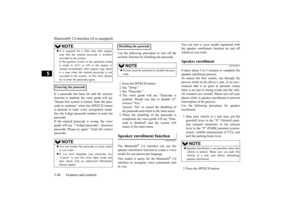 147
147 148
148 149
149 150
150 151
151 152
152 153
153 154
154 155
155 156
156 157
157 158
158 159
159 160
160 161
161 162
162 163
163 164
164 165
165 166
166 167
167 168
168 169
169 170
170 171
171 172
172 173
173 174
174 175
175 176
176 177
177 178
178 179
179 180
180 181
181 182
182 183
183 184
184 185
185 186
186 187
187 188
188 189
189 190
190 191
191 192
192 193
193 194
194 195
195 196
196 197
197 198
198 199
199 200
200 201
201 202
202 203
203 204
204 205
205 206
206 207
207 208
208 209
209 210
210 211
211 212
212 213
213 214
214 215
215 216
216 217
217 218
218 219
219 220
220 221
221 222
222 223
223 224
224 225
225 226
226 227
227 228
228 229
229 230
230 231
231 232
232 233
233 234
234 235
235 236
236 237
237 238
238 239
239 240
240 241
241 242
242 243
243 244
244 245
245 246
246 247
247 248
248 249
249 250
250 251
251 252
252 253
253 254
254 255
255 256
256 257
257 258
258 259
259 260
260 261
261 262
262 263
263 264
264 265
265 266
266 267
267 268
268 269
269 270
270 271
271 272
272 273
273 274
274 275
275 276
276 277
277 278
278 279
279 280
280 281
281 282
282 283
283 284
284 285
285 286
286 287
287 288
288 289
289 290
290 291
291 292
292 293
293 294
294 295
295 296
296 297
297 298
298 299
299





![MITSUBISHI MIRAGE 2015 6.G Owners Manual Bluetooth® 2.0 interface (if so equipped) 5-98 Features and controls
5
[Listening to the list
of registered names]
1. Press the SPEECH button. 2. Say “Phonebook.”3. The voice guide will say � MITSUBISHI MIRAGE 2015 6.G Owners Manual Bluetooth® 2.0 interface (if so equipped) 5-98 Features and controls
5
[Listening to the list
of registered names]
1. Press the SPEECH button. 2. Say “Phonebook.”3. The voice guide will say �](/manual-img/19/7511/w960_7511-158.png)
