Page 39 of 229
Guidance Display
39
NAVI Basic Operation
Junction View
When you approach a junction on a freeway,
the actual junction confi guration, which way to
go, the junction name, etc. are displayed.
CAUTION
• Car's location mark is not displayed.
• Sometimes the actual junction
confi guration differs from the guidance.
Cur ve Guidance
Warnings are given by audio and with an icon
if you try to take a curve too fast.
It is necessary to set the [Guidance] “Curve
Guidance” [On].
→“Navi Settings”(P196)
Speed Indicator Guidance
Displayed if there is speed indicator
information while you are driving.
CAUTION
• Sometimes the actual speed indicators
differ from the guidance.
ADVICE
• Guidance is not given for all speed
indicators along roads.
• It is necessary to set the [Screen] “Speed
Indicator” “On”.
→“Navi Settings”(P196)
Page 58 of 229
58 Route Checking
Route Checking and Changing
Route Checking
If a route has been set, you can check it.
Check the Next Junction to
Tur n
When the route you are traveling has a
junction ahead where you must turn left or
right, you can have audio guidance and
junction guidance map display provided ahead
of time.
ADVICE
• You must be traveling a route.
• For some maps, only audio guidance is
provided.
1On the current location screen,
touch the “junction guidance
icon”.
▼
This displays an expanded map of the junction
to turn next.
Check the Route
You can scroll along the route to check and
check maps of the surroundings.
ADVICE
• During checking, the map type displayed
is One Map 2D (N-up).
• The same operations can also be carried
out on
“Show Route”(P57) by touching
[Preview].
1Press the NAVI MENU key.
This displays the navi menu.
2Touch Route Menu .
3Touch View Route .
4Touch Preview .
5Touch the route “check
method”.
▼
The map changes to match the check method
selected.
Page 66 of 229
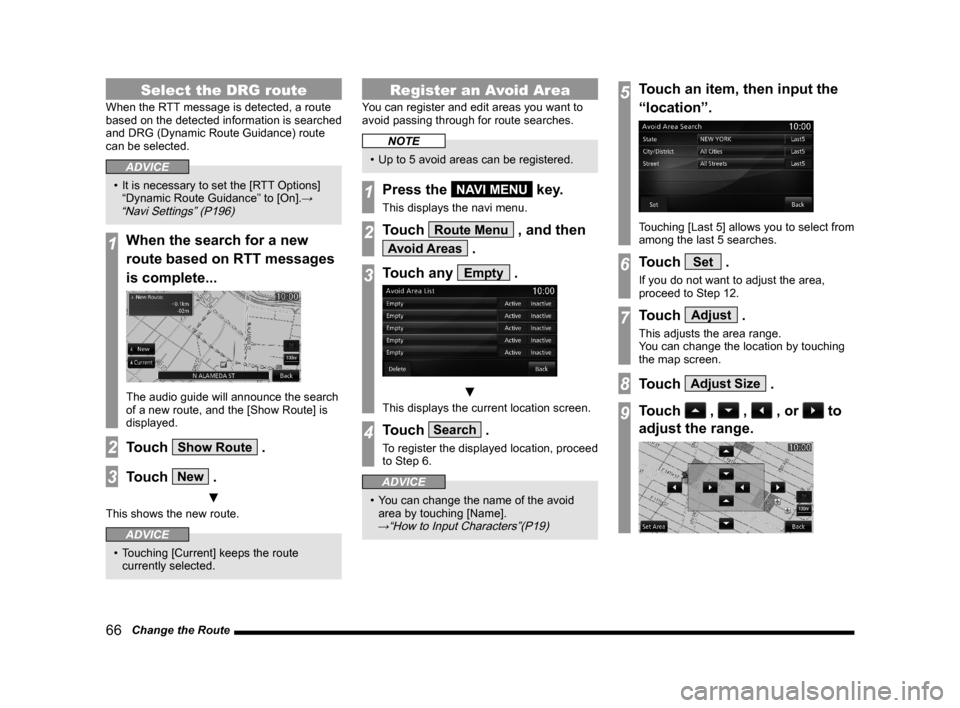
66 Change the Route
Select the DRG route
When the RTT message is detected, a route
based on the detected information is searched
and DRG (Dynamic Route Guidance) route
can be selected.
ADVICE
• It is necessary to set the [RTT Options]
“Dynamic Route Guidance” to [On].→
“Navi Settings” (P196)
1When the search for a new
route based on RTT messages
is complete...
The audio guide will announce the search
of a new route, and the [Show Route] is
displayed.
2Touch Show Route .
3Touch New .
▼
This shows the new route.
ADVICE
• Touching [Current] keeps the route
currently selected.
Register an Avoid Area
You can register and edit areas you want to
avoid passing through for route searches.
NOTE
• Up to 5 avoid areas can be registered.
1Press the NAVI MENU key.
This displays the navi menu.
2Touch Route Menu , and then
Avoid Areas .
3Touch any Empty .
▼
This displays the current location screen.
4Touch Search .
To register the displayed location, proceed
to Step 6.
ADVICE
• You can change the name of the avoid
area by touching [Name].
→“How to Input Characters”(P19)
5Touch an item, then input the
“location”.
Touching [Last 5] allows you to select from
among the last 5 searches.
6Touch Set .
If you do not want to adjust the area,
proceed to Step 12.
7Touch Adjust .
This adjusts the area range.
You can change the location by touching
the map screen.
8Touch Adjust Size .
9Touch , , , or to
adjust the range.
Page 81 of 229
Basic Operation
81
AV Audio Functions
AV
The following explains audio function operations.
Audio Functions
Basic Operation
NOTE
• The album names, titles, etc. in the title
information in pictures used with the
audio functions and related functions
of this manual were prepared for these
explanations. They have no relationship
whatsoever with actual title information.
Switch Audio ON/OFF
You can switch the audio function ON/OFF.
ADVICE
• Hold down the steering [MODE] key to
also turn the audio function ON/OFF.
• Hold down the [PWR/VOL] key to turn off
the audio function and disable the screen
display.
This function may not operate depending
on the model.
1Press the PWR/VOL key.
▼
This switches the audio function OFF.
2Press the PWR/VOL key.
▼
The audio function comes ON.
Adjust Volume
Adjust the audio function volume.
1During audio play, turn the
PWR/VOL key counter-
clockwise.
▼
Volume display
The volume is lowered.
2Turn the PWR/VOL key
clockwise.
▼
The volume is raised.
Page 83 of 229
Basic Operation
83
AV Audio Functions
Forcing Disc Ejection
Usually, when the disc loading ends normally,
the inserted disc can be ejected with the
method in the
“Ejecting the Disc”, but if disc
loading fails and the playback information
screen can be displayed, you can forcibly
eject the disc with the following method.
1To start this product,
hold down the
OPEN key.
▼
The disc is forcibly ejected from this product.
AV Icons
During audio playback, an icon is displayed
on the navigation screen as below in order to
show the audio source being played back.
AV Icon
Icon Audio source
Audio OFF state
Radio (Example: FM)
Disc (Example: MP3)
Audio fi le on SD card (Example: MP3)
iPod/iPhone
Audio fi le on USB memory (Example:
MP3)
Bluetooth Audio
AUX
ADVICE
• It is necessary to set the [Screen] “AV
Icon” “Show”.
→“Navi Settings”(P196)
NOTE
• The audio screen currently being played
can be displayed by touching the AV icon
depending on the model.
Page 84 of 229

84 Basic Operation
Steering Remote Control Switch Operation
�í�.�0�%�&
���µ
�í
5)
1)
1) 3)2)6)
1)
2)
3)5) 6)
3) 1) 2)
5) 4)
4)
6)6)
5)
2)
3)
A typeC typeD typeB type
4)4)
1) “SPEECH” key
Starts voice control of this product.
2) “OFF HOOK” key
*1
Used to receive a telephone call.
Other than during incoming calls, voice
control (hands-free) for Bluetooth
® 2.0
interface will start.
3) “ON HOOK” key
*1
Used to end a telephone call.4) Vol
key, key
Adjust audio functions and the telephone
function volume.
5)
key, key
Allows you to select CD and other audio
source tracks and radio stations.
Hold down for fast forward and rewind.6)
MODE key
Hold down to turn the audio function
ON/OFF. Additionally, each time this is
pressed, this switches the audio source.
The order of switching is as shown below.
If devices are not connected, then these
are to be skipped, and the next source
selected.
FM
AM
Sirius*6
CD
SD
*2
iPod*3 or USB device*3
Bluetooth Audio*1,*4
AUX*5
*1 Can be used with vehicles equipped with a Bluetooth® 2.0
interface.
*2 First, it is necessary to insert an audio SD card into this
product.
*3 An iPod or USB connection cable (available separately) is
required.
*4 This requires an audio device that is Bluetooth capable
(available separately).
*5 This is equipment that only some vehicle types have. It
cannot be used with vehicles that do not support AUX
devices.
*6 Can be used with vehicles equipped with a Satellite tuner.
Page 85 of 229

Handling of Discs
85
AV Audio Functions
Handling of Discs
This explains care that should be taken in
the handling of discs.
Important Points on Handling
• Fingerprints or other marks on the read
surface of the disc may result in its content
being more diffi cult to read. When holding
the disc, grip both edges, or one edge
and the center hole, in order that the read
surface is not touched.
• Do not affi x paper or stickers,
or otherwise damage the disc.
• Do not forcefully insert a disc if a disc is
already within the device. This can result in
damage to discs, or malfunction.
Cleaning
• Periodically clean the read surface of the
disc. When cleaning, do not wipe in a circular
motion. Instead, wipe gently outwards from
the center of the disc to the outer edge.
• New discs may have burring around the
outer edge or in the hole in the center.
Ensure you check for these. If there are
burrs, these may lead to faulty operation,
therefore ensure these are removed.
Important Points on Storage
• When not using discs, ensure these are kept
in cases, and stored out of direct sunlight.
• If discs are not going to be used for a long
period of time, remove these from the
product.
Disc Playback Environment
In cold environments such as in mid-winter
when the interior of the vehicle is cold, turning
the heater on and immediately trying to use
the product may cause condensation (water
droplets) to form on the disc and internal
optical components, and this may prevent the
product from operating correctly.
In these conditions, remove the disc, and wait
a short time before use.
Copyright
Actions such as unauthorized reproduction,
broadcast, public performance, or rental of
discs that comprise other than personal use
are prohibited by law.
Page 86 of 229

86 Handling of Discs
Types of Disc That Can Be Played Back
The following marks are printed on the disc label, package, or jacket.
Type Size Maximum
playback timeComments
CD-DA5 inches
(12 cm)74 minutes―
CD-TEXT
5 inches
(12 cm)74 minutes―
CD-R/RW
5 inches
(12 cm)―• Disc containing MP3/WMA/AAC fi les
Discs That May Not Be Played Back
• Playback of discs other than those described in “Types of Disc That Can Be Played Back” is
not guaranteed.
• 3 inches(8 cm) discs may not be used.
• Do not insert irregularly-shaped discs (for example, heart-shaped), as these may result in
malfunction.
Additionally, discs that have transparent portions may not be played back.
• Discs that have not been fi nalized cannot be played back.
• Even if recorded using the correct format on a recorder or computer, application software
settings and environments; disc peculiarities, damage, or marking; or dirt or condensation on
the lens inside the product may render the disc unplayable.
• Depending on the disc, some functions may not be used, or the disc may not play back.
• Do not use discs with cracks or warps.
• If the disc has stickers affi xed, remains from removed stickers, or affi xed adhesive, then do not
use the disc.
• Discs that have decorative labels or stickers may not be used.
Nonstandard CDs
This product will play back audio CDs,
however please be aware of the following
points regarding CD standards.
• Ensure that you use discs with
on the
label surface.
• Playback of other than standard CDs is
not guaranteed. Even if the audio can be
played back, the audio quality cannot be
guaranteed.
• When playing back other than standard CDs,
the following may occur.
● There may be noise during playback.
● There may be jumping in the audio.
● The disc may not be recognized.
● The fi rst track may not be played back.
● It may take longer than usual until start of
playback of tracks.
● Playback may start from within the track.
● Some parts may not be played back.
● Tracks may freeze during playback.
● Tracks may be displayed erroneously.