Page 216 of 229

216 Other Settings
Other Settings
You can make the settings concerning the
screen and sound volume.
Display Off
This deletes the screen display.
1Press the SETTINGS key.
This displays the settings menu.
2Touch Display Off .
▼
This deletes the screen display.
ADVICE
• To display it again, touch the screen
or press the [DEST], [INFO], [AUDIO],
[MAP], [NAVI MENU], [SETTINGS],
[MODE], or [SOUND] key.
• Hold down the [PWR/VOL] key to turn off
the audio function and disable the screen
display.
This function may not operate depending
on the model.
Picture Control
This adjusts the brightness, contrast, etc., for
the menu screen, navigation screen, etc.
1Press the SETTINGS key.
This displays the settings menu.
2Touch Picture Control .
3Adjust items.
Settings name Settings content
Brightness
Adjusts the brightness.
Touching [+] makes the display
brighter, touching [-] makes it
dimmer. Allows you to adjust
continuously by continuing the
touch.
Contrast
Adjusts the contrast. Touching [+]
increases the contrast, touching
[-] decreases it. Allows you to
adjust continuously by continuing
the touch.
Black Level
Adjusts the black level.
Touching [+] increases the black
level, touching [-] decreases it.
Allows you to adjust continuously
by continuing the touch.
Vehicle Settings
You can make settings for the vehicle
equipment.(Only on vehicles that support this
function)
1Press the SETTINGS key.
This displays the settings menu.
2Touch Vehicle Settings .
3Touch the “name of the
equipment” to set.
4Touch the “item” to change.
5Touch the “set value”.
▼
The vehicle equipment setting is complete.
Page 223 of 229

Troubleshooting
223
Other
Audio Functions
Message Cause Response
Play is impossible due to a mechanism error. The drive has malfunctioned for some reason. Check that there is no problem with the disc, and insert
the disc again. If the problem persists, consult with your
dealer.
The disc is damaged or warped. Do not insert a damaged or warped disc.
Play is impossible due to low battery voltage. The vehicle's battery voltage has dropped. Check the battery.
Cannot be played.
Check the disk.A disc is inserted that cannot be played. Insert a disc that can be played.
→“Types of Disc That Can Be Played Back” (P86)
The disc is inserted upside down. Insert with the label side up.
The disc has condensation on it. Wait a while before inserting again.
The disc is dirty. Clean the read surface of the disc.
Play is impossible due to high temperatures. The temperature inside the product is high. Remove the disc, and wait for the internal temperature
to return to normal.
This iPod cannot be played. Authentication failed. Reconnect your iPod.
The connected iPod has an unsupported format and
cannot be recognized.Use an iPod that supports this product.
(P8)
This iPod software version is not correct. Please use the latest version software.
This USB memory cannot be played. Authentication failed. Reconnect the USB device.
No data that can be played. There are no audio fi les that can be played back. Add audio fi les that can be played.
→“Audio Files(MP3/WMA/AAC/WAV)”(P87)
An iPod not containing any tracks has been
connected.Connect an iPod containing tracks.
Cannot be played. Unsupported audio fi les have been played. Confi rm audio fi les that can be played.
→“Audio Files(MP3/WMA/AAC/WAV)”(P87)
Copyright protected fi les have been played. Copyright protected fi les cannot be played.
Use fi les that are not copyright protected.
The audio fi le is corrupted. Add uncorrupted audio fi les.
The SD card in the USER slot could not be written.
Check the SD card.The SD card in the user slot is in the “Lock” state and
cannot be written.Take out the SD card from the user slot and unlock the
“Lock”.
Page 225 of 229

Troubleshooting
225
Other
Navigation Functions
Symptoms Cause Response
The navigation function does not start. No map card is inserted. Insert the map card.→“Insert an SD Card”(P15)
The wrong SD card is inserted. Insert the special map card.
There is a problem with the radio signals from the
GPS satellite.Please go on for a little while in the GPS receiving
state.
The vehicle moved by ferry or the like.
The vehicle's direction was changed by a turntable in
a parking garage or the like.
The speed learning level is low.
When this product is used for the fi rst time, it takes a
while to calculate the position of your car.Wait in a location with a good view for a while.
When this product has not been used for long time, it
takes a while to calculate the position of your car.
A mirror type fi lm or shade fi lm that contains carbon is
pasted onto the windshield near the GPS antenna.
Some other antenna is near the GPS antenna. Check the position of the GPS antenna
(P27) and if
another antenna may be the cause of the problem,
move that other antenna.
There is something on the GPS antenna. Check the position of the GPS antenna
(P27) and if
something on the GPS antenna may be the cause of
the problem, remove it.
Immediately after the ignition switch is turned to ACC
or ON, some functions cannot be used immediately
after the map screen is displayed because data is
being read in.Please wait until the reading is completed.
Menu operation is not possible. Immediately after the ignition switch is turned to ACC
or ON, some functions cannot be used immediately
after the map screen is displayed because data is
being read in.Please wait until the reading is completed.
There is no audio guidance. The audio guidance volume is “OFF”. Set the [Navi Voice/Others] “Guidance Voice Volume” to
[1] to [7].
→“Navi Voice/Others”(P204)
RTT messages cannot be received. No RTT message has been received yet. Wait in a location with a good view for a while.
Page 226 of 229
226 Troubleshooting
Audio Functions
Symptoms Cause Response
There is no sound or quiet sound. The volume is turned to its minimum. Adjust the volume.→“Adjust Volume”(P81)
The balance or fader is turned to one side. Adjust the balance or fader.→“Balance/Fader”(P207)
“Audio OFF”. Switch to “Audio ON”.→“Switch Audio ON/OFF”(P81)
The disc cannot be played. The disc is inserted upside down. Insert with the label side up.
The disc has condensation on it. Wait a while before inserting.
The disc is dirty. Clean the read surface of the disc.
Page 227 of 229
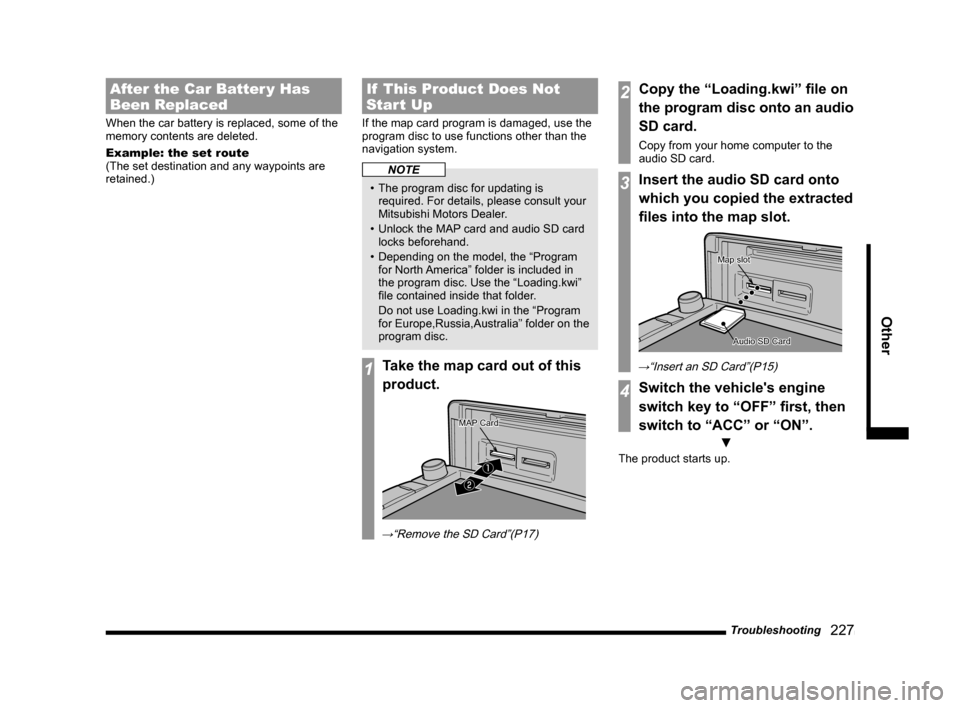
Troubleshooting
227
Other
After the Car Batter y Has
Been Replaced
When the car battery is replaced, some of the
memory contents are deleted.
Example: the set route
(The set destination and any waypoints are
retained.)
If This Product Does Not
Start Up
If the map card program is damaged, use the
program disc to use functions other than the
navigation system.
NOTE
• The program disc for updating is
required. For details, please consult your
Mitsubishi Motors Dealer.
• Unlock the MAP card and audio SD card
locks beforehand.
• Depending on the model, the “Program
for North America” folder is included in
the program disc. Use the “Loading.kwi”
fi le contained inside that folder.
Do not use Loading.kwi in the “Program
for Europe,Russia,Australia” folder on the
program disc.
1Take the map card out of this
product.
�ƒ
�„
MAP CardMAP Card
→“Remove the SD Card”(P17)
2Copy the “Loading.kwi” fi le on
the program disc onto an audio
SD card.
Copy from your home computer to the
audio SD card.
3Insert the audio SD card onto
which you copied the extracted
fi les into the map slot.
Audio SD CardAudio SD Card
Map slotMap slot
→“Insert an SD Card”(P15)
4Switch the vehicle's engine
switch key to “OFF” fi rst, then
switch to “ACC” or “ON”.
▼
The product starts up.