2015 MITSUBISHI LANCER EVOLUTION audio
[x] Cancel search: audioPage 142 of 229
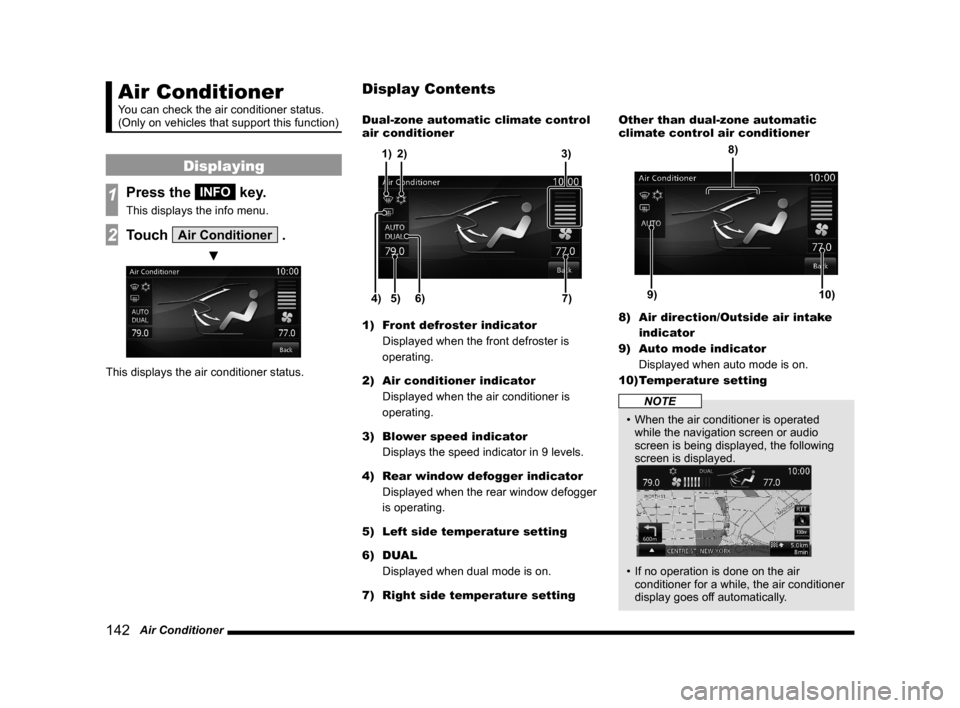
142 Air Conditioner
Air Conditioner
You can check the air conditioner status.
(Only on vehicles that support this function)
Displaying
1Press the INFO key.
This displays the info menu.
2Touch Air Conditioner .
▼
This displays the air conditioner status.Dual-zone automatic climate control
air conditioner
5) 6)4)7) 3)
2) 1)
1) Front defroster indicator
Displayed when the front defroster is
operating.
2) Air conditioner indicator
Displayed when the air conditioner is
operating.
3) Blower speed indicator
Displays the speed indicator in 9 levels.
4) Rear window defogger indicator
Displayed when the rear window defogger
is operating.
5) Left side temperature setting
6) DUAL
Displayed when dual mode is on.
7) Right side temperature settingOther than dual-zone automatic
climate control air conditioner
9)10)
8)
8) Air direction/Outside air intake
indicator
9) Auto mode indicator
Displayed when auto mode is on.
10) Temperature setting
NOTE
• When the air conditioner is operated
while the navigation screen or audio
screen is being displayed, the following
screen is displayed.
• If no operation is done on the air
conditioner for a while, the air conditioner
display goes off automatically.
Display Contents
Page 167 of 229
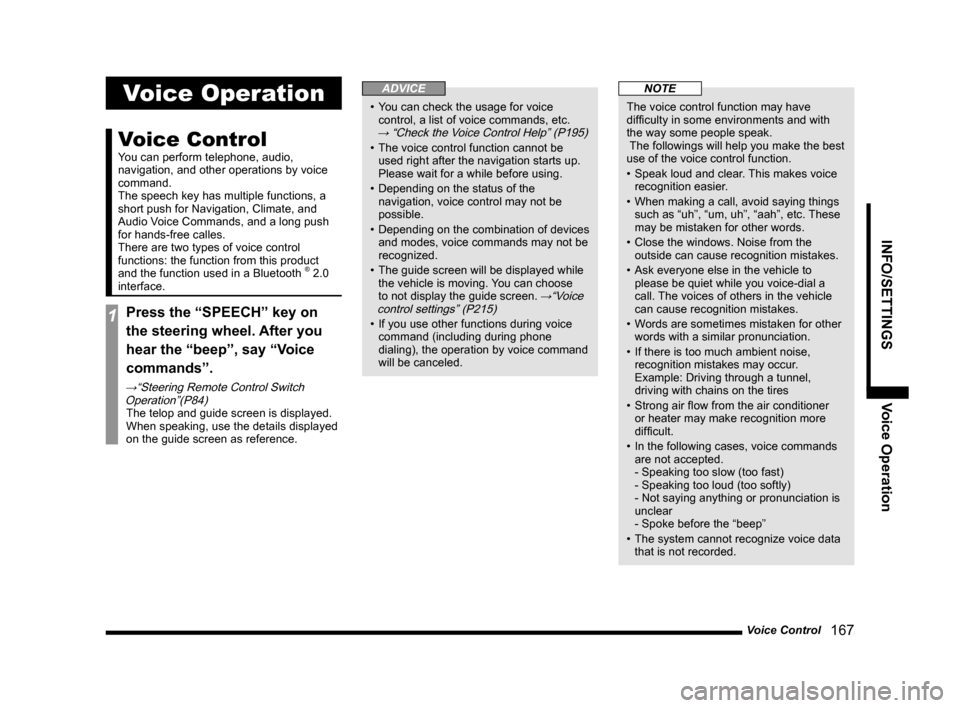
Voice Control
167
INFO/SETTINGS Voice Operation
Voice Operation
Voice Control
You can perform telephone, audio,
navigation, and other operations by voice
command.
The speech key has multiple functions, a
short push for Navigation, Climate, and
Audio Voice Commands, and a long push
for hands-free calles.
There are two types of voice control
functions: the function from this product
and the function used in a Bluetooth
® 2.0
interface.
1Press the “SPEECH” key on
the steering wheel. After you
hear the “beep”, say “Voice
commands”.
→“Steering Remote Control Switch
Operation”(P84)
The telop and guide screen is displayed.
When speaking, use the details displayed
on the guide screen as reference.
ADVICE
• You can check the usage for voice
control, a list of voice commands, etc.
→ “Check the Voice Control Help” (P195)
• The voice control function cannot be
used right after the navigation starts up.
Please wait for a while before using.
• Depending on the status of the
navigation, voice control may not be
possible.
• Depending on the combination of devices
and modes, voice commands may not be
recognized.
• The guide screen will be displayed while
the vehicle is moving. You can choose
to not display the guide screen.
→“Voice
control settings” (P215)
• If you use other functions during voice
command (including during phone
dialing), the operation by voice command
will be canceled.
NOTE
The voice control function may have
diffi culty in some environments and with
the way some people speak.
The followings will help you make the best
use of the voice control function.
• Speak loud and clear. This makes voice
recognition easier.
• When making a call, avoid saying things
such as “uh”, “um, uh”, “aah”, etc. These
may be mistaken for other words.
• Close the windows. Noise from the
outside can cause recognition mistakes.
• Ask everyone else in the vehicle to
please be quiet while you voice-dial a
call. The voices of others in the vehicle
can cause recognition mistakes.
• Words are sometimes mistaken for other
words with a similar pronunciation.
• If there is too much ambient noise,
recognition mistakes may occur.
Example: Driving through a tunnel,
driving with chains on the tires
• Strong air fl ow from the air conditioner
or heater may make recognition more
diffi cult.
• In the following cases, voice commands
are not accepted.
- Speaking too slow (too fast)
- Speaking too loud (too softly)
- Not saying anything or pronunciation is
unclear
- Spoke before the “beep”
• The system cannot recognize voice data
that is not recorded.
Page 168 of 229
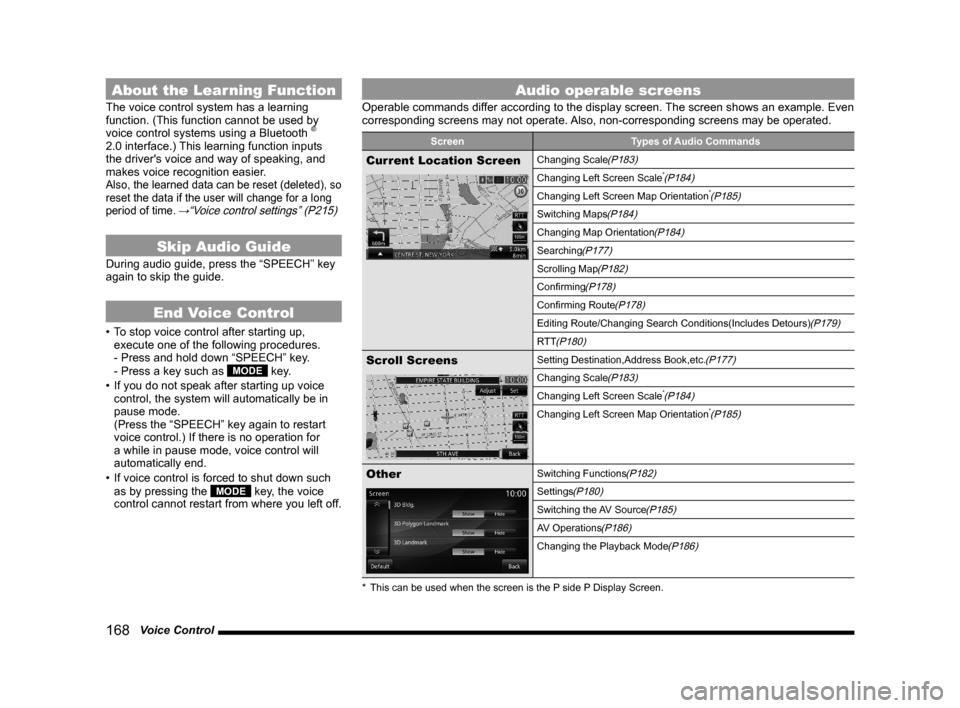
168 Voice Control
About the Learning Function
The voice control system has a learning
function. (This function cannot be used by
voice control systems using a Bluetooth
®
2.0 interface.) This learning function inputs
the driver's voice and way of speaking, and
makes voice recognition easier.
Also, the learned data can be reset (deleted), so
reset the data if the user will change for a long
period of time.
→“Voice control settings” (P215)
Skip Audio Guide
During audio guide, press the “SPEECH” key
again to skip the guide.
End Voice Control
• To stop voice control after starting up,
execute one of the following procedures.
- Press and hold down “SPEECH” key.
- Press a key such as
MODE key.
• If you do not speak after starting up voice
control, the system will automatically be in
pause mode.
(Press the “SPEECH” key again to restart
voice control.) If there is no operation for
a while in pause mode, voice control will
automatically end.
• If voice control is forced to shut down such
as by pressing the
MODE key, the voice
control cannot restart from where you left off.
Audio operable screens
Operable commands differ according to the display screen. The screen shows an example. Even
corresponding screens may not operate. Also, non-corresponding screens may be operated.
Screen Types of Audio Commands
Current Location ScreenChanging Scale(P183)
Changing Left Screen Scale*(P184)
Changing Left Screen Map Orientation*(P185)
Switching Maps(P184)
Changing Map Orientation(P184)
Searching(P177)
Scrolling Map(P182)
Confi rming(P178)
Confi rming Route(P178)
Editing Route/Changing Search Conditions(Includes Detours)(P179)
RTT
(P180)
Scroll ScreensSetting Destination,Address Book,etc.(P177)
Changing Scale(P183)
Changing Left Screen Scale*(P184)
Changing Left Screen Map Orientation*(P185)
OtherSwitching Functions(P182)
Settings(P180)
Switching the AV Source(P185)
AV Operations(P186)
Changing the Playback Mode(P186)
* This can be used when the screen is the P side P Display Screen.
Page 175 of 229
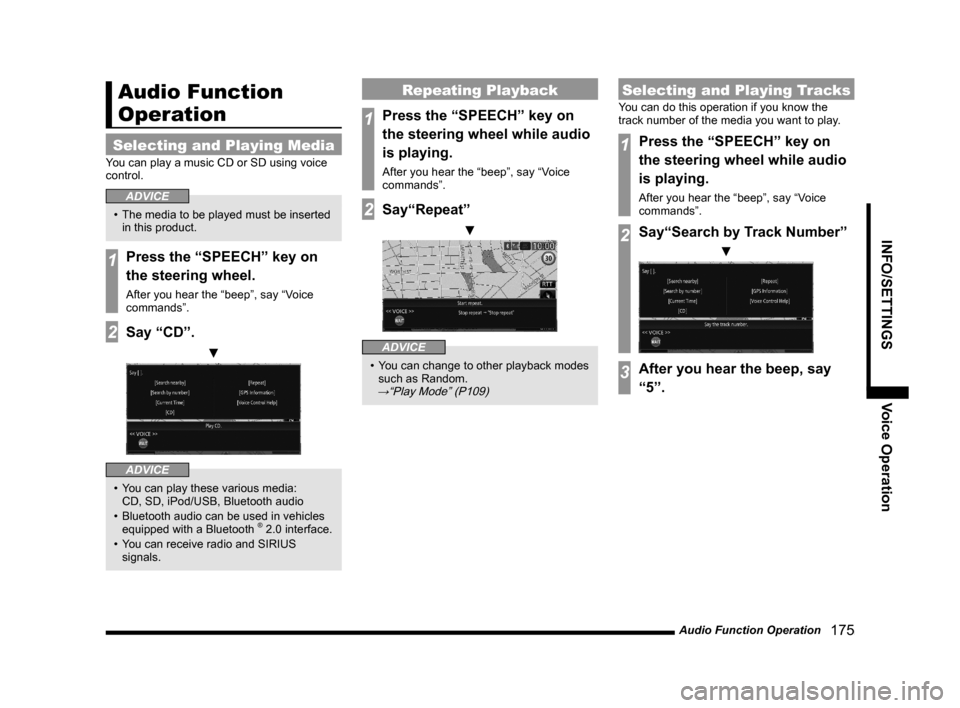
Audio Function Operation
175
INFO/SETTINGS Voice Operation
Audio Function
Operation
Selecting and Playing Media
You can play a music CD or SD using voice
control.
ADVICE
• The media to be played must be inserted
in this product.
1Press the “SPEECH” key on
the steering wheel.
After you hear the “beep”, say “Voice
commands”.
2Say “CD”.
▼
ADVICE
• You can play these various media:
CD, SD, iPod/USB, Bluetooth audio
• Bluetooth audio can be used in vehicles
equipped with a Bluetooth
® 2.0 interface.
• You can receive radio and SIRIUS
signals.
Repeating Playback
1Press the “SPEECH” key on
the steering wheel while audio
is playing.
After you hear the “beep”, say “Voice
commands”.
2Say“Repeat”
▼
ADVICE
• You can change to other playback modes
such as Random.
→“Play Mode” (P109)
Selecting and Playing Tracks
You can do this operation if you know the
track number of the media you want to play.
1Press the “SPEECH” key on
the steering wheel while audio
is playing.
After you hear the “beep”, say “Voice
commands”.
2Say“Search by Track Number”
▼
3After you hear the beep, say
“5”.
Page 185 of 229

List of Accepted Commands
185
INFO/SETTINGS Voice Operation
* If the display is in km/m, the XX will be replaced by
1000 (km), 500 (km), 250 (km), 100 (km), 50 (km),
20 (km), 10 (k m), 5 (km), 2 (km), 1 (km), 100 (m),
50 (m), 25 (m), or 10 (m).
* If the display is in mile, the XX will be replaced by
1/64 mile, 1/32 mile, 1/16 mile, 1/8 mile, 1/ 4 mile,
1/2 mile, 1.5 mile, 3 mile, 6 mile, 10 mile, 15 mile,
30 mile, 60 mile, 150 mile, 300 mile, or 600 mile.Changing Left Screen Map
Orientation
Left Screen North UpLeft Screen North Up
Left North up
Left screen North up mode
Left Screen
Heading UpLeft Screen Heading Up
Left Heading up
Left screen Head up mode
Head up mode on Left
screen
Audio Function Operation
Describes the words that can operate audio
functions.
ADVICE
• Operation may not be possible depending
on the screen.
• To switch to the audio screen, refer to
“Selecting and Playing Media”
(P175).
Switching the AV Source
Radio
Radio
Listen to radio
Radio ON
Turn on radio
Display FM/AM screen
Display radio screen
FM
FM
Listen to FM
FM radio
AM
AM
Listen to AM
AM radio
Page 186 of 229

186 List of Accepted Commands
SD
SD
Listen to SD
SD Playback
Set to SD
Play SD
SD Card
Listen to SD cards
SD Card Playback
Set to SD card
Play the SD card
iPod
iPod
Listen to iPod
Play iPod
USB
USB
Listen to USB
Play USB
USB memory
AUX
AUX
CD
CD
Listen to CD
Play CD
Sirius
Sirius
Listen to Sirius
Set to Sirius
Receive Sirius
Bluetooth Audio
Bluetooth Audio
Listen to Bluetooth Audio
Play Bluetooth AudioAV Operations
Audio Off
Audio Off
Turn audio off
Turn off music
Stop music
Stop audio
Audio
Audio
Audio on
Listen to audio
Play audio
Play music
Music ON
Listen to music
Start music
Seek Up
Seek Up
Seek Down
Seek Down
Stop Seek
Stop Seek
Update Ser vice
ListUpdate Service List
Start service list update
Normal Play
Normal Play
Normal playback
Next Folder
Next Folder
Next directory
Previous Folder
Previous Folder
Previous directory
Change Playlist
ModeChange Playlist Mode
Switch playlist modes
Next Preset
StationNext Preset Station
Next Preset
Previous Preset
StationPrevious Preset Station
Previous Preset
Last Preset
Last Preset station
Play
Play
Pause
Pause
Stop play
Stop play
Stop
Search by Track
NumberSearch by Track Number
Track number
Search from track number
Change Sub
ChannelChange Sub Channel
Changing the Playback Mode
Repeat
Repeat
Start Repeat
Repeat ON
Folder Repeat
Folder Repeat
Start Folder Repeat
Folder Repeat ON
Repeat folder
Playlist Repeat
Playlist Repeat
Start Playlist Repeat
Playlist Repeat ON
Track Repeat
Track Repeat
Start Track Repeat
Track Repeat ON
Page 196 of 229
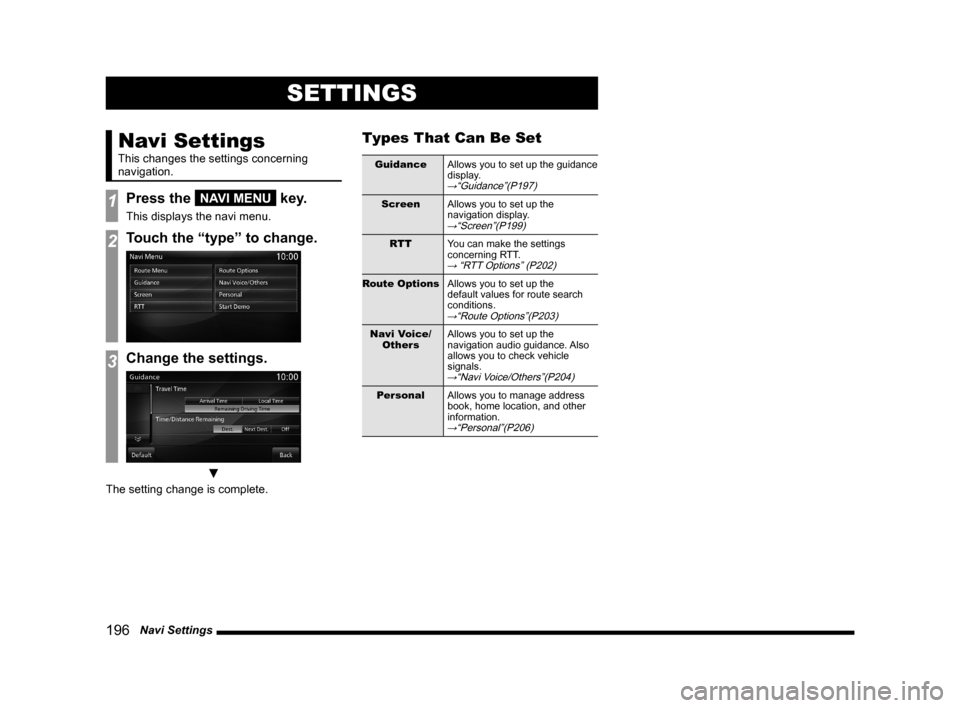
196 Navi Settings
SETTINGS
Navi Settings
This changes the settings concerning
navigation.
1Press the NAVI MENU key.
This displays the navi menu.
2Touch the “type” to change.
3Change the settings.
▼
The setting change is complete.
Types That Can Be Set
Guidance
Allows you to set up the guidance
display.
→“Guidance”(P197)
Screen
Allows you to set up the
navigation display.
→“Screen”(P199)
RTT
You can make the settings
concerning RTT.
→ “RTT Options” (P202)
Route Options
Allows you to set up the
default values for route search
conditions.
→“Route Options”(P203)
Navi Voice/
OthersAllows you to set up the
navigation audio guidance. Also
allows you to check vehicle
signals.
→“Navi Voice/Others”(P204)
Personal
Allows you to manage address
book, home location, and other
information.
→“Personal”(P206)
Page 197 of 229

Navi Settings
197
INFO/SETTINGS SETTINGS
Guidance
You can change the settings for the guidance display.
Settings name Settings value Settings content
Travel Time
Arrival Time Sets the arrival time as the display method for the time of arrival
at the destination.
Local Time Sets the local time as the display method for the time of arrival
at the destination.
Remaining Driving
TimeSets the time remaining as the display method for the time of
arrival at the destination.
Time/Distance
RemainingDest. Sets the time remaining to reach the destination as the display
method for the time remaining.
Next Dest. Sets the time remaining to reach the transit point as the display
method for the time remaining.
Off The time remaining is not displayed.
Route Guidance
FrequencyMax Allows you to set the frequency for the audio guidance and
guide map for route guidance.
Normal
Min
No Guidance
POI Icons on
Guidance MapOn Enables/disables display of POI icons on guidance maps.
Off
Cur ve Guidance
On Enables/disables curve guidance icon display and audio
guidance.
Off
Intersection
Guidance MapDisplay Enables/disables automatic display of the guidance map.
Not Display
Continued on the next page