Page 21 of 54
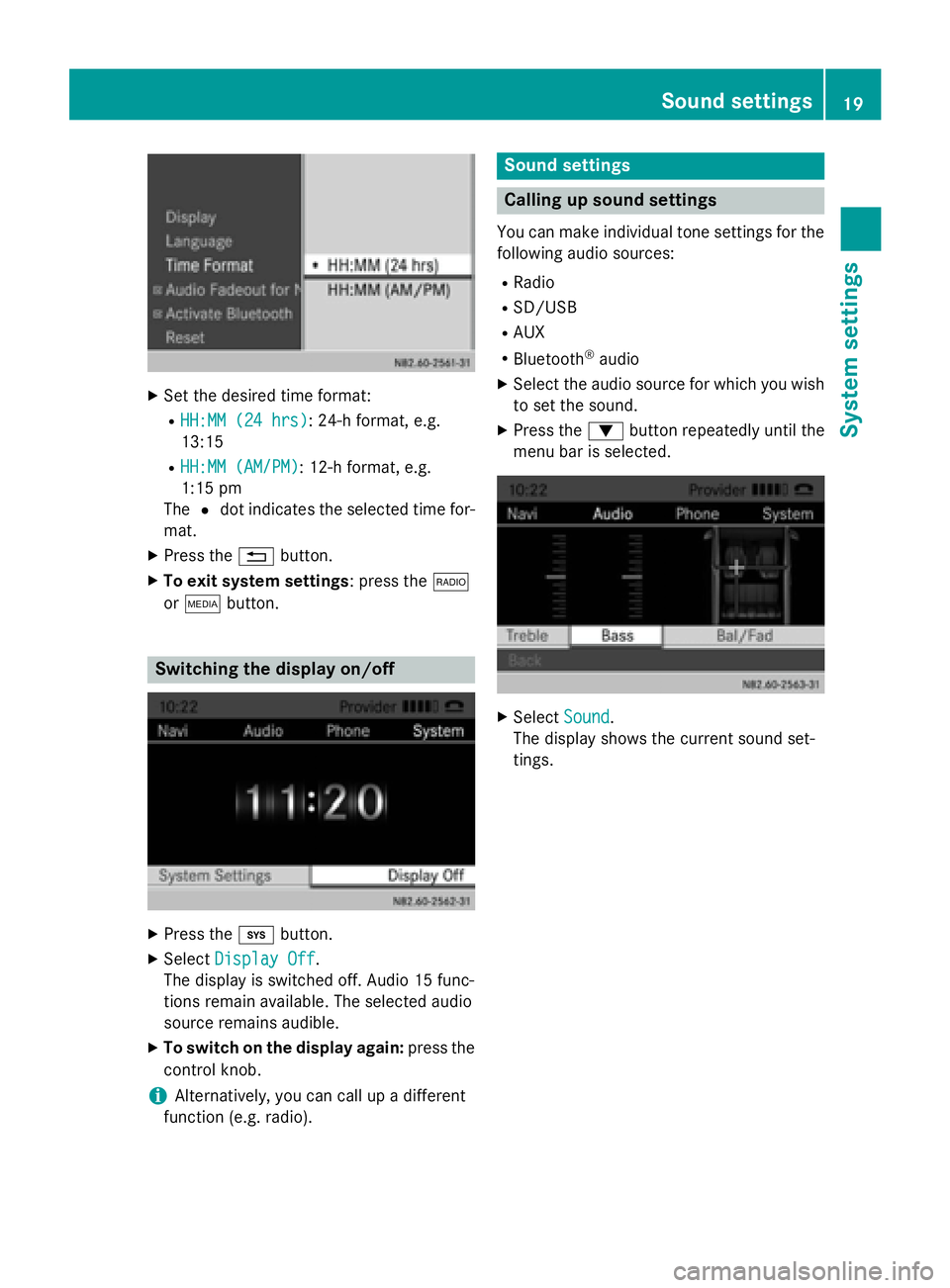
X
Set the desired time format:
R HH:MM (24 hrs)
HH:MM (24 hrs): 24-h format, e.g.
13:15
R HH:MM (AM/PM)
HH:MM (AM/PM): 12-h format, e.g.
1:15 pm
The 0036dot indicates the selected time for-
mat.
X Press the 0038button.
X To exit system settings: press the 002A
or 00FD button. Switching the display on/off
X
Press the 003Bbutton.
X Select Display Off Display Off .
The display is switched off. Audio 15 func-
tions remain available. The selected audio
source remains audible.
X To switch on the display again: press the
control knob.
i Alternatively, you can call up a different
function (e.g. radio). Sound settings
Calling up sound settings
You can make individual tone settings for the following audio sources:
R Radio
R SD/USB
R AUX
R Bluetooth ®
audio
X Select the audio source for which you wish
to set the sound.
X Press the 0064button repeatedly until the
menu bar is selected. X
Select Sound
Sound.
The display shows the current sound set-
tings. Sound settings
19System settings
Page 22 of 54
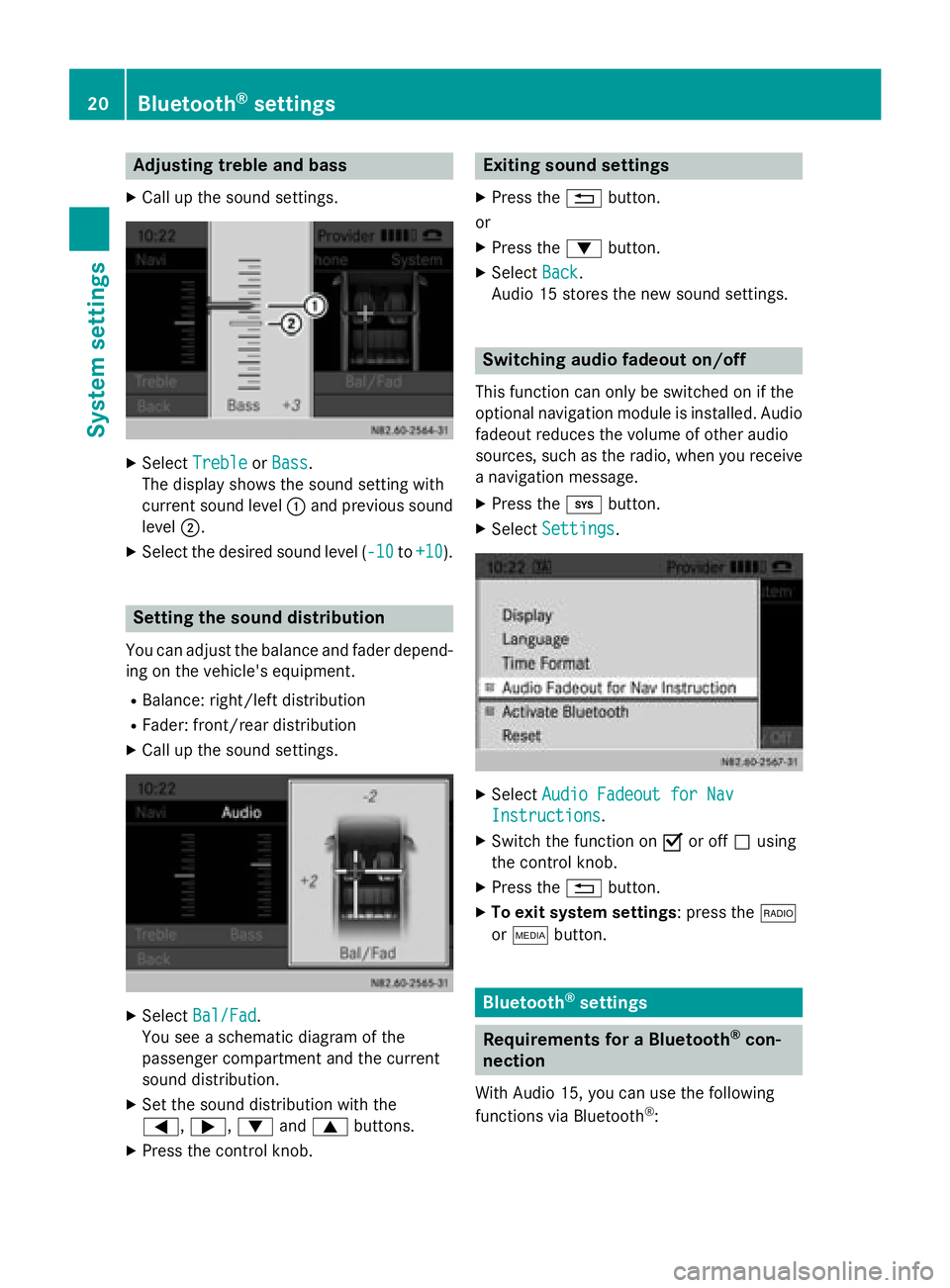
Adjusting treble and bass
X Call up the sound settings. X
Select Treble
Treble orBass
Bass.
The display shows the sound setting with
current sound level 0043and previous sound
level 0044.
X Select the desired sound level ( -10 -10to+10
+10 ). Setting the sound distribution
You can adjust the balance and fader depend-
ing on the vehicle's equipment.
R Balance: right/left distribution
R Fader: front/rear distribution
X Call up the sound settings. X
Select Bal/Fad Bal/Fad.
You see a schematic diagram of the
passenger compartment and the current
sound distribution.
X Set the sound distribution with the
0059, 0065,0064and0063 buttons.
X Press the control knob. Exiting sound settings
X Press the 0038button.
or
X Press the 0064button.
X Select Back Back.
Audio 15 stores the new sound settings. Switching audio fadeout on/off
This function can only be switched on if the
optional navigation module is installed. Audio
fadeout reduces the volume of other audio
sources, such as the radio, when you receive a navigation message.
X Press the 003Bbutton.
X Select Settings Settings. X
Select Audio Fadeout for Nav
Audio Fadeout for Nav
Instructions
Instructions .
X Switch the function on 0073or off 0053using
the control knob.
X Press the 0038button.
X To exit system settings: press the 002A
or 00FD button. Bluetooth
®
settings Requirements for a Bluetooth
®
con-
nection
With Audio 15, you can use the following
functions via Bluetooth ®
: 20
Bluetooth ®
settingsSystem settings
Page 39 of 54
Important safety notes
.......................38
Radio mode .......................................... 38
SD memory card and USB device ......40
Bluetooth ®
audio ................................. 45
AUX function ....................................... 47 37Audio
Page 40 of 54

Important safety notes
G
WARNING
Handling discs while driving may distract you from traffic conditions. You could also lose
control of the vehicle. There is a risk of an
accident.
Handle discs only when the vehicle is station-
ary. G
WARNING
If you handle or operate mobile audio/video
sources when driving, you will be distracted
from the traffic conditions. You could also
lose control of the vehicle. There is a risk of an accident.
Only handle or operate these mobile audio/
video sources when the vehicle is stationary.
Only operate mobile audio/video sources
using the communication equipment integra-
ted in the vehicle when traffic conditions per-
mit. If this is not the case, park the vehicle
paying attention to traffic conditions and
operate the equipment when the vehicle is
stationary. G
WARNING
If you operate information systems and com-
munication equipment integrated in the vehi- cle while driving, you will be distracted from
traffic conditions. You could also lose control of the vehicle. There is a risk of an accident.
Only operate the equipment when the traffic
situation permits. If you are not sure that this
is possible, park the vehicle paying attention
to traffic conditions and operate the equip-
ment when the vehicle is stationary.
Observe the legal requirements of the coun-
try in which you are currently driving. Radio mode
Selecting the radio
X Press the 002Abutton.
You will hear the last station selected. Selecting a station
Station search X
Press the 0048or0049 button briefly.
You will hear the next receivable station.
Setting stations manually X
Press and hold the 0048or0049 button
until the desired frequency is reached.
You will hear the selected station if it is
receivable.
Setting the frequency manually X
Press the 003Ebutton.
X Using the 004Ato0089 number keys, enter
the desired frequency 0043.
or X Press the 0064button repeatedly until the
menu bar is selected.
X Select Radio Radio.
The display shows the Radio menu.
X Select Enter Frequency
Enter Frequency .
X Using the 004Ato0089 number keys, enter
the desired frequency 0043.
i You can only enter frequencies in the
waveband that has been set (Y page 40).38
Radio modeAudio
Page 41 of 54

Storing stations
Storing stations manually using the
number keypad You can save the current station.
X
Press and hold any of the 004Ato0089
number keys until the display shows the
number you pressed in front of the trans-
mitter frequency 0043.
The station is stored under the selected
preset.
Storing stations manually using the sta- tion list You can store the current station in the sta-
tion list.
X Press the 0064button repeatedly until the
menu bar is selected.
X Select Presets Presets.
The display shows a list of the stored sta-
tions. The 0036dot indicates the current sta-
tion.
X Select the preset where the station is to be
stored.
X To save the station: press and hold the
control knob until the station frequency is
shown in the list.
Audio 15 continues to play the station.
Storing stations automatically You can automatically save 10 receivable sta-
tions to the presets on the selected wave-
band. The order is determined by reception
quality. i
Previously stored stations on the wave-
band will be deleted.
X Press the 002Abutton to select the desired
waveband.
X Press the 0064button repeatedly until the
menu bar is selected.
X Select Presets Presets.
The display shows a list of the stored sta-
tions. The 0036dot indicates the current sta-
tion.
X Select Autostore Autostore.
Audio 15 searches for the 10 stations with the best reception and stores them. X
To cancel the storing process: select
Cancel
Cancel during the storing process.
Audio 15 cancels the automatic storing
process.
X To exit the menu: select one of the stored
stations in the list.
Audio 15 plays the selected station.
or
X Press the 0038button.
Calling up stored stations Calling up stations using the number key-
pad
X Press the 002Abutton to select the wave-
band.
X Briefly press a number button from 004Ato
0089.
You will hear the station stored in the selec-
ted preset, if it is receivable. Radio mode
39Audio Z