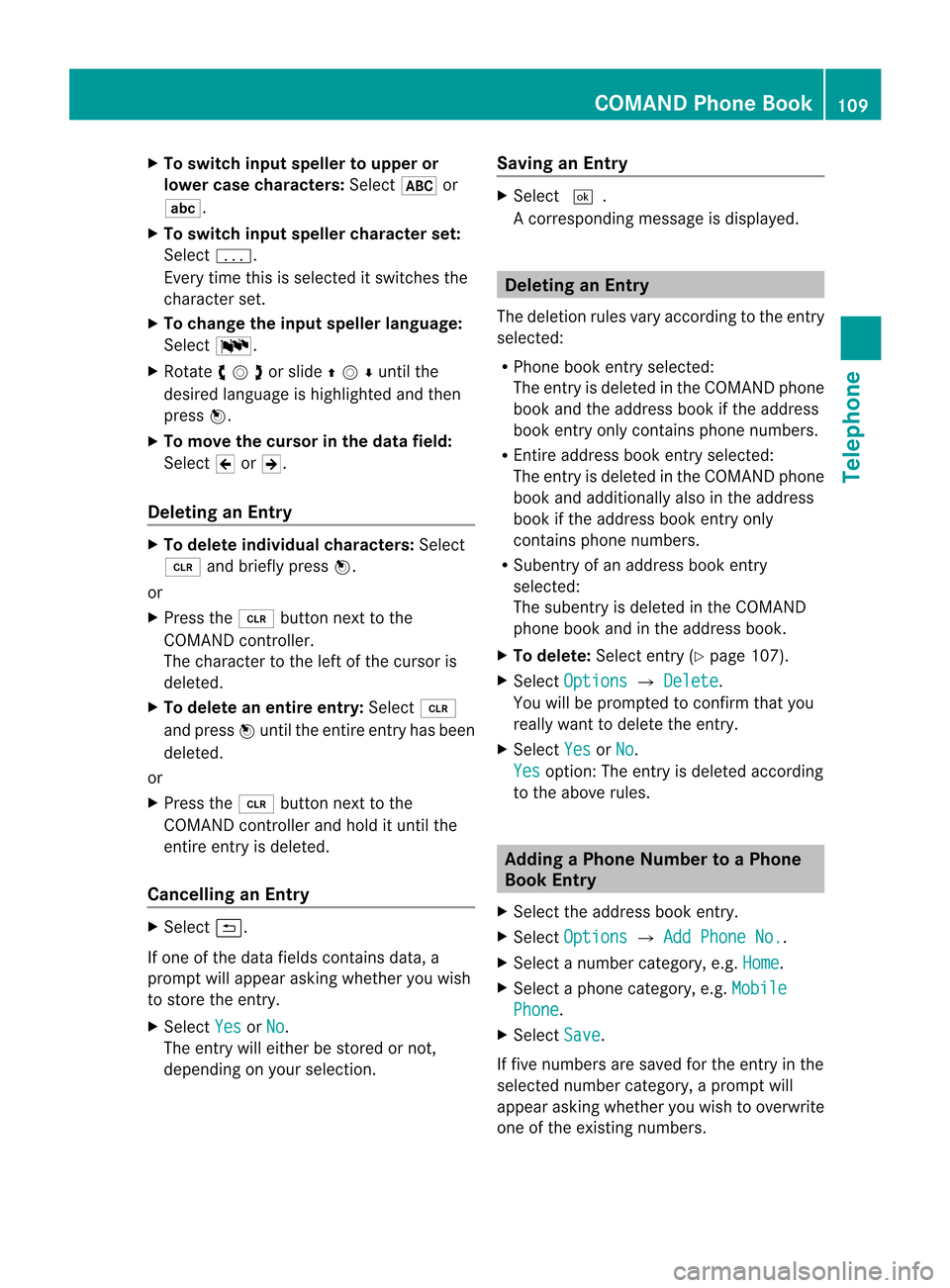Page 105 of 202

via
the Blue tooth ®
interface. Exceptions are
expli citly descri bed. Func
tional Restricti ons
Under thefollowi ngcircumsta nces,the
phone maynotyetbeuse able:
R Ifit is not yetlogg edinto anetwork. The
phone willtry indep endently tolog into a
network. Ifno network isava ilable ,you will
not beabl eto make “911” emerge ncycalls.
If you trytomake anoutgoi ngcall ,the
messa geNo Service app
ears briefly. Ac
tivating theMobi le Mobi
lePhone WithBluetoo th®
Inte rface
Prerequis itesforthe Mobi lePhone For
making callsusi ng COMAND viathe
Blue tooth ®
interface, youwillneed a
Blue tooth-enabl edmobil ephone.
i Not allmobil ephones available onthe
market arecompara blysuitable .Furt her
inf orm ation onsuit able mobilephon esand
co nn ecting Blue tooth-en abled mobile
phon estoCOMA NDisavailab levia the
In te rn et at
ht tp:// www.m busa-mob ile.com.O rcall
th eMer cedes-Ben zCustome rAssistance
Center at1-80 0-FOR-ME RCedes
(1-800 -367-637 2)(US), orCustomer
Rela tions at1-80 0-38 7-0100(Canad a).
Activating Bluetooth® Before
youbegin activation ofyour mobile
phone connection viathe Bluetooth ®
interface pleaseensure itis compatible with
Bluetooth ®
handsfree profile1.0orhigher
(see mobile phoneoperating guide): X
Switch onthe mobile phoneandenter the
PIN, ifappli cable (seemobile phone
operating guide).
X Act ivate Bluetooth ®
conn ection onthe
mobile phone(seemobile phoneoperating
guide ).
i Oncertain mobilephones, notonly doyou
have toactivate theBluetooth ®
function
but thedevice mustalsobemade “visible ”
for other devices.
Each Bluetooth ®
device hasaBluetooth ®
device name.Itis recommended togive the
device apersonal name,bywhich youcan
clearly recognize yourmobile phone.
i Ifthe Bluetooth ®
function onthe
COMAND isswitched off,themessage
Bluetooth notactivated insystem settings .a
ppears.
X Ac tivat eBluetoot h®
con nection on
COMAND (Ypage 46).
Register ingaMobile Phone
(Aut horizin g) When
youuseyour mobilephon ein
con junction with COMA NDforthefir st tim e,
you must register (auth orize)it.
It is poss ibletoregi ster sev eral mobi le
phon es.The connectionisa lways established
to the mobile phonethat wasactivat edlast.
When youauthor izeanew mobile phone,itis
act ivat edautom atically. Youcanswitc h
betwe enthe author izedmobile phones
(Y page 105).
Sear ching foraM obile Phone
X In thephon esubme nuselec tPho ne £
Blu etooth Phones £
Update .
COMA NDsearc hesforsuit able
Bluet ooth®
phon eswith inran geand enters
th em inthephon elist .
i The durat ionofthesearc hproc edure
depen dson thenum berand type of
Bluet ooth®
phon es.The searc hmay takea
few minutes . Activa
tingth eMobile
103Telephone Z
Page 106 of 202

When
firstentering thedevice listand before
runn inganupdate, theblack dotRindicates
the active phone (found andauthorized).
Aft errunn inganupdate: 1
The check marks Òindicate ifaphone
has been authorized (black)ornot (grey)
2 Devic enot within rangebutpreviously
authorized (¿appears ingrey)
3 Devic ewithin rangebutnot yetauthorized
Phone iconsindicate ifaphone isfound
(black) ornot (grey).
i Ifthe new device youarelooking forwill
not appear inthe listand thedevice list
already contains 15devices, COMAND will
ask you tode-authoriz e(Y page 105)one
or more authorized devices.Youwillthen
have tostart thesearch again.
X To star tsearch again:SelectUpdate Entering
Passcode
X Select theasyet unauthoriz eddevice (no
check markyet)from thelist.
X Select Options £
Authoriz e or
X Press n.
X The input menu forthe passcode appears. i
The passcode isany number chosenby
you between oneandsixteen digits in
lengt h.We recom mendtouse atleast four
digits because thisimproves thequality of
the encr yption during connect ion.The
passcode candiffer during each
authorizat ionforeach device. Youmust
ent erthe same number onCOMAND and
on the device tobe authorized. Pleasealso
refer tothe instruct ions inthe mobile
phone operating guide.
X To enter fromCOMAND: Selectthedigits
in the menu barone after theother.
X To correct entry:Select õ.
X To cancel entry:Select Back .
X To confirm entry:Select ¬.
If aBluetoot h®
con nect ionisestablished
successf ully,youwillbeprompt edtoent era
code onthe mobile phone(seemobile phone
operating guide).
X En ter the same passcode onthe mobile
phone asyou didonCOMAND .
The device isauthorized. Youcannow
make callsviaCOMAND ’shands-f ree
device usingtheauthorized mobilephone.
Externa lAuthor ization If
COMAND cannotfind your mobile phone,
this may bedue tospecial security settings
on your mobile phone. Inthis case, youcan
check whether, conversely, yourmobile
phone canfind COMAND .
COMAND ’sBluetoot h®
device nameis“MB
Bluetoot h”. 104
Activating
theMobileTelephone
Page 107 of 202

X
In the phone submenuselect Phone £
Bluetooth Phones £
Update £
Options £
External Authorizatio n .
X Start theBluetooth ®
search onthe mobil e
phone (seemobil ephone operator's
gui de).
X Select COMAND (“MBBluetooth” )on the
mobil ephone.
X When prompted todo so, enter the
passcod eon the mobil ephone andon
COMAND.
i After youhave entered thepasskey on
COMAND andonthe mobil ephone, you
have totrigger aconnect iontoCOMAND
manua llyon some mobilephones.
Dis playing Details onaM obile Phone X
In thephon esubme nuselec tPho ne £
Blu etooth Phones .
X Sele ctthemobi lephon efrom thelist .
X Sele ctOpt ion s £
Details .
The details screen forthedevic eis
displayed .
X To close thedet ails scre en:Rotat e
ymzor slideomp .
or
X Press thenorthe k button .
Deregistering (De-Authorizing) aMobile
Phon e X
In thephon esubme nuselec tPho ne £
Blu etooth Phones .
X Sele cttheauth orizedmobi lephon e.
X Sele ctOpt ion s £
De-Authorize .
You willbeask edwhet herthedevic e
should reallybede- auth orized.
X Sele ctYes or
No .
If you selec tYes ,
th eauth orizatio nofthe
device iswithdrawn.
i Ifthe authorization ofadevice whichhad
been authorized inthe past hasbeen withdrawn,
thedevice listnolonger
includes thisdevice.
i Ifyou de-authorize themobile phoneon
COMAND, youshould alsode-authorize
“MB Bluetooth” onthe mobile phone.
Otherwise afuture authorization mayfail.
Activating AnotherMobilePhone If
you have authorized severalmobilephones,
you can switch between theindividua lmobile
phones.
When youauthorize anew mobile phone, itis
activated automatically .Only one mob ile
ph one isacti veatatime .
X Sel ect Phone £
Bluetooth Phones .
X Sel ect the mob ile ph one from thelist.
X Pre ssn.
The selecte dmob ile ph one isacti vated if
the selecte dmob ile is withi nr ecept ion
range anditsBluetoot h®
func tion is
switch edon. Anypreviously activated
phone isdeactivat ed. Sett
ingTransm itand Receive Volume
i These settings should normallynotbe
changed asthe factorysett ings are
matc hedtomost mobile phones.
i Changes mayresult insignific ant
impairment sto the tran smission quality.
These settings may notbechanged during
an active phone call.
X In the phone submenu selectPhone £
Bluetoo thPhones .
X Select theauthoriz edmobile phone.
X Select Options £
Recepti on Volume or
Transmi ssionVolume .
i Reception andTransm issionvolume only
appear forauthoriz eddevices. Activating
theMobile
105Telephone Z
Page 108 of 202

X
To setthe volume :Sli de qmr .
The redbarmoves upordown.
X To confirm selection: Pressn. “911”
Emergency Call G
WARNIN
G
The 911 emergenc ycall system isapublic
service. Usingitwithout duecause isa
crimin aloffens e.
The following conditionsmust bemet fora
“911” emergenc ycall:
R Phone switched on
R Mobile phonenetwork availab le
R Valid SIMcard inthe phone (notrequired
on allmobile phonenetworks)
R Mobile phoneconnected withCOMAND via
Bluetoot h®
If you areunable tomake anemergenc ycall,
you willhave toinitiate rescuemeasures
yourself.
The “911” emergenc ynumber isapublic
service. Anyabuse ispunishable bylaw.
X En ter the digits onthe COMAND control
unit (Ypage 113).
X Press the6 button .
The phone establishes theconn ection .
X Wait untiltheemergenc ycall cent er
answers, thendescribe theemergenc y. Submenu
Overview Phone Call
lists orMic
On/Off Bluetoot
hPhones Displays
ordeletes
call lists Download
Contacts Switc
heshands-f ree
microphon eon/of f
(during acall) Delete
Contact s Phone
MainMenu
Switching toPhone Mode X
Press thefunct ionbutton ÷onthe
COMAND controlunit.
i Ifyou press the÷button withthephone
main menu already open,thecall list“Calls
Dialed” appears (Ypage 110).
or
From another MainFunction
X Select Phone £
Phone £
Phone .
i Ifphone modewasactive last,youonly
need toselect “Phone”.
Within thePhone Function
X Select Phone £
Phone .
or
X In the phone modepressthek button
repeatedly untilthephone mainmenu
appears. 106
Submenu
OverviewTelephone
Page 109 of 202

Phone
Menu 1
Phone service status
2 Signal strength(ifprovided byphone)
3 Call status
4 Displays COMAND phonebook
5 Displays calllistselection
6 Input speller withcharacters forenterin g
phone numbers
7 Device nameofthe conn ected mobile
phone COMAND
PhoneBook
The COMAND phonebookisan extr actof
entr iesfrom theaddress book.Allthe
COMAND addressbookentrieshaving at
least onephone number canbefound inthe
COMAND phonebook.
i For many operating functionsyoucan
also usethebuttons onthe multifunct ion
steering wheel,e.g.the=, ;,
9, :,a, 6or~ buttons ,
for selecting amenu, scrolling throughlists
or initiating orending acall(Y page 31). Ope
ning COMAN DPhon eBook
X Open thephon emain menu(Y page 106).
X Sel ect Name .
The COMA NDphon ebook isdispl ayed. 1
Addres sbook entry
2 Calls upopt ions
3 Predictivespell er
4 Close sphon ebook
5 ¦ symb olfor voic enam e
Ad dres sbook entries may have thesymb ol
5.A naddition alvoice name issaved with
these entries.
If an address bookentryhas thesymbol +
then thishasmore thanonephone number.
You canselect thesesubent ries
(Y page 107).
X To close phone book:Inthe predict ive
speller selectthesymbol á.
or
X Press k. Selecting
anEntr y
Selecting viaList X
Rotate ymzor slideqmrunt ilth e
desi redentry is high light ed.
X To confi rmselect ion:Pressn.
Select ingSub entries X
Se lec taphone bookentrywith the+icon
and press n.
The subent riesappear. The+icon
chang esto/. COMAND
PhoneBook
107Telephone Z
Page 110 of 202

1
Expa ndedph one book entry
2 Phone book entry with sube ntri es
X Ro tate ymzor slideqmrand selectthe
desired sub-entry.
Displaying DetailsonanEntry COMAND
canalso fully displa yan
abbreviated entry.
X Select entry.
X Select Options £
Details .
The details screen appears.
X To close details screen: Slideomp
repea tedlyuntiltheentry ishigh lighted
aga in.
or
X Press thek button. Ini
tiating Calltoan Entry
X Select entry(Y pag e107).
X Press n
or
X Press the6 button onthe COMAND
control unit. Creatin
gaNew Entry
i When anew entry isadd edthrough the
COMAND phonebook,itis saved tothe
add ress book. X
Select Options £
New Entry in
the
COMAND phonebook.
X Select anumber category ,e.g. Home .
X Select atelep hone category ,e.g. Mobile Phone .
X Select Save .
The inpu tmenu with data fields appears. 1
Cursor
2 Data field
3 Input speller
4 Select edphone categor y
Switching DataField X
Slide qmre peatedly untiltheinpu tspeller
disappears.
X Then slideqmrand pressn.
or
X Sel ect [or] intheinp utspell er.
The inputmen udispl aysthedat afiel d
selec ted.
Ent ering Dat ainto aField X
Selec tallthe char acters one afterthe other
in the input speller 3.
i The input speller provides thechar acters
cor respo ndingto the selec teddata field. 108
COMAND
PhoneBookTelephone
Page 111 of 202
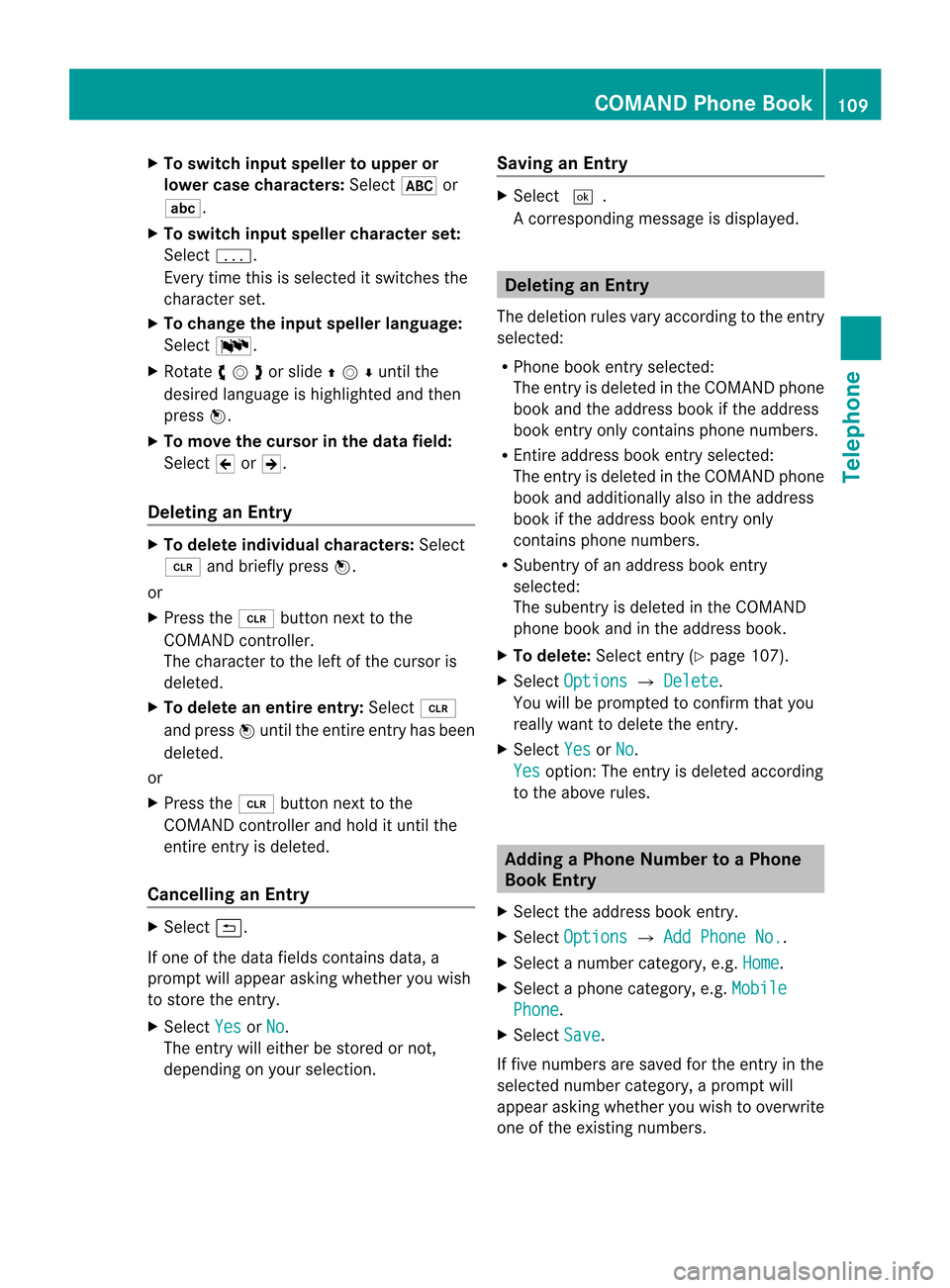
X
To switchin put speller to uppe ror
lo we rcase characte rs:Sele ct& or
(.
X To swi tch input spellercharacte rset:
Sele ctk.
Every timethisissel ected itswi tches the
chara cterset.
X To chang ethe input spellerlang uage:
Sele ct!.
X Rota teymzor slideqmrunt ilth e
desi redlang uage ishigh light edand then
pre ssn.
X To mov eth ecur sor intheda ta field :
Se lec tY orZ.
Delet inganEnt ry X
To del ete individ ualcha racter s:Se lec t
õ andbrieflypre ssn.
or
X Pre ssthe2 buttonne xt to the
COMA NDcontrol ler.
The charac terto theleft ofthecur sor is
delet ed.
X To del ete anent ire ent ry:Se lec tõ
and pressn unt ilth een tire entryhas been
delet ed.
or
X Pre ssthe2 buttonne xt to the
COMA NDcontrol ler and hold itunt ilth e
en tire entry is delet ed.
Cancel linganEnt ry X
Se lec tá.
If on eof thedat afiel dscontains data,a
pro mpt willappear asking whet heryou wish
to store theen try.
X Se lec tYes or
No .
The entry will either bestore dor not,
depe nding onyour selection . Sav
ing anEnt ry X
Se lec td.
Ac orrespondin gmessage isdisplay ed. Dele
ting anEntry
The deletion rulesvaryaccording tothe entr y
selected:
R Phone bookentryselected:
The entryis deleted inthe COMAND phone
book andtheaddress bookifthe address
book entryonly contains phone numbers.
R En tire address bookentryselected:
The entryis deleted inthe COMAND phone
book andadditionally alsointhe address
book ifthe address bookentryonly
cont ains phone numbers.
R Subentr yof an address bookentry
selected:
The subentry isdeleted inthe COMAND
phone bookandinthe address book.
X To delete: Selectentry(Y page 107).
X Select Options £
Delete .
You willbeprompted toconf irmthat you
really wanttodelete theentr y.
X Select Yes or
No .
Yes option:
Theentryis deleted according
to the above rules. Adding
aPhone NumbertoaPhone
Book Entry
X Select theaddress bookentry.
X Select Options £
Add Phone No. .
X Select anumber category, e.g.Home .
X Select aphone category, e.g.Mobile Phone .
X Select Save .
If five numbers aresaved forthe entr yin the
selected numbercategory, aprompt will
app ear asking whethe ryou wish tooverwrite
one ofthe existin gnumbers. COMAND
PhoneBook
109Telephone Z
Page 112 of 202

X
Sel ect Yes or
No .
If yo usel ect Yes ,
a sel ecti onlist willap pe ar
conta ining the fiveexi sting numb ers.
X Sel ect the numb erto be ove rwritten.
The inputmenu with the data fieldfor
enter ingthe new telephone numb er
ap pe ars .
X To enter digits:Sel ect the required digits
in seq uence from theinputspe ller or use
the numb erkey pad.
X To move thecurs orinthe data field:
Sel ect YorZ.
X To del ete indivi dual digits:Sel ect õ
and brieflypre ssthe nbutton.
or
X Pre ssthe 2 button next tothe
CO MAND controller.
The digitt othe left ofthe cursor isdeleted.
X To delete anentire entry:Selectõ
and press nuntil theentir eentr yhas been
deleted.
or
X Press andhold down the2 button next
to the COMAND controller untiltheentir e
entr yis deleted.
X To save entry: Selectd. Call
Lists
i COMAND supportsBluetooth ®
PBAP
(Phone BookAccess Profile).
How COMAND handlescalllists depends
on the type ofmobile phoneconnected:
R Bluetooth ®
phone withPBAP support:
COMAND downloads thecall lists from
the mobile phonewhenthephone is
conn ected toCOMAND
R Bluetooth ®
phone without PBAPsupport:
COMAND createsthecall lists from calls
received (including missedcalls)and
made during phonemodewhenamobile
phone isconn ected toCOMAND. The
particular menuitemcanonly be
selected ifcalls have already beenreceived
or made fromCOMAND.
The display ofmissed callsinthe COMAND
display isnot possible withallmobile
phones.
i The menu itemCall lists is
not active
if no mobile phoneisconn ected to
COMAND.
i Ifthe mobile phonedoesnotsupport
PBAP, COMAND automatically deletesthe
call lists ifamobile phoneotherthanthe
last used isconn ected.
i The instr ument cluster controlsystem
display sa list ofthe last dialed calls.
i For many operating functionsyoucan
also usethebutton son the multifunct ion
steerin gwheel, e.g.the=, ;,
9, :,a, 6or~ button s,
for selecting amenu, scrolling throughlists
or initiating orending acall(Y page 30). Calli
ngup theList
X In thephon emain menuselec tCal l Lis
ts .
Am enu appears.
X Select Calls Receive d or
Calls Dialed .
The appropriate listappears.
or
X When themain telephon emenu is
displayed, presstheKbutton on
COMAND orthe 6 button onthe multi-
func tion steer ingwheel.
Al ist ofthe last dialed callsappears. 110
Call
ListsTelep hone
 1
1 2
2 3
3 4
4 5
5 6
6 7
7 8
8 9
9 10
10 11
11 12
12 13
13 14
14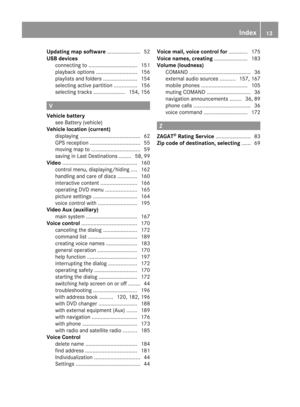 15
15 16
16 17
17 18
18 19
19 20
20 21
21 22
22 23
23 24
24 25
25 26
26 27
27 28
28 29
29 30
30 31
31 32
32 33
33 34
34 35
35 36
36 37
37 38
38 39
39 40
40 41
41 42
42 43
43 44
44 45
45 46
46 47
47 48
48 49
49 50
50 51
51 52
52 53
53 54
54 55
55 56
56 57
57 58
58 59
59 60
60 61
61 62
62 63
63 64
64 65
65 66
66 67
67 68
68 69
69 70
70 71
71 72
72 73
73 74
74 75
75 76
76 77
77 78
78 79
79 80
80 81
81 82
82 83
83 84
84 85
85 86
86 87
87 88
88 89
89 90
90 91
91 92
92 93
93 94
94 95
95 96
96 97
97 98
98 99
99 100
100 101
101 102
102 103
103 104
104 105
105 106
106 107
107 108
108 109
109 110
110 111
111 112
112 113
113 114
114 115
115 116
116 117
117 118
118 119
119 120
120 121
121 122
122 123
123 124
124 125
125 126
126 127
127 128
128 129
129 130
130 131
131 132
132 133
133 134
134 135
135 136
136 137
137 138
138 139
139 140
140 141
141 142
142 143
143 144
144 145
145 146
146 147
147 148
148 149
149 150
150 151
151 152
152 153
153 154
154 155
155 156
156 157
157 158
158 159
159 160
160 161
161 162
162 163
163 164
164 165
165 166
166 167
167 168
168 169
169 170
170 171
171 172
172 173
173 174
174 175
175 176
176 177
177 178
178 179
179 180
180 181
181 182
182 183
183 184
184 185
185 186
186 187
187 188
188 189
189 190
190 191
191 192
192 193
193 194
194 195
195 196
196 197
197 198
198 199
199 200
200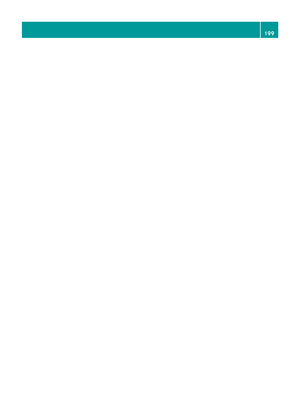 201
201