2015 MERCEDES-BENZ S-Class phone
[x] Cancel search: phonePage 298 of 502

9
: Press and hold:
R Rapid scrolling in all lists
R In the Radio Radio/Media Mediamenu:
selects a station, audio track or
video scene using rapid scrolling
R In the Telephone
Telephone menu: starts
rapid scrolling if the phone book is open a R
In all menus: confirms the selec-
ted entry in the list
R In the Radio Radio/Media Mediamenu:
opens the list of available radio
sources/media
R In the Telephone Telephone menu:
switches to the phone book and
starts dialing the selected num-
ber ñ
Switches off the Voice Control Sys-
tem; see the separate operating
instructions % Press briefly:
R Back
R In the Radio
Radio/Media Mediamenu: dese-
lects the track or station list or
list of available radio sources/
media
R Hides display messages
R Exits the telephone book/redial
memory % Press and hold:
R Calls up the standard display in
the Trip Trip menu Right control panel
~ R
Rejects or ends a call
R Exits phone book/redial mem-
ory 6 R
Makes or accepts a call
R Switches to the redial memory W
X R
Adjusts the volume 8 R
Mute ó
Switches on the Voice Control Sys-
tem; see the separate operating
instructions Multifunction display
:
Top status bar
; Display
= Bottom status bar
X To call up the menu list in display
panel ;:press the òbutton on the
steering wheel.
Display panel ;shows the selected menu
or submenu and display messages.
Possible top status bar displays: Outside temperature (Y page 295)
# Turn signal, left (Y page 152)
L Low-beam headlamps (Y page 151)
K High-beam headlamps (Y page 152)
T Parking lamps and license plate lamp
(Ypage 151)
! Turn signal, right (Y page 152)
Possible bottom status bar displays:
è ECO start/stop function
(Ypage 193)
READY READY READY indicator (PLUG-IN HYBRID
vehicles) (Y
page 285)296
Displays and operationOn-board computer and displays
Page 301 of 502

In the Settings menu, in the submenu head-up display, you have the following settings options:
R Switching other displays on/off (Y page 311)
R Setting the position (Y page 311)
R Setting the brightness (Y page 312)Menus and submenus
Menu overview
Press the òbutton on the steering wheel
to call up the list of menus and select a menu.
Operating the on-board computer
(Y page 295).
Depending on the equipment installed in the
vehicle, you can call up the following menus:
R Trip Trip menu (Y page 299)
R Navi Navi menu (navigation instructions)
(Y page 301)
R Radio
Radio menu (Y page 303)
R Media
Media menu (Y page 304)
R Telephone
Telephone menu (Ypage 305)
R Assistance Info Display
Assistance Info Display menu
(Y page 307)
R Service
Service menu (Ypage 307)
R Settings
Settings menu (Ypage 308)
R AMG
AMG menu in AMG vehicles (Y page 314)Trip menu
Standard display X
Press and hold the %button on the
steering wheel until the Trip
Trip menu with trip odometer
:and odometer ;is
shown.
Displaying the range and current fuel
consumption AMG vehicles: the menu only displays approx-
imate range :.
PLUG-IN HYBRID vehicles: the menu only dis-
plays current fuel consumption ;.
X Use ò on the steering wheel to call up
the list of menus.
X Press the :or9 button on the steer-
ing wheel to select the Trip
Trip menu.
X Confirm by pressing aon the steering
wheel.
X Press the :or9 button to select
approximate range :, current fuel con-
sumption ;and recuperation display =.
Approximate range :that can be covered
is calculated according to your current driv- ing style and the amount of fuel in the tank.If there is only a small amount of fuel left in
the fuel tank, the display shows a vehicle
being refueled Cinstead of range :.
Recuperation display =shows you if
energy has been recuperated from the
kinetic energy in overrun mode and saved
in the battery. Recuperation display = Menus and submenus
299On-board computer and displays Z
Page 307 of 502
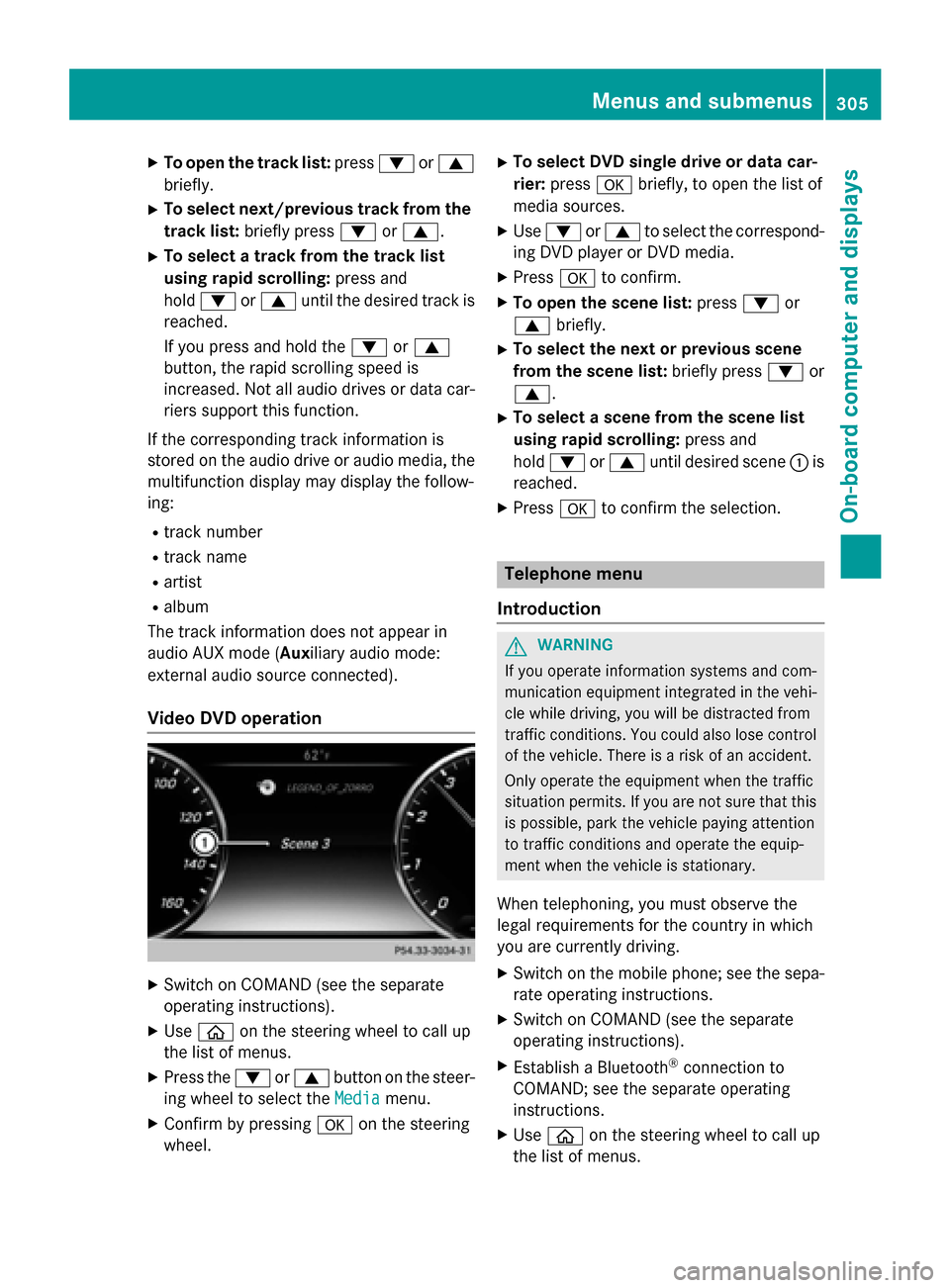
X
To open the track list: press:or9
briefly.
X To select next/previous track from the
track list: briefly press :or9.
X To select a track from the track list
using rapid scrolling: press and
hold : or9 until the desired track is
reached.
If you press and hold the :or9
button, the rapid scrolling speed is
increased. Not all audio drives or data car- riers support this function.
If the corresponding track information is
stored on the audio drive or audio media, the
multifunction display may display the follow-
ing:
R track number
R track name
R artist
R album
The track information does not appear in
audio AUX mode (Auxiliary audio mode:
external audio source connected).
Video DVD operation X
Switch on COMAND (see the separate
operating instructions).
X Use ò on the steering wheel to call up
the list of menus.
X Press the :or9 button on the steer-
ing wheel to select the Media
Media menu.
X Confirm by pressing aon the steering
wheel. X
To select DVD single drive or data car-
rier: press abriefly, to open the list of
media sources.
X Use : or9 to select the correspond-
ing DVD player or DVD media.
X Press ato confirm.
X To open the scene list: press:or
9 briefly.
X To select the next or previous scene
from the scene list: briefly press:or
9.
X To select a scene from the scene list
using rapid scrolling: press and
hold : or9 until desired scene :is
reached.
X Press ato confirm the selection. Telephone menu
Introduction G
WARNING
If you operate information systems and com-
munication equipment integrated in the vehi- cle while driving, you will be distracted from
traffic conditions. You could also lose control of the vehicle. There is a risk of an accident.
Only operate the equipment when the traffic
situation permits. If you are not sure that this
is possible, park the vehicle paying attention
to traffic conditions and operate the equip-
ment when the vehicle is stationary.
When telephoning, you must observe the
legal requirements for the country in which
you are currently driving.
X Switch on the mobile phone; see the sepa-
rate operating instructions.
X Switch on COMAND (see the separate
operating instructions).
X Establish a Bluetooth ®
connection to
COMAND; see the separate operating
instructions.
X Use ò on the steering wheel to call up
the list of menus. Menus and submenus
305On-board computer and displays Z
Page 308 of 502

X
Press :or9 on the steering wheel
to select the Telephone Telephonemenu.
X Confirm by pressing aon the steering
wheel.
You will see one of the following display mes- sages in the multifunction display:
R Phone READY
Phone READY or the name of the network
provider: the mobile phone has found a
network and is ready to receive.
R Phone No Service
Phone No Service: there is no network
available or the mobile phone is searching
for a network.
Accepting a call X
Press the 6button on the steering
wheel to accept an incoming call.
If someone calls you when you are in the
Telephone Telephone menu, a display message appears
in the multifunction display.
If you are not in the Telephone
Telephone menu, you can
still accept a call.
Rejecting or ending a call X
Press the ~button on the steering
wheel.
If you are not in the Telephone
Telephone menu, you can
still reject or end a call. Dialing an entry from the phone book X
Use ò on the steering wheel to call up
the list of menus.
X Press :or9 on the steering wheel
to select the Telephone
Telephonemenu.
X Confirm by pressing aon the steering
wheel.
X Press the :,9ora button to
switch to the phone book.
X Press the :or9 button to select the
desired name.
or X To begin rapid scrolling: press and hold
the : or9 button for longer than
one second.
Rapid scrolling stops when you release the button or reach the end of the list.
X If only one telephone number is stored
for a name: press the6ora button
to start dialing.
or X If there is more than one number for a
particular name: press the6ora
button to display the numbers.
X Press the :or9 button to select the
number you want to dial.
X Press the 6ora button to start dial-
ing.
or X To exit the phone book: press the~or
% button.
Redialing The on-board computer saves the last names
or numbers dialed in the redial memory.
X Use ò on the steering wheel to call up
the list of menus.
X Press :or9 on the steering wheel
to select the Telephone Telephonemenu.
X Confirm by pressing aon the steering
wheel. 306
Menus and submenusOn-board computer and displays
Page 355 of 502
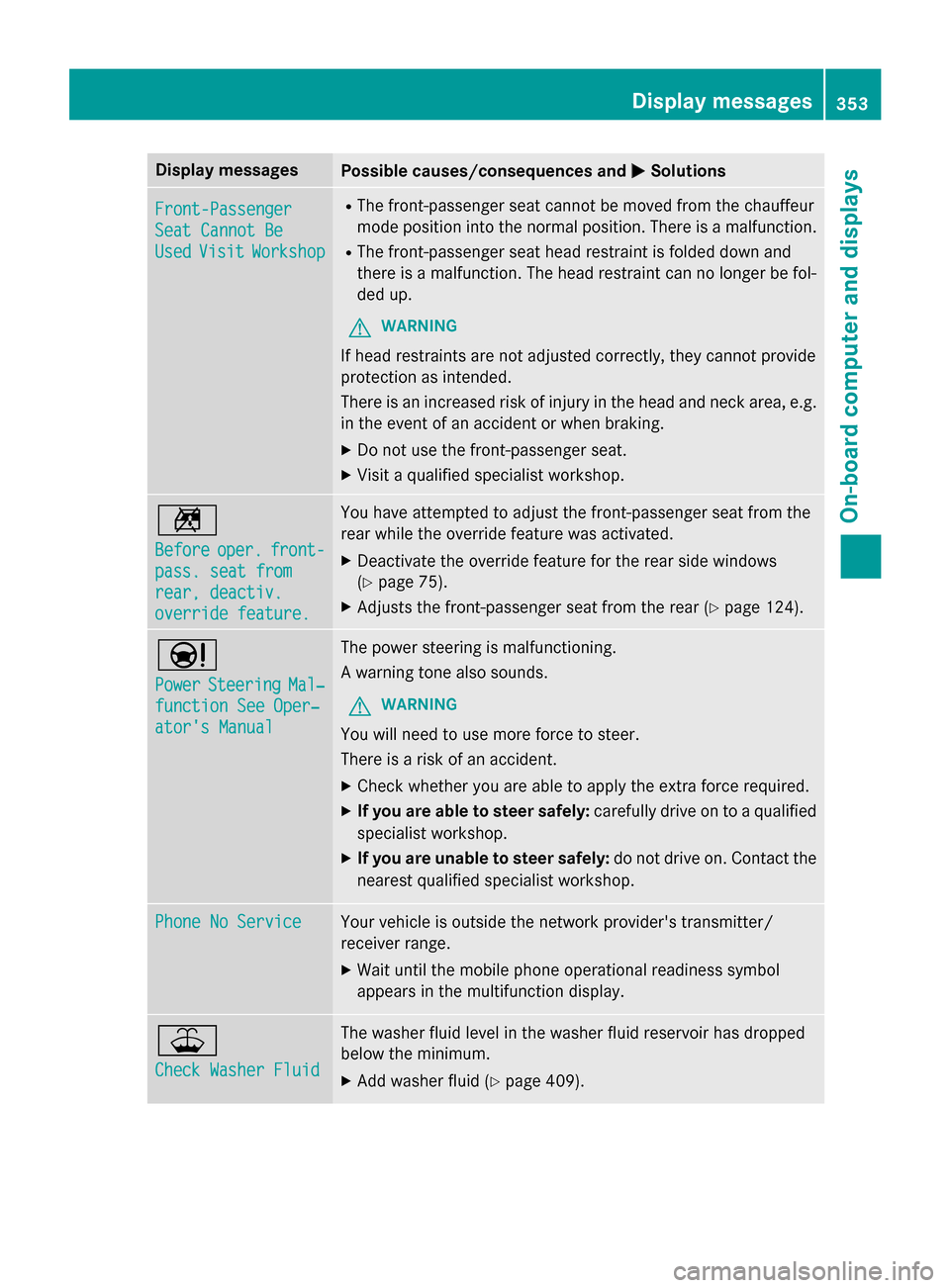
Display messages
Possible causes/consequences and
M
MSolutions Front-Passenger
Front-Passenger
Seat Cannot Be Seat Cannot Be
Used Used
Visit
Visit Workshop
Workshop R
The front-passenger seat cannot be moved from the chauffeur
mode position into the normal position. There is a malfunction.
R The front-passenger seat head restraint is folded down and
there is a malfunction. The head restraint can no longer be fol-
ded up.
G WARNING
If head restraints are not adjusted correctly, they cannot provide
protection as intended.
There is an increased risk of injury in the head and neck area, e.g. in the event of an accident or when braking.
X Do not use the front-passenger seat.
X Visit a qualified specialist workshop. n
Before Before
oper.
oper.front-
front-
pass. seat from
pass. seat from
rear, deactiv. rear, deactiv.
override feature. override feature. You have attempted to adjust the front-passenger seat from the
rear while the override feature was activated.
X Deactivate the override feature for the rear side windows
(Y page 75).
X Adjusts the front-passenger seat from the rear (Y page 124).Ð
Power Power
Steering
Steering Mal‐
Mal‐
function See Oper‐
function See Oper‐
ator's Manual ator's Manual The power steering is malfunctioning.
A warning tone also sounds.
G WARNING
You will need to use more force to steer.
There is a risk of an accident. X Check whether you are able to apply the extra force required.
X If you are able to steer safely: carefully drive on to a qualified
specialist workshop.
X If you are unable to steer safely: do not drive on. Contact the
nearest qualified specialist workshop. Phone No Service Phone No Service Your vehicle is outside the network provider's transmitter/
receiver range.
X Wait until the mobile phone operational readiness symbol
appears in the multifunction display. ¥
Check Washer Fluid Check Washer Fluid The washer fluid level in the washer fluid reservoir has dropped
below the minimum.
X Add washer fluid (Y page 409). Display
messages
353On-board computer and displays Z
Page 376 of 502
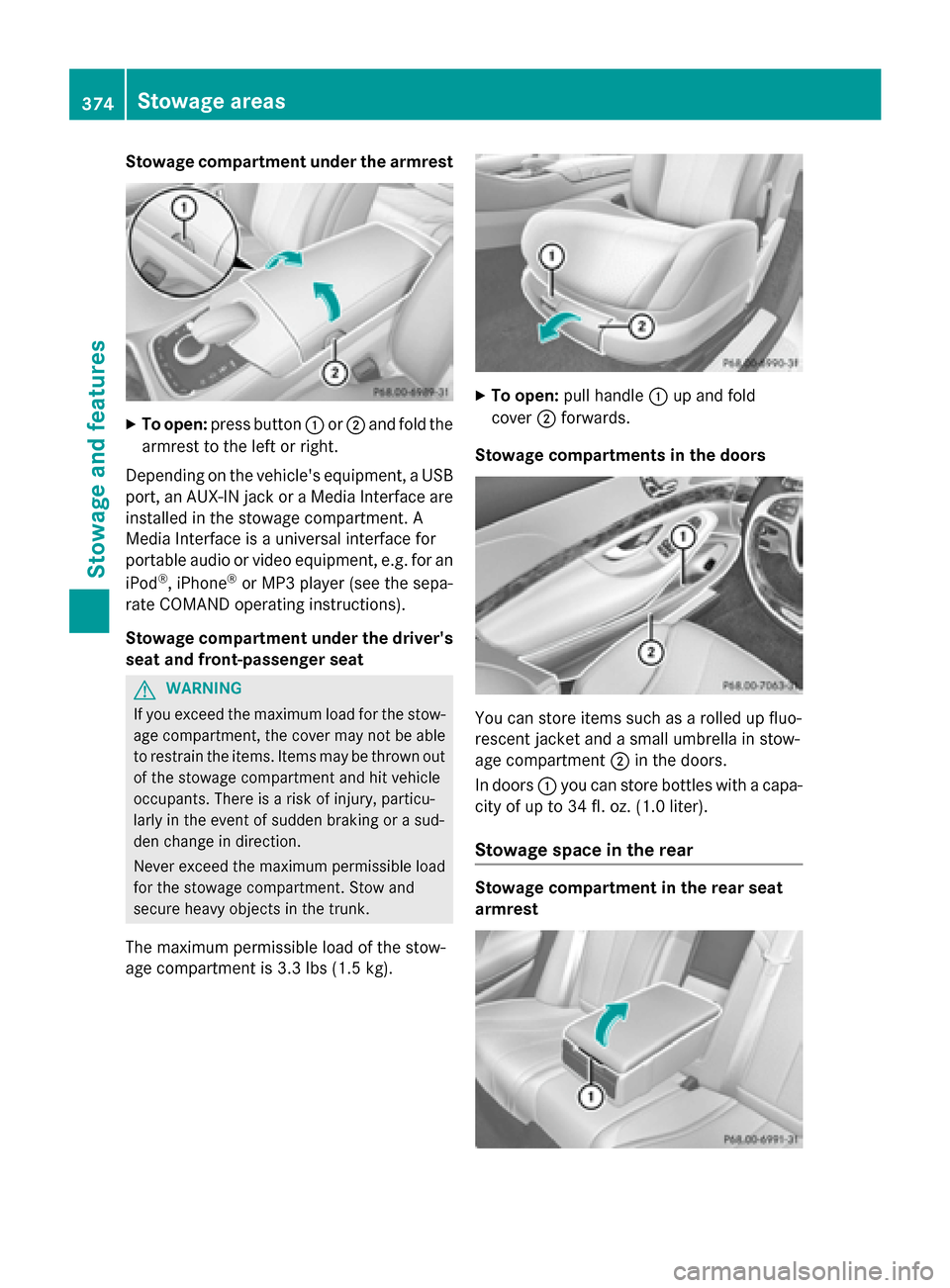
Stowage compartment under the armrest
X
To open: press button :or; and fold the
armrest to the left or right.
Depending on the vehicle's equipment, a USB port, an AUX-IN jack or a Media Interface areinstalled in the stowage compartment. A
Media Interface is a universal interface for
portable audio or video equipment, e.g. for an
iPod ®
, iPhone ®
or MP3 player (see the sepa-
rate COMAND operating instructions).
Stowage compartment under the driver's seat and front-passenger seat G
WARNING
If you exceed the maximum load for the stow- age compartment, the cover may not be ableto restrain the items. Items may be thrown out
of the stowage compartment and hit vehicle
occupants. There is a risk of injury, particu-
larly in the event of sudden braking or a sud-
den change in direction.
Never exceed the maximum permissible load
for the stowage compartment. Stow and
secure heavy objects in the trunk.
The maximum permissible load of the stow-
age compartment is 3.3 lbs (1.5 kg). X
To open: pull handle :up and fold
cover ;forwards.
Stowage compartments in the doors You can store items such as a rolled up fluo-
rescent jacket and a small umbrella in stow-
age compartment
;in the doors.
In doors :you can store bottles with a capa-
city of up to 34 fl. oz. (1.0 liter).
Stowage space in the rear Stowage compartment in the rear seat
armrest374
Stowage areasStowage and features
Page 377 of 502
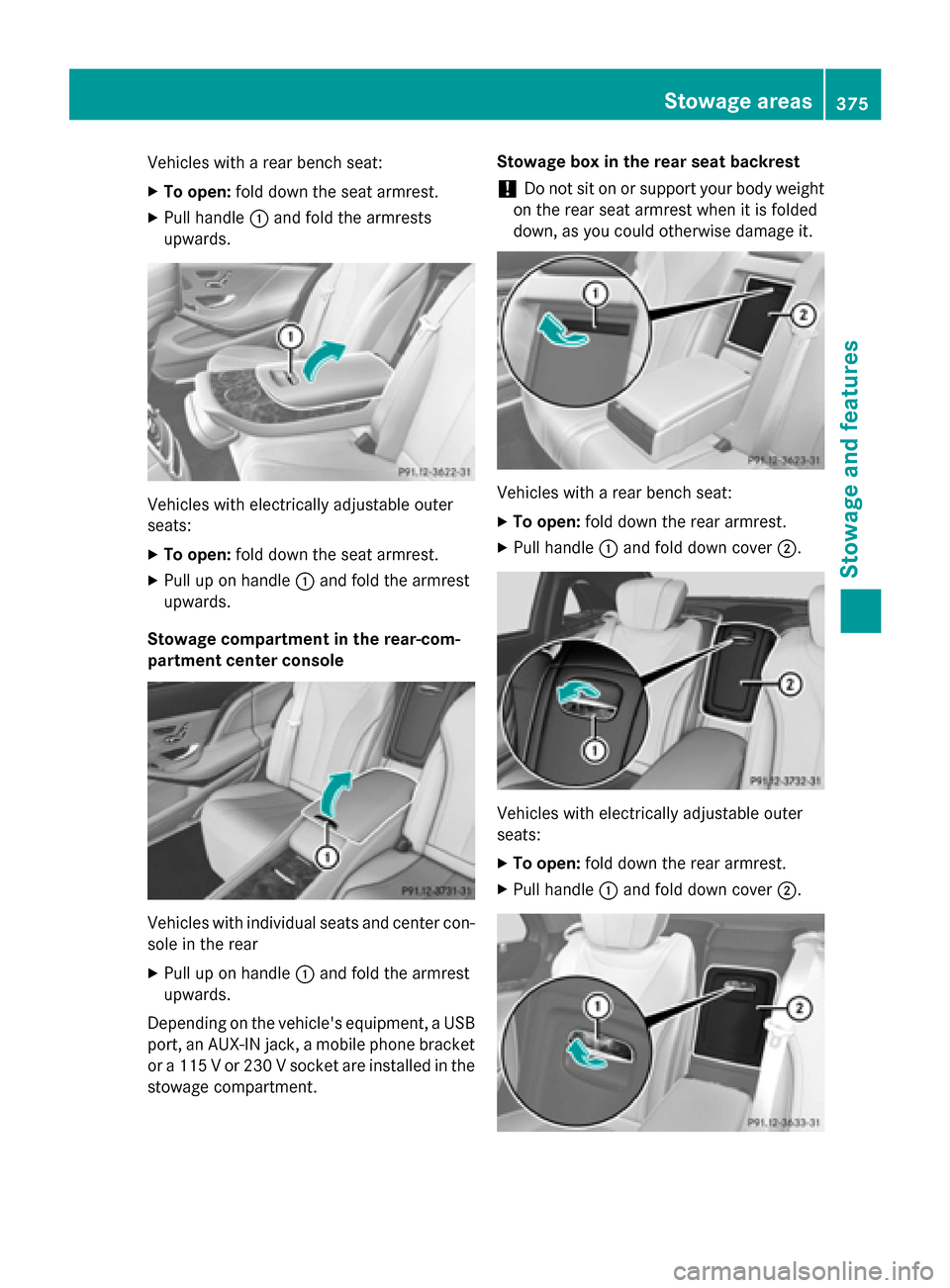
Vehicles with a rear bench seat:
X To open: fold down the seat armrest.
X Pull handle :and fold the armrests
upwards. Vehicles with electrically adjustable outer
seats:
X To open: fold down the seat armrest.
X Pull up on handle :and fold the armrest
upwards.
Stowage compartment in the rear-com-
partment center console Vehicles with individual seats and center con-
sole in the rear
X Pull up on handle :and fold the armrest
upwards.
Depending on the vehicle's equipment, a USB port, an AUX-IN jack, a mobile phone bracketor a 115 V or 230 V socket are installed in the
stowage compartment. Stowage box in the rear seat backrest
! Do not sit on or support your body weight
on the rear seat armrest when it is folded
down, as you could otherwise damage it. Vehicles with a rear bench seat:
X To open: fold down the rear armrest.
X Pull handle :and fold down cover ;. Vehicles with electrically adjustable outer
seats:
X To open: fold down the rear armrest.
X Pull handle :and fold down cover ;. Stowage areas
375Stowage and features Z
Page 386 of 502
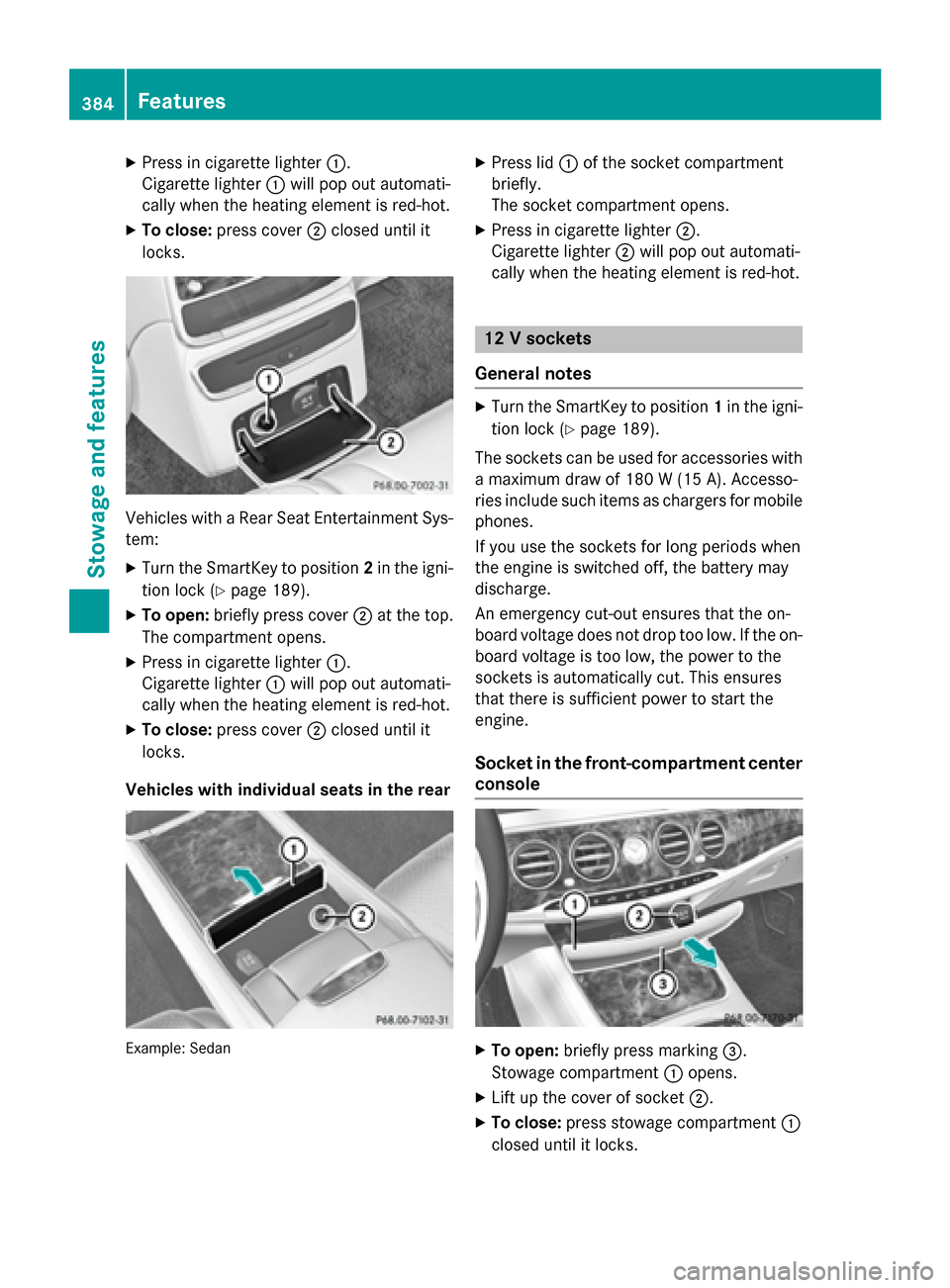
X
Press in cigarette lighter :.
Cigarette lighter :will pop out automati-
cally when the heating element is red-hot.
X To close: press cover ;closed until it
locks. Vehicles with a Rear Seat Entertainment Sys-
tem:
X Turn the SmartKey to position 2in the igni-
tion lock (Y page 189).
X To open: briefly press cover ;at the top.
The compartment opens.
X Press in cigarette lighter :.
Cigarette lighter :will pop out automati-
cally when the heating element is red-hot.
X To close: press cover ;closed until it
locks.
Vehicles with individual seats in the rear Example: Sedan X
Press lid :of the socket compartment
briefly.
The socket compartment opens.
X Press in cigarette lighter ;.
Cigarette lighter ;will pop out automati-
cally when the heating element is red-hot. 12 V sockets
General notes X
Turn the SmartKey to position 1in the igni-
tion lock (Y page 189).
The sockets can be used for accessories with a maximum draw of 180 W (15 A). Accesso-
ries include such items as chargers for mobile
phones.
If you use the sockets for long periods when
the engine is switched off, the battery may
discharge.
An emergency cut-out ensures that the on-
board voltage does not drop too low. If the on-
board voltage is too low, the power to the
sockets is automatically cut. This ensures
that there is sufficient power to start the
engine.
Socket in the front-compartment center console X
To open: briefly press marking =.
Stowage compartment :opens.
X Lift up the cover of socket ;.
X To close: press stowage compartment :
closed until it locks. 384
FeaturesStowage and features