2015 MERCEDES-BENZ S-Class window
[x] Cancel search: windowPage 30 of 298

here, i.e. the last setting activated is
favored.
R The Internet can be separately used by both
the driver and front passenger at the same time.
R Internet can only be used if it is set and
connected via a mobile phone on the driv-
er's side.
R The multifunction steering wheel can only
be used for functions which relate to the
driver's side.
R The driver can lock/unlock the other
screens (override feature) (Y page 72).Switching SPLITVIEW on/off
From the driver's side 0043
SPLITVIEW switched on
0044 To switch SPLITVIEW on/off
Activating
X Press the 00D4button.
The Vehicle menu appears.
X Slide 6the controller.
The menu bar is shown.
X To select ICON_SplitView On ICON_SplitView On: turn and
press the controller.
SPLITVIEW symbol 0043appears. The 00E9
display changes to Off Off0044.
The front passenger sees the display of the function last activated. If the switch-on
time was longer than 30 minutes previ-
ously, the display from the driver's side is
shown. Deactivating
X To select 00E9Off Offin the menu bar: turn
and press the controller.
The display changes to ICON_SplitView ICON_SplitView
On
On.
00E9 is hidden in the status bar.
Locking/unlocking SPLITVIEW X Proceed as described under "Locking/
unlocking the rear-compartment displays"
(Y page 72). Instead of selecting a rear-
compartment display, select SplitView SplitView.
From the front-passenger side Activating
X To select the SPLITVIEW display using the
COMAND remote control (Y page 261):
turn thumbwheel 0043until the SPLITVIEW
icon appears in the window.
X Press the 008Bbutton on the COMAND
remote control.
Deactivating
X Press the 008Bbutton on the COMAND
remote control again.
The display changes to ICON_SplitView ICON_SplitView
On
On.
The SPLITVIEW symbol is hidden in the sta- tus bar. 28
SPLITVIEWAt a glance
Page 31 of 298

The menu called up on the driver's side is
shown.
If COMAND is switched off by removing the
key from the ignition lock while SPLITVIEW is
activated and then switched on again within
30 minutes, SPLITVIEW is activated with the
last settings.
If COMAND is switched on again after more
than 30 minutes, SPLITVIEW is not activated. If SPLITVIEW is activated on the front-
passenger side, the settings from the driver's
side will be used.
From media mode SPLITVIEW can be switched on from any
media mode.
Activating
X From any media mode, e.g. Media Inter-
face: slide 6the controller.
The menu bar is shown.
X To select Options Options: turn and press the con-
troller.
A menu appears.
X Select Start Application at Other
Start Application at Other
Seat Seat.
A menu appears.
X Select SplitView SplitView.
A window with the Starting
StartingSource
Sourcein
in
SplitView…
SplitView… message appears.
SPLITVIEW switches on. The 00E9symbol
appears in the status bar. Deactivating
X From the driver's side, use the 00D4button
(Y page 28).
X From the front-passenger side, use the
COMAND remote control.
Additional options X To select Additional Options… Additional Options… in the
menu: turn and press the controller.
A menu appears.
X To switch SPLITVIEW on/off: proceed as
described under "Switching the rear-com-
partment displays on/off" (Y page 72).
Instead of selecting a rear-compartment
display, select SplitView SplitView.
X To lock/unlock SPLITVIEW: proceed as
described under "Locking/unlocking the
rear-compartment displays" (Y page 72).
Instead of selecting a rear-compartment
display, select SplitView SplitView. Transferring a destination to the
driver
Using SPLITVIEW you can select a destination
from the front-passenger side and transfer
this to the driver's side.
X Switch on SPLITVIEW (Y page 28).
X To select ICON_SplitView ICON_SplitView On
Onin the menu
bar: turn and press the controller.
The SPLITVIEW symbol appears in the dis-
play and the 00E9display switches to Off
Off.
X Select 00A7in the main function bar with the
COMAND remote control.
A menu appears.
X Using the COMAND remote control, select
Mercedes-Benz Apps Mercedes-Benz Apps.
You see the selection of Mercedes-Benz
Apps.
X Select Google Local Search Google Local Search with the
COMAND remote control (Y page 179).
A menu appears.
X Select a search position, e.g. In the
In the
Vicinity of the Destination
Vicinity of the Destination.
A menu appears. SPLITVIEW
29At a glance
Page 50 of 298
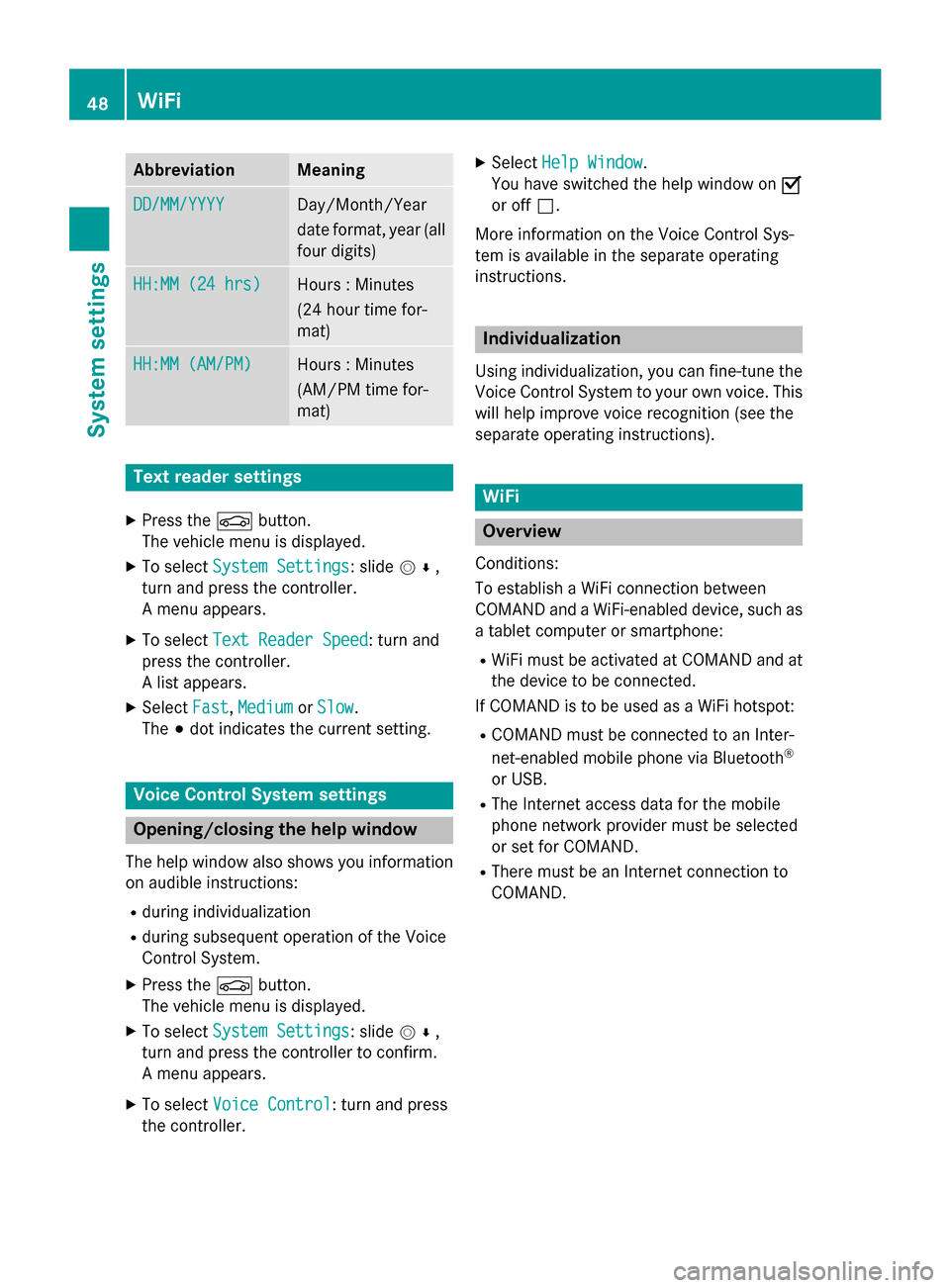
Abbreviation Meaning
DD/MM/YYYY
DD/MM/YYYY Day/Month/Year
date format, year (all
four digits) HH:MM (24 hrs) HH:MM (24 hrs) Hours : Minutes
(24 hour time for-
mat)
HH:MM (AM/PM) HH:MM (AM/PM) Hours : Minutes
(AM/PM time for-
mat)
Text reader settings
X Press the 00D4button.
The vehicle menu is displayed.
X To select System Settings System Settings: slide 005200C5,
turn and press the controller.
A menu appears.
X To select Text Reader Speed Text Reader Speed: turn and
press the controller.
A list appears.
X Select Fast
Fast, Medium Medium orSlow
Slow.
The 003Bdot indicates the current setting. Voice Control System settings
Opening/closing the help window
The help window also shows you information
on audible instructions:
R during individualization
R during subsequent operation of the Voice
Control System.
X Press the 00D4button.
The vehicle menu is displayed.
X To select System Settings
System Settings: slide 005200C5,
turn and press the controller to confirm.
A menu appears.
X To select Voice Control
Voice Control: turn and press
the controller. X
Select Help Window Help Window .
You have switched the help window on 0073
or off 0053.
More information on the Voice Control Sys-
tem is available in the separate operating
instructions. Individualization
Using individualization, you can fine-tune the
Voice Control System to your own voice. This will help improve voice recognition (see the
separate operating instructions). WiFi
Overview
Conditions:
To establish a WiFi connection between
COMAND and a WiFi-enabled device, such as a tablet computer or smartphone:
R WiFi must be activated at COMAND and at
the device to be connected.
If COMAND is to be used as a WiFi hotspot:
R COMAND must be connected to an Inter-
net-enabled mobile phone via Bluetooth ®
or USB.
R The Internet access data for the mobile
phone network provider must be selected
or set for COMAND.
R There must be an Internet connection to
COMAND. 48
WiFiSystem settings
Page 57 of 298

PIN protection for you. Alternatively, you
can deactivate PIN protection by resetting
your personal COMAND data
(Y page 55). Importing/exporting data
X
Insert the SD memory card (Y page 215).
or
X Connect a USB device (e.g. a USB memory
stick) (Y page 215).
X Press the 00D4button.
The vehicle menu is displayed.
X To select System Settings
System Settings: slide 005200C5
and press the controller.
A menu appears.
X To select Data Import/Export
Data Import/Export: turn and
press the controller.
X Select Import Data Import Data orExport Data
Export Data.
i If you import data such as address data,
the existing data on COMAND is overwrit-
ten. You will see a message to this effect.
COMAND is restarted after the data import. If PIN protection is activated, a PIN prompt
appears when you select
Export Data Export Data.
X To enter the PIN: turn the controller and
press 0054.
PIN protection is deactivated.
X To select Memory Card Memory Card, USB 1
USB 1 orUSB 2
USB 2:
turn and press the controller.
This function exports all the data to the
selected disc.
A window appears with the message that
the data has been exported.
You can export address data, bookmarks,
system settings that you have made and radio
station lists, for example.
Personal music files in the MEDIA REGISTER
cannot be saved and imported again using
this function.
Mercedes-Benz is not liable for any loss of
data. Reset function
You can completely reset COMAND to the
factory settings. Amongst other things, this
will delete all personal COMAND data. This
includes the station presets, entries in the
destination memory and in the list of previous
destinations in the navigation system and
address book entries. In addition, an acti-
vated PIN protection, which you have used to
protect your data against unwanted export,
will be deactivated. Resetting is recom-
mended before selling or transferring owner-
ship of your vehicle, for example.
Data on the internal hard drive, e.g. music
files in the MEDIA REGISTER, will be deleted.
You can also delete music files from the
MEDIA REGISTER using the "Delete all media files" function (Y page 226).
Mercedes-Benz is not liable for any loss of
data.
X Press the 00D4button.
The vehicle menu is displayed. Reset function
55System settings
Page 118 of 298

Displaying reports on the route
The function is only available while route guid-
ance is active. It shows the available traffic
reports affecting the current route.
If there are no reports for the route or the
function is not supported in the selected lan-
guage: the Messages Messages On
OnRoute
Route menu item is
gray and cannot be selected.
X To switch to navigation mode: press the
00BE button.
X To show the menu: slide6the control-
ler.
X To select Traffic
Traffic: turn and press the con-
troller.
X To select Messages On Route
Messages On Route: turn and
press the controller.
The traffic report window appears. Several
traffic reports may be available for the cal-
culated route, marked for example by 1/3.
The report shows the following information:
R State/province, road and display of the
affected direction
R Section of the road to which the traffic
report applies
R Traffic icon and traffic report
X To display the next/previous traffic
report: turn the controller.
X To close the display: press the0038but-
ton. Displaying all traffic reports
X
To switch to navigation mode: press the
00BE button.
X To show the menu: slide6the control-
ler.
X To select Traffic Traffic: turn and press the con-
troller.
X To select All Messages
All Messages: turn and press
the controller.
A list is shown containing all roads, areas or
regions affected by traffic reports. Roads,
areas or regions not on the route also
appear in the list.
X To select the road, area or region: turn
the controller and press to confirm.
The traffic report is displayed. There may be several traffic reports for the affected road.
You can find an example of a traffic report
here: (Y page 116).
X To close the display: press the0038but-
ton.
Settings for the display on the map You can switch these displays on/off on the
map:
R Incidents
R Speed & Flow
R Free Flow
X To switch to navigation mode: press the
00BE button.
X To show the menu: slide6the control-
ler. 116
Real-time traffic
reportsNavigation
Page 131 of 298

X
Turn the controller.
The size of the blocked area changes.
X To accept changes: press the controller.
A message appears stating that the area has been set.
Deleting an area: X To select an area: turn the controller.
X Slide 9the controller.
X Select Delete
Delete.
A prompt appears asking whether you wish to delete the area.
X Select Yes
Yes orNo No.
After selecting Yes
Yes, the area is deleted.
Deleting all areas: X Slide 9and press the controller while the list is shown.
X Select Delete All
Delete All.
A prompt appears asking whether you wish to delete all areas.
X Select Yes
Yes orNo
No.
After selecting Yes
Yes, all areas are deleted.
i Equipment with a touchpad: alternatively you can carry out this operation using the touch-
pad (Y page 30). SIRIUS XM service
Displaying SIRIUS XM service informa-
tion You can display the SIRIUS XM service infor-
mation.
X To switch to navigation mode: press the
00BE button.
X To show the menu: press the controller.
X To select Traffic
Traffic: turn and press the con-
troller.
X Select SIRIUS Service
SIRIUS Service.
The window on the right half of the display shows the telephone number of the pro-
vider (SIRIUS XM) and the serial number of
your service module.
i Equipment with a touchpad: alternatively
you can carry out this operation using the
touchpad (Y page 30). Registering for the SIRIUS XM traffic
report service X
Call the provider telephone number shown
on the COMAND display.
i You can also have the satellite service
activated online. To do so, visit the SIRIUS
XM Radio website at
http://www.sirius.com (USA).
Once the connection has been established: X Follow the service employee's instructions.
The activation process may take up to ten
minutes.
If registration is not included when purchas-
ing the system, your credit card details will be required to activate your account. Map functions
129Navigation Z
Page 180 of 298

Setting automatic disconnection of
the Internet connection
If a preset time has elapsed during which the Internet functions have not been used, the
Internet automatically disconnects.
X Call up the device list (Y page 176).
X To highlight the desired mobile phone in the
device list: turn the controller.
X To select G: slide 9the controller.
X To select Disconnect When Inactive
Disconnect When Inactive:
turn and press the controller.
X To select 5 Minutes 5 Minutes, 10 Minutes
10 Minutes, 20
20
Minutes
Minutes orNever
Never: turn and press the con-
troller. Establishing/ending the connection
Establishing the connection
Read the conditions for establishing a con-
nection (Y page 173).
A connection can be established by:
R entering a web address (Y page 190)
R calling up the Mercedes-Benz mobile web-
site. (Y page 187)
R calling up a Mercedes-Benz app.
(Y page 187)
R calling up a favorite.
R calling up the Internet radio (Y page 189)
R establishing an Internet connection via a
wireless networking device. The "Allow
shared WiFi usage" option must be acti-
vated on COMAND for this (Y page 49).
Ending the connection
X Press Cancel Cancel in the connections window. Connection status
0043
Display of existing connection and signal
strength of the mobile phone network
In most cases, the current connection status
is then shown in the status bar when you
switch to another main function. Detailed connection status
X To call up the telephone menu: press the
002B button.
X To switch to the main function bar: slide
5 the controller.
X To select TEL/
TEL/00A7: press the controller.
X To select Internet
Internet: turn and press the
controller.
The menu with the Internet functions is dis-
played.
X To switch to the menu bar: slide 6the
controller.
X To select Settings Settings: turn and press the
controller.
X To select Connection Status
Connection Status: turn and
press the controller.
The following information is displayed:
R the volume of transferred data
R connection status
R the device name of the mobile phone Ending the connection
USA: you cannot cancel the connection your-
self. The Internet connection is automatically
terminated if the system does not recognize 178
Establishing/ending the connectionOnline and Internet functions
Page 193 of 298

Navigating the website
Action Result
X
Turn the control-
ler. Navigates from one
selectable item (e.g.
link, text field or
menu) to the next
and highlights the
respective element
on the website. Sliding the control-
ler:
X Left or right
1
X Up or down 4
X Diagonally 2 Moves the pointer
on the page.
X
Press the control-
ler. Opens the selected
item.
X
Press 0038. Calls up the menu.
Menu functions
0043
Closes the browser
0044 Goes back/forward
0087 Refreshes/cancels
0085 URL entry
0083 Favorites
0084 Closes the window
006B Options X
To show the menu: press the0038but-
ton.
X To call up the Options menu: select
0057: turn and press the controller.
X To close the website: select0039.
X To call up the previous website: select
007F.
X To call up the next website: select0080.
X To refresh the website: select0080.
The website is refreshed. This procedure
may take some time.
i While the website is loading, a cross
appears in the menu. This can be used to
cancel the loading procedure.
X To enter a URL: selectg.
X Enter a web address (URL) (Y page 190).
X Favorites: selectf.
X To close the active window: selecth. Options menu
Opening in a new window In order to be able to use this function, the
cursor must be on a link.
X To show the menu: press the0038but-
ton.
X To select 0057: turn and press the control-
ler.
X Select Open in new window
Open in new window .
The website is opened in a new window. Web bro
wser
191Online an d Internet functions Z