2015 MERCEDES-BENZ S-Class sat nav
[x] Cancel search: sat navPage 12 of 298

Storing stations ............................. 201
Tagging music tracks (download-
ing/purchasing tracks from the
iTunes Store) ................................. 200
Radio station
Storing ........................................... 201
Read-aloud function
Automatic ...................................... 117
Read-aloud function for e-mails ....... 158
Real-time traffic reports ................... 113
Rear-compartment screens .............. 261
Rear Seat Entertainment System Adjusting sound settings ............... 269
Adjusting the brightness ................ 270
Adjusting the color ........................ 270
Adjusting the contrast ................... 270
AUX jacks ...................................... 264
AUX mode ...................................... 280
Changing the batteries .................. 267
Changing the picture format .......... 270
Cordless headphone s.................... 266
Overview ........................................ 260
Picture settings .............................. 270
System settings ............................. 268
Video DVD mode ........................... 276
Rear view camera
Displaying the image ........................ 73
Object detectio n.............................. 74
Switching object detection on/of f... 74
Receiving vCards ............................... 169
Redialing (telephone) ........................ 144
Remote control Button lighting ............................... 262
Multi-Seat Entertainment System .. 261
Rear Seat Entertainment System ... 261
Reserve fuel level
Switching the function on/off in
COMAND ......................................... 81
Resetting (factory settings) ............... 55
Route (navigation) Selecting an alternative route ........ 110
Setting route options (avoiding:
highways, toll roads, tunnels, fer-
ries) ................................................. 80 Setting the route type (short
route, fast route, dynamic route or economic route) ............................... 80
Starting calculation .......................... 86
Route guidance
Continue ........................................ 109
Freeway information ...................... 106
General notes ................................ 101
Lane recommendations ................. 105
Off-road ......................................... 112
Traffic reports ................................ 113 S
Safety notes Audio CD/DVD and MP3 mode ..... 212
Using the telephone .............. 136, 172
Video DVD mode ........................... 240
SatRadio
Channel list updates ...................... 207
Displaying information ................... 207
Memory functions .......................... 205
Music and sports alerts ................. 206
Notes ............................................. 202
Registering .................................... 203
Selecting a category ...................... 204
Selecting a channel ....................... 205
Switching to ................................... 204
Tagging music tracks ..................... 206
Screen
Selecting for remote operation ...... 262
SD memory card
Inserting ........................................ 215
Seat-belt adjustment function
Activating/deactivating
(COMAND) ....................................... 60
Seats
Adjusting the lumbar support
(COMAND) ....................................... 64
Balance (seat heating) ..................... 65
Massage function ............................ 65
Resetting settings ............................ 66
Seat functions (COMAND) ............... 63
Selecting for adjustment
(COMAND) ....................................... 63
Selecting stations
Radio ............................................. 199
Selecting the country .......................... 8410
Index
Page 22 of 298

audio, 10 GB Media Register on the hard
drive
- Music search using all media
R Sound system
You can select from three sound systems:
- Standard sound system
- Burmester ®
surround sound system
- Burmester high-end 3D surround sound
system for ultimate listening pleasure
R Navigation system
- Destination entry using keyword search
- Realistic 3D map with textured city mod-
els
- Personal POIs and routes using SD mem-
ory card
- Navigation functions for passengers,
such as Drive Information and Google™
Maps
- Dynamic route guidance via SIRIUS sat-
ellite radio
R Communication
- Messaging functions (text messages,
email)
- Address book
- Internet browser
- Mercedes-Benz Apps with Google™
Local Search, Destination Download,
Weather, Facebook, Google™ Street
View, Internet radio, stock prices, news
and much more
- WiFi interface for the connection of a
smartphone to COMAND and the option
of remote control for the front passenger (SPLITVIEW) and the Rear Seat Entertain-
ment System
- Mercedes-Benz Mobile Website
- WiFi hotspot functionality to connect a
tablet PC or laptop in order to enable
access to the Internet using the custom-
er's mobile phone R
SIRIUS Weather
- Weather data as an information chart
(current forecast, 5-day preview,
detailed information)
- Weather data on the weather map, e.g.
rain radar data, storm characteristics
and the track of tropical cyclones (hurri-
canes, typhoons)
R Vehicle functions
- Vehicle settings, such as ambient light-
ing, belt adjustment and tow-away alarm
- 360° camera
- Rear view camera
- Climate control functions, such as cli-
mate mode, perfume atomizer and aux-
iliary heating
- Setting the multicontour seat with new
massage program
R Favorites button
Fast access to up to twelve favorites func-
tions using the favorites button and num-
ber keys on the telephone keypad (if avail-
able) or the favorites button on the touch-
pad (if available).
R Multi-Seat Entertainment System
- All passengers have access to entertain-
ment options via COMAND
- Digital remote control operation and dig-
ital cordless headphones COMAND display
General notes !
Do not use the space in front of the dis-
play for storage. Objects placed here could
damage the display or impair its function.
Avoid any direct contact with the display
surface. Pressure on the display surface
may result in impairments to the display,
which could be irreversible.
Wearing polarized sunglasses may impair
your ability to read the display.
The display has an automatic temperature-
controlled switch-off feature. The brightness 20
OverviewAt a glance
Page 28 of 298

Switching the sound on or off
Media source sound X
Press the thumbwheel beside the control-
ler.
or X Press the 0063button on the multifunction
steering wheel.
i If the audio output is switched off, the
status line will show the 0063symbol. If
you switch the media source or change the volume, the sound is automatically
switched on.
i Even if the sound is switched off, you will
still hear navigation system announce-
ments.
Switching navigation announcements
off and on again X
To switch off navigation announce-
ments: press the thumbwheel beside the
controller during the announcement.
The Spoken
Spoken driving driving recommendations
recommendations
have been deactivated
have been deactivated message
appears.
X To switch navigation announcements
back on: switch COMAND off and then on
again (Y page 25).
or
X Start a new route calculation (Y page 86).
or
X Select 006A: while route guidance is active,
show the menu and press the controller
(Y page 107). Function menu
X
Press the 00FDbutton or the 00CB,002A,
002B, or 00D4button.
Media: the basic display for the last media
source set appears.
Navigation: the map or the last navigation
menu called up appears.
Radio: the basic menu of the last radio
mode set appears.
Communication: the basic menu of the
last communication function set appears
(telephone, address book, Internet).
Vehicle functions: the basic display
appears.
X For radio, media and telephone: press
the 002A, 00FDor002B button repeatedly.
The menu for the available radio modes,
media sources or communication functions
is displayed. X
To show the menu: slide4 the con-
troller.
The menu for the selected functions
appears. Depending on the operation, the 26
Basic COMAND functionsAt a glance
Page 78 of 298

Your COMAND equipment
These operating instructions describe all
standard and optional equipment available
for your COMAND system at the time of pur-
chase. Country-specific differences are pos-
sible. Please note that your COMAND system may not be equipped with all the features
described. This also applies to safety-relevant
systems and functions. Therefore, the equip-
ment on your COMAND system may differ
from that in the descriptions and illustrations. Should you have any questions concerning
equipment and operation, please consult an
authorized Mercedes-Benz Center. Introduction
Important safety notes
G
WARNING
If you operate information systems and com-
munication equipment integrated in the vehi- cle while driving, you will be distracted from
traffic conditions. You could also lose control of the vehicle. There is a risk of an accident.
Only operate the equipment when the traffic
situation permits. If you are not sure that this
is possible, park the vehicle paying attention
to traffic conditions and operate the equip-
ment when the vehicle is stationary.
You must observe the legal requirements for
the country in which you are currently driving when operating COMAND.
COMAND calculates the route to the destina-
tion without taking account of the following,
for example:
R traffic lights
R stop and yield signs
R merging lanes
R parking or stopping in a no parking/no
stopping zone
R other road and traffic rules and regulations
R narrow bridges COMAND can give incorrect navigation com-
mands if the actual street/traffic situation
does not correspond with the digital map's
data. Digital maps do not cover all areas nor
all routes in an area. For example, a route may
have been diverted or the direction of a one-
way street may have changed.
For this reason, you must always observe
road and traffic rules and regulations during
your journey. Road and traffic rules and reg-
ulations always have priority over the sys-
tem's driving recommendations.
Navigation announcements are intended to
direct you while driving without diverting your attention from the road and driving.
Please always use this feature instead of con-sulting the map display for directions. Look-
ing at the icons or map display can distract
you from traffic conditions and driving, and
increase the risk of an accident. General notes
Operational readiness of the navigation system The navigation system must determine the
position of the vehicle before first use or
whenever operational status is restored.
Therefore, you may have to drive for a while
before precise route guidance is possible.
GPS reception Among other things, correct functioning of
the navigation system depends on GPS recep-
tion. In certain situations, GPS reception may
be impaired, there may be interference or
there may be no reception at all, e.g. in tun-
nels or parking garages.
i Using roof carriers may impair the correct
functioning of a roof antenna (phone, sat-
ellite radio, GPS). 76
Int
roductionNavigation
Page 82 of 298

Requirement: the map is in full screen mode, the menu is faded out (Y
page 78).
X Press the controller.
The crosshair is shown.
X Slide 1, 4or2 the controller.
The map moves in the corresponding direction under the crosshair.
X To select a destination on the map: press the controller.
If navigable destinations are available, they will be displayed in a list.
X Turn and press the controller.
X To show the menu: press the controller.
X Select Menu
Menu. Basic settings
Setting route type and route options
X
To switch to navigation mode: press the
00BE button.
X To show the menu: slide6the control-
ler.
X To select Options
Options: turn and press the con-
troller.
X Select Route Settings Route Settings.
X Select a route type.
A filled circle indicates the current selec-
tion.
R Active route guidance: COMAND calcu-
lates a new route.
R Inactive route guidance: COMAND uses
the selection as the new setting.
i Route guidance active: a destination has
been entered and the route has been cal-
culated. Route guidance inactive: no destination
has been entered yet and no route has been
calculated yet. Fast Fast
Route Route COMAND calculates a route
with a short journey time. Dynamic
Dynamic
Traffic Traffic
Route Route Based on the
Fast Route
Fast Route
route type and includes traf-
fic reports on the route for
the route guidance.
You can receive real-time
traffic reports via satellite
radio (Y page 113). Eco Route Eco Route COMAND calculates an
economical route. The jour-
ney may take slightly longer
compared to taking the fast route. Short Short
Route Route COMAND calculates a
shorter route.
X
To calculate alternative routes: select
Calculate Alternative Routes
Calculate Alternative Routes .
Switch the function on 0073or off 0053.
Function activated: after each route calcu-
lation, route alternatives are offered that
correspond to the local conditions
(Y page 110).
If desired, you can have COMAND calculate alternative routes even during route guid-
ance (Y page 110). 80
Basic settingsNavigation
Page 115 of 298
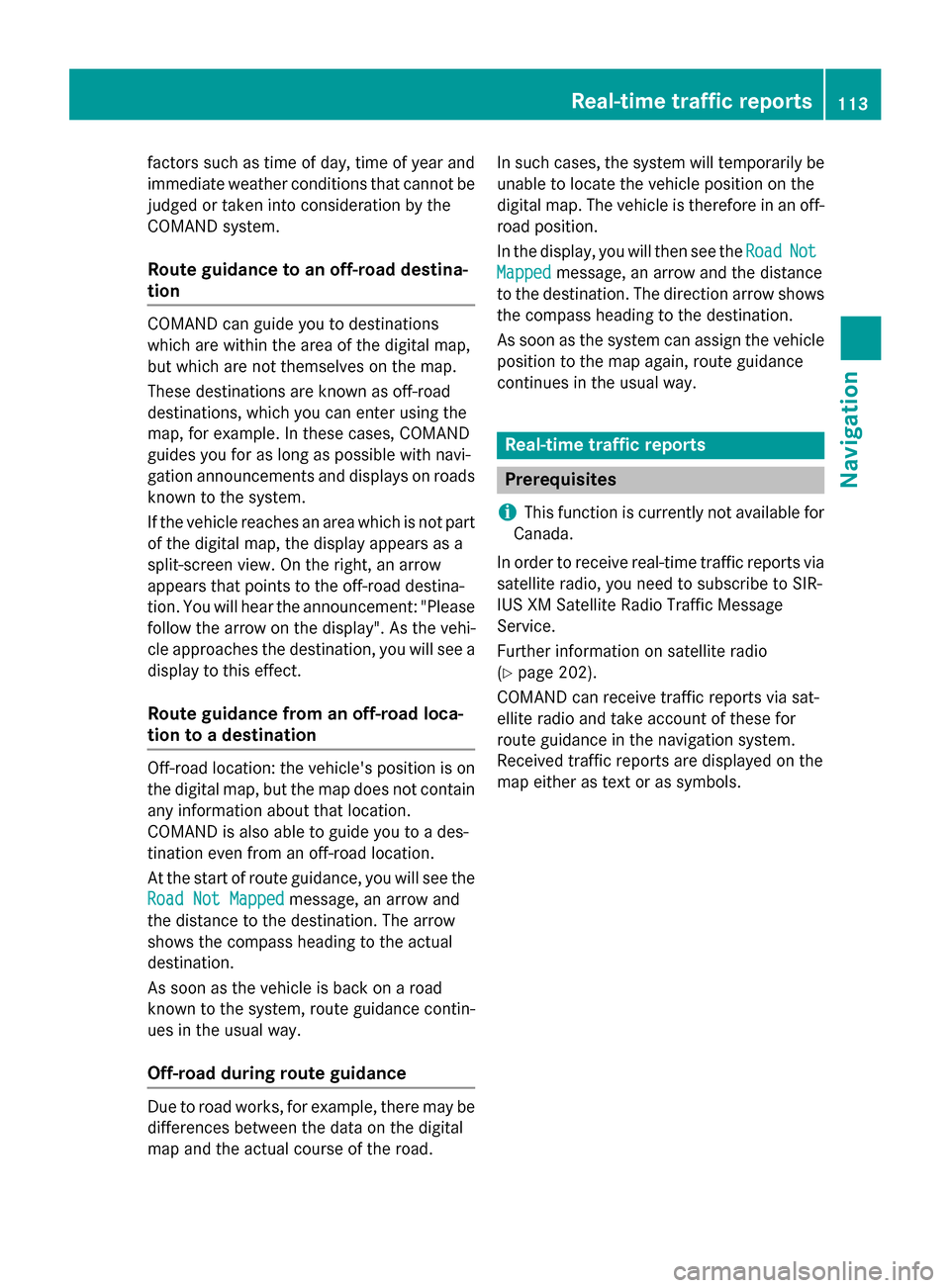
factors such as time of day, time of year and
immediate weather conditions that cannot be judged or taken into consideration by the
COMAND system.
Route guidance to an off-road destina-
tion COMAND can guide you to destinations
which are within the area of the digital map,
but which are not themselves on the map.
These destinations are known as off-road
destinations, which you can enter using the
map, for example. In these cases, COMAND
guides you for as long as possible with navi-
gation announcements and displays on roads
known to the system.
If the vehicle reaches an area which is not part
of the digital map, the display appears as a
split-screen view. On the right, an arrow
appears that points to the off-road destina-
tion. You will hear the announcement: "Please follow the arrow on the display". As the vehi-
cle approaches the destination, you will see a
display to this effect.
Route guidance from an off-road loca-
tion to a destination Off-road location: the vehicle's position is on
the digital map, but the map does not contain
any information about that location.
COMAND is also able to guide you to a des-
tination even from an off-road location.
At the start of route guidance, you will see the
Road Not Mapped
Road Not Mapped message, an arrow and
the distance to the destination. The arrow
shows the compass heading to the actual
destination.
As soon as the vehicle is back on a road
known to the system, route guidance contin- ues in the usual way.
Off-road during route guidance Due to road works, for example, there may be
differences between the data on the digital
map and the actual course of the road. In such cases, the system will temporarily be
unable to locate the vehicle position on the
digital map. The vehicle is therefore in an off- road position.
In the display, you will then see the Road
Road Not Not
Mapped
Mapped message, an arrow and the distance
to the destination. The direction arrow shows
the compass heading to the destination.
As soon as the system can assign the vehicle
position to the map again, route guidance
continues in the usual way. Real-time traffic reports
Prerequisites
i This function is currently not available for
Canada.
In order to receive real-time traffic reports via satellite radio, you need to subscribe to SIR-
IUS XM Satellite Radio Traffic Message
Service.
Further information on satellite radio
(Y page 202).
COMAND can receive traffic reports via sat-
ellite radio and take account of these for
route guidance in the navigation system.
Received traffic reports are displayed on the
map either as text or as symbols. Real-time traffic reports
113Navigation Z
Page 125 of 298

Geo-coordinates
Geo-coordinates
shows the longitude and latitude, elevation and number of satellites
received. The elevation shown may deviate from the actual elevation.
X Turn and press the controller.
i Equipment with a touchpad: alternatively you can carry out this operation using the touch-
pad (Y page 30).
Switching highway information on/off
X To switch to navigation mode: press the00CBbutton.
X To show the menu: slide6the controller.
X To select Options
Options: turn and press the controller.
X Select Map Content
Map Content.
X Select Highway Information
Highway Information.
Switch the display in the map on 0073or off 0053. Further information (Y page 106).
i Equipment with a touchpad: alternatively you can carry out this operation using the touch-
pad (Y page 30).
Displaying the next crossroads
X To switch to navigation mode: press the00CBbutton.
X To show the menu: press the controller.
X To select Options
Options: turn and press the controller.
X Select Map Content
Map Content.
X Select Next Intersecting Street
Next Intersecting Street.
Switch the display in the map on 0073or off 0053.
Showing the map version X To switch to navigation mode: press the00CBbutton.
X To show the menu: press the controller.
X To select Options
Options: turn and press the controller.
X Select Map Content
Map Content.
X Select Map Version
Map Version.
Information on the current map version is shown.
i Equipment with a touchpad: alternatively you can carry out this operation using the touch-
pad (Y page 30). Map functions
123Navigation Z
Page 127 of 298

COMAND displays the navigation map and globe satellite images. This allows for a realistic
map display free from distortion in all map scales.
Other functions:
R Moving the map (Y page 79)
R Changing the map scale (Y page 120)
Building images In the map scales 1/32 mi (20 m) and 1/16 mi (50 m) important buildings are depicted
realistically on the map. Other buildings are shown as models.
Elevation model Cities located in mountainous regions are realistically depicted using elevation modeling.
Country-specific information
You can call up information on the traffic con-
ditions in the country you are currently driving in via the COMAND Internet and online func-
tion.
The availability of information is country-
dependent. Information can include maxi- Map functions
125Navigation Z