2015 MERCEDES-BENZ S-Class ignition
[x] Cancel search: ignitionPage 31 of 298

The menu called up on the driver's side is
shown.
If COMAND is switched off by removing the
key from the ignition lock while SPLITVIEW is
activated and then switched on again within
30 minutes, SPLITVIEW is activated with the
last settings.
If COMAND is switched on again after more
than 30 minutes, SPLITVIEW is not activated. If SPLITVIEW is activated on the front-
passenger side, the settings from the driver's
side will be used.
From media mode SPLITVIEW can be switched on from any
media mode.
Activating
X From any media mode, e.g. Media Inter-
face: slide 6the controller.
The menu bar is shown.
X To select Options Options: turn and press the con-
troller.
A menu appears.
X Select Start Application at Other
Start Application at Other
Seat Seat.
A menu appears.
X Select SplitView SplitView.
A window with the Starting
StartingSource
Sourcein
in
SplitView…
SplitView… message appears.
SPLITVIEW switches on. The 00E9symbol
appears in the status bar. Deactivating
X From the driver's side, use the 00D4button
(Y page 28).
X From the front-passenger side, use the
COMAND remote control.
Additional options X To select Additional Options… Additional Options… in the
menu: turn and press the controller.
A menu appears.
X To switch SPLITVIEW on/off: proceed as
described under "Switching the rear-com-
partment displays on/off" (Y page 72).
Instead of selecting a rear-compartment
display, select SplitView SplitView.
X To lock/unlock SPLITVIEW: proceed as
described under "Locking/unlocking the
rear-compartment displays" (Y page 72).
Instead of selecting a rear-compartment
display, select SplitView SplitView. Transferring a destination to the
driver
Using SPLITVIEW you can select a destination
from the front-passenger side and transfer
this to the driver's side.
X Switch on SPLITVIEW (Y page 28).
X To select ICON_SplitView ICON_SplitView On
Onin the menu
bar: turn and press the controller.
The SPLITVIEW symbol appears in the dis-
play and the 00E9display switches to Off
Off.
X Select 00A7in the main function bar with the
COMAND remote control.
A menu appears.
X Using the COMAND remote control, select
Mercedes-Benz Apps Mercedes-Benz Apps.
You see the selection of Mercedes-Benz
Apps.
X Select Google Local Search Google Local Search with the
COMAND remote control (Y page 179).
A menu appears.
X Select a search position, e.g. In the
In the
Vicinity of the Destination
Vicinity of the Destination.
A menu appears. SPLITVIEW
29At a glance
Page 63 of 298

X
Call up Vehicle Settings
Vehicle Settings (Ypage 58).
X To select Automatic Mirror Folding
Automatic Mirror Folding:
turn and press the controller.
The function switches on or off, depending on the previous setting.
You can find further information in the vehicle
Operator's Manual. Switching locator lighting on/off
If you switch on the Locator
Locator Lighting
Lighting func-
tion, the exterior lighting is switched on for a short time when it is dark. The light switch
must be set to 0058.
The exterior lighting remains on for
40 seconds after the vehicle is unlocked.
When you start the engine, the locator light-
ing is switched off and automatic headlamp
mode is activated.
You can find further information on the auto-
matic headlamp mode in the vehicle Opera-
tor's Manual. Switching the locator lighting on/off
X Call up Vehicle Settings Vehicle Settings (Ypage 58).
X To select Locator Lighting
Locator Lighting: turn and
press the controller.
The function switches on or off, depending on the previous setting.
You can find further information in the vehicle
Operator's Manual. Switching the automatic locking fea-
ture on/off
When the automatic locking feature is acti-
vated, the vehicle is locked automatically
when the ignition is switched on and the vehi-
cle is traveling faster than walking pace.
X Call up Vehicle Settings Vehicle Settings (Ypage 58).
X To select Automatic Locking
Automatic Locking: turn and
press the controller.
The function switches on or off, depending on the previous setting.
You can find further information in the vehicle
Operator's Manual. Setting the delayed switch-off time
Interior lighting delayed switch-off The interior lighting is activated for the dura-
tion of the delayed switch-off time when the
SmartKey is removed from the ignition lock. Vehicle settings
61Vehicle functions
Page 75 of 298

X
To switch to the menu bar: slide 6the
controller.
X To select System Settings
System Settings: turn and
press the controller.
X Select 360° Camera
360° Camera.
X Select Activation by R gear
Activation by R gear.
The function is switched on 0073or off 0053,
depending on the previous status. Displaying the 360° camera image
The 360° camera image can be displayed if:
R your vehicle is equipped with a 360° cam-
era
R COMAND is switched on (Y page 25)
R the 360° Camera
360° Camera function is switched on
Displaying the image of the 360° camera:
X Press the 00D4button in the center con-
sole.
A menu appears.
X Select 360° Camera 360° Camera.
The 360° camera image appears in split-
screen mode.
You will see the previous view on the display if you have switched the function on:
R and turn the key to position 1in the ignition
lock
R select transmission position P
R the vehicle exceeds a speed of approx.
30 km/h
Manually switching the display
X To select 0039: slide 6and press the con-
troller.
Automatically switching the display: X You can automatically switch the 360 cam-
era display using reverse gear (Y page 72). Opening the camera cover for clean-
ing
X To select Open OpenCamera
Camera Cover
Coverin the 360°
camera menu: turn the controller and press
to confirm.
The Please Please Wait...
Wait... message appears for
approximately three seconds.
The camera cover opens.
The camera cover closes automatically if:
R the ignition is switched off.
R the vehicle exceeds a speed of approx.
30 km/h Rear view camera
Important notes
The rear view camera is only an aid. It is not a replacement for your attention to your imme- diate surroundings. You are always responsi-
ble for safe maneuvering and parking. When
maneuvering or parking, make sure that there are no persons, animals or objects in the area
in which you are maneuvering. Overview
The rear view camera covers the immediate
surroundings of the vehicle and assists you
when parking.
You can find further information about the
rear view camera in the vehicle Operator's
Manual. Settings for the rear view camera
When you activate the Activation by R Activation by R
gear
gear function, the image from the rear view
camera is displayed when you select reverse
gear. Rear view camera
73Vehicle functions
Page 76 of 298

Activating/deactivating using the reverse
gear:
X Press the 00D4button in the center con-
sole.
The vehicle menu is displayed.
X Slide 6the controller.
X To select System Settings System Settings: turn and
press the controller.
X Select Rear View Camera
Rear View Camera .
The Rear View Camera
Rear View Camera menu appears.
X Select Activation by R gear
Activation by R gear.
The function is switched on 0073or off 0053,
depending on the previous status.
When you start the vehicle and engage
reverse gear, the camera cover opens auto- matically if the function is activated. The
area behind the vehicle is shown with guide
lines in the display (see the vehicle Opera-
tor's Manual). Object detection
The rear view camera can detect moving and
stationary objects. If, for example, a pedes-
trian or another vehicle is detected, these
objects are marked with bars. The system is
only able to detect and mark stationary
objects when your vehicle is moving. By con- trast, stationary objects will always be
detected and marked.
Switching object detection on/off
X To select Object Detection Object Detection in the rear
view camera menu: turn and press the con-
troller.
The function is switched on 0073or off 0053,
depending on the previous status. Opening the camera cover for clean-
ing
X To select Open Camera Cover Open Camera Cover in the rear
view camera menu: turn and press the con-
troller.
The Please
Please Wait...
Wait... message appears for
approximately three seconds.
The camera cover opens.
The camera cover closes automatically if: R the ignition is switched off
R the vehicle pulls away 74
Rear view cameraVehicle functions
Page 264 of 298

Selecting the screen for the remote
control
You can use the remote control to operate
one of the two rear screens at a time. To do
so, you must switch the remote control to the
desired screen.
X To select the left-hand screen: turn thumb-
wheel 0043until "L REAR" appears in the win-
dow.
X To select the right-hand screen: turn the
thumbwheel until "REAR R" appears in the
window.
X To select the COMAND screen: turn thumb-
wheel 0043until "COMAND" appears in the
window.
i Please be aware that using the thumb-
wheel to select screens may cause
unwanted changes to the screens of your
occupants.
Up to four remote controls can be used in
the vehicle at the same time.
Switching the screen on/off If the SmartKey in the ignition lock is in posi-
tion 0or 1, or if the SmartKey is not in the
ignition lock, the rear screens will switch off
after 30 minutes. Before the screens switch
off, they show a message to this effect.
You can switch the screens back on. i
Please note that this may cause the
starter battery to discharge. X
Press button 0043on the remote control.
The respective rear-compartment screen
switches on or off.
i You can only switch the screens on using
the remote control if the ignition is
switched on.
Switching the button lighting on/off X
Lighting of the remote control buttons is
divided into three areas. The corresponding
area is activated every time you press a
button. It switches off again automatically
5 to 10 seconds after the last button has
been pressed. 262
Rear Seat Entertainment System overviewRear Seat Entertainment System
Page 273 of 298
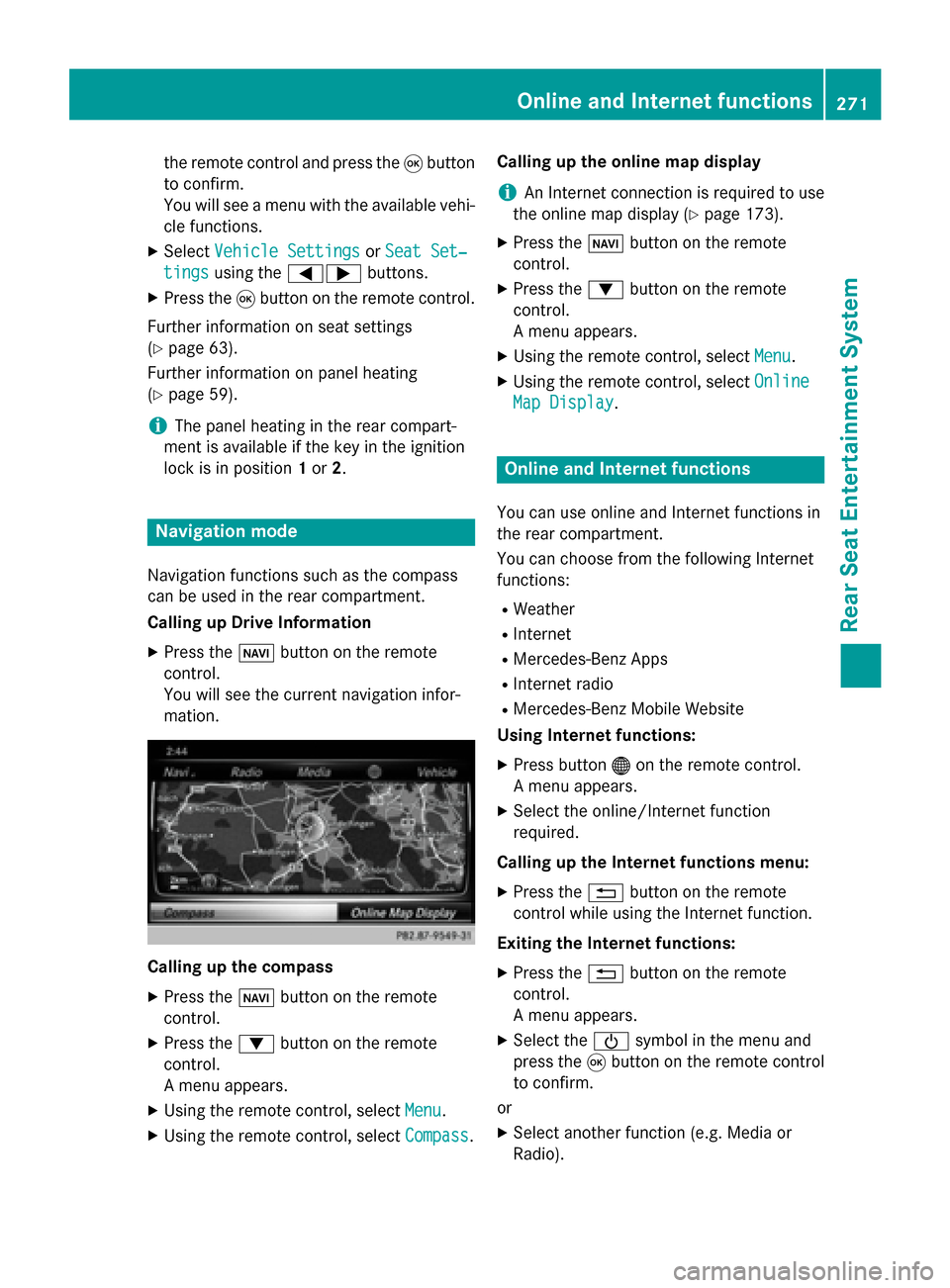
the remote control and press the
008Bbutton
to confirm.
You will see a menu with the available vehi-
cle functions.
X Select Vehicle Settings
Vehicle Settings orSeat Set‐ Seat Set‐
tings
tings using the 00590065 buttons.
X Press the 008Bbutton on the remote control.
Further information on seat settings
(Y page 63).
Further information on panel heating
(Y page 59).
i The panel heating in the rear compart-
ment is available if the key in the ignition
lock is in position 1or 2. Navigation mode
Navigation functions such as the compass
can be used in the rear compartment.
Calling up Drive Information
X Press the 00BEbutton on the remote
control.
You will see the current navigation infor-
mation. Calling up the compass
X
Press the 00BEbutton on the remote
control.
X Press the 0064button on the remote
control.
A menu appears.
X Using the remote control, select Menu
Menu.
X Using the remote control, select Compass Compass.Calling up the online map display
i
An Internet connection is required to use
the online map display (Y page 173).
X Press the 00BEbutton on the remote
control.
X Press the 0064button on the remote
control.
A menu appears.
X Using the remote control, select Menu Menu.
X Using the remote control, select Online
Online
Map Display
Map Display. Online and Internet functions
You can use online and Internet functions in
the rear compartment.
You can choose from the following Internet
functions:
R Weather
R Internet
R Mercedes-Benz Apps
R Internet radio
R Mercedes-Benz Mobile Website
Using Internet functions:
X Press button 00A7on the remote control.
A menu appears.
X Select the online/Internet function
required.
Calling up the Internet functions menu:
X Press the 0038button on the remote
control while using the Internet function.
Exiting the Internet functions: X Press the 0038button on the remote
control.
A menu appears.
X Select the 00D0symbol in the menu and
press the 008Bbutton on the remote control
to confirm.
or
X Select another function (e.g. Media or
Radio). Online and Internet functions
271Rear Seat Entertainment System Z