2015 MERCEDES-BENZ S-Class remote start
[x] Cancel search: remote startPage 12 of 298

Storing stations ............................. 201
Tagging music tracks (download-
ing/purchasing tracks from the
iTunes Store) ................................. 200
Radio station
Storing ........................................... 201
Read-aloud function
Automatic ...................................... 117
Read-aloud function for e-mails ....... 158
Real-time traffic reports ................... 113
Rear-compartment screens .............. 261
Rear Seat Entertainment System Adjusting sound settings ............... 269
Adjusting the brightness ................ 270
Adjusting the color ........................ 270
Adjusting the contrast ................... 270
AUX jacks ...................................... 264
AUX mode ...................................... 280
Changing the batteries .................. 267
Changing the picture format .......... 270
Cordless headphone s.................... 266
Overview ........................................ 260
Picture settings .............................. 270
System settings ............................. 268
Video DVD mode ........................... 276
Rear view camera
Displaying the image ........................ 73
Object detectio n.............................. 74
Switching object detection on/of f... 74
Receiving vCards ............................... 169
Redialing (telephone) ........................ 144
Remote control Button lighting ............................... 262
Multi-Seat Entertainment System .. 261
Rear Seat Entertainment System ... 261
Reserve fuel level
Switching the function on/off in
COMAND ......................................... 81
Resetting (factory settings) ............... 55
Route (navigation) Selecting an alternative route ........ 110
Setting route options (avoiding:
highways, toll roads, tunnels, fer-
ries) ................................................. 80 Setting the route type (short
route, fast route, dynamic route or economic route) ............................... 80
Starting calculation .......................... 86
Route guidance
Continue ........................................ 109
Freeway information ...................... 106
General notes ................................ 101
Lane recommendations ................. 105
Off-road ......................................... 112
Traffic reports ................................ 113 S
Safety notes Audio CD/DVD and MP3 mode ..... 212
Using the telephone .............. 136, 172
Video DVD mode ........................... 240
SatRadio
Channel list updates ...................... 207
Displaying information ................... 207
Memory functions .......................... 205
Music and sports alerts ................. 206
Notes ............................................. 202
Registering .................................... 203
Selecting a category ...................... 204
Selecting a channel ....................... 205
Switching to ................................... 204
Tagging music tracks ..................... 206
Screen
Selecting for remote operation ...... 262
SD memory card
Inserting ........................................ 215
Seat-belt adjustment function
Activating/deactivating
(COMAND) ....................................... 60
Seats
Adjusting the lumbar support
(COMAND) ....................................... 64
Balance (seat heating) ..................... 65
Massage function ............................ 65
Resetting settings ............................ 66
Seat functions (COMAND) ............... 63
Selecting for adjustment
(COMAND) ....................................... 63
Selecting stations
Radio ............................................. 199
Selecting the country .......................... 8410
Index
Page 31 of 298

The menu called up on the driver's side is
shown.
If COMAND is switched off by removing the
key from the ignition lock while SPLITVIEW is
activated and then switched on again within
30 minutes, SPLITVIEW is activated with the
last settings.
If COMAND is switched on again after more
than 30 minutes, SPLITVIEW is not activated. If SPLITVIEW is activated on the front-
passenger side, the settings from the driver's
side will be used.
From media mode SPLITVIEW can be switched on from any
media mode.
Activating
X From any media mode, e.g. Media Inter-
face: slide 6the controller.
The menu bar is shown.
X To select Options Options: turn and press the con-
troller.
A menu appears.
X Select Start Application at Other
Start Application at Other
Seat Seat.
A menu appears.
X Select SplitView SplitView.
A window with the Starting
StartingSource
Sourcein
in
SplitView…
SplitView… message appears.
SPLITVIEW switches on. The 00E9symbol
appears in the status bar. Deactivating
X From the driver's side, use the 00D4button
(Y page 28).
X From the front-passenger side, use the
COMAND remote control.
Additional options X To select Additional Options… Additional Options… in the
menu: turn and press the controller.
A menu appears.
X To switch SPLITVIEW on/off: proceed as
described under "Switching the rear-com-
partment displays on/off" (Y page 72).
Instead of selecting a rear-compartment
display, select SplitView SplitView.
X To lock/unlock SPLITVIEW: proceed as
described under "Locking/unlocking the
rear-compartment displays" (Y page 72).
Instead of selecting a rear-compartment
display, select SplitView SplitView. Transferring a destination to the
driver
Using SPLITVIEW you can select a destination
from the front-passenger side and transfer
this to the driver's side.
X Switch on SPLITVIEW (Y page 28).
X To select ICON_SplitView ICON_SplitView On
Onin the menu
bar: turn and press the controller.
The SPLITVIEW symbol appears in the dis-
play and the 00E9display switches to Off
Off.
X Select 00A7in the main function bar with the
COMAND remote control.
A menu appears.
X Using the COMAND remote control, select
Mercedes-Benz Apps Mercedes-Benz Apps.
You see the selection of Mercedes-Benz
Apps.
X Select Google Local Search Google Local Search with the
COMAND remote control (Y page 179).
A menu appears.
X Select a search position, e.g. In the
In the
Vicinity of the Destination
Vicinity of the Destination.
A menu appears. SPLITVIEW
29At a glance
Page 263 of 298

Rear-compartment screens
0043
Display
0044 Brightness sensor
0087 Switches the display on/off
0085 Socket for headphones
Setting the display angle
X Press the CAR button on the remote
control.
X Press the 0064button on the remote
control.
X Using the 005900D0 buttons on the remote
control, select Display Displayand confirm by
pressing 008B.
X Select Tilt Display
Tilt Display.
X Select Upward Upward orDownward
Downward .
The display tilts upward or downward. Remote control
Overview 0043
Selects main menus
0044 Selects the screen for the remote control
0087 Selector wheel for selecting menus, radio
stations, music tracks and chapters
0085 Buttons for selecting menus
0083 Deletes an entry
0084 Skip-back function, fast forward/rewind,
start/pause, menu selection, radio sta-
tions, music tracks and chapters
006B Direct selection of radio stations, music
tracks and chapters using the number
keypad
006C Volume, switches sound on/off (for
corded headphones)
006D Back button
006E Confirms your selection
006F Indicator lamp
0070 Switches the screen on/off
i Two remote controls are supplied for the
US and Canadian markets. Rear Seat Entertainment System overview
261Rear Seat Entertainment System Z
Page 264 of 298

Selecting the screen for the remote
control
You can use the remote control to operate
one of the two rear screens at a time. To do
so, you must switch the remote control to the
desired screen.
X To select the left-hand screen: turn thumb-
wheel 0043until "L REAR" appears in the win-
dow.
X To select the right-hand screen: turn the
thumbwheel until "REAR R" appears in the
window.
X To select the COMAND screen: turn thumb-
wheel 0043until "COMAND" appears in the
window.
i Please be aware that using the thumb-
wheel to select screens may cause
unwanted changes to the screens of your
occupants.
Up to four remote controls can be used in
the vehicle at the same time.
Switching the screen on/off If the SmartKey in the ignition lock is in posi-
tion 0or 1, or if the SmartKey is not in the
ignition lock, the rear screens will switch off
after 30 minutes. Before the screens switch
off, they show a message to this effect.
You can switch the screens back on. i
Please note that this may cause the
starter battery to discharge. X
Press button 0043on the remote control.
The respective rear-compartment screen
switches on or off.
i You can only switch the screens on using
the remote control if the ignition is
switched on.
Switching the button lighting on/off X
Lighting of the remote control buttons is
divided into three areas. The corresponding
area is activated every time you press a
button. It switches off again automatically
5 to 10 seconds after the last button has
been pressed. 262
Rear Seat Entertainment System overviewRear Seat Entertainment System
Page 266 of 298

Operation via smartphone
0043
Skip back button for selected rear com-
partment displays
0044 To select and display active rear compart-
ment displays
0087 Controller
0085 Remote control menu bar
0083 To skip forward
0084 To increase the volume in the vehicle
interior
006B To reduce the volume in the vehicle inter-
ior
006C To show the number or alphabetical key-
pad
006D To skip back
006E To start/pause
You can also operate the Rear Seat Enter-
tainment System using a smartphone.
In order to be able to use this function, you
will need to download an app from Google™ Play Store (Android) or Apple
®
iTunes and
install this on your smartphone.
Further information on connecting and using
smartphones with COMAND can be found in
the app description in the Google™ Play Store
(Android) or Apple ®
iTunes. CD/DVD drive
0043
CD/DVD slot
0044 CD/DVD eject button
Depending on the vehicle model and equip-
ment level, the CD/DVD drive is found:
R at the rear of the center console under the
automatic climate control panel or
R between the parcel shelf and skibag. AUX jacks
0043
AUX, right-hand (R) jack for audio signal
(red)
0044 AUX, left-hand (L) jack for audio signal
(white)
0087 AUX, video (V) jack (yellow) 264
Rear Seat Entertainment System overviewRear Seat Entertainment System
Page 270 of 298

0085
Retaining lugs
0083 Batteries
The remote control contains two type AAA,
1.5 V batteries.
X To open the battery compartment:
remove battery compartment cover 0087on
the back of the remote control.
X Push catch tab 0044down and take off bat-
tery compartment cover 0087.
X Remove discharged batteries 0083from the
tray.
X Insert the new batteries. Observe the polar-
ity markings on the batteries and battery
compartment when doing so.
Left-hand battery: the positive pole (+)
must face upwards.
Right-hand battery: the positive pole (+)
must face downwards.
X To close the battery compartment:
insert battery compartment cover 0087start-
ing with retaining lugs 0085into the battery
compartment and allow catch tab 0044to
engage in place.
Replacing cordless headphone batter-
ies The battery compartment is located on the
left headphone. The cordless headphones
require two type AAA, 1.5 V batteries. X
To open the battery compartment: turn
battery compartment cover 0043counter-
clockwise and remove.
X Remove the discharged batteries from the
tray.
X Insert the new batteries. Observe the polar-
ity markings on the batteries and battery
tray when doing so.
X To close the battery compartment:
replace battery housing cover 0043and turn
it clockwise until it engages.
If the batteries have been inserted cor-
rectly, the indicator lamp will light up green
when the headphones are switched on.
i The operating duration of the headphones
with a set of batteries is up to 40 hours. System settings
General notes
You can adjust all system settings individually
for each screen without affecting the other
screen. To do this, please use the remote
control (Y page 261). Selecting the display language
X Select Vehicle Vehicle using the
006300640059 buttons on the
remote control and press the 008Bbutton to
confirm.
X Press the 0064button on the remote
control.
A menu appears.
X Select System Settings System Settings using the0064
00590065 buttons on the remote control
and press the 008Bbutton to confirm.
You see the System Settings System Settings menu on
the selected rear screen. 268
System settingsRea
r Seat Entertainment System
Page 274 of 298
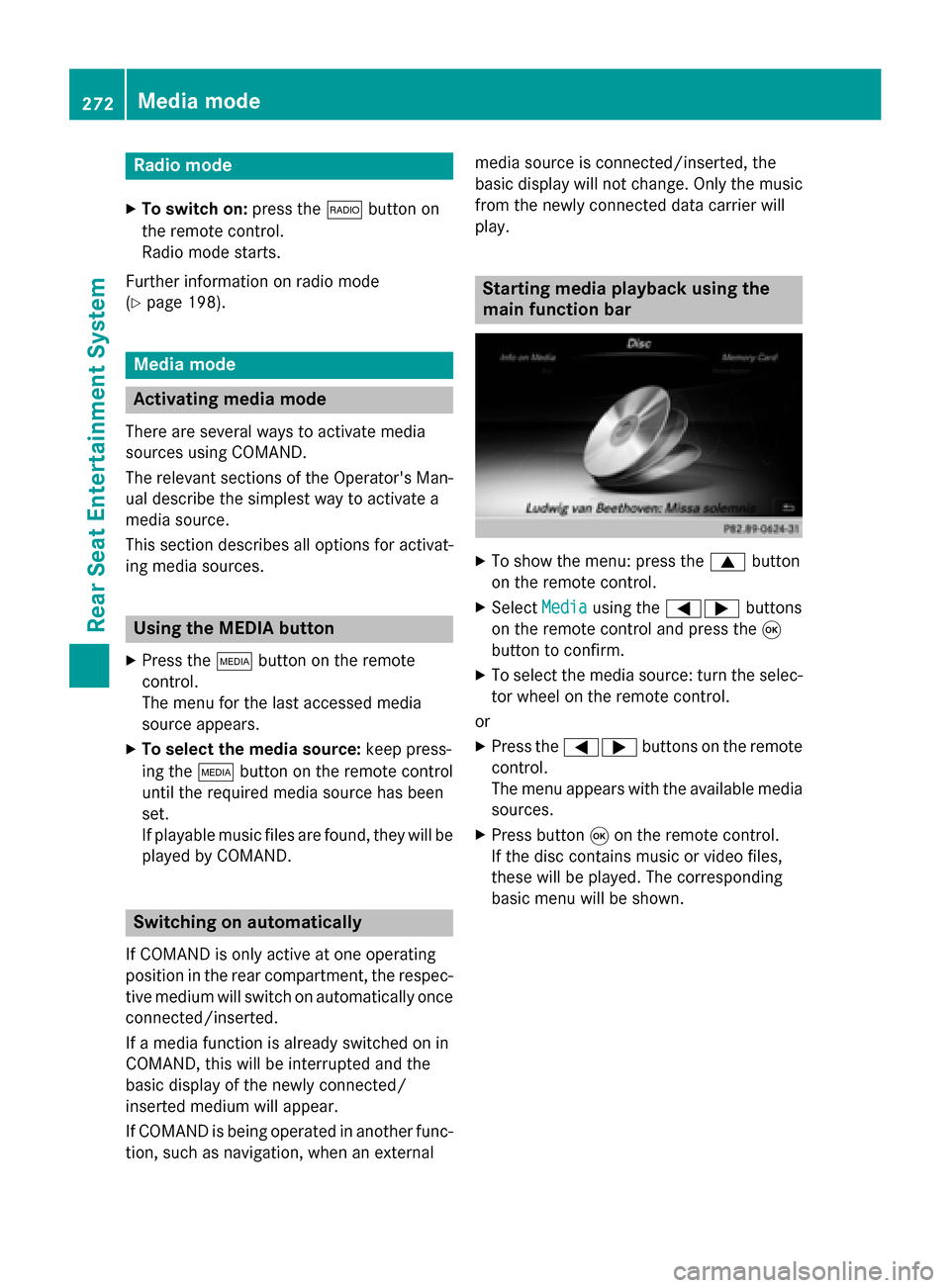
Radio mode
X To switch on: press the002Abutton on
the remote control.
Radio mode starts.
Further information on radio mode
(Y page 198). Media mode
Activating media mode
There are several ways to activate media
sources using COMAND.
The relevant sections of the Operator's Man-
ual describe the simplest way to activate a
media source.
This section describes all options for activat-
ing media sources. Using the MEDIA button
X Press the 00FDbutton on the remote
control.
The menu for the last accessed media
source appears.
X To select the media source: keep press-
ing the 00FDbutton on the remote control
until the required media source has been
set.
If playable music files are found, they will be
played by COMAND. Switching on automatically
If COMAND is only active at one operating
position in the rear compartment, the respec-
tive medium will switch on automatically once connected/inserted.
If a media function is already switched on in
COMAND, this will be interrupted and the
basic display of the newly connected/
inserted medium will appear.
If COMAND is being operated in another func-
tion, such as navigation, when an external media source is connected/inserted, the
basic display will not change. Only the music
from the newly connected data carrier will
play. Starting media playback using the
main function bar
X
To show the menu: press the 0063button
on the remote control.
X Select Media Mediausing the 00590065 buttons
on the remote control and press the 008B
button to confirm.
X To select the media source: turn the selec-
tor wheel on the remote control.
or
X Press the 00590065 buttons on the remote
control.
The menu appears with the available media
sources.
X Press button 008Bon the remote control.
If the disc contains music or video files,
these will be played. The corresponding
basic menu will be shown. 272
Media modeRear Seat Entertainment System
Page 275 of 298

Starting media using the device list
X
Press the 00FDbutton on the remote
control.
X To show the menu: press the 0064button
on the remote control.
X Using the 006400590065 buttons on the
remote control, select Devices
Devices.
The discs/devices available are shown. The 003B dot indicates the current setting.
X Select the device/disc using the 00640063
buttons and press the 008Bbutton to confirm.
If the device/disc contains music or video
files, these will be played. Music search
The media source has already been
selected:
X Press button 0064on the remote control.
The menu is shown.
X Select Search Search using the 00590065 buttons
on the remote control and press the 008B
button to confirm.
The media source has not been selected
yet:
X To select the media source: keep pressing
the 00FD button on the remote control until
the desired media source has been set.
X Press button 0064on the remote control.
The menu is shown.
X Select Search Search using the 00590065 buttons
on the remote control and press the 008B
button to confirm. Further information on the music search
(Y
page 220). Audio/video mode
Important safety notes
G
WARNING
The CD/DVD drive is a class 1 laser product. If you open the housing of the CD/DVD drive,
there is a risk of exposure to invisible laser
radiation. This laser radiation could damage
your retina. There is a risk of injury.
Never open the housing. Always have main-
tenance and repair work carried out at a quali- fied specialist workshop. General notes
You will find information on the following top- ics in the Audio section:
R notes on CDs/DVDs (Y page 220)
R notes on MP3 mode (Y page 219)
R notes on copyright (Y page 220) Inserting a CD/DVD
0043
Disc slot
0044 Disc eject button Audio/video mode
273Rear Seat Entertainment System Z