2015 MERCEDES-BENZ S-Class set tv
[x] Cancel search: set tvPage 112 of 298
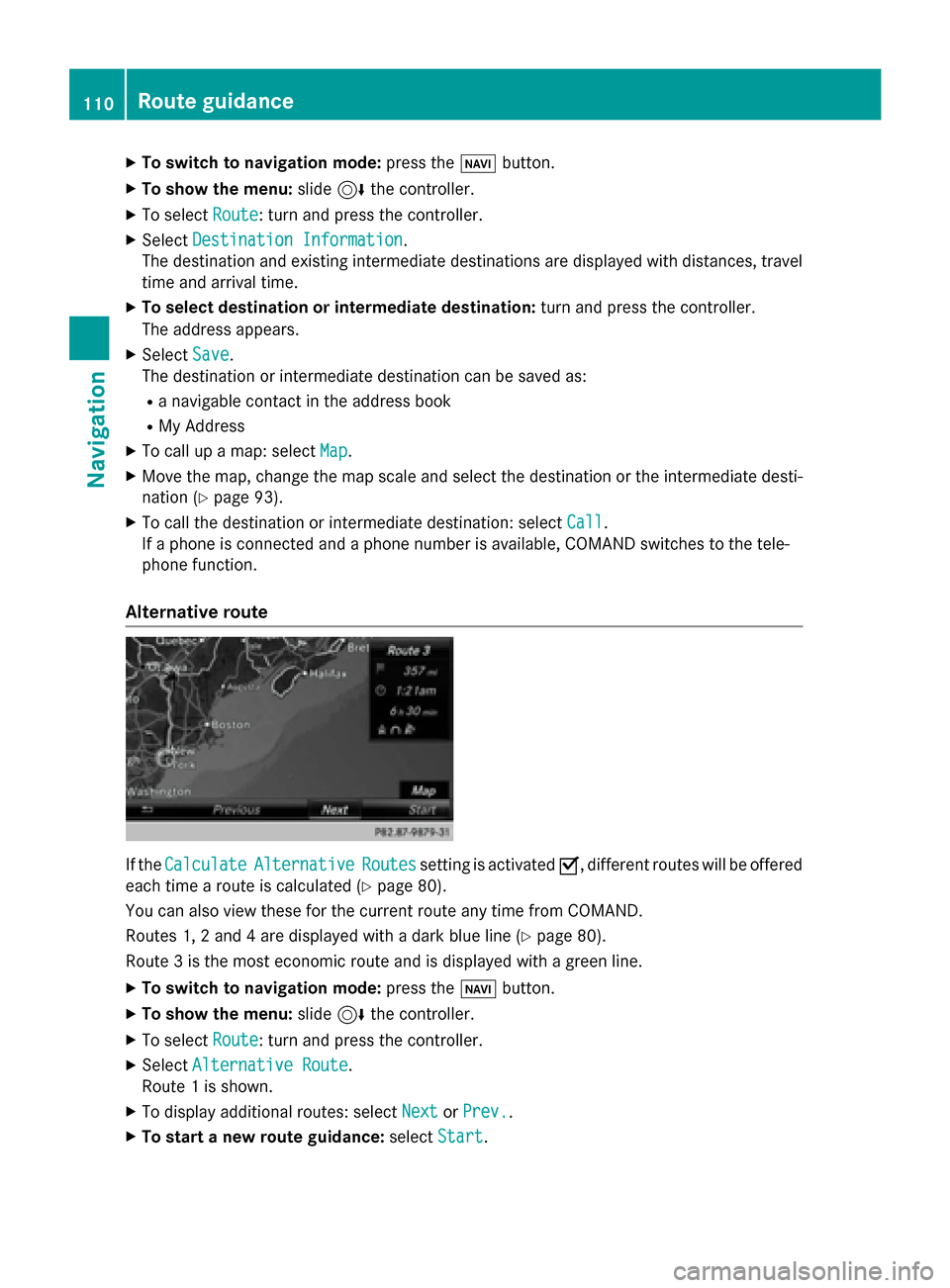
X
To switch to navigation mode: press the00BEbutton.
X To show the menu: slide6the controller.
X To select Route
Route: turn and press the controller.
X Select Destination Information
Destination Information.
The destination and existing intermediate destinations are displayed with distances, travel
time and arrival time.
X To select destination or intermediate destination: turn and press the controller.
The address appears.
X Select Save
Save.
The destination or intermediate destination can be saved as:
R a navigable contact in the address book
R My Address
X To call up a map: select Map
Map.
X Move the map, change the map scale and select the destination or the intermediate desti-
nation (Y page 93).
X To call the destination or intermediate destination: select Call
Call.
If a phone is connected and a phone number is available, COMAND switches to the tele-
phone function.
Alternative route If the
Calculate
Calculate Alternative
Alternative Routes
Routessetting is activated 0073, different routes will be offered
each time a route is calculated (Y page 80).
You can also view these for the current route any time from COMAND.
Routes 1, 2 and 4 are displayed with a dark blue line (Y page 80).
Route 3 is the most economic route and is displayed with a green line.
X To switch to navigation mode: press the00BEbutton.
X To show the menu: slide6the controller.
X To select Route
Route: turn and press the controller.
X Select Alternative Route
Alternative Route.
Route 1 is shown.
X To display additional routes: select Next
Next orPrev.
Prev..
X To start a new route guidance: selectStart
Start. 110
Route guidanceNavigation
Page 114 of 298
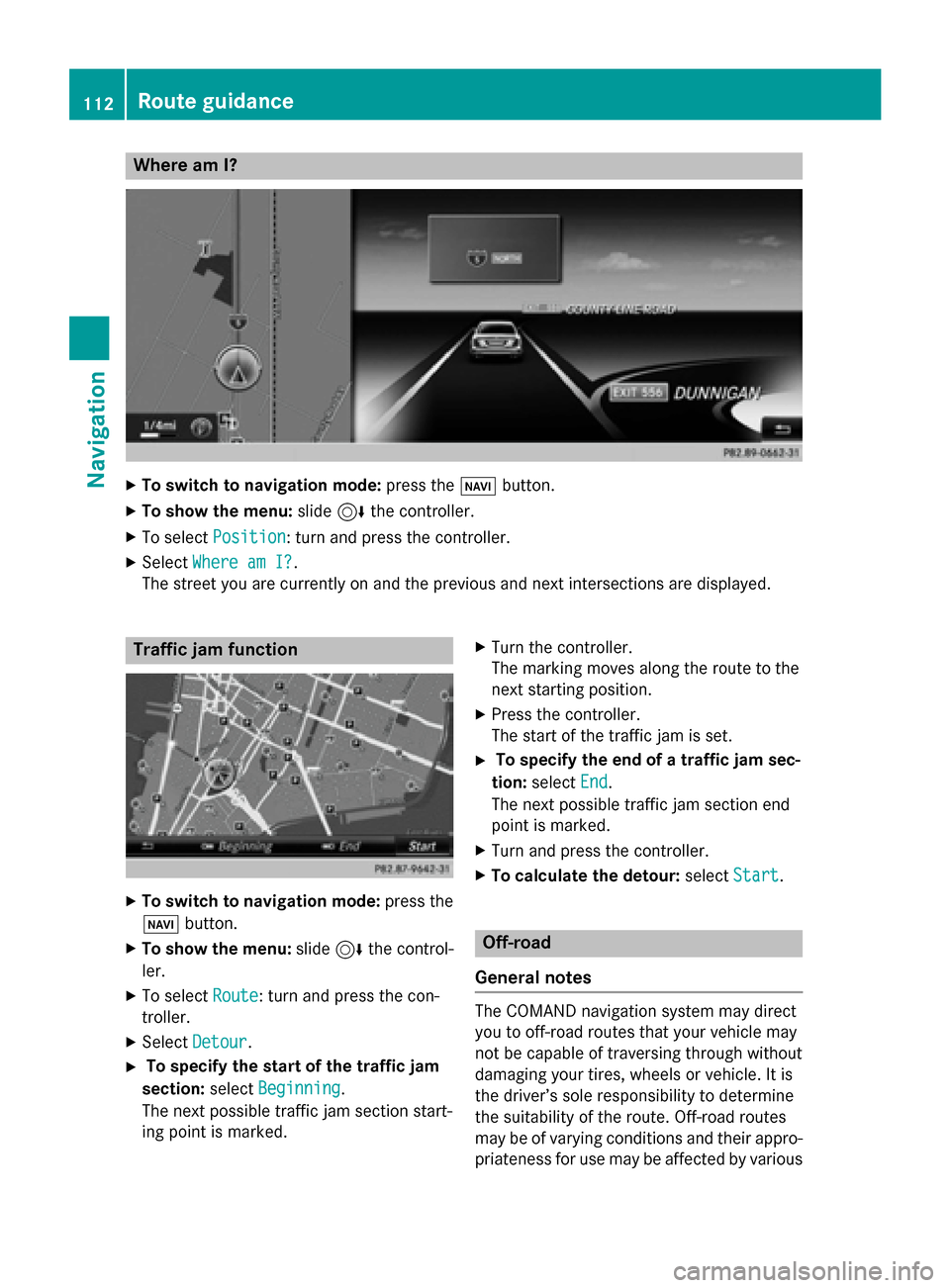
Where am I?
X
To switch to navigation mode: press the00BEbutton.
X To show the menu: slide6the controller.
X To select Position
Position: turn and press the controller.
X Select Where am I?
Where am I?.
The street you are currently on and the previous and next intersections are displayed. Traffic jam function
X
To switch to navigation mode: press the
00BE button.
X To show the menu: slide6the control-
ler.
X To select Route
Route: turn and press the con-
troller.
X Select Detour
Detour.
X To specify the start of the traffic jam
section: selectBeginning
Beginning.
The next possible traffic jam section start-
ing point is marked. X
Turn the controller.
The marking moves along the route to the
next starting position.
X Press the controller.
The start of the traffic jam is set.
X To specify the end of a traffic jam sec-
tion: select End End.
The next possible traffic jam section end
point is marked.
X Turn and press the controller.
X To calculate the detour: selectStart
Start. Off-road
General notes The COMAND navigation system may direct
you to off-road routes that your vehicle may
not be capable of traversing through without
damaging your tires, wheels or vehicle. It is
the driver’s sole responsibility to determine
the suitability of the route. Off-road routes
may be of varying conditions and their appro- priateness for use may be affected by various 112
Route guidanceNavigation
Page 116 of 298

Real-time traffic reports on the map
0043
Icon indicating an incident on the route (traffic jam icon)
0044 Display for traffic reports
0087 Map scale
0085 Icon delimiting the section of the route affected (color lines)
When 0044is displayed, traffic reports can be received or traffic reports are available. If it is not
displayed, no reception is possible.
COMAND can show certain traffic incidents on the map. Traffic reports are shown on the map
at scales of 1/32 mi to 20 mi.
X To hide the menu: slide5and press the controller.
The map can be seen in the full-screen display.
X To set the map scale: turn the controller until the desired map scale is selected.0043
Traffic jam on the route
0044 Slow-moving traffic on the route
0087 Road blocked
0085 Traffic disruption
0083 Traffic warning
0084 Dashed red and white line delimiting the traffic warning
006B Road block (crosses along the affected road) 114
Real-time traffic reportsNavigation
Page 118 of 298

Displaying reports on the route
The function is only available while route guid-
ance is active. It shows the available traffic
reports affecting the current route.
If there are no reports for the route or the
function is not supported in the selected lan-
guage: the Messages Messages On
OnRoute
Route menu item is
gray and cannot be selected.
X To switch to navigation mode: press the
00BE button.
X To show the menu: slide6the control-
ler.
X To select Traffic
Traffic: turn and press the con-
troller.
X To select Messages On Route
Messages On Route: turn and
press the controller.
The traffic report window appears. Several
traffic reports may be available for the cal-
culated route, marked for example by 1/3.
The report shows the following information:
R State/province, road and display of the
affected direction
R Section of the road to which the traffic
report applies
R Traffic icon and traffic report
X To display the next/previous traffic
report: turn the controller.
X To close the display: press the0038but-
ton. Displaying all traffic reports
X
To switch to navigation mode: press the
00BE button.
X To show the menu: slide6the control-
ler.
X To select Traffic Traffic: turn and press the con-
troller.
X To select All Messages
All Messages: turn and press
the controller.
A list is shown containing all roads, areas or
regions affected by traffic reports. Roads,
areas or regions not on the route also
appear in the list.
X To select the road, area or region: turn
the controller and press to confirm.
The traffic report is displayed. There may be several traffic reports for the affected road.
You can find an example of a traffic report
here: (Y page 116).
X To close the display: press the0038but-
ton.
Settings for the display on the map You can switch these displays on/off on the
map:
R Incidents
R Speed & Flow
R Free Flow
X To switch to navigation mode: press the
00BE button.
X To show the menu: slide6the control-
ler. 116
Real-time traffic
reportsNavigation
Page 119 of 298

X
To select Traffic
Traffic: turn and press the con-
troller.
X To select Traffic
Traffic Information
Information On
OnMap
Map:
turn and press the controller.
X Select Incidents
Incidents,Speed Speed&
&Flow
Flow orFree
Free
Flow
Flow.
The display is activated 0073or deactivated
0053. Reading out traffic reports on the
route
Introduction The read-aloud function is only available while
route guidance is active. It reads out traffic
reports affecting the current route.
You can select from the following text reader
properties:
R Language (Y page 52)
R Text reader speed (Y page 48)
You can start the text reader function man-
ually or set it to automatic.
Starting the text reader function man-
ually X
To switch to navigation mode: press the
00BE button.
X To show the menu: slide6the control-
ler.
X To select Traffic
Traffic: turn and press the con-
troller.
X Select Read Out All Messages on Read Out All Messages on
Route
Route.
COMAND reads out the reports in
sequence.
If there are no reports for the route, the
Read
Read Out OutAll
AllMessages
Messages on
onRoute
Route menu
item is gray and cannot be selected.
X To cancel the read-aloud function: select
Cancel Read-Aloud Function
Cancel Read-Aloud Function.
COMAND reads out the current report and
then exits the read-aloud function. Automatic read-aloud function X
To switch to navigation mode: press the
00BE button.
X To show the menu: slide6the control-
ler.
X To select Traffic
Traffic: turn and press the con-
troller.
X Select Read Traffic Announcements
Read Traffic Announcements
Automatically
Automatically.
Depending on the previous status, switch
the option on 0073or off 0053. Recalculating the route dynamically
The Dynamic Traffic Route Dynamic Traffic Route route type
takes into account all of the traffic reports it
receives for the current route when calculat-
ing the route (Y page 80).
If you have selected Dynamic Traffic Dynamic Traffic
Route
Route as the route type, COMAND guides you
to your destination along the updated route. Storing destinations
General notes
If a route to a destination has been calculated,
COMAND saves the destination to the last
destinations memory. If the memory is full,
COMAND overwrites the oldest destination.
When you save the current vehicle position or a crosshair position, this position is stored in
the "Last destinations" memory.
You can save destinations permanently in the
address book and on an SD memory card. For instance, this is possible immediately after
entering an address. Storing destinations
117Navigation Z
Page 122 of 298

Map functions
General notes
Company logos displayed on the map are trademarks of the respective companies and used
solely for the purpose of indicating the locations of these companies. The use of such logos on
the map does not indicate approval of, support of or advertising by these companies for the
navigation system itself. Map settings
Setting the map scale Requirement: the map is in full screen mode, the menu is faded out (Y
page 78).
The lower left-hand section of the map shows the currently set map scale and compass needle. Right-hand-drive vehicles: the currently set map scale and compass needle are displayed in the lower right-hand section of the map.
Displaying the map in full screen mode
X To hide the menu: press the 0038button.
or
X Slide up 5or down 6the controller to the center of the map and press.
X To set the map scale: as soon as you turn the controller, the scale bar appears on the
bottom of the display.
X Turn the controller until the needle points to the desired map scale.
Rectangle 0043in the scale bar indicates the last map scale set when a scale was selected.
Once you are finished selecting a map scale, the new map scale will be shown.
Once you are finished selecting a map scale, the new map scale will be shown.
i Equipment with a touchpad: alternatively you can carry out this operation using the touch-
pad (Y page 30). 120
Map functionsNavigation
Page 123 of 298

Selecting map orientation
X
To switch to navigation mode: press the00CBbutton.
X To show the menu: slide6the controller.
X To select Options
Options: turn and press the controller.
X Select Map Orientation
Map Orientation.
The 003Bdot indicates the current setting.
X Turn and press the controller.
The map orientation is set.
i Equipment with a touchpad: alternatively you can carry out this operation using the touch-
pad (Y page 30). Map orientation Explanation
North Up North Up 005B
The map view is displayed so that north is always up. Heading Up
Heading Up ¤
The map view is aligned to the direction of travel. The direction
of travel is always at the top; the red tip of the symbol points north. 3-D Map
3-D Map ¤
The map view is aligned to the direction of travel. The map
displays a 3D oblique view with elevation; the red tip of the symbol points north. Selecting map content
The following settings are available:
R
Point of interest symbols on the map
POIs can be displayed as symbols in the map display. POIs include, for example, gas stations,
hotels and restaurants.
R Text Information On Map
At the bottom of the display, you can specify whether to display geo-coordinates or not to
display text information for the street you are currently on.
R Highway information
The following can be displayed during route guidance:
- the nearest gas stations and rest stops
- rest areas and highway exits
- and their immediate distances from the vehicle's current position Map functions
121Navigation Z
Page 124 of 298

R
Next crossroads
If route guidance is not active, the next crossroads can be displayed at the upper edge of the
display.
R Map version
The number of the map data version is shown. Information about new versions of the digital
map can be obtained from an authorized Mercedes-Benz Center.
Selecting POI symbols on the map
X To switch to navigation mode: press the00CBbutton.
X To show the menu: slide6the controller.
X To select Options
Options: turn and press the controller.
X Select Map Content Map Content.
X Select POI Symbols On Map
POI Symbols On Map.
The 003Bdot indicates the current setting.
X Turn and press the controller.
Default Symbols
Default Symbols shows symbols of predefined categories in the map.
Custom Symbols
Custom Symbols allows symbols to be selected from other/all available categories.
i Equipment with a touchpad: alternatively you can carry out this operation using the touch-
pad (Y page 30). X
Turn and press the controller.
You have the option of selecting symbols to be displayed 0073or not displayed 0053on the map.
The list shows all symbols that are contained on the digital map across all countries. How- ever, not all points of interest are available in all countries. As a result, certain symbols may
not be displayed on the map, even if the symbol display is switched on.
Selecting text information on the map X To switch to navigation mode: press the00CBbutton.
X To show the menu: slide6the controller.
X To select Options
Options: turn and press the controller.
X Select Map Content
Map Content.
X Select Text Information On Map
Text Information On Map.
The 003Bdot indicates the current setting.
X Turn and press the controller.
Current Street
Current Street shows the current street at the bottom of the display.122
Map functionsNavigation