2015 MERCEDES-BENZ S-Class ad blue
[x] Cancel search: ad bluePage 6 of 298

1, 2, 3 ...
360° camera Displaying images ............................ 73
Settings ...........................................72
Switching on/of f.............................. 72
911 emergency call .......................... 137A
Access data of the mobile phone
network provider Deleting ......................................... 177
Editing ........................................... 177
Making entries ............................... 175
Selecting ........................................ 174
Acoustic locking confirmation
Activating/deactivating
(COMAND) ....................................... 60
Adding bookmarks ............................ 192
Address book Adding a new contact .................... 164
Adding information to a contact .... 164
Automatically importing contacts
from the phone .............................. 167
Browsing ........................................ 163
Calling up ....................................... 163
Changing the category of an entry .. 166 Changing the display and sorting
criteria for contacts ....................... 167
Deleting contacts ........................... 168
Deleting imported contacts ........... 169
Displaying contact details .............. 164
Editing a contact ............................ 166
Entering characters ......................... 36
Importing contacts ........................ 168
Introduction ................................... 162
Making a call ................................. 165
Receiving vCards ........................... 169
Saving a contact ............................ 167
Searching for a contact ................. 163
Sending e-mails ............................. 165
Sending text messages .................. 165
Starting route guidance ................. 165
Storing a phone number as a
speed dial number ......................... 166
Voice tag ....................................... 166
Address entry menu ............................ 83 Adjusting the volume
COMAND ......................................... 25
Traffic announcements .................... 25
Alternative Route .............................. 110
Ambient lighting Setting (COMAND) ........................... 58
Audio CD/DVD and MP3 mode
Activating ....................................... 215
Gracenote ®
Media Database ......... 218
Playback options ........................... 216
Switching to (Rear Seat Entertain-
ment System) ................................ 274
Automatic folding mirror function
Activating/deactivating
(COMAND) ....................................... 60
Automatic locking feature
Activating/deactivating
(COMAND) ....................................... 61
Automatic time
Switching on/of f.............................. 46
Automatic volume adjustment
Switching on/of f.............................. 52
AUX (audio)
Notes/socket ................................ 237
Switching to ................................... 238
AUX jacks
CD/DVD drive ............................... 264
Avoiding an area ................................ 127 B
Back button ......................................... 24
Bluetooth ®
Activating/deactivating ................... 51
Activating audio mode ................... 232
Connecting another mobile phone .. 141
Connecting audio devices .............. 228
De-authorizing (de-registering) a
device ............................................ 231
Device list ...................................... 229
Displaying connection details ........ 142
Entering the passcode ................... 140
External authorization (audio
device) ........................................... 230
Increasing the volume using
COMAND ....................................... 233
Interface ........................................ 136 4
Index
Page 7 of 298

Reconnecting an audio device ......
.230
Searching for a mobile phone ....... .139
Starting playback if the Blue-
tooth ®
audio device has been
stopped ......................................... 232
Telephony ...................................... 138
Telephony notes ............................ 136
Burmester ®
high-end 3D surround
sound system Balance/fader ............................... 255
Calling up the sound menu ............ 254
Changing the loudspeaker source .. 256 Equalizer ........................................ 255
Equipment ..................................... 254
Setting the sound profile .............. .257
VIP & BAL selection ....................... 256
Burmester ®
surround sound sys-
tem Balance/fader ............................... 253
Calling up the sound menu ............ 252
Changing the loudspeaker source .. 253
Equalizer ........................................ 252
Equipment ..................................... 252
Surround sound ............................ .254
Buttons and controller ........................ 23C
Call lists Displaying details ........................... 152
Opening and selecting an entry ..... 152
Saving an entry in the address
book .............................................. 152
Camera
Rear view camera ............................ 73
Car pool lanes ...................................... 82
Category list (music search) ............ 221
CD Inserting ........................................ 212
Inserting/loading (DVD changer) ... 213
Inserting/loading (Rear Seat
Entertainment System) .................. 273
Notes on discs ............................... 220
Removing/ejecting (Rear Seat
Entertainment System) .................. 273 Selecting a track ............................ 217
Sound settings (balance, bass,
fader, treble) .................................. 250
Characters
Entering (navigation) ........................ 37
Climate control
Calling up climate control
(COMAND) ....................................... 68
Calling up the climate control bar .... 67
Climate control bar (COMAND) ....... .67
Cooling with air dehumidification
(COMAND) ...................................... .68
Ionization (COMAND) ....................... 71
Perfume atomizer (COMAND) .......... 70
Rear-compartment climate
control (COMAND) ........................... 69
Setting the air distribution
(COMAND) ....................................... 68
Setting the airflow (COMAND) .........67
Setting the climate mode
(COMAND) ....................................... 70
Setting the departure time
(COMAND) ....................................... 71
Setting the footwell temperature
(COMAND) ....................................... 70
Setting the temperature
(COMAND) ....................................... 67
Switching on/off (COMAND) ........... 68
Climate control bar
Calling up ......................................... 67
COMAND
Active multicontour seat .................. 64
Basic functions ................................ 25
Controller ......................................... 23
Display ............................................. 20
Multicontour seat ............................ 64
Seat functions .................................. 63
Setting s......................................... 192
Switching on/of f.............................. 25
Telephone keypad overview ............. 24
COMAND display
Additional display are a..................... 45
Cleaning instructions ....................... 22
Setting ............................................. 44
Contacts
Deleting ......................................... 168
Importing ....................................... 168 Index
5
Page 10 of 298

Massage
Selecting a program ......................... 65
Media Interface
Mode ............................................. 234
Playback options ........................... 237
Search ........................................... 236
Selecting music files ...................... 236
Switching to Media Interface ......... 235
Video function .............................. .237
Media Register
Basic displa y.................................. 224
Calling up memory space informa-
tion ................................................ 227
Copying files .................................. 224
Deleting all files ............................. 226
Renaming/deleting files ................ 226
Selecting a playback mode ............ 227
Switching on .................................. 223
Media search
Category list .................................. 221
Current tracklist ............................ 221
Keyword search ............................. 222
Music genres ................................. 222
Selecting by cove r......................... 222
Starting the media search .............. 220
Menu overview
CD/DVD audio and MP3 mode ...... 213
Mercedes-Benz Apps ......................... 187
Microphone, switching on/off ......... 145
Mobile phone Authorizing .................................... 140
Connecting (Bluetooth ®
interface )..1 38
Connecting another mobile phone .. 141
De-authorizing ............................... 142
Displaying Bluetooth ®
connection
details ............................................ 142
Enabling for Internet access .......... 174
MP3
Copyright ....................................... 220
Notes ............................................. 219
Safety notes .................................. 212
MP3 mode
Stop and playback function ........... 217
Multi-Seat Entertainment System
Adjusting sound settings .............. .269
AUX mode ...................................... 280
Changing the picture format .......... 270 Cordless headphones .................... 266
Overview ........................................ 260
Picture settings .............................. 270
Replacing batteries ........................ 267
Setting the brightness ................... 270
Setting the color ............................ 270
Setting the contrast ....................... 270
System settings ............................ .268
Video DVD mode ........................... 276 N
Navigation Adjusting the volume of the navi-
gation announcements .................... 25
Alternative route ............................ 110
Avoiding an area ............................ 127
Basic settings .................................. 80
Blocking a route section affected
by a traffic jam ............................... 112
Calling up the compass displa y..... 130
Calling up the menu ....................... 130
Drive Information ........................... 131
Entering a destination ...................... 83
Entering a destination using the
map ................................................. 93
Entering a point of interes t.............. 89
Entering characters (character
bar) .................................................. 37
GPS reception .................................. 76
Important safety notes .................... 76
Info on navigation .......................... 131
Lane recommendation ................... 105
Off-road/off-map (off-road desti-
nation) ........................................... 112
Online map display ........................ 130
Reading out traffic reports ............. 117
Repeating announcements ............ 107
Selecting a destination from the
list of last destinations ..................... 88
Setting route options (avoiding:
highways, toll roads, tunnels, fer-
ries) ................................................. 80
Setting the route type (short
route, fast route, dynamic route or economic route) ............................... 80
Showing/hiding the menu ............... 78
Starting route calculation ................ 86 8
Index
Page 13 of 298

Sending DTMF tones
.........................146
Setting access data Online and Internet ........................ 174
Settings
Sound settings ............................... 250
Setting the audio format
Multi-Seat Entertainment System .. 279
Rear Seat Entertainment System ... 279
Setting the language
COMAND ......................................... 52
Multi-Seat Entertainment System .. 279
Rear Seat Entertainment System ... 279
Setting the night design ..................... 44
Setting the text reader speed ............ 48
Setting the volume Telephone call s................................ 25
SIRIUS weather display
5-day forecast ................................ 282
Daily forecas t................................. 282
Detail information .......................... 283
Information chart ........................... 282
Selecting the area for the weather forecast ......................................... 283
Switching on/of f........................... 282
Weather map ................................. 286
SIRIUS weather map
Storm Guide .................................. 292
Storm Watch Box ........................... 292
Sound
Switching on/of f.............................. 26
Sound settings
Balance/fader ............................... 251
Calling up the sound menu ............ 250
Changing the loudspeaker source .. 251 Equalizer ........................................ 250
Speed dial
Deleting ......................................... 154
Setting up ...................................... 154
SPLITVIEW
Switching on/of f.............................. 28
Transferring a destination to the
driver ............................................... 29
Station list ......................................... 201
Stop function Video DVD ..................................... 245
Storing stations
Radi o............................................. 201 Switching between summer time
and standard time
............................... 46
Switching on media mode Starting at a different seat ............. 212
Using the Media button ................. 210
Via the device list .......................... 211
Via the main function bar ............... 211
Via the number keypa d.................. 211
System settings
Automatic volume adjustment ......... 51
Bluetooth ®
....................................... 51
Date ................................................. 46
Importing/exporting data ................ 54
Language ......................................... 52
Text reader speed ............................ 48
Time ................................................. 46
Time zone ........................................ 46
Voice Control System ...................... 48 T
Telephone Accepting a call (COMAND) ........... 143
Adding a call .................................. 145
Adjusting the volume for calls .......... 25
Authorizing a mobile phone (con-
necting) ......................................... 140
Call lists ......................................... 151
Calls with several participants ....... 146
Call waiting .................................... 147
Conference calls ............................ 146
Connecting a mobile phone (gen-
eral information) ............................ 138
De-authorizing (disconnecting) a
mobile phone ................................. 142
Deleting a speed dial preset .......... 154
Deleting messages ........................ 162
Displaying Bluetooth ®
connection
details ............................................ 142
Downloading messages manually .. 156
E-mail ............................................. 155
E-mail conditions ........................... 155
E-mail settings ............................... 155
Ending an active call ...................... 147
Entering a number ......................... 143
Entering phone numbers ................ 143
Establishing the connection from
the mobile phone ........................... 141 Index
11
Page 21 of 298

Overview
Components
0043
COMAND display
0044 DVD changer/single DVD drive
0087 Controller and buttons
The image shows the equipment with telephone keypad.
COMAND consists of:
R the COMAND display
The COMAND display has 1440 x 540 pixels.
R the DVD changer/single DVD drive
R the controller
R the touch-sensitive telephone keypad or the touchpad
R the buttons
R ports in the center console (2x USB, AUX)
An iPod ®
is connected via USB cable.
R headphones for the front passenger (cordless or connected by means of a cable to the audio
jack in the footwell)
i COMAND can be operated from the front-passenger side using the corresponding remote
control if your vehicle is equipped with the front-passenger entertainment system. The
COMAND display can show separate information for the driver and the front passenger. The front passenger views the display in SPLITVIEW. Functions
R HD FM radio/HD AM radio/satellite
radio Internet radio, see Communication
R Media
- Media support: audio CD, MP3 CD, DVD
video, 2 x USB, SD card, iPod ®
, Bluetooth Overview
19At a glance
Page 38 of 298

MEDIUM Function/location
Media Register Media found in the
MEDIA REGISTER.
Media Interface 1
Media Interface 2 Devices connected
to USB ports 1 and
2. USB ports 1 and 2
are located under
the center console
armrest in the rear
compartment. Bluetooth Audio Devices connected
with COMAND via
Bluetooth
®
. TV Television
Accessing media in the vehicle
X
To show the menu: press the 0064button
on the remote control.
X Using the 006400590065 buttons on the
remote control, select Devices
Devices .
The discs/devices available are shown. The 0036 dot indicates the current setting.
X Select the device/disc using the 00640063
buttons and press the 008Bbutton to confirm.
If the device/disc contains music or video
files, these will be played.
Further information on media in the rear com-
partment (Y page 261). Character entry (telephony)
Writing a text message is used as an example. Further information on writing a text message
(Y page 158). Entering characters:
X Turn and press the controller.
The character selected in character bar 0044
is entered into telephone number input
line 0043.
Deleting characters:
X To switch to the bottom line of the charac-
ter bar: slide 00520064the controller.
X To select 0042: turn and press the controller.
The character last entered is deleted.
Switching input line:
X To switch to the bottom line of the charac-
ter bar: slide 00520064the controller.
X To select 0060: turn and press the controller.
or X Slide 00970052the controller repeatedly until the
character bar disappears.
X To select an input line for the text of the text
message: slide 00520064and press the control-
ler.
The input line for the text of the text mes-
sage is selected. The character bar has
been adapted for entering text. 36
Character entry (telephony)At a glance
Page 45 of 298

Your COMAND equipment
..................44
Display settings .................................. 44
Time settings ....................................... 46
Text reader settings ............................48
Voice Control System settings ..........48
WiFi ...................................................... 48
Bluetooth ®
settings ............................ 51
Automatic volume adjustment ..........51
Setting the system language .............52
Assigning a favorites button ..............52
Importing/exporting data ..................54
Reset function ..................................... 55 43Sys
tem settings
Page 50 of 298
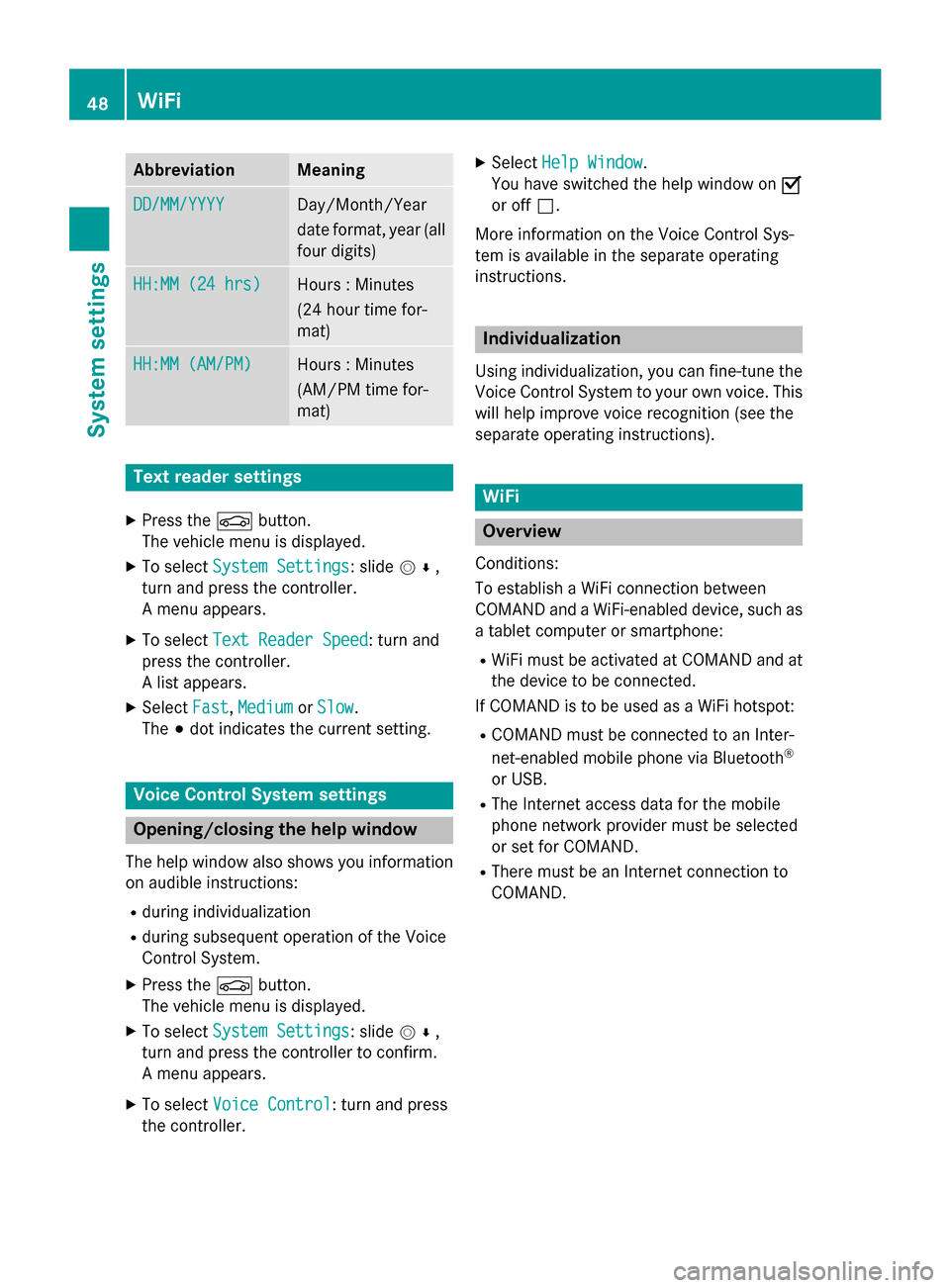
Abbreviation Meaning
DD/MM/YYYY
DD/MM/YYYY Day/Month/Year
date format, year (all
four digits) HH:MM (24 hrs) HH:MM (24 hrs) Hours : Minutes
(24 hour time for-
mat)
HH:MM (AM/PM) HH:MM (AM/PM) Hours : Minutes
(AM/PM time for-
mat)
Text reader settings
X Press the 00D4button.
The vehicle menu is displayed.
X To select System Settings System Settings: slide 005200C5,
turn and press the controller.
A menu appears.
X To select Text Reader Speed Text Reader Speed: turn and
press the controller.
A list appears.
X Select Fast
Fast, Medium Medium orSlow
Slow.
The 003Bdot indicates the current setting. Voice Control System settings
Opening/closing the help window
The help window also shows you information
on audible instructions:
R during individualization
R during subsequent operation of the Voice
Control System.
X Press the 00D4button.
The vehicle menu is displayed.
X To select System Settings
System Settings: slide 005200C5,
turn and press the controller to confirm.
A menu appears.
X To select Voice Control
Voice Control: turn and press
the controller. X
Select Help Window Help Window .
You have switched the help window on 0073
or off 0053.
More information on the Voice Control Sys-
tem is available in the separate operating
instructions. Individualization
Using individualization, you can fine-tune the
Voice Control System to your own voice. This will help improve voice recognition (see the
separate operating instructions). WiFi
Overview
Conditions:
To establish a WiFi connection between
COMAND and a WiFi-enabled device, such as a tablet computer or smartphone:
R WiFi must be activated at COMAND and at
the device to be connected.
If COMAND is to be used as a WiFi hotspot:
R COMAND must be connected to an Inter-
net-enabled mobile phone via Bluetooth ®
or USB.
R The Internet access data for the mobile
phone network provider must be selected
or set for COMAND.
R There must be an Internet connection to
COMAND. 48
WiFiSystem settings