2015 MERCEDES-BENZ C-Class fuel reserve
[x] Cancel search: fuel reservePage 10 of 214

Showing/hiding the menu
...............63
Starting route calculation ................69
Switching announcements on/off ...82
Switching to ..................................... 63
Navigation announcements
Switching off .................................... 27
North orientation (navigation) ...........91 O
Off-road ................................................ 85
Online and Internet functions Destination/routes download ........140
Ending the connection ...................137
Establishing a connection ..............136
Further Mercedes-Benz Apps ......... 144
General notes ................................ 136
Mercedes-Benz Mobile Website .....144
Options menu ................................ 145
Resetting settings ..........................145
Setting options for destination/
route downloa d.............................. 142
Specifying the ID for the down-
load ............................................... 142P
Pause function Video DVD ..................................... 196
Perfume atomizer
Setting the perfume intensity
(COMAND) ....................................... 57
Phone book
Adding a new contact ....................115
Adding information to a contact ....115
Calling up ....................................... 113
Deleting a contact .........................116
Displaying the details of an entry ... 114
Entering characters .........................28
Icon overview ................................. 113
Saving a contact ............................ 116
Searching for a contact .................114
Picture viewer
Changing view ............................... 197
Displaying pictures ........................197
Exiting the picture viewer ..............198POI (navigation)
Category .......................................... 74
Defining the position for the POI
search .............................................. 73
Entering ........................................... 72
Previous destinations (navigation) ....90 Q
Quick access for audio and tele-
phone Changing the audio source ..............25
Changing the station/music track ...25
Sending DTMF tones ........................ 26 R
Radio Overview ........................................ 154
Setting the waveband ....................154
Sound settings (balance, bass,
treble) ............................................ 157
Storing stations ............................. 156
Switching on .................................. 154
Tagging music tracks (download-
ing/purchasing tracks from the
iTunes Store) ................................. 156
Radio station
Storing ........................................... 156
Read-aloud function
Automatic ........................................ 89
Read-aloud function for e-mails .......130
Real-time traffic reports .....................85
Rear view camera Displaying the image ........................ 53
Receiving vCards ............................... 123
Redialing (telephone) ........................109
Reserve fuel level Switching the function on/off in
COMAND ......................................... 66
Resetting (factory settings) ...............44
Route (navigation) Selecting an alternative route ..........83
Setting route options (avoiding:
highways, toll roads, tunnels, fer-
ries) ................................................. 648
Index
Page 68 of 214
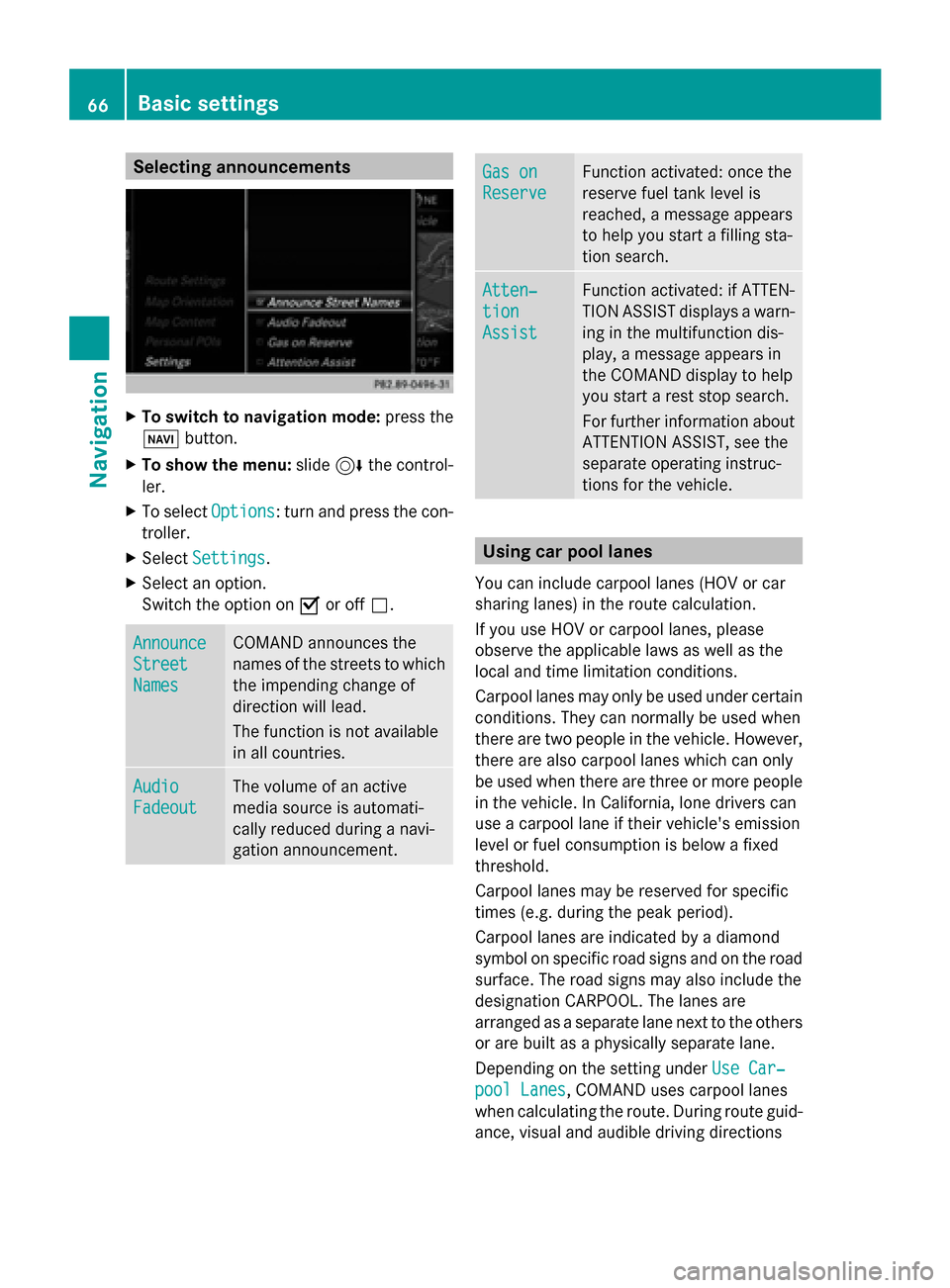
Selecting announcements
X
To switch to navigation mode: press the
00BE button.
X To show the menu: slide6the control-
ler.
X To select Options
Options: turn and press the con-
troller.
X Select Settings
Settings.
X Select an option.
Switch the option on 0073or off 0053. Announce Announce
Street Street
Names Names COMAND announces the
names of the streets to which
the impending change of
direction will lead.
The function is not available
in all countries.
Audio Audio
Fadeout Fadeout The volume of an active
media source is automati-
cally reduced during a navi-
gation announcement. Gas on Gas on
Reserve Reserve Function activated: once the
reserve fuel tank level is
reached, a message appears
to help you start a filling sta-
tion search. Atten‐ Atten‐
tion tion
Assist Assist Function activated: if ATTEN-
TION ASSIST displays a warn-
ing in the multifunction dis-
play, a message appears in
the COMAND display to help
you start a rest stop search.
For further information about
ATTENTION ASSIST, see the
separate operating instruc-
tions for the vehicle. Using car pool lanes
You can include carpool lanes (HOV or car
sharing lanes) in the route calculation.
If you use HOV or carpool lanes, please
observe the applicable laws as well as the
local and time limitation conditions.
Carpool lanes may only be used under certain
conditions. They can normally be used when
there are two people in the vehicle. However,
there are also carpool lanes which can only
be used when there are three or more people
in the vehicle. In California, lone drivers can
use a carpool lane if their vehicle's emission
level or fuel consumption is below a fixed
threshold.
Carpool lanes may be reserved for specific
times (e.g. during the peak period).
Carpool lanes are indicated by a diamond
symbol on specific road signs and on the road
surface. The road signs may also include the
designation CARPOOL. The lanes are
arranged as a separate lane next to the others
or are built as a physically separate lane.
Depending on the setting under Use Car‐ Use Car‐
pool Lanes
pool Lanes, COMAND uses carpool lanes
when calculating the route. During route guid-
ance, visual and audible driving directions 66
Basic settingsNavigation
Page 80 of 214

X
To select a way point in the way point menu:
turn the controller and press to confirm.
A menu appears.
X To change the way point: in the menu,
select Edit
Edit.
X Change the address, e.g. the city and
street.
X To select OK
OK: turn and press the controller.
The way point menu appears and displays
the modified way point.
You can change the sequence of the way
points and the destination. To change the
sequence, at least one way point and the des-
tination must be entered.
X To change the order: in the menu, select
Move
Move.
X Turn the controller and move the way point
or destination to the desired position.
X Press the controller.
X To delete way points: in the menu, select
Delete Delete.
Accepting way points for the route X
To select Start
Startfrom the way point menu:
press the controller.
The route is calculated with the entered
way points.
If in the basic settings Calculate Alter‐ Calculate Alter‐
native Routes
native Routes is enabled, the menu item
Continue
Continue is displayed instead of Start
Start
(Y page 64).
If a way point was passed during route guid-
ance, the way point will be displayed in the
way point menu with a green check mark.
Once the route has been recalculated, the
way point is deleted from the way point
menu.
Searching for a gas station when the
fuel level is low Requirement: the setting
Gas on Reserve Gas on Reserve
must be enabled (Y page 66). If the fuel tank reserve level is displayed, you
will see the
Gas
Gas on onReserve
Reserve Do
Doyou
you want
want
to start a search for surrounding
to start a search for surrounding
gas stations? gas stations? message.
X To select Yes
YesorNo
No: turn and press the con-
troller.
If you select Yes Yes, the filling station search
starts. When the search is complete, a list
of the gas stations available along the route
or in the vicinity is displayed.
If you select No
No, the search is canceled.
X Select the gas station.
The address of the gas station is displayed.
X To select Start Start: press the controller.
The selected gas station is entered into
position 1 of the way points menu. Route
guidance begins.
If the way points menu already contains
four way points, a prompt will be displayed,
asking you whether you wish to enter the
gas station into position 1. If you select
Yes Yes, the filling station is transferred into the
list and way point 4 is deleted. Entering a destination from
Mercedes-Benz Apps
Requirement: mbrace must be activated for
the Mercedes-Benz Apps (Y page 136).
X To switch to navigation mode: press the
00BE button.
X To show the menu: slide6the control-
ler.
X To select Destination Destination: turn and press the
controller.
X Select From Mercedes-Benz Apps
From Mercedes-Benz Apps.
A list shows the available destinations that
have been transmitted to the vehicle up to
this point (Y page 140).78
Destination inputNavigation