Page 568 of 886
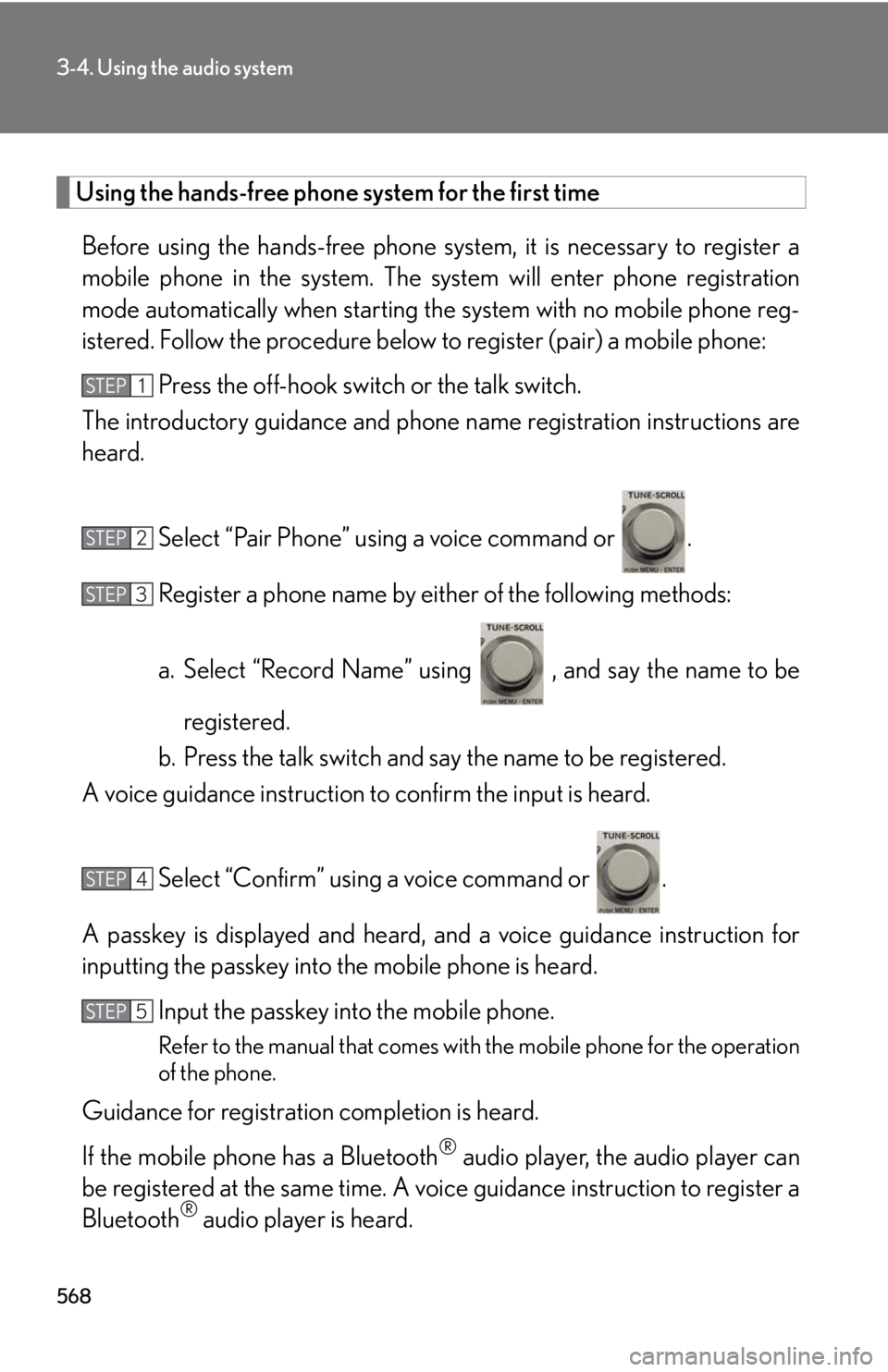
5683-4. Using the audio system
Using the hands-free phone system for the first time
Before using the hands-free phone sy stem, it is necessary to register a
mobile phone in the system. The sy stem will enter phone registration
mode automatically when starting th e system with no mobile phone reg-
istered. Follow the procedure below to register (pair) a mobile phone:
Press the off-hook switch or the talk switch.
The introductory guidance and phone name registration instructions are
heard.
Select “Pair Phone” using a voice command or .
Register a phone name by either of the following methods:
a. Select “Record Name” using , and say the name to be
registered.
b. Press the talk switch and say the name to be registered.
A voice guidance instruction to confirm the input is heard.
Select “Confirm” using a voice command or .
A passkey is displayed and heard, an d a voice guidance instruction for
inputting the passkey into the mobile phone is heard.
Input the passkey into the mobile phone.
Refer to the manual that comes with the mobile phone for the operation
of the phone.
Guidance for registration completion is heard.
If the mobile phone has a Bluetooth ®
audio player, th e audio player can
be registered at the same time. A vo ice guidance instruction to register a
Bluetooth ®
audio player is heard.STEP 1
STEP 2
STEP 3
STEP 4
STEP 5
Page 569 of 886
5693-4. Using the audio system
3
Interior features Select “Yes” or “No” using a voice command or .
(Bluetooth ®
audio player P. 5 3 1 )
Menu list of the hands-free phone system
■ Normal operationFirst menu Second
menu Third menu Operation detail
“Callback” - - Dialing a number stored in the
incoming call history memory
“Redial” - - Dialing a number stored in the
outgoing call history memory
“Phonebook” “A d d E n t r y ” - Adding a new phone number
“Change
Name” - Changing the registered name
in the phone book
“Delete
Entry” - Deleting the registered data
“Del Spd
Dial” - Deleting speed dials
“List
Names” - Listing the registered data
“Speed
Dial” - Setting speed dialsSTEP 6
Page 570 of 886
5703-4. Using the audio system
“Setup” “Security” “Set PIN” Setting a PIN code
“Phbk Lock” Locking the phone book
“Phbk Unlock” Unlocking the phone book
“Phone
Setup” “Pair Phone” Registering the mobile phone
to be used
“Connect” Selecting a mobile phone to be
used
“Change Name” Changing the registered name
of a mobile phone
“List Phones” Listing the registered mobile
phones
“Set Passkey” Changing the passkey
“Delete Phone” Deleting a registered mobile
phone
“System
Setup” “Guidance Vol” Setting voice guidance volume
“Device Name” Displaying the Bluetooth ®
device address and name
“Initialize” Initializing the systemFirst menu Second
menu Third menu Operation detail
Page 583 of 886
5833-4. Using the audio system
3
Interior features Pattern B
Select the desired mobile phone to be deleted using .
If the mobile phone to be de leted is paired as a Bluetooth ®
audio player,
the registration of the audio player can be deleted at the same time. A
voice guidance instruction to delete a Bluetooth ®
audio player is heard.
Select “Yes” or “No” using a voice command or .
(Bluetooth ®
audio player P. 5 3 1 )■
The number of mobile phones that can be registered
Up to 6 mobile phones can be registered in the system. STEP 2
STEP 3
Page 584 of 886
5843-4. Using the audio system
Security and system setup ■ Security setting items and operation procedures
To enter the menu for each function , follow the steps below using a
voice command or :
● Setting or changing the PIN (Personal Identification Number)
1. “Setup” 2. “Security” 3. “Set PIN”
● Locking the phone book
1. “Setup” 2. “Security” 3. “Phonebook Lock (Phbk Lock)”
● Unlocking the phone book
1. “Setup” 2. “Security” 3. “Phonebook Unlock (Phbk
Unlock)”
■ System setup items and operation procedures
To enter the menu for each function, follow the steps below using
:
● Setting voice guidance volume
1. “Setup” 2. “System Setup” 3. “Guidance Vol”
● Displaying the Bluetooth ®
device address and name
1. “Setup” 2. “System Setup” 3. “Device Name”
● Initializing the system
1. “Setup” 2. “System Setup” 3. “Initialize”
Page 586 of 886
5863-4. Using the audio system
Input the PIN by either of the following methods and select “Con-
firm” using a voice command or :
a. Press the talk switch and say the registered PIN.
b. Input a new PIN using .
Setting voice guidance volume
Select “Guidance Vol” using .
Change the voice guidance volume.
To decrease the volume: Turn counterclockwise.
To increase the volume: Turn clockwise.
Displaying the Bluetooth ®
device address and name
Select “Device Name” using .
Turn to display the Bluetooth ®
device address and name.
Select “Go Back” using to return to “System Setup”.STEP 2
STEP 1
STEP 2
STEP 1
STEP 2
STEP 3
Page 587 of 886
5873-4. Using the audio system
3
Interior features Initializing the system
Select “Initialize” and then “Confirm” using .
Select “Confirm” again using .■
Initialization ●
The following data in the system can be initialized:
•Phone book
• Outgoing and incoming call history
•Speed dials
• Registered mobile phone data
•Security code
• Registered Bluetooth ®
enabled portable player data
• Passkey for the mobile phones
• Passkey for the Bluetooth ®
audio players
•Guidance volume
• Receiver volume
• Ring tone volume●
Once the initialization has been complete d, the data cannot be restored to its
original state.■
When the phone book is locked
The following functions cannot be used: ●
Dialing by inputting a name●
Speed dialing
●
Dialing a number stored in the call history memory
●
Using the phone book STEP 1
STEP 2
Page 644 of 886

6443-7. Other interior features
■
Safety Connect Services Information ●
Phone calls using the vehicles Bluetooth ®
technology will not be possible dur-
ing Safety Connect.●
Safety Connect is available beginning Fall 2009 on select Lexus models. Con-
tact with the Safety Connect response center is dependent upon the telematics
device being in operative condition, ce llular connection availability, and GPS
satellite signal reception, which can limit the ability to reach the response center
or receive emergency service support. Enrollment and Telema tics Subscription
Service Agreement required. A variety of subscription terms is available;
charges vary by subscription term selected.●
Automatic Collision Notification, Emergency Assistance and Stolen Vehicle
Location will function in the United States, including Hawaii and Alaska, and in
Canada, and Enhanced Roadside Assistance will function in the United States
(except Hawaii) and in Canada. No Safety Connect services will function out-
side of the United States in countries other than Canada.●
Safety Connect services ar e not subject to section 255 of the Telecommunica-
tions Act and the device is not TTY compatible.■
Languages
The Safety Connect response center will offer support in multiple languages. The
Safety Connect system will offer voice prompts in English and Spanish. Please indi-
cate your language of choice when enrolling.■
When contacting th e response center
You may be unable to contact the response center if the network is busy.