Page 49 of 96
48
GS350_QG_OM30F71U_(U)
■Setting a route
While route guidance is operating, you can change the route using the following method.
Select “Options”.
Select “Edit Route”.
Select the item to be set.Set route preferences
Set detours
Change route type
Start from adjacent road
1
2
3
1
2
3
4
Some functions are unavailable while the vehicl e is in motion. Refer to the “NAVIGATION
AND MULTIMEDIA SYSTEM OWNER’S MANUAL”.
GS350_QG_OM30F71U_(U).book Page 48 Monday, January 19, 2015 4:43 PM
Page 50 of 96
49
GS350_QG_OM30F71U_(U)
12.3-inch Display (if equipped)
■Full screen display
The initial screen and “Men u” screen fill the entirety of the display area.
■Split-screen display
Different information can be displayed on
the left and right of the screen. For example,
air conditioning system or audio screens
can be displayed and operated while the
fuel consumption information screen is
being displayed. The large screen on the left
of the display is called the main display, and
the small screen to the right is called the
side display.
The 12.3-inch display has a display area which is 1.5 times wider than that of the 8-inch
display.
GS350_QG_OM30F71U_(U).book Page 49 Monday, January 19, 2015 4:43 PM
Page 51 of 96
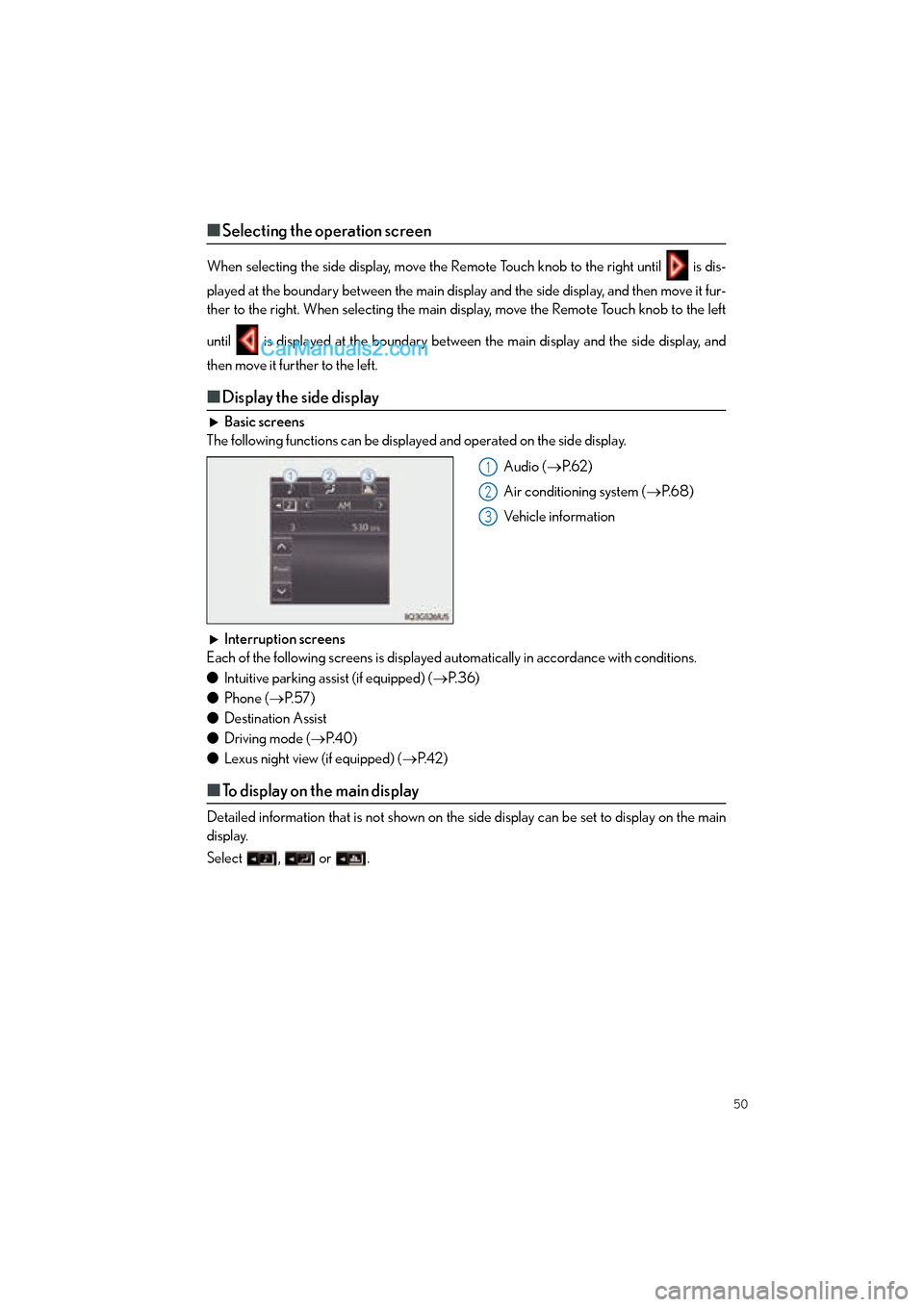
50
GS350_QG_OM30F71U_(U)
■Selecting the operation screen
When selecting the side display, move the Remote Touch knob to the right until is dis-
played at the boundary between the main display and the side display, and then move it fur-
ther to the right. When selecting the main display, move the Remote Touch knob to the left
until is displayed at the boundary between the main display and the side display, and
then move it further to the left.
■ Display the side display
Basic screens
The following functions can be displayed and operated on the side display.
Audio (→P. 6 2 )
Air conditioning system ( →P. 6 8 )
Vehicle information
Interruption screens
Each of the following screens is displayed automatically in accordance with conditions.
● Intuitive parking assist (if equipped) ( →P. 3 6 )
● Phone ( →P. 5 7 )
● Destination Assist
● Driving mode ( →P. 4 0 )
● Lexus night view (if equipped) ( →P. 4 2 )
■To display on the main display
Detailed information that is not shown on the side display can be set to display on the main
display.
Select , or .
1
2
3
GS350_QG_OM30F71U_(U).book Page 50 Monday, January 19, 2015 4:43 PM
Page 52 of 96
51
GS350_QG_OM30F71U_(U)
Navigation System (if equipped)
■Register home
Press the “MENU” button on the
Remote Touch.
Please refer to page 45 for the
Remote Touch operation.
Select “Setup”.
Select “Navigation”.
Select “Home”.
Select “Set Home Location”.
Select “Address”.
Select “City”.
Enter a city name and select “OK”.
Select the screen button of the desired
city name from the displayed list.
For security reasons, use a point close
to your home instead of your actual
home address.
Enter a street name and select “OK”.
When the desired street name is found,
select the corresponding screen button.
Enter a house number and select “OK”.
Select “OK”.
31
2
3
44
55
6
77
8
9
10
11
12
13
GS350_QG_OM30F71U_(U).book Page 51 Monday, January 19, 2015 4:43 PM
Page 53 of 96
52
GS350_QG_OM30F71U_(U)
■Destination input Search by address
■
Select by city name
Press the “MENU” button on the
Remote Touch.
Please refer to page 45 for the
Remote Touch operation.
Select “Destination”.
Select “Address”.
Select “City”.
Enter a city name and select “OK”.
Select the screen button of the desired
city name from the displayed list.
Enter a street name and select “OK”.
When the desired street name is found,
select the corresponding screen but-
ton.
Enter a house number and select
“OK”.
Select “Go”.
Select “OK”.31
2
3
44
55
6
7
8
9
10
11
GS350_QG_OM30F71U_(U).book Page 52 Monday, January 19, 2015 4:43 PM
Page 54 of 96
53
GS350_QG_OM30F71U_(U)
■Select by street address
Press the “MENU” button on the
Remote Touch.
Please refer to page 45 for the
Remote Touch operation.
Select “Destination”.
Select “Address”.
Select “Street Address”.
Enter a house number and select
“OK”.
Enter a street name and select “OK”.
When the desired street name is found,
select the corresponding screen but-
ton.
Enter a city name and select “OK”.
Select the screen button of the desired
city name from the displayed list.
Select “Go”.
Select “OK”.31
2
3
44
55
6
7
8
9
10
11
GS350_QG_OM30F71U_(U).book Page 53 Monday, January 19, 2015 4:43 PM
Page 55 of 96
54
GS350_QG_OM30F71U_(U)
■Destination input Search points of interest by name
Press the “MENU” button on the
Remote Touch.
Please refer to page 45 for the
Remote Touch operation.
Select “Destination”.
Select “Point of Interest”.
Select “Name”.
Enter a POI name and select “OK”.
Select the screen button of the desired
POI.
Select “Go”.
Select “OK”.31
2
3
44
5
66
7
8
GS350_QG_OM30F71U_(U).book Page 54 Monday, January 19, 2015 4:43 PM
Page 56 of 96
55
GS350_QG_OM30F71U_(U)
■Destination input Search points of interest by category
Press the “MENU” button on the
Remote Touch.
Please refer to page 45 for the
Remote Touch operation.
Select “Destination”.
Select “Point of Interest”.
Select “Category”.
Select “Near a Destination”.
Select the desired POI category from
the displayed list.
Select the screen button of the desired
POI.
Select “Go”.
Select “OK”.31
2
3
44
55
6
77
8
9
GS350_QG_OM30F71U_(U).book Page 55 Monday, January 19, 2015 4:43 PM