Page 41 of 96
40
GS350_QG_OM30F71U_(U)
Driving Mode Select Switch
■Vehicles without AVS
Normal mode
For normal driving.
Press the switch to change the driving mode to normal mode when selected to Eco
drive mode or sport mode.
Eco drive mode
Use Eco drive mode to help achieve low fuel consumption during trips that involve fre-
quent accelerating.
When not in Eco drive mode and the driving mode select switch is turned to the left, the
“ECO MODE” indicator comes on in the multi-information display.
Sport mode
Assists acceleration response by controlling the transmission and steering. Suitable for
when precise handling is desirable, for example when driving on mountain roads.
When not in sport mode and the driving mode select switch is turned to the right, the
“SPORT” indicator comes on in the multi-information display.
The driving modes can be select ed to suit driving condition.
1
2
3
GS350_QG_OM30F71U_(U).book Page 40 Monday, January 19, 2015 4:43 PM
Page 42 of 96
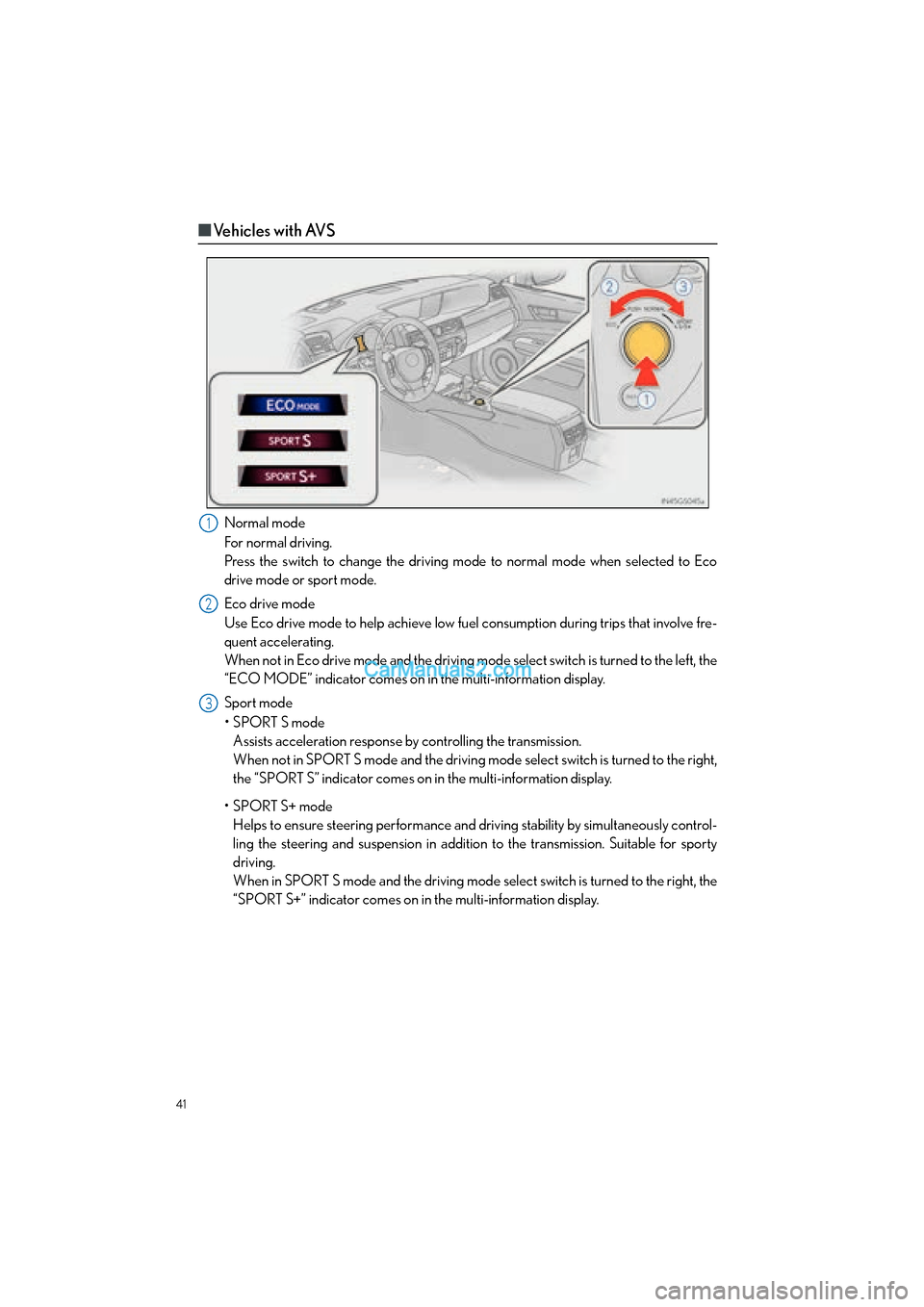
41
GS350_QG_OM30F71U_(U)
■Vehicles with AVS
Normal mode
For normal driving.
Press the switch to change the driving mode to normal mode when selected to Eco
drive mode or sport mode.
Eco drive mode
Use Eco drive mode to help achieve low fuel consumption during trips that involve fre-
quent accelerating.
When not in Eco drive mode and the driving mode select switch is turned to the left, the
“ECO MODE” indicator comes on in the multi-information display.
Sport mode
•SPORT S mode Assists acceleration response by controlling the transmission.
When not in SPORT S mode and the driving mo de select switch is turned to the right,
the “SPORT S” indicator comes on in the multi-information display.
•SPORT S+ mode Helps to ensure steering performance and driving stability by simultaneously control-
ling the steering and suspensi on in addition to the transmission. Suitable for sporty
driving.
When in SPORT S mode and the driving mode se lect switch is turned to the right, the
“SPORT S+” indicator comes on in the multi-information display.1
2
3
GS350_QG_OM30F71U_(U).book Page 41 Monday, January 19, 2015 4:43 PM
Page 43 of 96
42
GS350_QG_OM30F71U_(U)
Lexus Night View (if equipped)
■Displaying the Lexus night view
Turn the engine switch to IGNITION ON mode.
Tu r n t h e h e a d l i g h t s o n .
Press the Lexus night view switch
The Lexus night view is displayed on the
Remote Touch screen.
To return the screen to its previous state,
press the switch again.
When the light sensor determines that it is
currently night time from the brightness of
the surrounding area, the Lexus night view
can be operated by pressing the Lexus
night view switch while the headlights are
on.
Lexus night view is a system which assists with nighttime driving. Near-infrared rays are
irradiated forward and an image converted from the irradiated light is shown on the
Remote Touch screen. The image shows pedestrians, obstacles, and road conditions
ahead of the vehicle, which are difficult to see at nighttime with the naked eye.
1
2
3
GS350_QG_OM30F71U_(U).book Page 42 Monday, January 19, 2015 4:43 PM
Page 44 of 96
43
GS350_QG_OM30F71U_(U)
■The Lexus night view display
● When displaying on the main display
Lexus night view screen
Side display switching button
Brightness adjustment button
● When displaying on the side display
When another screen is displayed on the
main display while the Lexus night view is
being shown on the main display, the Lexus
night view screen will be displayed on the
side display.
Lexus night view screen
Main display switching button
1
2
3
1
2
GS350_QG_OM30F71U_(U).book Page 43 Monday, January 19, 2015 4:43 PM
Page 45 of 96
44
GS350_QG_OM30F71U_(U)
Tire Pressure Warning System
■The tire inflation pressure display function (if equipped)
The tire pressure detected by the tire pres-
sure warning system can be displayed on
the multi-information display.
■Initializing the tire pressure warning system
Press and hold the tire pressure warning
reset switch until the tire pressure warning
light blinks slowly 3 times.
Your vehicle is equipped with a tire pressure warning system that uses tire pressure warn-
ing valves and transmitters to detect low ti re inflation pressure before serious problems
arise.
GS350_QG_OM30F71U_(U).book Page 44 Monday, January 19, 2015 4:43 PM
Page 46 of 96
45
GS350_QG_OM30F71U_(U)
Remote Touch
■Basic operation
“MENU” button
Press to display the “Menu” screen.
“∧ •∨ ” button
Press to change the scale of the map and to scroll the list screen.
“HOME” button (For 8-inch display)
Press to display the home screen.
Remote Touch knob
Move in the desired direction to select a function, letter and screen button.
Press to enter the selected function, letter or screen button.
“MAP/VOICE” button (For 12.3-inch display)
Press to repeat a voice guidance, cancel the screen scroll, start guidance, and display
the current position.
The Remote Touch can be used to operate the Remote Touch screens.
Refer to the “OWNER’S MANUAL” and “NAVIGATION AND MULTIMEDIA
SYSTEM OWNER’S MANUAL”.
1
2
3
4
5
GS350_QG_OM30F71U_(U).book Page 45 Monday, January 19, 2015 4:43 PM
Page 47 of 96
46
GS350_QG_OM30F71U_(U)
■Menu
For 8-inch display Press the “MENU” button on the
Remote Touch to display the “Menu”
screen.
“Climate” ( →P. 6 8 )
“Compass”
“Info”
“Radio” ( →P. 6 4 )
“Media” ( →P. 6 2 )
“Phone” ( →P. 5 7 )
“Setup”
“Display”
“Destination” (→ P. 5 1 )
“LEXUS App Suite”
For 12.3-inch display
1
2
3
4
5
6
7
8
9
10
GS350_QG_OM30F71U_(U).book Page 46 Monday, January 19, 2015 4:43 PM
Page 48 of 96
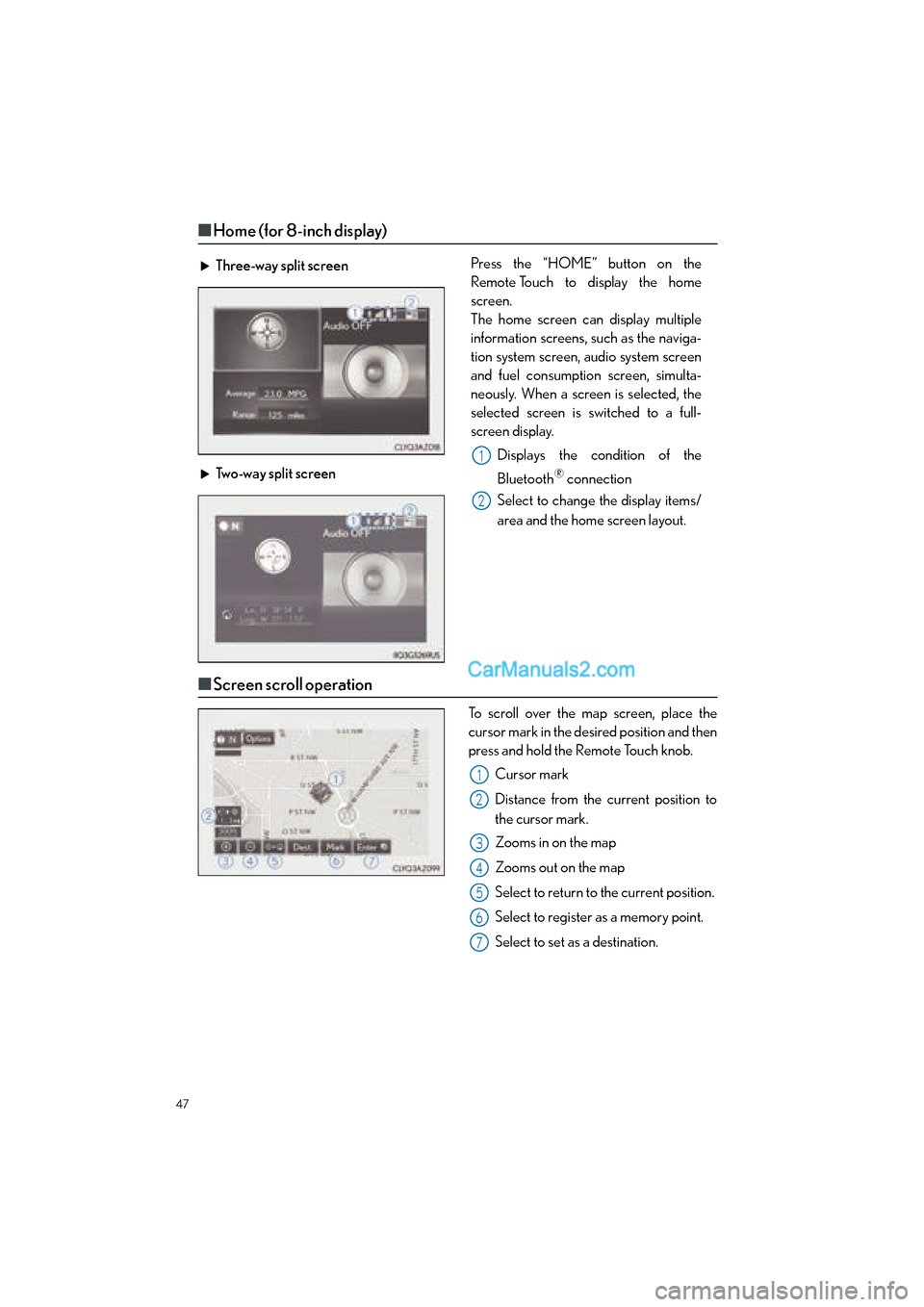
47
GS350_QG_OM30F71U_(U)
■Home (for 8-inch display)
■Screen scroll operation
To scroll over the map screen, place the
cursor mark in the desired position and then
press and hold the Remote Touch knob.
Cursor mark
Distance from the current position to
the cursor mark.
Zooms in on the map
Zooms out on the map
Select to return to the current position.
Select to register as a memory point.
Select to set as a destination.
Three-way split screen
Press the “HOME” button on the
Remote Touch to display the home
screen.
The home screen can display multiple
information screens, such as the naviga-
tion system screen, audio system screen
and fuel consumption screen, simulta-
neously. When a screen is selected, the
selected screen is switched to a full-
screen display.
Displays the condition of the
Bluetooth
® connection
Select to change the display items/
area and the home screen layout.
Two-way split screen
1
2
1
2
3
4
5
6
7
GS350_QG_OM30F71U_(U).book Page 47 Monday, January 19, 2015 4:43 PM