Page 321 of 405
320
1. PHONE OPERATION (HANDS-FREE SYSTEM FOR CELLULAR PHONES)
CT200h_Navi_OM76146U_(U)14.06.17 09:48
6. Bluetooth® PHONE MESSAGE FUNCTION
1Press the “MENU” button on the
Remote Touch.
2Select “Phone” .
3Select .
�zThe phone top screen can be displayed by
pressing the
switch on the steering
wheel.
4Check that the message inbox screen is
displayed.
: Select to change to phone mode.
Received messages can be forwarded
from the connected Bluetooth® phone,
enabling checking and replying using
the navigation system.
Depending on the type of Bluetooth
®
phone connected, received messages
may not be transferred to the message
inbox.
If the phone does not support the mes-
sage function, this function cannot be
used.
FunctionPage
Receiving a message321
Checking messages322
Replying to a message (quick reply)323
Calling the message sender325
Message settings341
Page 322 of 405
8
PHONE
321
1. PHONE OPERATION (HANDS-FREE SYSTEM FOR CELLULAR PHONES)
CT200h_Navi_OM76146U_(U)14.06.17 09:48
RECEIVING A MESSAGE
When an e-mail/SMS/MMS is re-
ceived, the incoming message screen
pops up with sound and is ready to be
operated on the screen.
No.Function
Select to check the message.
Select to not open the message.
Select to call the message sender.
INFORMATION
● Depending on the cellular phone used for
receiving messages, or its registration
status with the navigation system, some
information may not be displayed.
● The pop up screen is separately available
for incoming e-mail and SMS/MMS mes-
sages under the following conditions:
E-mail:
• “Incoming E-mail Display” is set to “Full
Screen”. ( →P. 3 4 1 )
• “E-mail Notification Popup” is set to on. (→ P. 3 4 1 )
SMS/MMS:
• “Incoming SMS/MMS Display” is set to “Full screen”. ( →P. 3 4 1 )
• “SMS/MMS Notification Popup” is set to on. ( →P. 3 4 1 )
Page 325 of 405
324
1. PHONE OPERATION (HANDS-FREE SYSTEM FOR CELLULAR PHONES)
CT200h_Navi_OM76146U_(U)14.06.17 09:48
■EDITING QUICK REPLY MESSAG-
ES
1Select “Quick Msg” .
2Select corresponding to the de-
sired message to edit.
3Select “OK” when editing is completed.
This operation cannot be performed
while driving.
INFORMATION
●To reset the edited quick reply messages,
select “Default” .
● “Quick Message 1” (“I am driving and
will arrive in approximately [ETA]
minutes.”) :
This message cannot be edited and will
automatically fill in [ETA] with the
navigation calculated estimated time of
arrival on the confirm message screen.
If there are waypoints set, [ETA] to the
next waypoint will be shown.
If there is no route currently set in the
navigation system, “Quick Message 1”
cannot be selected.
Page 352 of 405
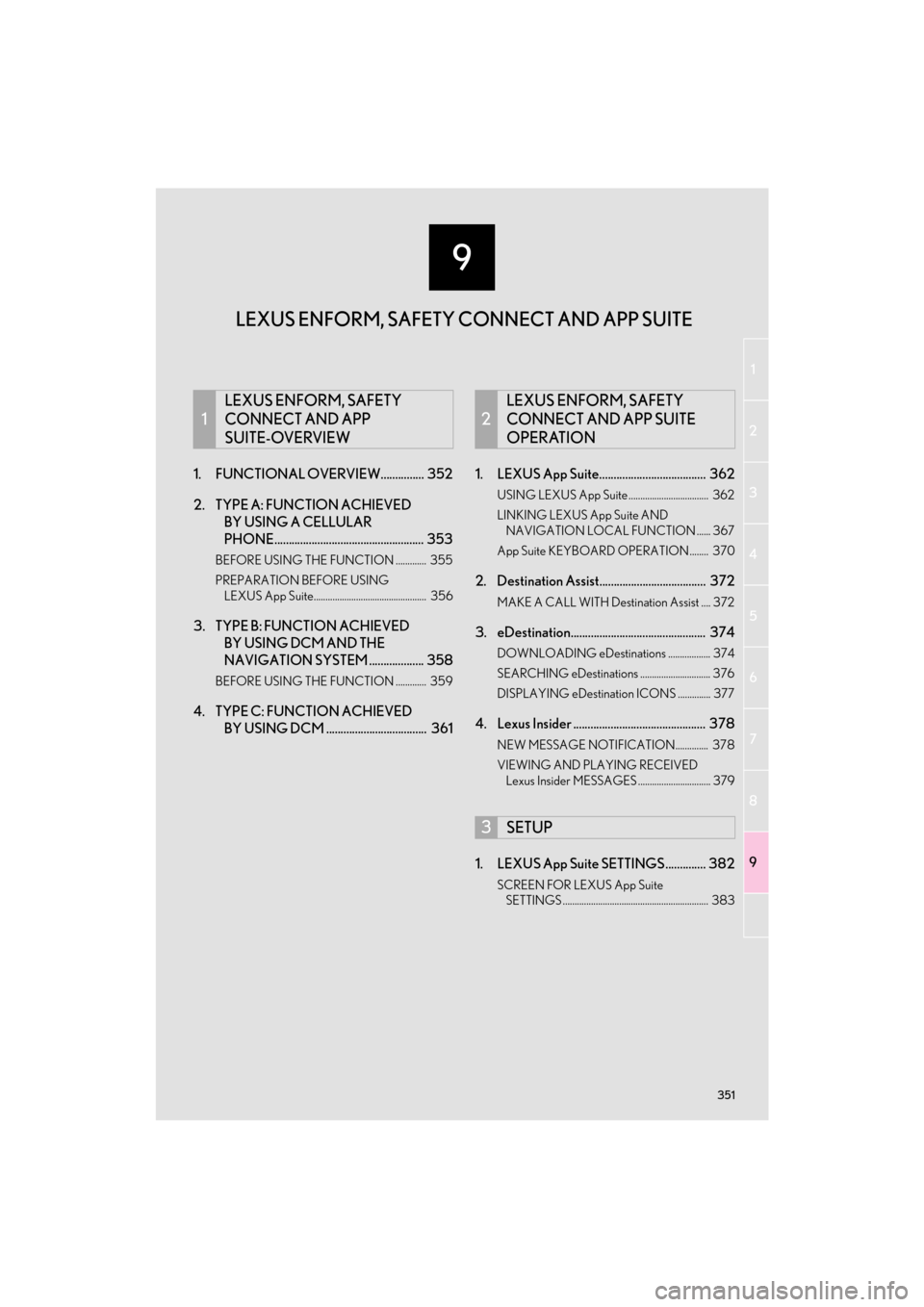
9
351
1
2
3
4
5
6
7
8
9
CT200h_Navi_OM76146U_(U)14.06.17 09:44
1. FUNCTIONAL OVERVIEW............... 352
2. TYPE A: FUNCTION ACHIEVED BY USING A CELLULAR
PHONE.................................................... 353
BEFORE USING THE FUNCTION ............. 355
PREPARATION BEFORE USING
LEXUS App Suite................................................ 356
3. TYPE B: FUNCTION ACHIEVED BY USING DCM AND THE
NAVIGATION SYSTEM ................... 358
BEFORE USING THE FUNCTION ............. 359
4. TYPE C: FUNCTION ACHIEVED BY USING DCM ................................... 361 1. LEXUS App Suite..................................... 362
USING LEXUS App Suite .................................. 362
LINKING LEXUS App Suite AND
NAVIGATION LOCAL FUNCTION ...... 367
App Suite KEYBOARD OPERATION ........ 370
2. Destination Assist..................................... 372
MAKE A CALL WITH Destination Assist .... 372
3. eDestination............................................... 374
DOWNLOADING eDestinations .................. 374
SEARCHING eDestinations .............................. 376
DISPLAYING eDestination ICONS .............. 377
4. Lexus Insider .............................................. 378
NEW MESSAGE NOTIFICATION.............. 378
VIEWING AND PLAYING RECEIVED Lexus Insider MESSAGES ............................... 379
1. LEXUS App Suite SETTINGS .............. 382
SCREEN FOR LEXUS App Suite SETTINGS .............................................................. 383
1
LEXUS ENFORM, SAFETY
CONNECT AND APP
SUITE-OVERVIEW
2
LEXUS ENFORM, SAFETY
CONNECT AND APP SUITE
OPERATION
3SETUP
LEXUS ENFORM, SAFETY CONNECT AND APP SUITE
Page 353 of 405

352
CT200h_Navi_OM76146U_(U)14.06.17 09:48
1. LEXUS ENFORM, SAFETY CONNECT AND APP SUITE-OVERVIEW
1. FUNCTIONAL OVERVIEW
�zThe functions included in Lexus Enform are classified into the following three types.
Type A: Function achieved by using a cellular phone
Type B: Function achieved by using an embedded cellular device in the vehicle
(DCM: Data Communication Module) and the navigation system
Type C: Function achieved by using DCM
�z Each function is available in the following areas:
• LEXUS App Suite is available in the cont iguous United States, D.C. and Alaska.
• Destination Assist and eDestination are available in the contiguous United States, D.C. and limited areas of Alaska for vehicle that contain map data.
• Lexus Insider is available in the cont iguous United States, D.C. and Alaska.
• Safety Connect includes four features: Automatic Collision Notification, Emergency Assistance, Stolen Vehicle Location and
Enhanced Roadside Assistance are available in the contiguous United States, D.C.
and Alaska.
Lexus Enform is a feature that includes LEXUS App Suite, Destination Assist, eDesti-
nation, Lexus Insider, and Safety Connect.
FunctionType
LEXUS App SuiteType A
Destination AssistType B
eDestinationType B
Lexus InsiderType B
Safety ConnectType C
INFORMATION
●
The actual service availability is depend ent on the cellular network condition.
Page 355 of 405
354
1. LEXUS ENFORM, SAFETY CONNECT AND APP SUITE-OVERVIEW
CT200h_Navi_OM76146U_(U)14.06.17 09:48
*: For known compatible phones, refer to http://www.lexus.com/MobileLink.
No.NameFunction
Content providerProvides content to the navigation system via a cellular phone.
Application serverProvides downloadable applications to the navigation system
via a cellular phone.
Cellular phone*
Utilizing the LEXUS Enform application on your phone, com-
munication is relayed between the navigation system, the appli-
cation server and the content provider if you have a data
connection.
ApplicationsDownloaded App Suite applications provide access to audiovi-
sual content from a content provider, when connected with a
compatible phone with a data connection.
Navigation system
Content received, via a cellular phone, from the content provid-
er’s server are displayed on the navigation screen. The naviga-
tion system is equipped with an application player to run
applications.
Page 356 of 405

355
1. LEXUS ENFORM, SAFETY CONNECT AND APP SUITE-OVERVIEW
9
LEXUS ENFORM, SAFETY CONNECT AND APP SUITE
CT200h_Navi_OM76146U_(U)14.06.17 09:48
�zUser registration is required to start using
the App Suite service. ( →P. 3 5 7 )
�z App Suite does not require an activation
fee or monthly recurring fees.
�z Services requiring a separate contract can
also be used.*
*: For details, refer to
http://www.lexus.com/enform/
or call
1-800-255-3987.
�z LEXUS App Suite is available in the contig-
uous United States, D.C. and Alaska. �z
The following personal data can be deleted
from the navigation system. and returned to
their default settings:
• Downloaded Application
• Downloaded Application Content
BEFORE USING THE
FUNCTION
SUBSCRIPTION
AVAILABILITY OF SERVICE
INFORMATION
●
When using LEXUS App Suite, depend-
ing on the details of your cellular phone
contract, data usage fees may apply.
Confirm data usage fees before using this
service.
●In this section, the required actions to
activate applications, connect a cellular
phone to the navigation system and regis-
tration steps for LEXUS App Suite are
explained. For details regarding LEXUS
App Suite operations and each of the
applications, refer to
http://www.lexus.com/enform/
.
●The actual service availability is depen-
dent on the cellular network condition.
INITIALIZING PERSONAL
DATA
The personal data used in applications
can be removed from the navigation
system. ( →P.71)
INFORMATION
●
Once initialized, data will be erased from
the navigation system. Pay close attention
when initializing the data.
Page 357 of 405
356
1. LEXUS ENFORM, SAFETY CONNECT AND APP SUITE-OVERVIEW
CT200h_Navi_OM76146U_(U)14.06.17 09:48
Perform the following actions:
In order to use LEXUS App Suite, the fol-
lowing actions must first be performed:
�zLexus Enform user registration with service
contract ( →P. 3 5 6 )
�z Download the LEXUS Enform application
onto your cellular phone, and login to the
application. ( →P. 3 5 7 )
�z Register a Bluetooth
® phone with the
hands-free system. (→ P. 4 6 )
�z Download App Suite Applications to navi-
gation system. ( →P. 3 5 7 )
1Perform user registration at
http://www.lexus.com/enform/
.
PREPARATION BEFORE
USING LEXUS App Suite
SETUP REQUIRED TO USE
LEXUS App Suite
1Lexus Enform user registration
2Download the LEXUS Enform appli-
cation to your cellular phone.
3Register and connect the cellular
phone to the navigation system.
4Download App Suite Applications to
navigation system.
USER REGISTRATION