2015 Lexus CT200h Navigation system
[x] Cancel search: Navigation systemPage 2 of 405

11
CT200h_Navi_OM76146U_(U)14.06.17 09:48
1QUICK GUIDE9
2 BASIC FUNCTION33
3 NAVIGATION SYSTEM81
4AUDIO/VISUAL SYSTEM167
5 VOICE COMMAND SYSTEM263
6INFORMATION281
7PERIPHERAL MONITORING SYSTEM285
8 PHONE303
9LEXUS ENFORM, SAFETY CONNECT
AND APP SUITE351
INDEX385
TABLE OF CONTENTS
Page 3 of 405

2
CT200h_Navi_OM76146U_(U)14.06.17 09:48
Introduction
This manual explains the operation of the Navigation System. Please read this manual
carefully to ensure proper use. Keep this manual in your vehicle at all times.
The screen shots in this document and the actual screens of the navigation system dif-
fer depending on whether the functions and/or a contract existed and the map data
available at the time of producing this document.
Please be aware that the content of this manual may be different from the navigation
system in some cases, such as when the system’s software is updated.
The Navigation System is one of the most technologically advanced vehicle accesso-
ries ever developed. The system receives satellite signals from the Global Positioning
System (GPS) operated by the U.S. Department of Defense. Using these signals and
other vehicle sensors, the system indicates your present position and assists in locating
a desired destination.
The navigation system is designed to select efficient routes from your present starting
location to your destination. The system is also designed to direct you to a destination
that is unfamiliar to you in an efficient manner. The system uses DENSO maps. The cal-
culated routes may not be the shortest nor the least traffic congested. Your own per-
sonal local knowledge or “short cut” may at times be faster than the calculated routes.
The navigation system’s database includes Point of Interest categories to allow you to
easily select destinations such as restaurants and hotels. If a destination is not in the da-
tabase, you can enter the street address or a major intersection close to it and the sys-
tem will guide you there.
The system will provide both a visual map and audio instructions. The audio instructions
will announce the distance remaining and the direction to turn in when approaching an
intersection. These voice instructions will help you keep your eyes on the road and are
timed to provide enough time to allow you to maneuver, change lanes or slow down.
Please be aware that all current vehicle navigation systems have certain limitations that
may affect their ability to perform properly. The accuracy of the vehicle’s position de-
pends on satellite conditions, road configuration, vehicle condition or other circum-
stances. For more information on the limitations of the system, refer to page 160.
NAVIGATION SYSTEM OWNER’S MANUAL
NAVIGATION SYSTEM
Page 6 of 405

5
CT200h_Navi_OM76146U_(U)14.06.17 09:48
To use this system in the safest possible
manner, follow all the safety tips shown be-
low.
This system is intended to assist in reaching
the destination and, if used properly, can do
so. The driver is solely responsible for the
safe operation of your vehicle and the safety
of your passengers.
Do not use any feature of this system to the
extent it becomes a distraction and pre-
vents safe driving. The first priority while
driving should always be the safe operation
of the vehicle. While driving, be sure to ob-
serve all traffic regulations.
Prior to the actual use of this system, learn
how to use it and become thoroughly famil-
iar with it. Read the entire Navigation Sys-
tem Owner’s Manual to make sure you
understand the system. Do not allow other
people to use this system until they have
read and understood the instructions in this
manual.
For your safety, some functions may be-
come inoperable when driving. Unavailable
screen buttons are dimmed. Only when the
vehicle is not moving, can the destination
and route selection be done.While driving, listen to the voice instructions
as much as possible and glance at the
screen briefly and only when it is safe. How-
ever, do not totally rely on voice guidance.
Use it just for reference. If the system can-
not determine the current position correct-
ly, there is a possibility of incorrect, late, or
non-voice guidance.
The data in the system may occasionally be
incomplete. Road conditions, including
driving restrictions (no left turns, street clo-
sures, etc.) frequently change. Therefore,
before following any instructions from the
system, look to see whether the instruction
can be done safely and legally.
This system cannot warn about such things
as the safety of an area, condition of streets,
and availability of emergency services. If un-
sure about the safety of an area, do not drive
into it. Under no circumstances is this sys-
tem a substitute for the driver’s personal
judgement.
Use this system only in locations where it is
legal to do so. Some states/provinces may
have laws prohibiting the use of video and
navigation screens next to the driver.
SAFETY INSTRUCTIONWA R N I N G
●For safety, the driver should not operate
the navigation system while he/she is
driving. Insufficient attention to the road
and traffic may cause an accident.
●While driving, be sure to obey the traffic
regulations and maintain awareness of
the road conditions. If a traffic sign on the
road has been changed, route guidance
may not have the updated information
such as the direction of a one way street.
Page 7 of 405

TABLE OF CONTENTS
6
CT200h_Navi_OM76146U_(U)14.06.17 09:48
1. BASIC FUNCTION......................................... 10
Remote Touch........................................................... 10
“Menu” SCREEN .................................................... 12
HOME SCREEN .................................................... 14
2. QUICK REFERENCE ................................... 18
“Setup” SCREEN..................................................... 18
“Information” SCREEN........................................ 20
3. NAVIGATION OPERATION .................. 22
REGISTERING HOME ...................................... 22
REGISTERING PRESET DESTINATIONS ................................................ 24
OPERATION FLOW: GUIDING THE ROUTE.................................................................... 26
SETTING HOME AS THE DESTINATION ........................................ 28
4. FUNCTION INDEX...................................... 30
FUNCTION INDEX ............................................30
1. BASIC INFORMATION BEFORE
OPERATION ............................................... 34
INITIAL SCREEN .................................................. 34
HOW TO USE THE Remote Touch ............. 36
HOME SCREEN OPERATION ....................38
ENTERING LETTERS AND NUMBERS/LIST SCREEN OPERATION .......................40
SCREEN ADJUSTMENT .................................. 44
2. Bluetooth® SETTINGS................................. 46
REGISTERING/CONNECTING Bluetooth® DEVICE ......................................... 46
SETTING Bluetooth® DETAILS ..................... 54
3. OTHER SETTINGS ....................................... 64
GENERAL SETTINGS ....................................... 64
VOICE SETTINGS ............................................... 72
VEHICLE SETTINGS .......................................... 74
1. BASIC OPERATION..................................... 82
QUICK REFERENCE......................................... 82
MAP SCREEN OPERATION ........................ 85
MAP SCREEN INFORMATION .................. 93
TRAFFIC INFORMATION ............................ 100
2. DESTINATION SEARCH......................... 105
DESTINATION SEARCH SCREEN ......... 105
SEARCH OPERATION ...................................107
STARTING ROUTE GUIDANCE ............... 121
3. ROUTE GUIDANCE ................................. 125
ROUTE GUIDANCE SCREEN ...................125
TYPICAL VOICE GUIDANCE PROMPTS............................................................132
EDITING ROUTE ................................................133
4. MEMORY POINTS .................................... 139
MEMORY POINTS SETTINGS ...................139
5. SETUP ................................................................151
DETAILED NAVIGATION SETTINGS..... 151
TRAFFIC SETTINGS .......................................... 157
6. TIPS FOR THE NAVIGATION SYSTEM ....................................................... 160
GPS (GLOBAL POSITIONING SYSTEM) ............................................................. 160
MAP DATABASE VERSION AND COVERED AREA ...........................................163
1QUICK GUIDE
2BASIC FUNCTION
3NAVIGATION SYSTEM
Page 9 of 405

TABLE OF CONTENTS
8
CT200h_Navi_OM76146U_(U)14.06.17 09:48
1. PHONE OPERATION (HANDS-FREE SYSTEM FOR CELLULAR
PHONES) ................................................... 304
QUICK REFERENCE ......................................304
SOME BASICS................................................... 305
CALLING ON THE Bluetooth
®
PHONE ................................................................ 310
RECEIVING ON THE Bluetooth
®
PHONE ................................................................ 316
TALKING ON THE Bluetooth
®
PHONE ................................................................ 317
Bluetooth
® PHONE MESSAGE
FUNCTION.......................................................320
2. SETUP ............................................................. 327
PHONE/MESSAGE SETTINGS................ 327
3. WHAT TO DO IF... ..................................... 344
TROUBLESHOOTING.................................. 344
1. LEXUS ENFORM, SAFETY
CONNECT AND
APP SUITE-OVERVIEW....................... 352
FUNCTIONAL OVERVIEW ....................... 352
TYPE A: FUNCTION ACHIEVED BY USING A CELLULAR PHONE.............. 353
TYPE B: FUNCTION ACHIEVED BY USING DCM AND THE
NAVIGATION SYSTEM ...........................358
TYPE C: FUNCTION ACHIEVED BY USING DCM......................................................361
2. LEXUS ENFORM, SAFETY
CONNECT AND
APP SUITE OPERATION..................... 362
LEXUS App Suite ............................................... 362
Destination Assist ................................................ 372
eDestination........................................................... 374
Lexus Insider.......................................................... 378
3. SETUP ............................................................. 382
LEXUS App Suite SETTINGS ...................... 382
ALPHABETICAL INDEX............................. 386
8PHONE9LEXUS ENFORM, SAFETY
CONNECT AND APP SUITE
INDEX
Page 15 of 405

14
1. BASIC FUNCTION
CT200h_Navi_OM76146U_(U)14.06.17 09:48
3. HOME SCREEN
�XThree-way split screen
Press the “HOME” button on the Remote Touch to display the home screen.
The home screen can display multiple information screens, such as the navigation sys-
tem screen, audio system screen and fuel consumption screen, simultaneously. When
a screen is selected, the selected screen is switched to a full-screen display. The home
screen can be set to either a three-way split screen or a two-way split screen.
For details about setting the home screen: → P.38
Page 36 of 405

35
1. BASIC INFORMATION BEFORE OPERATION
2
BASIC FUNCTION
CT200h_Navi_OM76146U_(U)14.06.17 09:48
1Press and hold the “PWR•VOL” knob
for 3 seconds or more.
MAINTENANCE
INFORMATION
This system reminds users when to re-
place certain parts or components and
shows dealer information (if registered)
on the screen.
When the vehicle reaches a previously
set driving distance or date specified for
a scheduled maintenance check, the
“Maintenance Reminder” screen will be
displayed when the navigation system is
turned on.
�z This screen goes off if the screen is not
operated for several seconds.
�z To prevent this screen from being dis-
played again, select “Do Not Display
This Message Again”.
�z To register maintenance information:
→ P. 7 5
�z If is selected, the registered phone
number can be called.
RESTARTING THE SYSTEM
When system response is extremely
slow, the system can be restarted.
Page 37 of 405
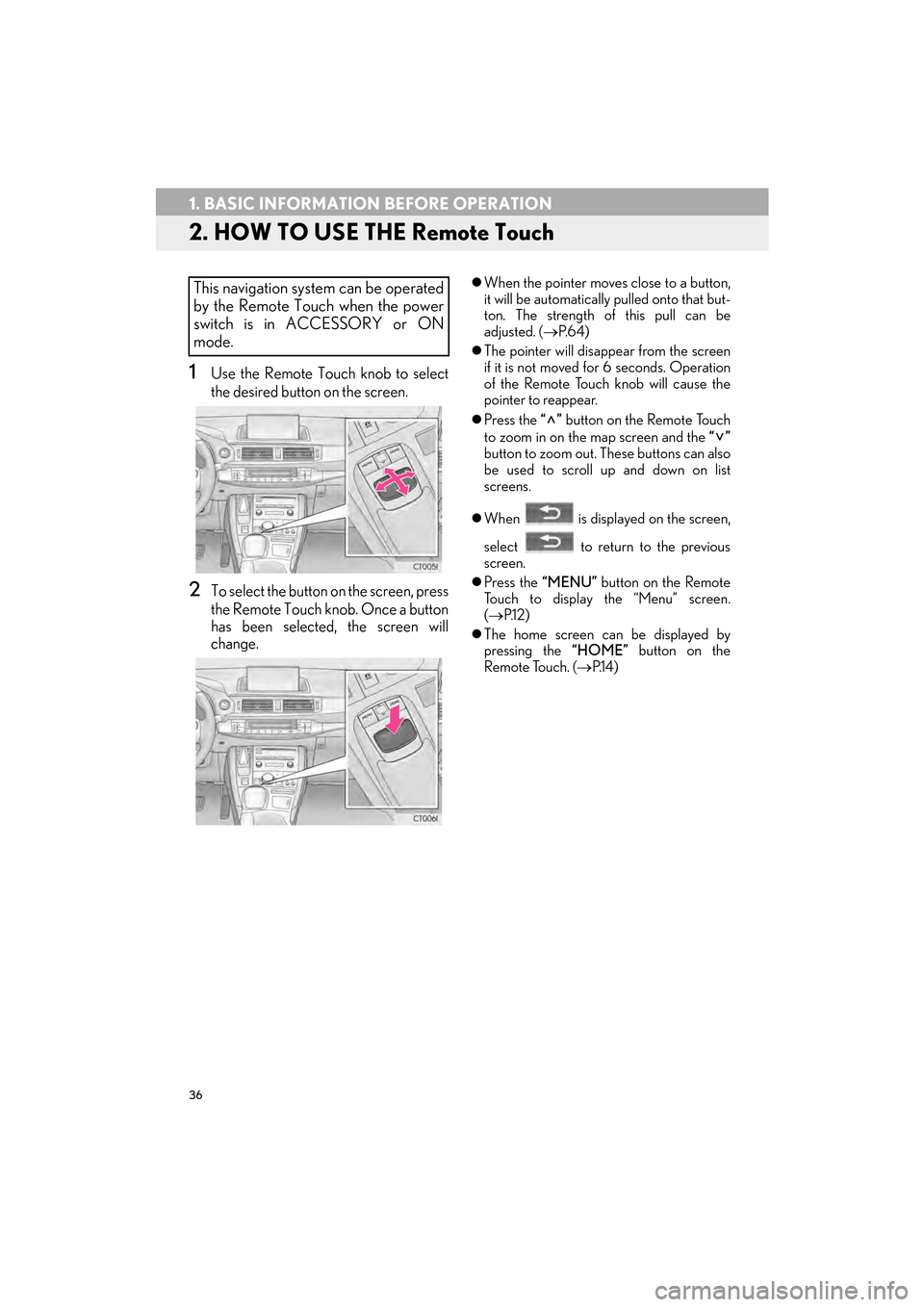
36
1. BASIC INFORMATION BEFORE OPERATION
CT200h_Navi_OM76146U_(U)14.06.17 09:48
2. HOW TO USE THE Remote Touch
1Use the Remote Touch knob to select
the desired button on the screen.
2To select the button on the screen, press
the Remote Touch knob. Once a button
has been selected, the screen will
change.
�zWhen the pointer moves close to a button,
it will be automatically pulled onto that but-
ton. The strength of this pull can be
adjusted. ( →P. 6 4 )
�z The pointer will disappear from the screen
if it is not moved for 6 seconds. Operation
of the Remote Touch knob will cause the
pointer to reappear.
�z Press the “” button on the Remote Touch
to zoom in on the map screen and the “”
button to zoom out. These buttons can also
be used to scroll up and down on list
screens.
�z When is displayed on the screen,
select to return to the previous
screen.
�z Press the “MENU” button on the Remote
Touch to display the “Menu” screen.
( → P.1 2 )
�z The home screen can be displayed by
pressing the “HOME” button on the
Remote Touch. ( →P.1 4 )This navigation system can be operated
by the Remote Touch when the power
switch is in ACCESSORY or ON
mode.