Page 87 of 405

86
1. BASIC OPERATION
CT200h_Navi_OM76146U_(U)14.06.17 09:48
1Select or to change the
scale of the map screen.
�zThe scale indicator bar appears at the bot-
tom of the screen.
�z Select and hold or to continue
changing the scale of the map screen.
�z The scale of the map screen can also be
changed by selecting the scale bar directly.
This function is not available while driving.
1Select on the map screen.
2Check that the footprint map is dis-
played.
�zTo return to the normal map display, select
.
MAP SCALE
INFORMATION
●
Press the “” button on the Remote
Touch to zoom in on the map screen and
the “” button to zoom out.
●The map scale is displayed above the
zoom in button at the bottom left of the
screen.
●In areas where the footprint map is avail-
able the map scale changes from
to when at the minimum range.
FOOTPRINT MAP
For areas covered by the footprint map
(some major cities), a footprint map on a
scale of 75 ft. (25 m) can be selected.
When the map is scaled down to 150 ft.
(50 m), changes to and can
be selected to display the footprint map.
INFORMATION
●
If the map or the current position is
moved to the area which is not covered
by the footprint map, the screen scale
automatically changes to 150 ft. (50 m).
●On the footprint map, a one way street is
displayed by .
●Scrolling on the footpr int map is not avail-
able while driving.
Building footprints in the database were
created and provided by NAVTEQ.
Page 88 of 405
87
1. BASIC OPERATION
3
NAVIGATION SYSTEM
CT200h_Navi_OM76146U_(U)14.06.17 09:48
�zTo display the normal map, select .
1Select an arrow to rotate.
3D CITY MODEL MAP
A 3D city model map can be displayed
for some areas in major cities when the
map scale is 700 ft. (200 m) or less on
the 3D map screen.
INFORMATION
●
The 3D city model map can be set the
display on/off. ( →P.1 5 1 )
ROTATING 3D MAP
3D map and 3D city model map can be
rotated when arrows appear around the
cursor while scrolling.
INFORMATION
●
The viewing angle of the 3D map can be
changed. ( →P.1 5 4 )
Page 89 of 405
88
1. BASIC OPERATION
CT200h_Navi_OM76146U_(U)14.06.17 09:48
1Select , or .
�X North-up screen
�X Heading-up screen
�X 3D screen : North-up symbol
Regardless of the direction of vehicle travel,
north is always up.
: Heading-up symbol
The direction of vehicle travel is always up.
: 3D Heading-up symbol
The direction of vehicle travel is always up.�z The letter(s) beside this symbol indicate the
vehicle’s heading direction (e.g. N for
north).
ORIENTATION OF THE MAP
The orientation of the map can be
changed between 2D north-up, 2D
heading-up and 3D heading-up by se-
lecting the orientation symbol displayed
at the top left of the screen.
Page 90 of 405
89
1. BASIC OPERATION
3
NAVIGATION SYSTEM
CT200h_Navi_OM76146U_(U)14.06.17 09:48
1Select “Options” on the map screen.
2Select “Map Mode”.
3Select the desired configuration button.
�zDepending on the conditions, certain
screen configuration buttons cannot be
selected.
SWITCHING THE MAP MODENo.FunctionPage
Select to display the single
map screen. 90
Select to display the dual
map screen.90
Select to display the com-
pass mode screen.91
Select to display the turn list
screen.130
Select to display the freeway
exit list screen.128
Select to display the inter-
section guidance screen or
the guidance screen on the
freeway.
130
Select to display the turn-
by-turn arrow screen.131
Page 91 of 405
90
1. BASIC OPERATION
CT200h_Navi_OM76146U_(U)14.06.17 09:48
■MAP ONLY
■ DUAL MAP
�zThe map on the left is the main map.
�X Editing right map
1Select any point on the right side map.
2Select the desired item.
�zWhen set to on, the indicator will illuminate.
The right side map can be edited.
No.FunctionPage
Select to change the orien-
tation of the map.88
Select to display POI icons.94
Select to show traffic infor-
mation. 100
Select to display eDestina-
tion icons.374
Select to change the map
scale.86
Page 92 of 405
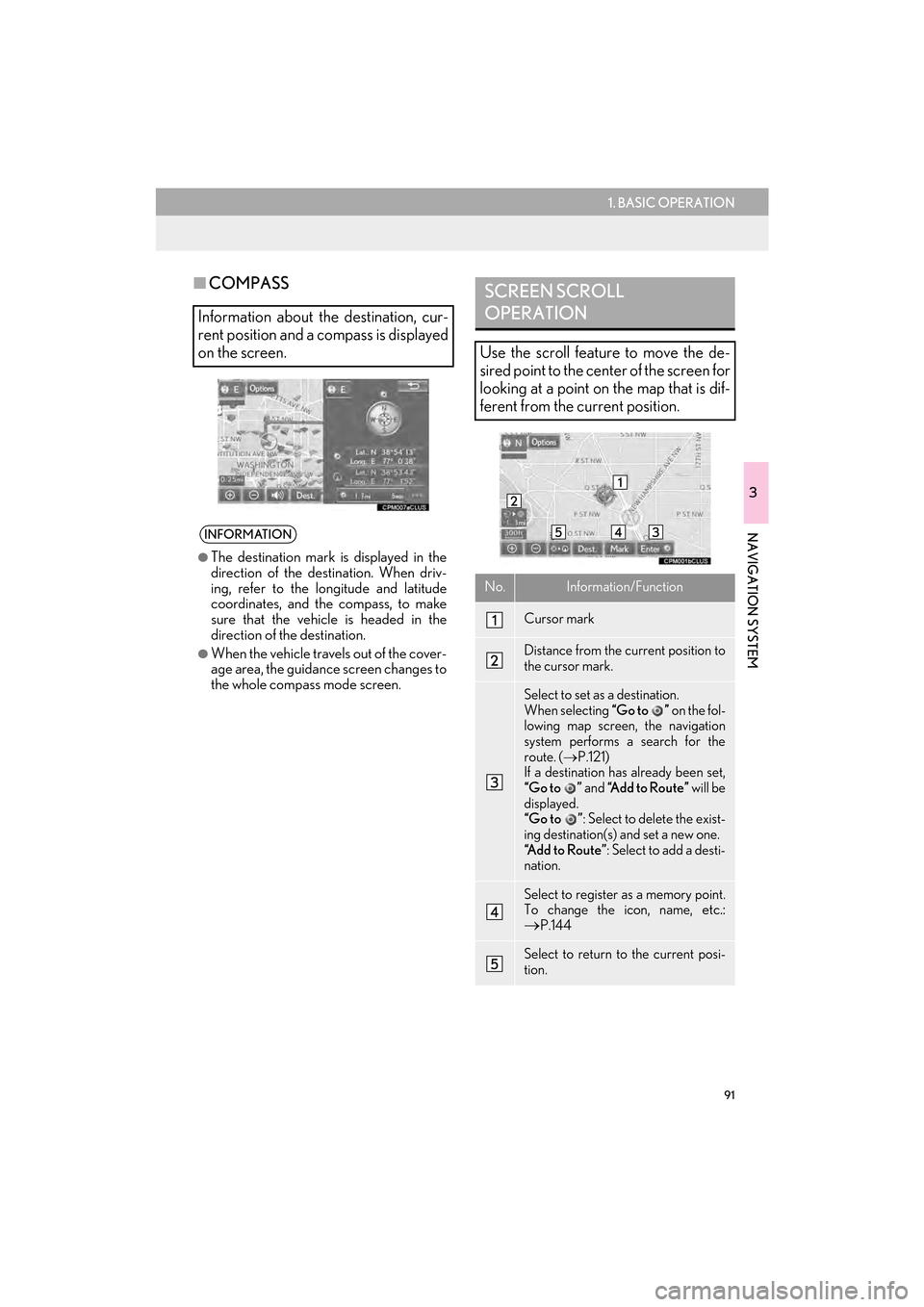
91
1. BASIC OPERATION
3
NAVIGATION SYSTEM
CT200h_Navi_OM76146U_(U)14.06.17 09:48
■COMPASS
Information about the destination, cur-
rent position and a compass is displayed
on the screen.
INFORMATION
●
The destination mark is displayed in the
direction of the destination. When driv-
ing, refer to the longitude and latitude
coordinates, and the compass, to make
sure that the vehicle is headed in the
direction of the destination.
●When the vehicle travels out of the cover-
age area, the guidance screen changes to
the whole compass mode screen.
SCREEN SCROLL
OPERATION
Use the scroll feature to move the de-
sired point to the center of the screen for
looking at a point on the map that is dif-
ferent from the current position.
No.Information/Function
Cursor mark
Distance from the current position to
the cursor mark.
Select to set as a destination.
When selecting “Go to ” on the fol-
lowing map screen, the navigation
system performs a search for the
route. ( →P.121)
If a destination has already been set,
“Go to ” and “Add to Route” will be
displayed.
“Go to ” : Select to delete the exist-
ing destination(s) and set a new one.
“Add to Route” : Select to add a desti-
nation.
Select to register as a memory point.
To change the icon, name, etc.:→P.144
Select to return to the current posi-
tion.
Page 94 of 405
93
1. BASIC OPERATION
CT200h_Navi_OM76146U_(U)14.06.17 09:48
3
NAVIGATION SYSTEM
3. MAP SCREEN INFORMATION
1Select “Options” on the map screen.
2Select “Map Information” .
3Select the desired items to be displayed.
�zWhen set to on, the indicator will illuminate.
DISPLAYING MAP
INFORMATION
Information such as POI icons, route
trace, speed limit, etc. can be displayed
on the map screen.
No.FunctionPage
Select to display the select-
ed POI icons.
Select to select or change
POI icons.94
Select to display eDestina-
tion icons.374
Select to display route trace.96
Select to display traffic infor-
mation.100
Select to display speed limit
icon.
Page 95 of 405
94
1. BASIC OPERATION
CT200h_Navi_OM76146U_(U)14.06.17 09:48
1Display the “Map Information” screen.
(→ P.93)
2Select “Select POI” .
�zWhen the POI icons to be displayed on the
map screen have already been set,
“Change POI” is displayed.
3Select the desired POI category and se-
lect “OK” .SELECTING THE POI ICONS
No.Information/FunctionPage
Displays up to 5 selected
POI icons on the map
screen.−
Select to cancel the select-
ed POI icons.−
Displays up to 6 POI icons
as favorite POI categories153
Select to display other POI
categories if the desired
POIs cannot be found on
the screen.
95
Select to search for the
nearest POIs.95