Page 105 of 405
104
1. BASIC OPERATION
CT200h_Navi_OM76146U_(U)14.06.17 09:48
No.Information/Function
The icons show traffic incident, road
repair, traffic obstacles, etc. Select to
display traffic information and start
voice guidance for the traffic infor-
mation.
The color of the arrow changes de-
pending on the traffic information re-
ceived.
The indicator is displayed as follows.: Traffic information has
been received.
: Traffic information has
been received via HD.
No icon: Any traffic information has
not been received.
Page 106 of 405
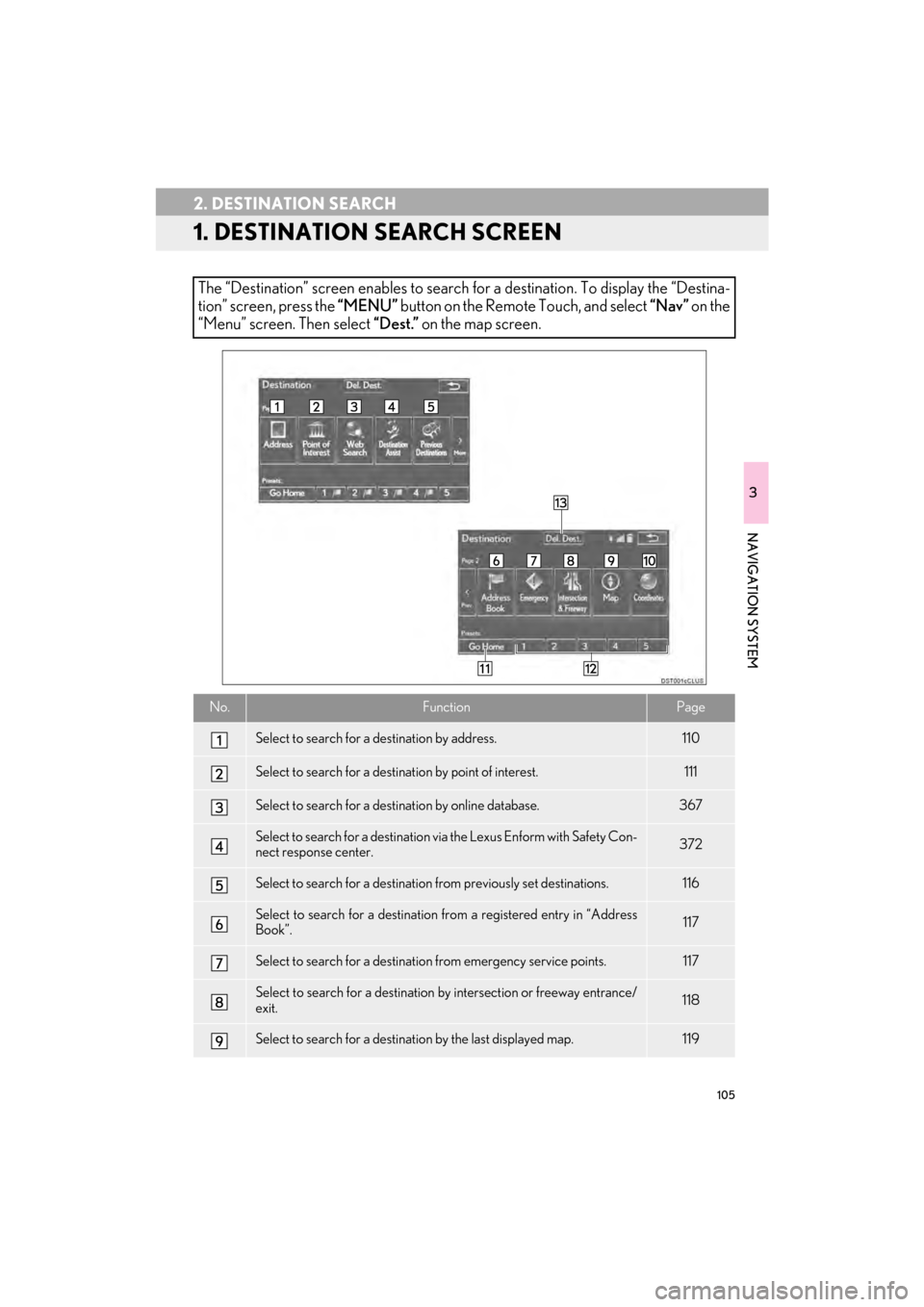
105
CT200h_Navi_OM76146U_(U)14.06.17 09:48
3
NAVIGATION SYSTEM
2. DESTINATION SEARCH
1. DESTINATION SEARCH SCREEN
The “Destination” screen enables to search for a destination. To display the “Destina-
tion” screen, press the “MENU” button on the Remote Touch, and select “Nav” on the
“Menu” screen. Then select “Dest.” on the map screen.
No.FunctionPage
Select to search for a destination by address. 110
Select to search for a destination by point of interest. 111
Select to search for a destination by online database. 367
Select to search for a destination via the Lexus Enform with Safety Con-
nect response center.372
Select to search for a destination from previously set destinations.116
Select to search for a destination from a registered entry in “Address
Book”.117
Select to search for a destination from emergency service points.117
Select to search for a destination by intersection or freeway entrance/
exit.118
Select to search for a destination by the last displayed map.119
Page 109 of 405
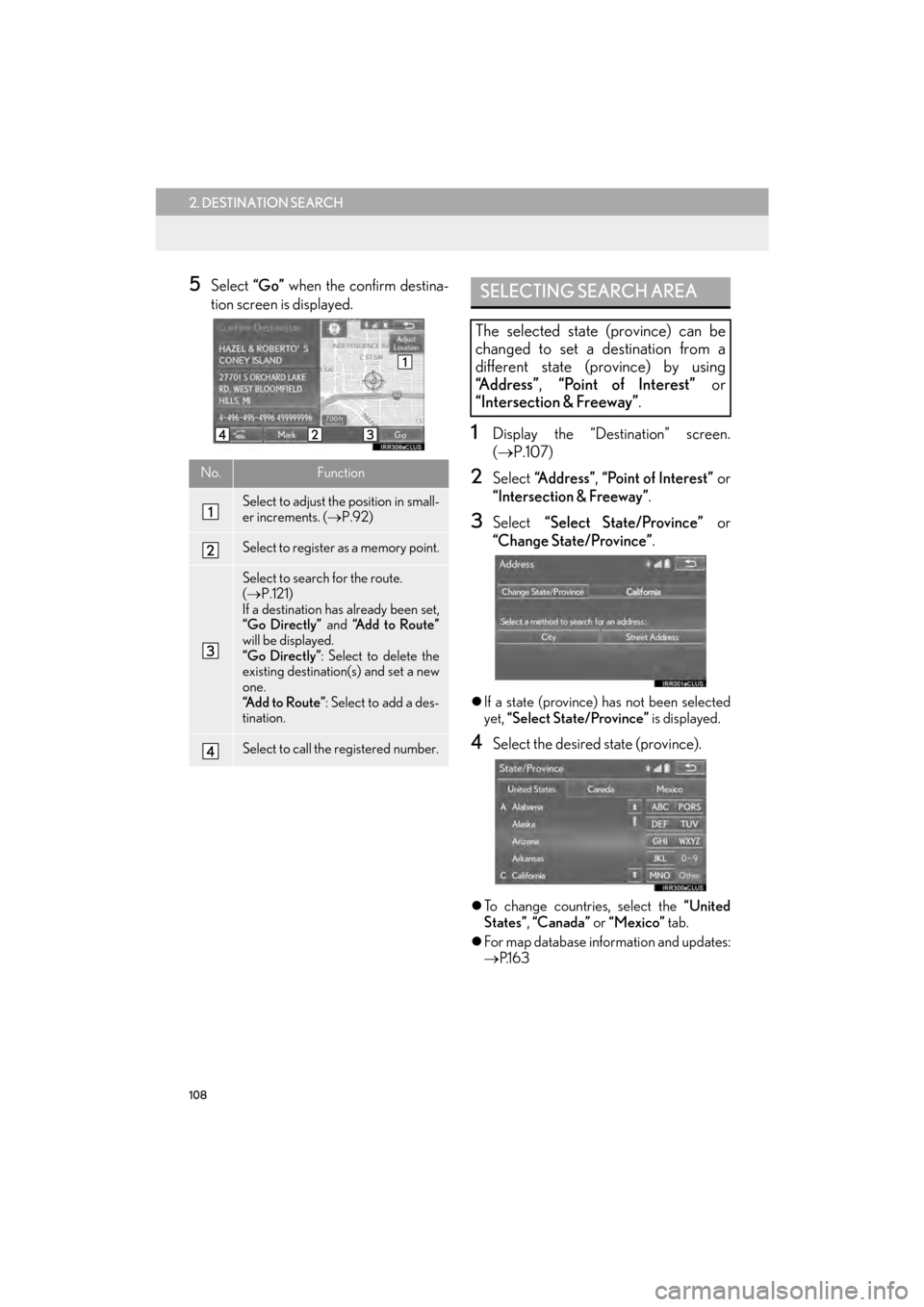
108
2. DESTINATION SEARCH
CT200h_Navi_OM76146U_(U)14.06.17 09:48
5Select “Go” when the confirm destina-
tion screen is displayed.
1Display the “Destination” screen.
( → P.107)
2Select “Address”, “Point of Interest” or
“Intersection & Freeway”.
3Select “Select State/Province” or
“Change State/Province” .
�zIf a state (province) has not been selected
yet, “Select State/Province” is displayed.
4Select the desired state (province).
�zTo change countries, select the “United
States” , “Canada” or “Mexico” tab.
�z For map database information and updates:
→ P.1 6 3
No.Function
Select to adjust the position in small-
er increments. ( →P.92)
Select to register as a memory point.
Select to search for the route.
(→ P.121)
If a destination has already been set,
“Go Directly” and “Add to Route”
will be displayed.
“Go Directly” : Select to delete the
existing destination(s) and set a new
one.
“Add to Route” : Select to add a des-
tination.
Select to call the registered number.
SELECTING SEARCH AREA
The selected state (province) can be
changed to set a destination from a
different state (province) by using
“Address” , “Point of Interest” or
“Intersection & Freeway” .
Page 110 of 405
109
2. DESTINATION SEARCH
3
NAVIGATION SYSTEM
CT200h_Navi_OM76146U_(U)14.06.17 09:48
1Display the “Destination” screen.
(→ P.107)
2Select “Go Home” .
�zThe navigation system performs a search
for the route and the entire route map is
displayed. ( →P.121)
1Display the “Destination” screen.
(→ P.107)
2Select any of the preset destination but-
tons ( 1-5).
�zThe navigation system performs a search
for the route and the entire route map is
displayed. ( →P.121)
SETTING HOME AS
DESTINATION
To use this function, it is necessary to
register a home address. ( →P.140)
SETTING PRESET
DESTINATIONS AS
DESTINATION
To use this function, it is necessary to
register preset destinations to the preset
screen buttons (1-5). ( →P.142)
Page 111 of 405
110
2. DESTINATION SEARCH
CT200h_Navi_OM76146U_(U)14.06.17 09:48
1Display the “Destination” screen.
(→ P.107)
2Select “Address” .
3Select the desired search method.
1Select “City”.
2Enter a city name and select “OK”.
“Last 5 Cities” : Select the city name from
the list of the last 5 cities.
3Select the desired city name.
4Enter a street name and select “OK”.
5Select the desired street name.
6Enter a house number and select “OK”.
�zIf the same address exists, the address list
screen will be displayed. Select the desired
address.
SEARCHING BY ADDRESS
There are 2 methods to search for a des-
tination by address.
No.FunctionPage
Select to search by city.110
Select to search by street
address.111
SEARCHING BY CITY
Page 112 of 405
111
2. DESTINATION SEARCH
3
NAVIGATION SYSTEM
CT200h_Navi_OM76146U_(U)14.06.17 09:48
1Select “Street Address” .
2Enter a house number and select “OK”.
3Enter a street name and select “OK”.
4Select the desired street name.
5Enter a city name and select “OK”.
6Select the desired city name.
�zIf the same address exists, the address list
screen will be displayed. Select the desired
address.
1Display the “Destination” screen.
(→ P.107)
2Select “Point of Interest” .
3Select the desired search method.
SEARCHING BY STREET
ADDRESS
INFORMATION
●
A street name can be searched using
only the body part of its name.
Fo r example: S WESTERN AVE
• A search can be performed by entering “S WESTERN AVE”, “WESTERN AVE”
or “WESTERN”.
SEARCHING BY POINT OF
INTEREST
There are 4 methods to search for a des-
tination by Points of Interest.
No.FunctionPage
Select to search by name.112
Select to search by catego-
ry.114
Select to search by phone
number.115
Select to search by eDesti-
nation.376
Page 113 of 405

112
2. DESTINATION SEARCH
CT200h_Navi_OM76146U_(U)14.06.17 09:48
1Select “Name”.
2Enter a POI name and select “OK”.
3Select the desired POI.
�zWhen entering the name of a specific POI,
and there are 2 or more sites with the same
name, the list screen will be displayed.
Select the desired POI.
■ SELECTING A CITY TO SEARCH
1Select “City”.
2Enter a city name and select “OK”.
“A n y C i t y ” : Select to cancel the city setting.
3Select the desired city name.
4Select the desired POI.
■SELECTING FROM THE CATEGO-
RIES
1Select “Category” .
2Select the desired category.
�zIf there is more than 1 detailed item of the
selected category, the detailed list will be
displayed.
“List All Categories” : Select to display all
POI categories.
3Select the desired POI.
SEARCHING BY NAME
No.FunctionPage
Select to search for POI in
the desired city.112
Select to search for POI
from the category list.112
Select to search for POI us-
ing online database.113
INFORMATION
●
To search for a facility name using multi-
ple search words, put a space between
each word.
Page 115 of 405
114
2. DESTINATION SEARCH
CT200h_Navi_OM76146U_(U)14.06.17 09:48
1Select “Category” .
2Select the desired search point.
3Select the desired POI category.
�zIf there is more than 1 detailed item of the
selected category, the detailed list will be
displayed.
“List All Categories” : Select to display all
POI categories.
“Favorite POI Categories” : Select to use
the 6 POIs that have been previously set.
( → P.153)
4Select the desired POI.
“Web Search” : Select to search for POI us-
ing online database. ( →P.113)
SEARCHING BY CATEGORY
No.Function
Select to set the search point from
near the current position.
Select to search for POIs along the
set route.
Select to set the search point from
near a city center. ( →P.115)
Select to set the search point from
near a destination.
INFORMATION
●
The names of POIs located within
approximately 200 miles (320 km) from
the selected search point can be dis-
played.