Page 35 of 405
34
CT200h_Navi_OM76146U_(U)14.06.17 09:48
1. BASIC INFORMATION BEFORE OPERATION
1. INITIAL SCREEN
1When the power switch is in ACCES-
SORY or ON mode, the initial screen
will be displayed and the system will be-
gin operating.�zAfter a few seconds, the “CAUTION”
screen will be displayed.
�z After about 5 seconds, the “CAUTION”
screen automatically switches to the home
screen. (Select
“Continue” or press the
“HOME” button on the Remote Touch to
display the home screen.)�z Images shown on the initial screen can be
changed to suit individual preferences.
(→ P. 6 8 . )
WA R N I N G
●When the vehicle is stopped with the
hybrid system operating, always apply the
parking brake for safety.
Page 36 of 405
35
1. BASIC INFORMATION BEFORE OPERATION
2
BASIC FUNCTION
CT200h_Navi_OM76146U_(U)14.06.17 09:48
1Press and hold the “PWR•VOL” knob
for 3 seconds or more.
MAINTENANCE
INFORMATION
This system reminds users when to re-
place certain parts or components and
shows dealer information (if registered)
on the screen.
When the vehicle reaches a previously
set driving distance or date specified for
a scheduled maintenance check, the
“Maintenance Reminder” screen will be
displayed when the navigation system is
turned on.
�z This screen goes off if the screen is not
operated for several seconds.
�z To prevent this screen from being dis-
played again, select “Do Not Display
This Message Again”.
�z To register maintenance information:
→ P. 7 5
�z If is selected, the registered phone
number can be called.
RESTARTING THE SYSTEM
When system response is extremely
slow, the system can be restarted.
Page 37 of 405
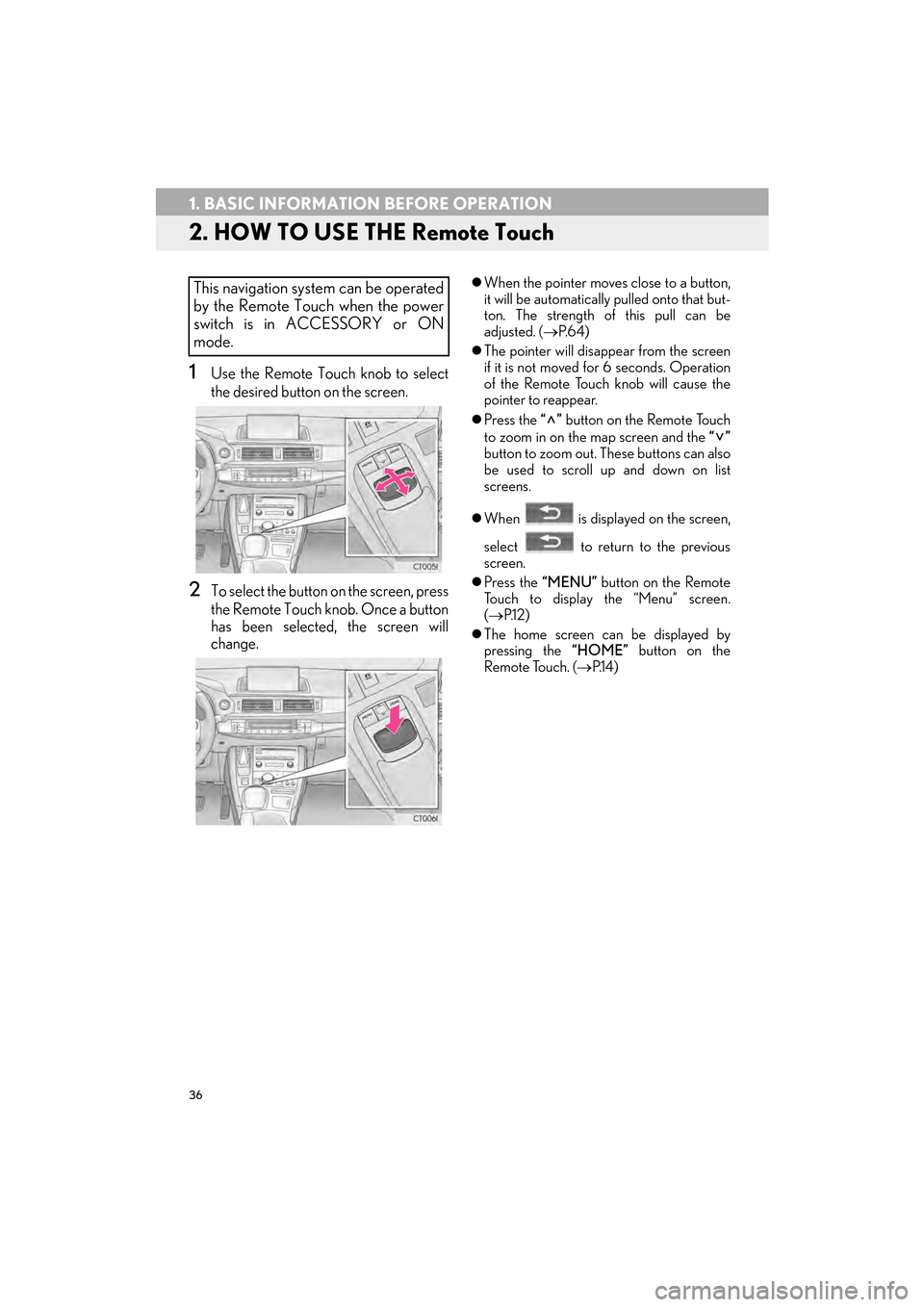
36
1. BASIC INFORMATION BEFORE OPERATION
CT200h_Navi_OM76146U_(U)14.06.17 09:48
2. HOW TO USE THE Remote Touch
1Use the Remote Touch knob to select
the desired button on the screen.
2To select the button on the screen, press
the Remote Touch knob. Once a button
has been selected, the screen will
change.
�zWhen the pointer moves close to a button,
it will be automatically pulled onto that but-
ton. The strength of this pull can be
adjusted. ( →P. 6 4 )
�z The pointer will disappear from the screen
if it is not moved for 6 seconds. Operation
of the Remote Touch knob will cause the
pointer to reappear.
�z Press the “” button on the Remote Touch
to zoom in on the map screen and the “”
button to zoom out. These buttons can also
be used to scroll up and down on list
screens.
�z When is displayed on the screen,
select to return to the previous
screen.
�z Press the “MENU” button on the Remote
Touch to display the “Menu” screen.
( → P.1 2 )
�z The home screen can be displayed by
pressing the “HOME” button on the
Remote Touch. ( →P.1 4 )This navigation system can be operated
by the Remote Touch when the power
switch is in ACCESSORY or ON
mode.
Page 39 of 405
38
1. BASIC INFORMATION BEFORE OPERATION
CT200h_Navi_OM76146U_(U)14.06.17 09:48
3. HOME SCREEN OPERATION
1Press the “HOME” button on the
Remote Touch.
2Check that the home screen is dis-
played.
�z When a screen is selected, the selected
screen will change to a full-screen display.
1Select .
2Check that “Customize Home Screen”
is displayed.
The home screen can display multiple
information screens, such as the naviga-
tion system screen, audio system screen
and fuel consumption screen, simulta-
neously. CUSTOMIZING THE HOME
SCREEN
The display items/area on the home
screen and the home screen layout can
be changed.
No.FunctionPage
Select to change the dis-
play items/area.39
Select to change the home
screen layout.39
Page 40 of 405
39
1. BASIC INFORMATION BEFORE OPERATION
2
BASIC FUNCTION
CT200h_Navi_OM76146U_(U)14.06.17 09:48
■CHANGING THE DISPLAY
ITEMS/AREA
1Select the desired item.
2Select the desired area.
■CHANGING THE HOME SCREEN
LAYOUT
1Select “Change Layout” .
2Select the desired screen layout.
INFORMATION
●
When the selected item is already being
displayed and another area is selected for
that item, the item that it is replacing will
be displayed in the original item’s loca-
tion.
Page 41 of 405
40
1. BASIC INFORMATION BEFORE OPERATION
CT200h_Navi_OM76146U_(U)14.06.17 09:48
4. ENTERING LETTERS AND NUMBERS/LIST SCREEN OPERATION
�zOn certain letter entry screens, letters can
be entered in upper or lower case.
: Select to enter in lower case.
: Select to enter in upper case.
When searching by an address, name,
etc., or entering data, letters and num-
bers can be entered via the screen.
ENTERING LETTERS AND
NUMBERS
No.Function
Select to enter desired characters.
Text field. Entered character(s) will
be displayed.
During entering character(s), when
there is only one available option for
the next character(s), the next char-
acter(s) will be displayed in gray text
in the text field automatically. Gray
text is entered by selecting this but-
ton.
Select to erase one character. Select
and hold to continue erasing charac-
ters.
Select to display the alphabet keys.
Select to display other symbols.
�zKeyboard layout can be changed.
(→ P. 6 4 )
Page 42 of 405
41
1. BASIC INFORMATION BEFORE OPERATION
2
BASIC FUNCTION
CT200h_Navi_OM76146U_(U)14.06.17 09:48
1Enter characters and select “OK”.
�zMatching items from the database are
listed even if the entered address or name
is incomplete.
�z The list will be displayed automatically if the
maximum number of characters is entered
or matching items can be displayed on a
single list screen.
■ SELECTING ALL ITEMS
1Select “Select All” .
“Unselect All” : Unselect all items in the list.
LIST SCREEN
DISPLAYING THE LIST
The list screen may be displayed after
entering characters.
INFORMATION
●
The number of matching items is shown
on the right side of the screen. If the num-
ber of matching items is more than 999,
the system displays “ ∗∗∗” on the screen.
Some lists contain “Select All”. If
“Select All” is selected, it is possible to
select all items.
Page 43 of 405
42
1. BASIC INFORMATION BEFORE OPERATION
CT200h_Navi_OM76146U_(U)14.06.17 09:48
1Select “Sort”.
2Select the desired sorting criteria.
LIST SCREEN OPERATION
When a list is displayed, use the appro-
priate screen button to scroll through
the list.
IconFunction
Select to skip to the next or previ-
ous page.
Select and hold or to
scroll through the displayed list.
This indicates the displayed
screen’s position.
If appears to the right of an
item name, the complete name is
too long to display.
Select to scroll to the end of
the name.
Select to move to the begin-
ning of the name.
INFORMATION
●
The “” and “” buttons on the Remote
Touch can be used to scroll up and down
on list screens.
SORTING
The order of a list displayed on the
screen can be sorted in the order of dis-
tance from the current location, date,
category, etc.