Page 17 of 35
15
Adding Favorites
The Favorites feature allows you to
create a Favorites list of songs.1. While listening to JUKEBOX, press
the
button.
2. The
icon will be displayed on
the screen to signify that the song
has been saved in Favorites.
3. To delete a song from Favorites,
press the
button.
Playing Favorites
1.
While playing JUKEBOX, press the
Menu button.
2.
In the JUKEBOX Menu screen,
press the
Favorites button.
3.
Press the name of the song from
the list. The song will begin
playing.
Page 18 of 35
16
Pairing a BluetoothⓇ wireless technology enabled
device for the first time
Caution
●…For your safety, only pair devices to
the system when the vehicle is
parked.
Pairing a BluetoothⓇ wireless
technology enabled device
for the first time
1. Press the button on the
steering wheel or the
PHONE key
on the control panel.
2. Press the
Ye s button.
3. Perform a device discovery from
the handset device. For details on
device discovery for your handset
device, refer to the handset device
user's manual.
Non SSP(Secure Simple Pairing)
supported device
4. Once the device is discovered,
input the passkey in the handset
device.
SSP(Secure Simple Pairing)
supported device
4. Once the device is discovered,
check the passkey on your handset
device and confirm.
5. Once pairing is complete, the
handset device will be shown in
the Connections list.
��
Page 19 of 35
17
Answering an incoming call
Connecting a handset device
The system automatically connects the
BluetoothⓇ wireless technology enabled
device set at the highest priority. As a
result, in order to connect a different
phone, follow the following steps.
1. While in Phone mode, press the
Connections button.
2.
Select the handset device you
want to connect.
3. Press the
Connect button.
Answering an incoming call
1.
When there is an incoming call, an
incoming call window will be
displayed on the screen. Press the
Accept button on the screen or
the
key on the steering
wheel controller to answer the call.
2. The call will be connected.
Rejecting an incoming call
1. Press the Reject button on the
screen or the
key on the
steering wheel controller.
2. The call will be rejected.
Page 20 of 35
18
Placing a call
Placing a call
1. By dialing a number
1.
While in Phone mode, press the
Dial Number button.
2.
Use the dial pad on the right side
of the screen to enter the phone
number.
3. Press the
button on the
screen or the
key on the
steering wheel controller to
connect the call.
2. By contact list
1. While in Phone mode, press the
Contacts button.
2.
Select the contact you want to call
from the list.
3. Press the
button on the
screen or the
key on the
steering wheel controller to
connect the call.
��
Page 21 of 35
19
3. By recent calls
1.
While in Phone mode, press the
Recent Calls button.
2.
Select the contact you want to call
from the list.
3. Press the
button on the
screen or the
key on the
steering wheel controller to
connect the call.
By favorites
1. While in Phone mode, press the
Favorites button.
2.
Select the contact you want to call
from the list.
Page 22 of 35
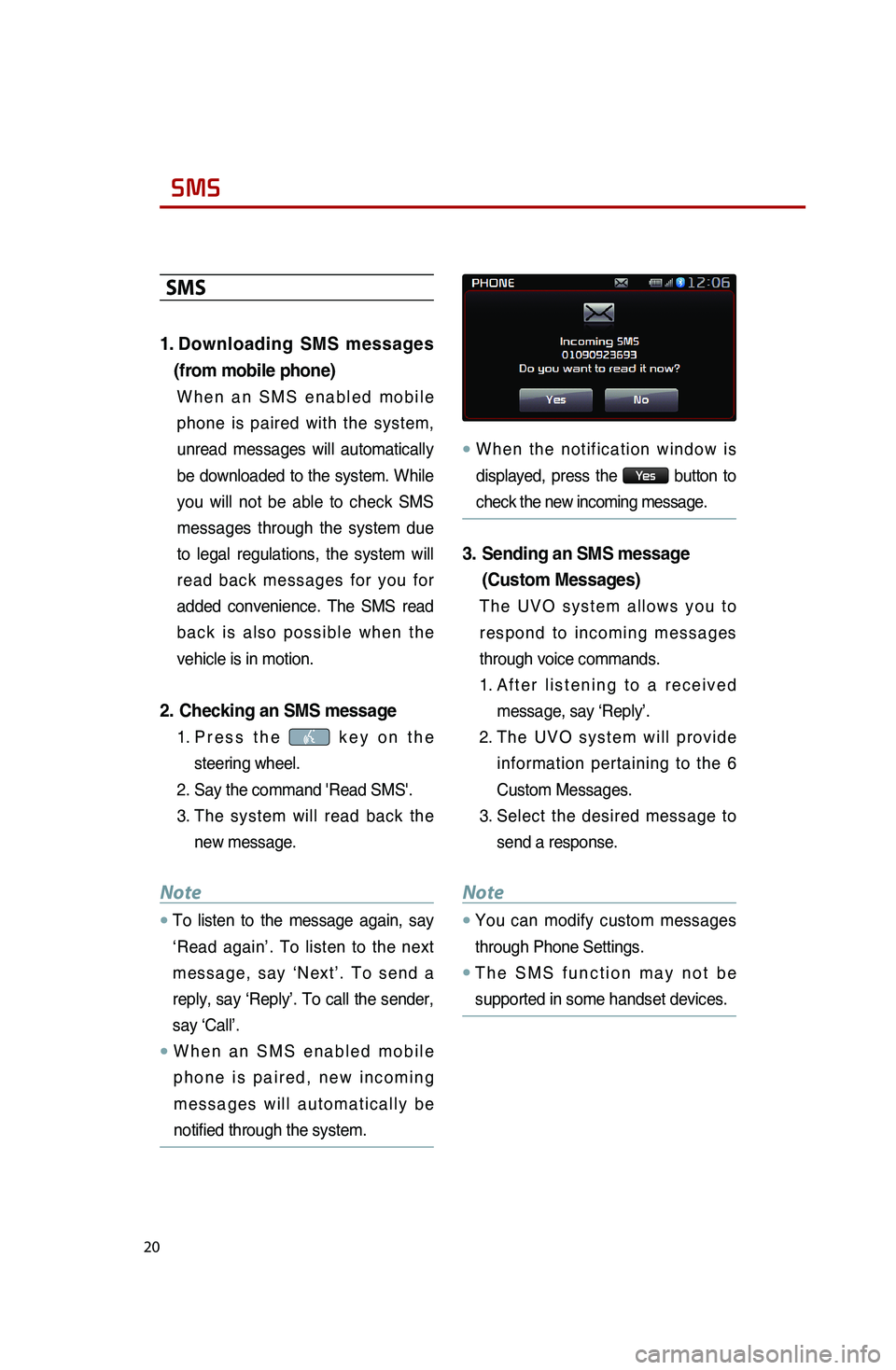
20
SMS
SMS
1.
Downloading SMS messages
(from mobile phone)
When an SMS enabled mobile
phone is paired with the system,
unread messages will automatically
be downloaded to the system. While
you will not be able to check SMS
messages through the system due
to legal regulations, the system will
read back messages for you for
added convenience. The SMS read
back is also possible when the
vehicle is in motion.
2. Checking an SMS message
1. Press the key on the
steering wheel.
2. Say the command 'Read SMS'.
3.
The system will read back the
new message.
Note
●…To listen to the message again, say
‘Read again’. To listen to the next
message, say ‘next’. To send a
reply, say ‘Reply’. To call the sender,
say ‘Call’.
●…When an SMS enabled mobile
phone is paired, new incoming
messages will automatically be
notified through the system.
●…When the notification window is
displayed, press the
Ye s button to
check the new incoming message.
3. Sending an SMS message
(Custom Messages)
The UVO system allows you to
respond to incoming messages
through voice commands.
1. After listening to a received
message, say ‘Reply’.
2.
The UVO system will provide
information pertaining to the 6
Custom Messages.
3. Select the desired message to
send a response.
Note
●…You can modify custom messages
through Phone Settings.
●…The SMS function may not be
supported in some handset devices.
��
Page 23 of 35
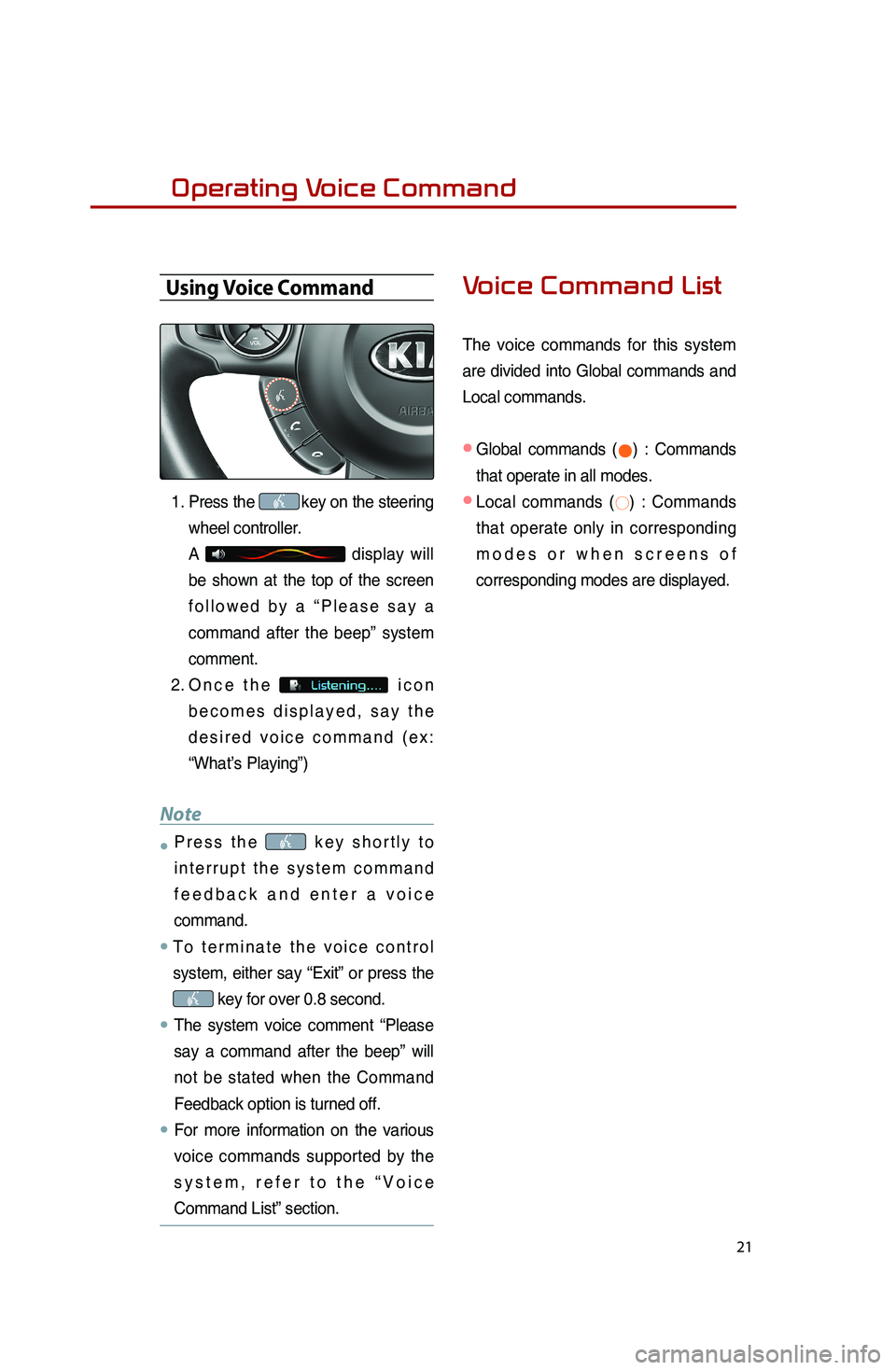
21
Operating Voice Command
Using Voice Command
1. Press the key on the steering
wheel controller.
A
display will
be shown at the top of the screen
followed by a “Please say a
command after the beep” system
comment.
2. Once the
icon
becomes displayed, say the
desired voice command (ex:
“What’s Playing”)
Note
●…Press the key shortly to
interrupt the system command
feedback and enter a voice
command.
●…To terminate the voice control
system, either say “Exit” or press the
key for over 0.8 second.
●…The system voice comment “Please
say a command after the beep” will
not be stated when the Command
Feedback option is turned off.
●……For more information on the various
voice commands supported by the
system, refer to the “Voice
Command List” section.
Voice Command List
The voice commands for this system
are divided into Global commands and
Local commands.
● Global commands (●) : Commands
that operate in all modes.
●
Local commands (○) : Commands
that operate only in corresponding
modes or when screens of
corresponding modes are displayed.
Page 24 of 35
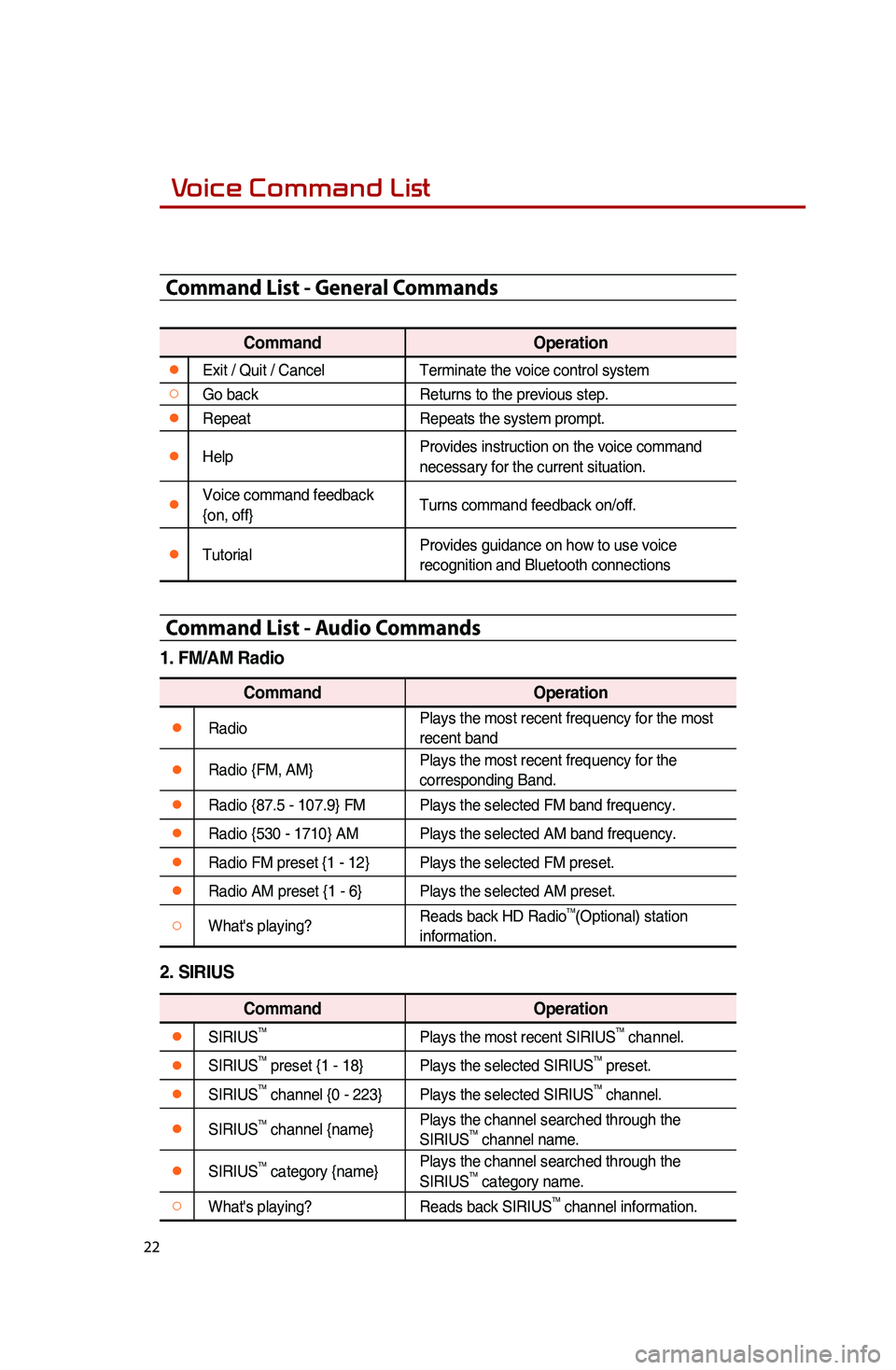
22
Voice Command List
Command List - General Commands
CommandOperation
●Exit / Quit / CancelTerminate the voice control system
○Go backReturns to the previous step.
●RepeatRepeats the system prompt.
●Help
Provides instruction on the voice command
necessary for the current situation.
●Voice command feedback
{on, off}Turns command feedback on/off.
●TutorialProvides guidance on how to use voice
recognition and Bluetooth connections
Command List - Audio Commands
1. FM/AM Radio
Command
Operation
●RadioPlays the most recent frequency for the most
recent band
●Radio {FM, AM}Plays the most recent frequency for the
corresponding Band.
●Radio {87.5 - 107.9} FM
Plays the selected FM band frequency.
●Radio {530 - 1710} AMPlays the selected AM band frequency.
●Radio FM preset {1 - 12}Plays the selected FM preset.
●Radio AM preset {1 - 6}Plays the selected AM preset.
○What's playing?Reads back HD RadioTM(Optional) station
information.
2. SIRIUS
Command Operation
●SIRIUSTMPlays the most recent SIRIUSTM channel.
●SIRIUSTM preset {1 - 18}Plays the selected SIRIUSTM preset.
●SIRIUSTM channel {0 - 223}Plays the selected SIRIUSTM channel.
●SIRIUSTM channel {name}Plays the channel searched through the
SIRIUSTM channel name.
●SIRIUSTM category {name}Plays the channel searched through the
SIRIUSTM category name.
○What's playing?
Reads back SIRIUSTM channel information.
��