Page 2 of 35

Congratulations on the Purchase of your new UVO system!
Your new UVO system allows you to enjoy various audio and multimedia fea\
tures through
the main audio system.
For the latest information about this product or other Kia products and accessories, visit
http://www.Kia.com
Please read this manual to get the full benefit of the system.
These operating instructions are designed to help ensure that you can operate the UVO
system in a convenient way.
We recommend that this manual be kept in the car so that it will be easi\
er for you to find
information in case of an emergency.
If you cannot find the information you need in this manual or in the "Tr\
oubleshooting" section,
your local authorized retailer will be pleased to help you with the syst\
em or operations.
Kia motors recommends the use of only parts and accessories that have been \
tested and
approved by Kia motors in terms of function, safety and suitability.
iPodⓇ
iPodⓇ is a registered trademark of Apple, Inc.
BluetoothⓇ
The BluetoothⓇ word mark and logos are registered trademarks owned by
BluetoothⓇ SIG, Inc. and any use of such marks by Kia is under license.
A BluetoothⓇ enabled cell phone is required to use BluetoothⓇ wireless technology.
HD RadioTM Technology
HD RadioTM Technology manufactured under license from iBiquity Digital Corp. U.S. \
and Foreign
Patents. HD RadioTM and the HD and HD Radio logos are proprietary trademarks of iBiquity.
Microsoft is a registered trademark of Microsoft Corporation in the Unit\
ed States
and/or other countries.
zuneⓇ
zuneⓇ is a registered trademark of Microsoft Corporation in the United States and
or other countries.
SiriusTM, XM and all related marks and logos are trademarks of Sirius XM Radio I\
nc.
Copyright(c) 2011 Kia motors. All Rights Reserved.
Warning:
The making of unauthorized copies of copy-protected material, including \
computer
programs, files, broadcasts and sound recordings, may be an infringement of copyrights and
constitute a criminal offense. This equipment should not be used for suc\
h purposes.
Page 5 of 35

3
button is pressed and held. Once
released, automatically searches
and plays the previous or next
frequency.
In SIRIUS
TM mode, quickly moves to
the previous or next channel.
In MEDIA mode (USB, iPod
®,
zune®, BT AUDIO), REW/FF the
current track, song, or file.
In JUKEBOX mode, REW/FF the
current track.
7∨ CATEGORY ∧
In
SIRIUSTM mode, moves to the
previous or next SIRIUSTM category.
8 TUNE
In FM/AM mode, turn the knob to
manually search for frequencies.
In SIRIUS
TM mode, turn the knob to
manually search for channels.
Press the knob to receive the
selected channel.
In MEDIA mode (USB, iPod
®,
zune®), turn the knob to manually
search for the previous or next
track, song, or file. Press the knob
to receive the selected track, song,
or file.
In PAnDORA Radio, searches
PAnDORA Radio stations.
In JUKEBOX mode, turn the knob
to manually search for the previous
or next track. Press the knob to
receive the selected track.
9 eServices
Displays UVO eServices mode.
10 PHONE
Displays BluetoothⓇ wireless
technology Phone mode.
11 SETUP
Displays SETUP mode.
12RESET
Reset the system to be used if
system is acting abnormally.
Page 7 of 35
5
Audio →
PAnDORA →
FM.
Long (over 0.8 seconds)
While the system is off, turn the
system on.
While the system is on, turn off the
system.
4Voice Command
Short (under 0.8 seconds)
If Voice recognition is off, turns on
Voice recognition.
If system is speaking, interrupts
speaking and enters listening
mode.
Long (over 0.8 seconds)
If Voice recognition is on, turns off
Voice recognition.
5 SEND (BluetoothⓇ wireless
technology Phone)
Pressing this key will receive an
incoming call. If the Audio is on, the
Bluetooth
Ⓡ wireless technology
phone screen will be displayed.
When a SMS message is received,
reads back message.
6 END (BluetoothⓇ wireless
technology Phone)
Pressing this key will reject an
incoming call. If pressed during a
call, the current call will be ended.
When a SMS message is received,
ignores message.
Page 18 of 35
16
Pairing a BluetoothⓇ wireless technology enabled
device for the first time
Caution
●…For your safety, only pair devices to
the system when the vehicle is
parked.
Pairing a BluetoothⓇ wireless
technology enabled device
for the first time
1. Press the button on the
steering wheel or the
PHONE key
on the control panel.
2. Press the
Ye s button.
3. Perform a device discovery from
the handset device. For details on
device discovery for your handset
device, refer to the handset device
user's manual.
Non SSP(Secure Simple Pairing)
supported device
4. Once the device is discovered,
input the passkey in the handset
device.
SSP(Secure Simple Pairing)
supported device
4. Once the device is discovered,
check the passkey on your handset
device and confirm.
5. Once pairing is complete, the
handset device will be shown in
the Connections list.
��
Page 19 of 35
17
Answering an incoming call
Connecting a handset device
The system automatically connects the
BluetoothⓇ wireless technology enabled
device set at the highest priority. As a
result, in order to connect a different
phone, follow the following steps.
1. While in Phone mode, press the
Connections button.
2.
Select the handset device you
want to connect.
3. Press the
Connect button.
Answering an incoming call
1.
When there is an incoming call, an
incoming call window will be
displayed on the screen. Press the
Accept button on the screen or
the
key on the steering
wheel controller to answer the call.
2. The call will be connected.
Rejecting an incoming call
1. Press the Reject button on the
screen or the
key on the
steering wheel controller.
2. The call will be rejected.
Page 20 of 35
18
Placing a call
Placing a call
1. By dialing a number
1.
While in Phone mode, press the
Dial Number button.
2.
Use the dial pad on the right side
of the screen to enter the phone
number.
3. Press the
button on the
screen or the
key on the
steering wheel controller to
connect the call.
2. By contact list
1. While in Phone mode, press the
Contacts button.
2.
Select the contact you want to call
from the list.
3. Press the
button on the
screen or the
key on the
steering wheel controller to
connect the call.
��
Page 21 of 35
19
3. By recent calls
1.
While in Phone mode, press the
Recent Calls button.
2.
Select the contact you want to call
from the list.
3. Press the
button on the
screen or the
key on the
steering wheel controller to
connect the call.
By favorites
1. While in Phone mode, press the
Favorites button.
2.
Select the contact you want to call
from the list.
Page 22 of 35
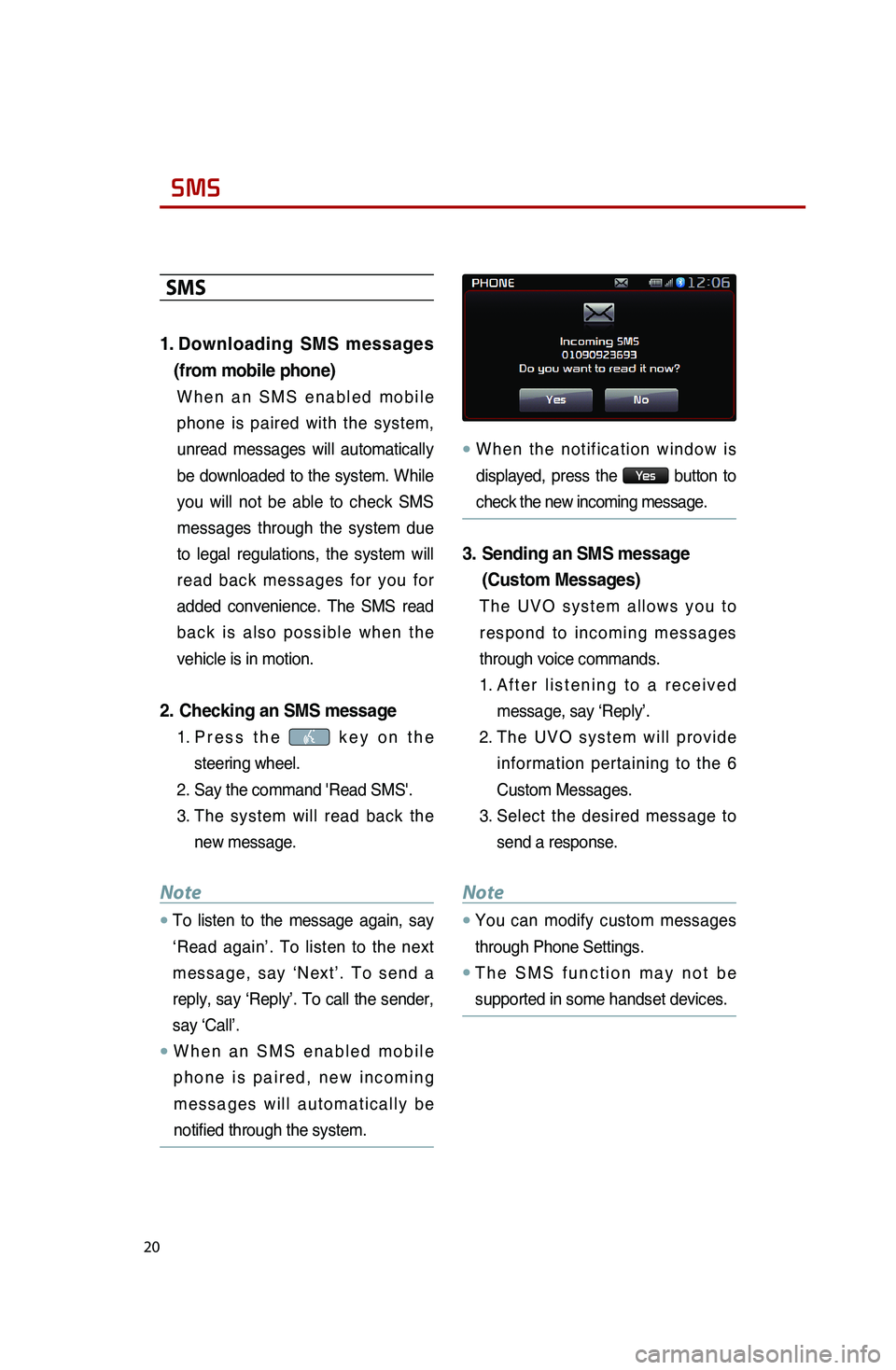
20
SMS
SMS
1.
Downloading SMS messages
(from mobile phone)
When an SMS enabled mobile
phone is paired with the system,
unread messages will automatically
be downloaded to the system. While
you will not be able to check SMS
messages through the system due
to legal regulations, the system will
read back messages for you for
added convenience. The SMS read
back is also possible when the
vehicle is in motion.
2. Checking an SMS message
1. Press the key on the
steering wheel.
2. Say the command 'Read SMS'.
3.
The system will read back the
new message.
Note
●…To listen to the message again, say
‘Read again’. To listen to the next
message, say ‘next’. To send a
reply, say ‘Reply’. To call the sender,
say ‘Call’.
●…When an SMS enabled mobile
phone is paired, new incoming
messages will automatically be
notified through the system.
●…When the notification window is
displayed, press the
Ye s button to
check the new incoming message.
3. Sending an SMS message
(Custom Messages)
The UVO system allows you to
respond to incoming messages
through voice commands.
1. After listening to a received
message, say ‘Reply’.
2.
The UVO system will provide
information pertaining to the 6
Custom Messages.
3. Select the desired message to
send a response.
Note
●…You can modify custom messages
through Phone Settings.
●…The SMS function may not be
supported in some handset devices.
��