Page 9 of 35
7
Display Settings
Display Settings
1. Press the SETUP key on the control
panel.
2. Press the
Display button to enter
Display Setup mode.
1. Setting Brightness
●Automatic Brightness Control
When the Display brightness is set to
automatic, the brightness will be
controlled automatically by assessing
the amount of ambient light.
1. Press the
Automatic button.
●Manual Brightness Control
1. Press the Daylight or Night
buttons.
2. Use the
◀, ▶ buttons to make
adjustments to the display
brightness.
Turning Display On and Off
1. Press the Display off button.
2. Press any key on the control panel
or steering wheel mounted controls
to turn the display back on.
Page 10 of 35
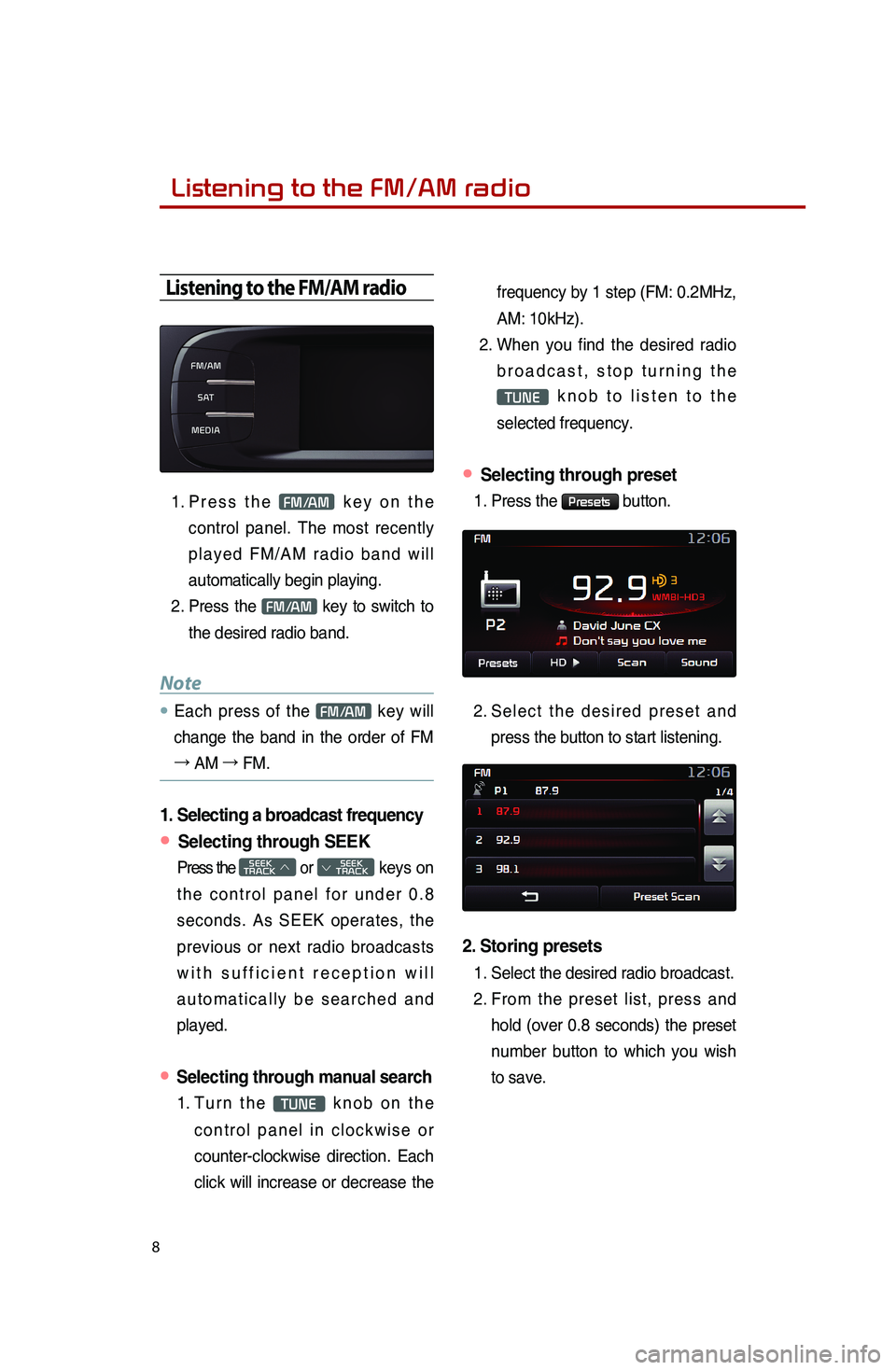
8
Listening to the FM/AM radio
Listening to the FM/AM radio
1. Press the FM/AM key on the
control panel. The most recently
played FM/AM radio band will
automatically begin playing.
2. Press the
FM/AM key to switch to
the desired radio band.
Note
● Each press of the FM/AM key will
change the band in the order of FM
→ AM →
FM.
1. Selecting a broadcast frequency
● Selecting through SEEK
Press the SEEK
TRACK ∧ or
SEEK
∨ TRACK keys on
the control panel for under 0.8
seconds. As SEEK operates, the
previous or next radio broadcasts
with sufficient reception will
automatically be searched and
played.
● Selecting through manual search
1. Turn the TUNE knob on the
control panel in clockwise or
counter-clockwise direction. Each
click will increase or decrease the frequency by 1 step (FM: 0.2MHz,
AM: 10kHz).
2. When you find the desired radio
broadcast, stop turning the
TUNE knob to listen to the
selected frequency.
● Selecting through preset
1. Press the Presets button.
2.
Select the desired preset and
press the button to start listening.
2. Storing presets
1. Select the desired radio broadcast.
2. From the preset list, press and
hold (over 0.8 seconds) the preset
number button to which you wish
to save.
��
Page 11 of 35
9
3. Listening to HD RadioTM Stations
(Optional)
1.
While listening to the radio, the HD
Radio icon will become displayed if
receiving an HD Radio broadcast.
2. Press the
HD▶ button to change
to a different HD Radio station.
4. Viewing FM/AM Station information
1. Press the Radio icon.
2. Information about the current
station (frequency, station, artist,
title) will be displayed.
Page 12 of 35
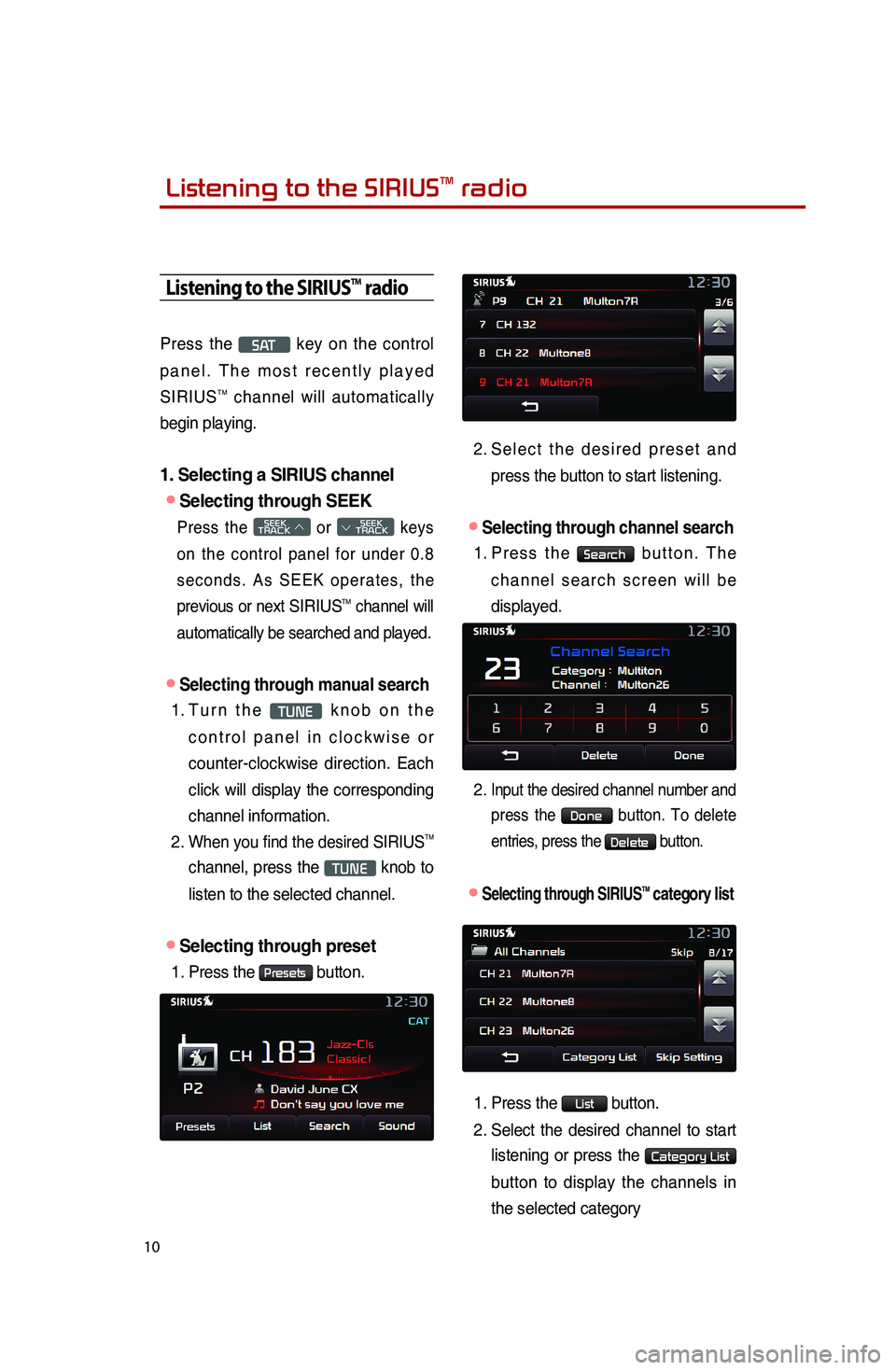
10
Listening to the SIRIUSTM radio
Press the S AT key on the control
panel. The most recently played
SIRIUS
TM channel will automatically
begin playing.
1. Selecting a SIRIUS channel
●Selecting through SEEK
Press the SEEK
TRACK ∧ or
SEEK
∨ TRACK keys
on the control panel for under 0.8
seconds. As SEEK operates, the
previous or next
SIRIUSTM channel will
automatically be searched and played.
●Selecting through manual search
1. Turn the TUNE knob on the
control panel in clockwise or
counter-clockwise direction. Each
click will display the corresponding
channel information.
2.
When you find the desired SIRIUSTM
channel, press the TUNE knob to
listen to the selected channel.
●Selecting through preset
1. Press the Presets button.
2. Select the desired preset and
press the button to start listening.
●Selecting through channel search
1. Press the Search button. The
channel search screen will be
displayed.
2. Input the desired channel number and press the
Done button. To delete
entries, press the
Delete button.
●…Selecting through SIRIUSTM category list
1. Press the List button.
2.
Select the desired channel to start
listening or press the
Category List
button to display the channels in
the selected category
Listening to the SIRIUSTM radio
Page 13 of 35
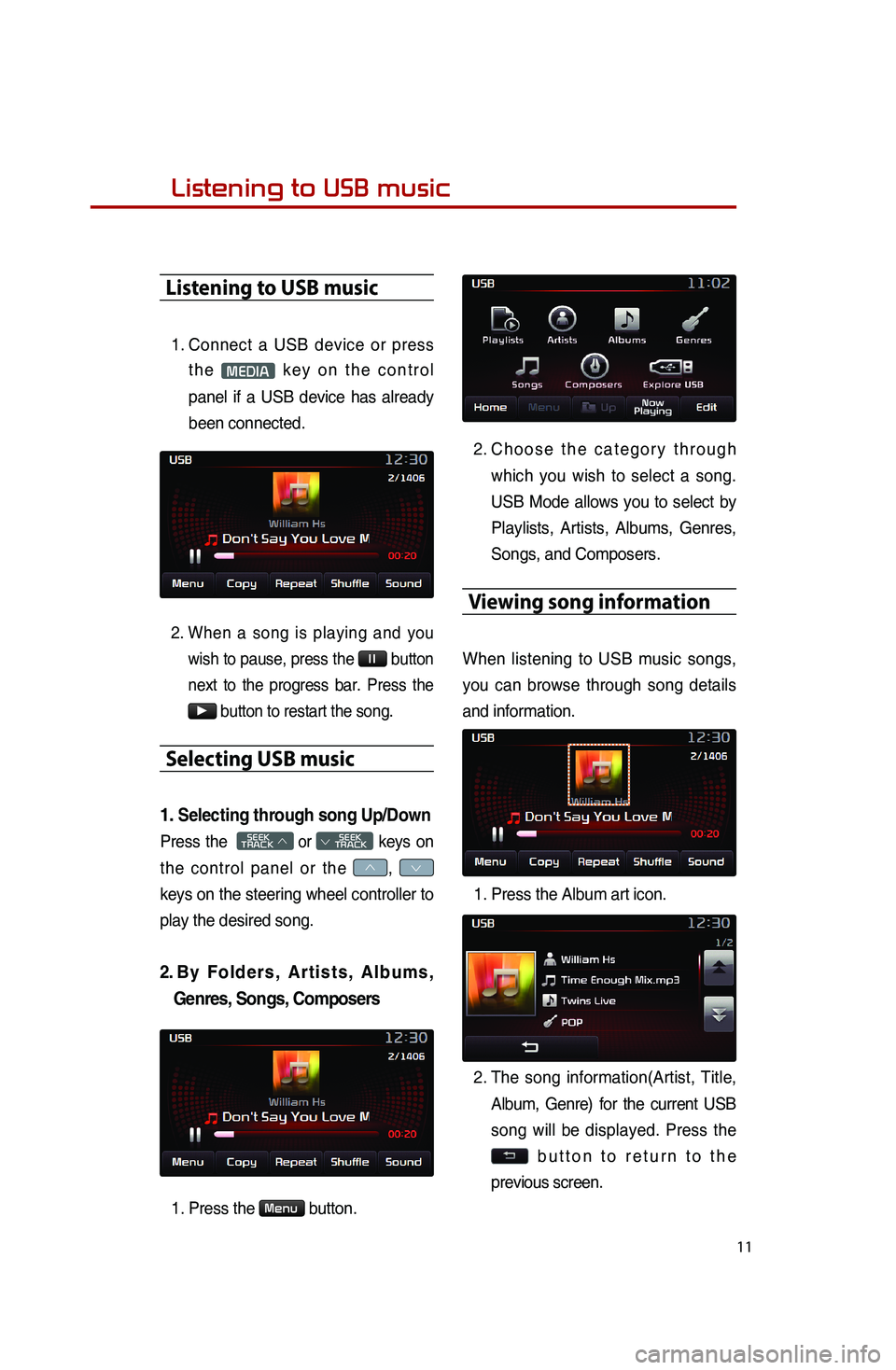
11
Listening to USB music
1.
Connect a USB device or press
the
MEDIA key on the control
panel if a USB device has already
been connected.
2. When a song is playing and you
wish to pause, press the
ll button
next to the progress bar. Press the
▶ button to restart the song.
Selecting USB music
1. Selecting through song Up/Down
Press the SEEK
TRACK ∧ or
SEEK
∨ TRACK keys on
the control panel or the
∧, ∨
keys on the steering wheel controller to
play the desired song.
2. By Folders, Artists, Albums,
Genres, Songs, Composers
1. Press the Menu button.
2.
Choose the category through
which you wish to select a song.
USB Mode allows you to select by
Playlists, Artists, Albums, Genres,
Songs, and Composers.
Viewing song information
When listening to USB music songs,
you can browse through song details
and information.
1. Press the Album art icon.
2.
The song information(Artist, Title,
Album, Genre) for the current USB
song will be displayed. Press the
button to return to the
previous screen.
Listening to USB music
Page 14 of 35
12
Copying song into JUKEBOX
1. Copying the current song
The UVO system allows you to copy
songs from your USB device into
JUKEBOX.
1. Press the Copy button.
2
. Once copying is complete, you can listen to copied music in JUKEBOX
mode.
2. Copying songs from list
Copying USB music songs from lists
allows you to simultaneously select
several songs to copy into JUKEBOX.
1. Press the Menu button. 2. Press the
Now Playing button.
3. Press the
Edit button.
4. Select the songs you wish to copy.
When selected, a
will be
displayed next to the song. To
select all songs in the list, press
the
Select All button.
5. After selecting the desired songs,
press the
Copy button.
6.
Once copying is complete, you can
listen to copied music in JUKEBOX
mode.
��Listening to USB music
Page 15 of 35
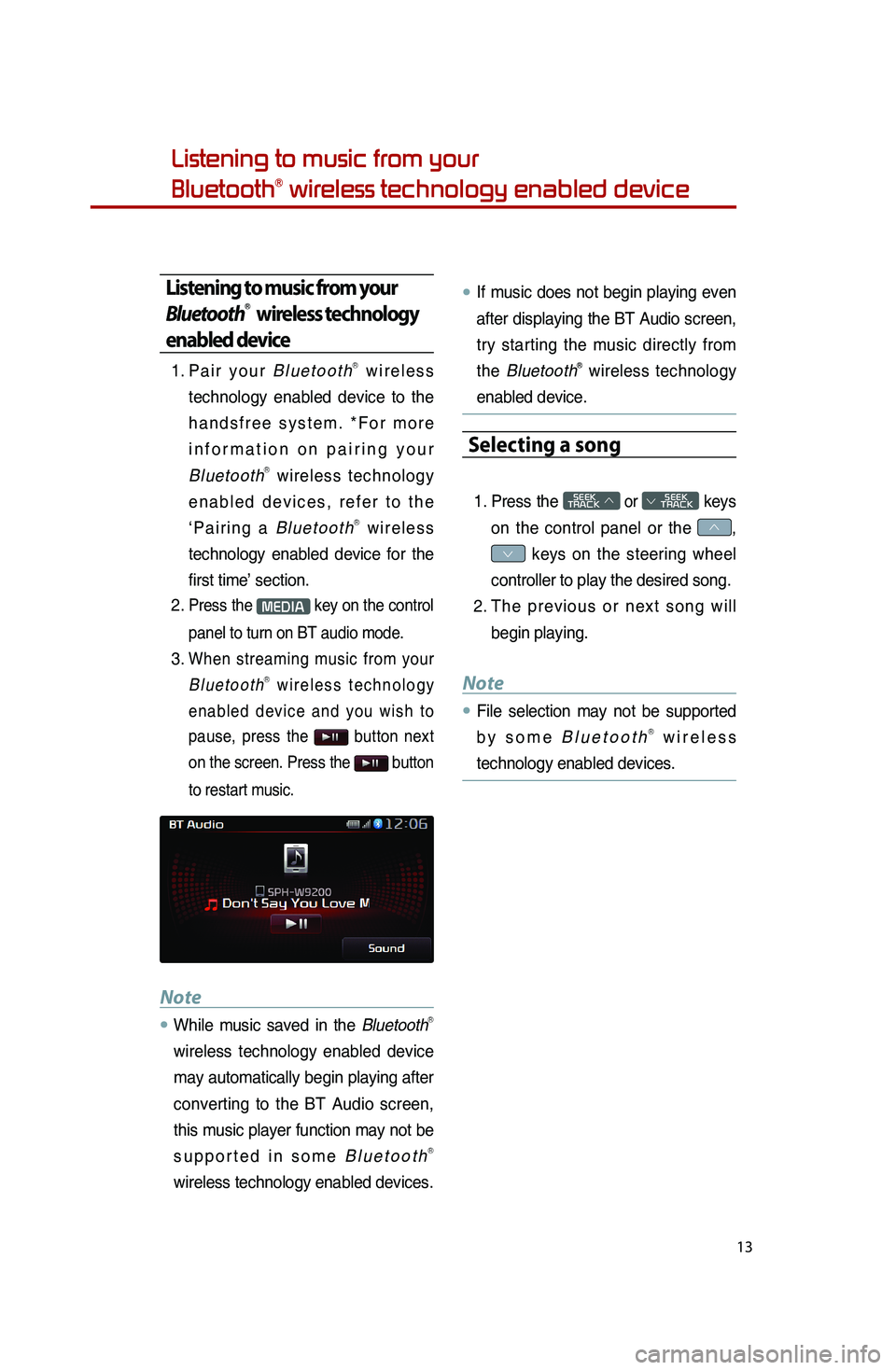
13
Listening to music from your
BluetoothⓇ wireless technology enabled device
Listening to music from your
BluetoothⓇ wireless technology
enabled device
1. Pair your BluetoothⓇ wireless
technology enabled device to the
handsfree system. *For more
information on pairing your
Bluetooth
Ⓡ wireless technology
enabled devices, refer to the
‘Pairing a Bluetooth
Ⓡ wireless
technology enabled device for the
first time’ section.
2.
Press the MEDIA key on the control
panel to turn on BT audio mode.
3. When streaming music from your
BluetoothⓇ wireless technology
enabled device and you wish to
pause, press the
button next
on the screen. Press the
button
to restart music.
Note
●…While music saved in the BluetoothⓇ
wireless technology enabled device
may automatically begin playing after
converting to the BT Audio screen,
this music player function may not be
supported in some Bluetooth
Ⓡ
wireless technology enabled devices.
●…If music does not begin playing even
after displaying the BT Audio screen,
try starting the music directly from
the Bluetooth
Ⓡ wireless technology
enabled device.
Selecting a song
1. Press the SEEK
TRACK ∧ or
SEEK
∨ TRACK keys
on the control panel or the
∧,
∨ keys on the steering wheel
controller to play the desired song.
2. The previous or next song will
begin playing.
Note
●…File selection may not be supported
by some BluetoothⓇ wireless
technology enabled devices.
Page 16 of 35
14
Listening to JUKEBOX
JUKEBOX Mode
The UVO system offers you the
convenience of allowing you to copy
songs from your USB to the Jukebox
mode within the system. For more
information on copying songs into
JUKEBOX, refer to the ‘Copying songs
into JUKEBOX’ section.
Listening to JUKEBOX
1. Press the MEDIA key on the
control panel to turn to JUKEBOX
mode.
2. The system will automatically
restart the most recently played
song.
Selecting a JUKEBOX song
1. Selecting through Track Up/Down
1. Press the SEEK
TRACK ∧ or
SEEK
∨ TRACK
keys on the control panel or the
∧ or ∨ keys on the steering
wheel controller to play the
desired track.
2. The previous or next song will
begin playing.
2.
By Artists, Album, Genres,
Songs, Composers
1. Press the Menu button.
2.
Choose the category through
which you wish to select.
JUKEBOX mode allows you to
select by Favorites, Artists,
Albums, Genres, Songs, and
Composers.
��