Page 25 of 50
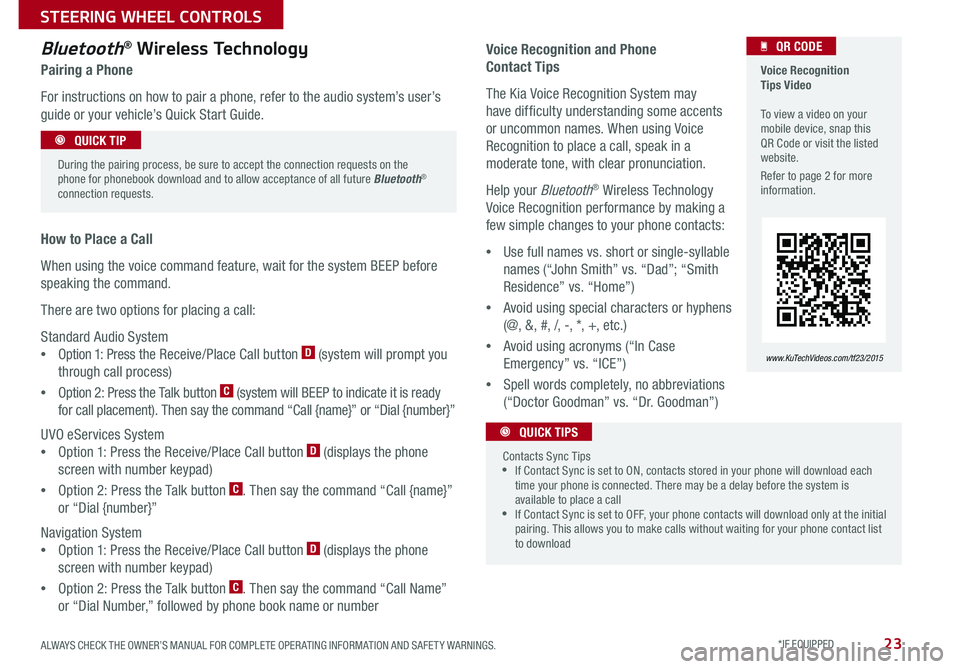
23
Voice Recognition and Phone
Contact Tips
The Kia Voice Recognition System may
have difficulty understanding some accents
or uncommon names . When using Voice
Recognition to place a call, speak in a
moderate tone, with clear pronunciation .
Help your Bluetooth® Wireless Technology
Voice Recognition performance by making a
few simple changes to your phone contacts:
•Use full names vs . short or single-syllable
names (“John Smith” vs . “Dad”; “Smith
Residence” vs . “Home”)
•Avoid using special characters or hyphens
(@, &, #, /, -, *, +, etc . )
•Avoid using acronyms (“In Case
Emergency” vs . “ICE”)
•Spell words completely, no abbreviations
(“Doctor Goodman” vs . “Dr . Goodman”)
Bluetooth® Wireless Technology
Pairing a Phone
For instructions on how to pair a phone, refer to the audio system’s user’s
guide or your vehicle’s Quick Start Guide .
How to Place a Call
When using the voice command feature, wait for the system BEEP before
speaking the command .
There are two options for placing a call:
Standard Audio System
•Option 1: Press the Receive/Place Call button D (system will prompt you
through call process)
•Option 2: Press the Talk button C (system will BEEP to indicate it is ready
for call placement) . Then say the command “Call {name}” or “Dial {number}”
UVO eServices System
•Option 1: Press the Receive/Place Call button D (displays the phone
screen with number keypad)
•Option 2: Press the Talk button C . Then say the command “Call {name}”
or “Dial {number}”
Navigation System
•Option 1: Press the Receive/Place Call button D (displays the phone
screen with number keypad)
•Option 2: Press the Talk button C . Then say the command “Call Name”
or “Dial Number,” followed by phone book name or number
During the pairing process, be sure to accept the connection requests on the phone for phonebook download and to allow acceptance of all future Bluetooth® connection requests .
QUICK TIP
Contacts Sync Tips •If Contact Sync is set to ON, contacts stored in your phone will download each time your phone is connected . There may be a delay before the system is available to place a call •If Contact Sync is set to OFF, your phone contacts will download only at the initial pairing . This allows you to make calls without waiting for your phone contact list to download
QUICK TIPS
Voice Recognition Tips Video To view a video on your mobile device, snap this QR Code or visit the listed website .
Refer to page 2 for more information .
www.KuTechVideos.com/tf23/2015
QR CODE
ALWAYS CHECK THE OWNER’S MANUAL FOR COMPLETE OPER ATING INFORMATION AND SAFET Y WARNINGS. *IF EQUIPPED
STEERING WHEEL CONTROLS
Page 26 of 50
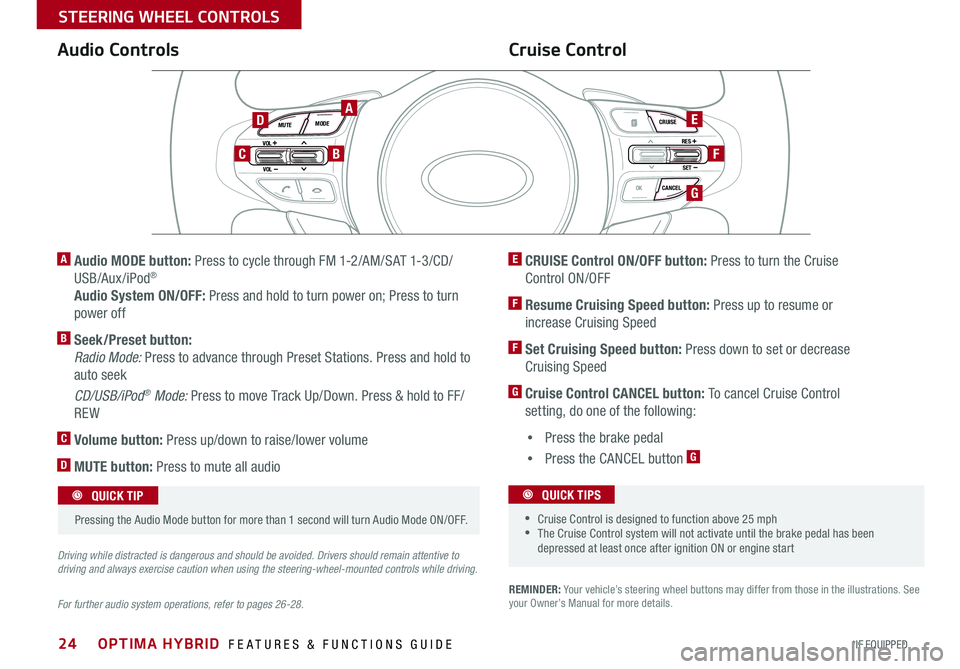
24
REMINDER: Your vehicle’s steering wheel buttons may differ from those in the illustrations . See your Owner’s Manual for more details .
Audio ControlsCruise Control
E CRUISE Control ON/OFF button: Press to turn the Cruise
Control ON/OFF
F Resume Cruising Speed button: Press up to resume or
increase Cruising Speed
F Set Cruising Speed button: Press down to set or decrease
Cruising Speed
G Cruise Control CANCEL button: To cancel Cruise Control
setting, do one of the following:
•Press the brake pedal
•Press the CANCEL button G
A Audio MODE button: Press to cycle through FM 1-2/AM/SAT 1-3/CD/
USB/Aux /iPod®
Audio System ON/OFF: Press and hold to turn power on; Press to turn
power off
B Seek/Preset button:
Radio Mode: Press to advance through Preset Stations . Press and hold to
auto seek
CD/USB/iPod® Mode: Press to move Track Up/Down . Press & hold to FF/
REW
C Volume button: Press up/down to raise/lower volume
D MUTE button: Press to mute all audio
For further audio system operations, refer to pages 26-28.
Driving while distracted is dangerous and should be avoided. Drivers should remain attentive to driving and always exercise caution when using the steering-wheel-mounted controls while driving.
VOL
VOL
MUTE
MODE CRUISE
RES
SET
CANCEL
OK
DRIVE
MODE
VOL
VOL
MUTE
MODE
Pressing the Audio Mode button for more than 1 second will turn Audio Mode ON/OFF
.
QUICK TIP
•Cruise Control is designed to function above 25 mph •The Cruise Control system will not activate until the brake pedal has been depressed at least once after ignition ON or engine start
QUICK TIPS
AE
F
G
D
CB
OPTIMA HYBRID FEATURES & FUNCTIONS GUIDE
*IF EQUIPPED
STEERING WHEEL CONTROLS
Page 27 of 50
25
To adjust the Steering Wheel, push the lock-release lever A down and adjust to
desired angle B and distance C .
When finished, pull the lock-release lever A up to lock Steering Wheel in place .
Tilt/Telescoping Steering Wheel
B
C
A
ALWAYS CHECK THE OWNER’S MANUAL FOR COMPLETE OPER ATING INFORMATION AND SAFET Y WARNINGS. *IF EQUIPPED
STEERING WHEEL CONTROLS
Page 28 of 50
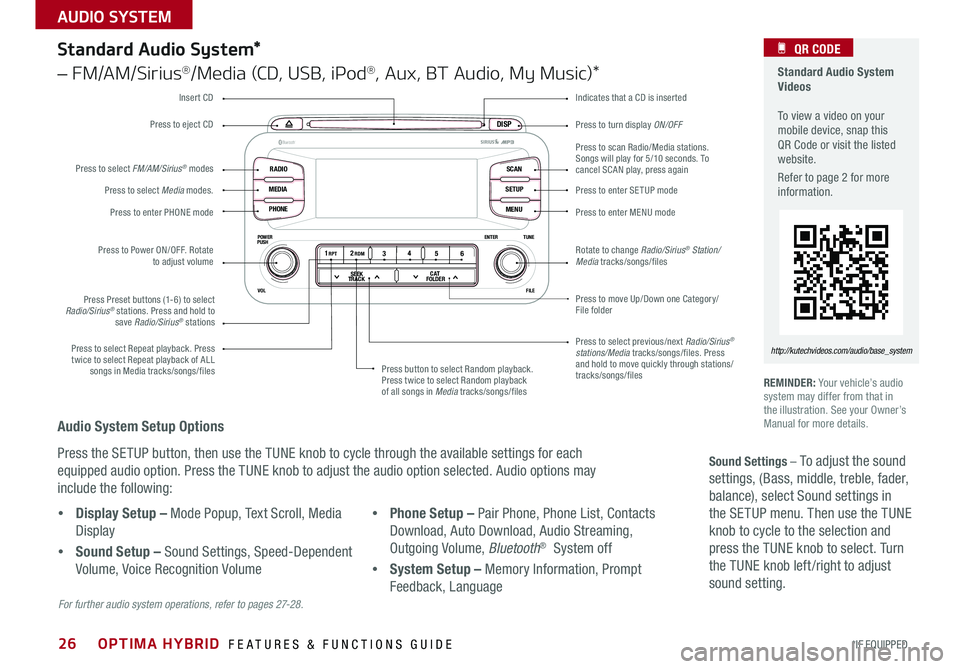
26
Press to turn display ON/OFF
Indicates that a CD is inserted
Audio System Setup Options
Press the SETUP button, then use the TUNE knob to cycle through the available settings for each
equipped audio option . Press the TUNE knob to adjust the audio option selected . Audio options may
include the following:
REMINDER: Your vehicle’s audio system may differ from that in the illustration . See your Owner’s Manual for more details .
Sound Settings – To adjust the sound
settings, (Bass, middle, treble, fader,
balance), select Sound settings in
the SETUP menu . Then use the TUNE
knob to cycle to the selection and
press the TUNE knob to select . Turn
the TUNE knob left /right to adjust
sound setting .
For further audio system operations, refer to pages 27-2 8 .
DISP
RADIO
MEDIA
PHONE SCAN
SETUP
MENU
ENTER TUNE
FILE
POWER
PUSH
VOL
B luetooth®
1 2
34
56RPT RDM
SEEK
TRACK C AT
FOLDER
DISP
RADIO
MEDIA
PHONE SCAN
SETUP
MENU
ENTER TUNE
FILE
POWER
PUSH
VOL
B luetooth®
1 2
34
56RPT RDM
SEEK
TRACK C AT
FOLDER
Standard Audio System*
– FM/AM/Sirius®/Media (CD, USB, iPod®, Aux, BT Audio, My Music)*
Press to move Up/Down one Category/File folder
Press to scan Radio/Media stations . Songs will play for 5/10 seconds . To cancel SCAN play, press again
Press to enter SE TUP mode
Press to enter MENU mode
Rotate to change Radio/Sirius® Station/Media tracks/songs/files
Press to select previous/next Radio/Sirius® stations/Media tracks/songs/files . Press and hold to move quickly through stations/ tracks/songs/files
Press to Power ON/OFF . Rotate to adjust volume
Press Preset buttons (1-6) to select Radio/Sirius® stations . Press and hold to save Radio/Sirius® stations
Press to select Repeat playback . Press twice to select Repeat playback of ALL songs in Media tracks/songs/files Press button to select Random playback . Press twice to select Random playback of all songs in Media tracks/songs/files
Press to select Media modes .
Press to enter PHONE mode
Press to select FM/AM/Sirius® modes
Press to eject CD
Insert CD
Standard Audio System Videos To view a video on your mobile device, snap this QR Code or visit the listed website .
Refer to page 2 for more information .
QR CODE
http://kutechvideos.com/audio/base_system
•Display Setup – Mode Popup, Text Scroll, Media
Display
•Sound Setup – Sound Settings, Speed-Dependent
Volume, Voice Recognition Volume
•Phone Setup – Pair Phone, Phone List, Contacts
Download, Auto Download, Audio Streaming,
Outgoing Volume, Bluetooth® System off
•System Setup – Memory Information, Prompt
Feedback, Language
OPTIMA HYBRID FEATURES & FUNCTIONS GUIDE
*IF EQUIPPED
AUDIO SYSTEM
Page 29 of 50
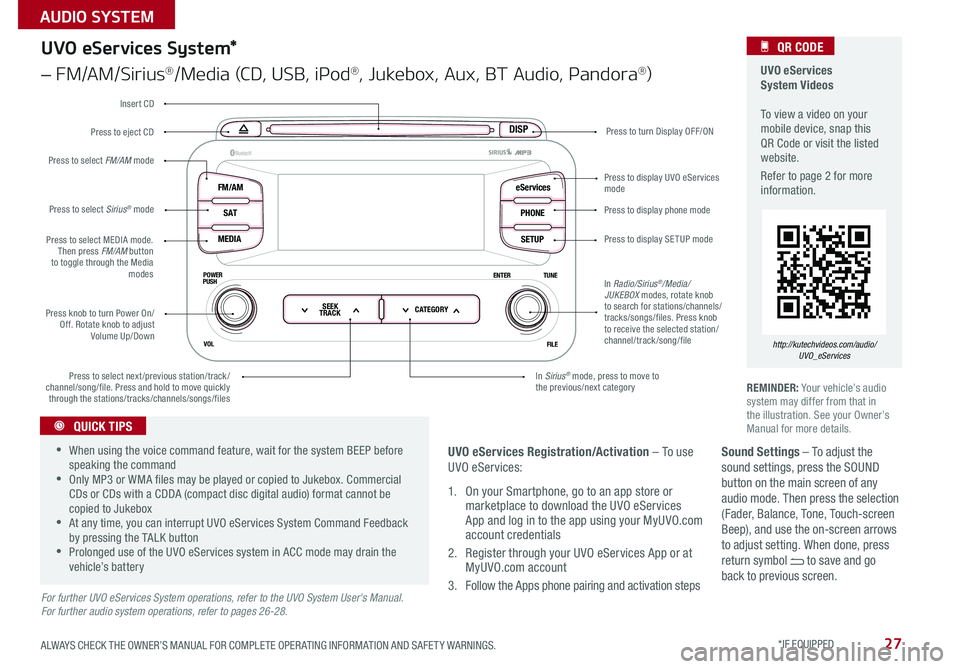
27
Sound Settings – To adjust the sound settings, press the SOUND button on the main screen of any audio mode . Then press the selection (Fader, Balance, Tone, Touch-screen Beep), and use the on-screen arrows to adjust setting . When done, press return symbol to save and go back to previous screen .
UVO eServices System Videos To view a video on your mobile device, snap this QR Code or visit the listed website .
Refer to page 2 for more information .
QR CODE
http://kutechvideos.com/audio/UVO_eServices
DISP
FM/AM
S AT
MEDIA eServices
PHONE
SETUP
ENTER TUNE
FILE
POWER
PUSH
VOL
B luetooth®
SEEK
TRACK CATEGORY
UVO eServices System*
– FM/AM/Sirius®/Media (CD, USB, iPod®, Jukebox, Aux, BT Audio, Pandora®)
Press to eject CDPress to turn Display OFF/ON
Press to display phone mode
Press to display SE TUP mode
Press to display UVO eServices mode
In Sirius® mode, press to move to the previous/next categoryPress to select next/previous station/track/channel/song/file
. Press and hold to move quickly through the stations/tracks/channels/songs/files
Press knob to turn Power On/Off . Rotate knob to adjust Volume Up/Down
Press to select MEDIA mode . Then press FM/AM button to toggle through the Media modes
Press to select Sirius® mode
Press to select FM/AM mode
In Radio/Sirius®/Media/JUKEBOX modes, rotate knob to search for stations/channels/tracks/songs/files . Press knob to receive the selected station/channel/track /song/file
Insert CD
REMINDER: Your vehicle’s audio system may differ from that in the illustration . See your Owner’s Manual for more details .
For further UVO eServices System operations, refer to the UVO System User's Manual. For further audio system operations, refer to pages 26-28.
•When using the voice command feature, wait for the system BEEP before speaking the command •Only MP3 or WMA files may be played or copied to Jukebox . Commercial CDs or CDs with a CDDA (compact disc digital audio) format cannot be copied to Jukebox •At any time, you can interrupt UVO eServices System Command Feedback by pressing the TALK button •Prolonged use of the UVO eServices system in ACC mode may drain the vehicle’s battery
QUICK TIPS
UVO eServices Registration/Activation – To use UVO eServices:
1 . On your Smartphone, go to an app store or marketplace to download the UVO eServices App and log in to the app using your MyUVO .com account credentials
2 . Register through your UVO eServices App or at MyUVO .com account
3 . Follow the Apps phone pairing and activation steps
ALWAYS CHECK THE OWNER’S MANUAL FOR COMPLETE OPER ATING INFORMATION AND SAFET Y WARNINGS. *IF EQUIPPED
AUDIO SYSTEM
Page 30 of 50
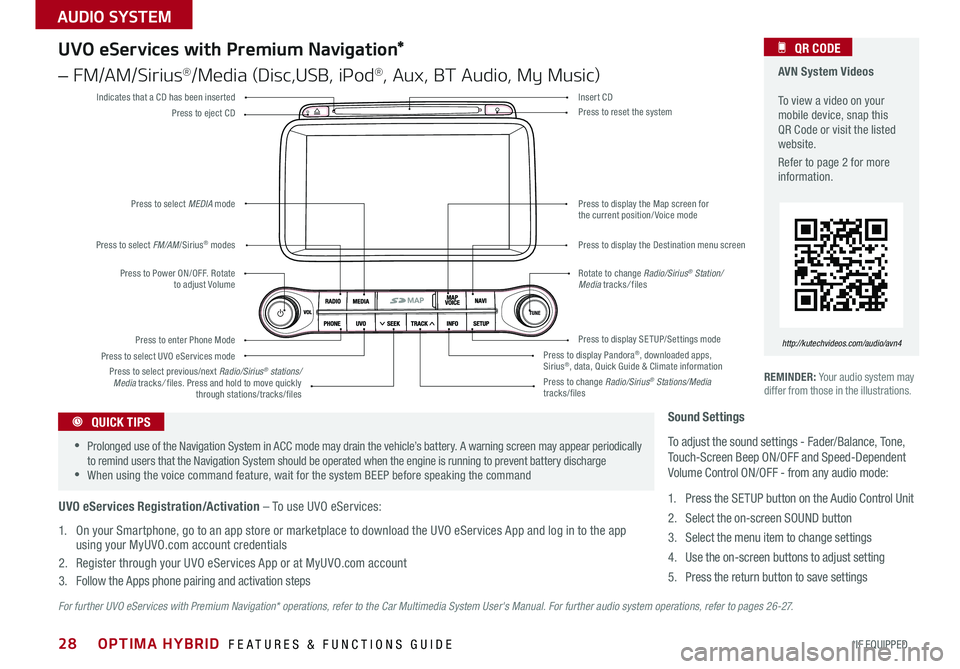
28
For further UVO eServices with Premium Navigation* operations, refer to the Car Multimedia System User's Manual. For further audio system operations, refer to pages 2 6 - 27.
REMINDER: Your audio system may differ from those in the illustrations .
UVO eServices with Premium Navigation*
– FM/AM/Sirius®/Media (Disc,USB, iPod®, Aux, BT Audio, My Music)
Press to Power ON/OFF . Rotate to adjust Volume
Press to enter Phone Mode
Press to select FM/AM/Sirius® modes
Press to select MEDIA mode
Press to display SE TUP/Settings mode
Press to select UVO eServices mode
Indicates that a CD has been inserted
Press to change Radio/Sirius® Stations/Media tracks/files
Press to display the Map screen for the current position/ Voice mode
Press to display the Destination menu screen
Press to display Pandora®, downloaded apps, Sirius®, data, Quick Guide & Climate information
Press to eject CDPress to reset the system
Press to select previous/next Radio/Sirius® stations/Media tracks/ files . Press and hold to move quickly through stations/tracks/files
Insert CD
Rotate to change Radio/Sirius® Station/Media tracks/ files
AVN System Videos To view a video on your mobile device, snap this QR Code or visit the listed website .
Refer to page 2 for more information .
QR CODE
http://kutechvideos.com/audio/avn4
Sound Settings
To adjust the sound settings - Fader/Balance, Tone, Touch-Screen Beep ON/OFF and Speed-Dependent Volume Control ON/OFF - from any audio mode:
1 . Press the SETUP button on the Audio Control Unit
2 . Select the on-screen SOUND button
3 . Select the menu item to change settings
4 . Use the on-screen buttons to adjust setting
5 . Press the return button to save settings
•Prolonged use of the Navigation System in ACC mode may drain the vehicle’s battery . A warning screen may appear periodically to remind users that the Navigation System should be operated when the engine is running to prevent battery discharge •When using the voice command feature, wait for the system BEEP before speaking the command
QUICK TIPS
UVO eServices Registration/Activation – To use UVO eServices:
1 . On your Smartphone, go to an app store or marketplace to download the UVO eServices App and log in to the app using your MyUVO .com account credentials
2 . Register through your UVO eServices App or at MyUVO .com account
3 . Follow the Apps phone pairing and activation steps
OPTIMA HYBRID FEATURES & FUNCTIONS GUIDE
*IF EQUIPPED
AUDIO SYSTEM
Page 31 of 50
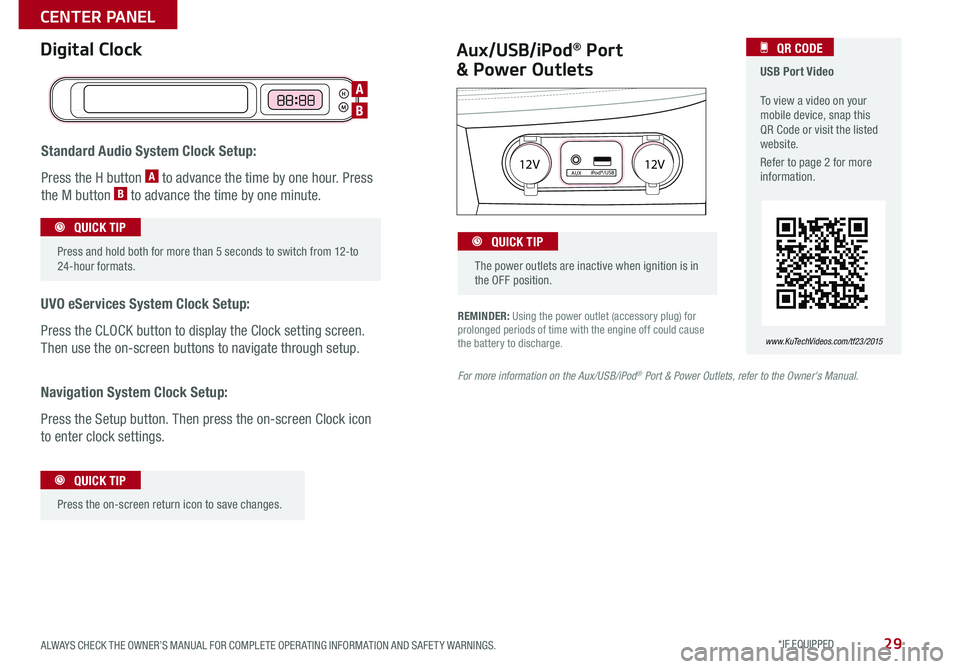
29
REMINDER: Using the power outlet (accessory plug) for prolonged periods of time with the engine off could cause the battery to discharge .
Aux/USB/iPod® Port
& Power Outlets
Digital Clock USB Port Video To view a video on your mobile device, snap this QR Code or visit the listed website .
Refer to page 2 for more information .
QR CODE
www.KuTechVideos.com/tf23/2015
For more information on the Aux/USB/iPod® Port & Power Outlets, refer to the Owner's Manual.
H
M
H
MH
M
Standard Audio System Clock Setup:
Press the H button A to advance the time by one hour . Press
the M button B to advance the time by one minute .
UVO eServices System Clock Setup:
Press the CLOCK button to display the Clock setting screen .
Then use the on-screen buttons to navigate through setup .
Navigation System Clock Setup:
Press the Setup button . Then press the on-screen Clock icon
to enter clock settings .
12V 12VAUXiPod®/USB
Press and hold both for more than 5 seconds to switch from 12-to 24-hour formats .
QUICK TIP
Press the on-screen return icon to save changes
.
QUICK TIP
The power outlets are inactive when ignition is in the OFF position .
QUICK TIP
A
B
ALWAYS CHECK THE OWNER’S MANUAL FOR COMPLETE OPER ATING INFORMATION AND SAFET Y WARNINGS. *IF EQUIPPED
CENTER PANEL
Page 32 of 50
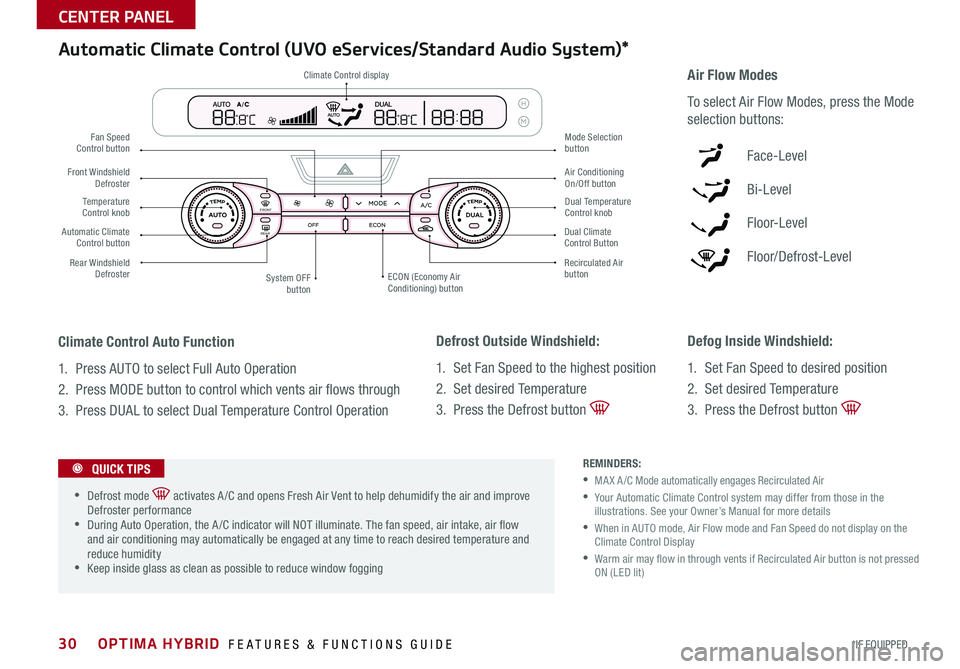
30
Defrost Outside Windshield:
1 . Set Fan Speed to the highest position
2 . Set desired Temperature
3 . Press the Defrost button
Defog Inside Windshield:
1 . Set Fan Speed to desired position
2 . Set desired Temperature
3 . Press the Defrost button
Climate Control Auto Function
1 . Press AUTO to select Full Auto Operation
2 . Press MODE button to control which vents air flows through
3 . Press DUAL to select Dual Temperature Control Operation
REMINDERS:
•MA X A /C Mode automatically engages Recirculated Air
• Your Automatic Climate Control system may differ from those in the illustrations . See your Owner’s Manual for more details
• When in AUTO mode, Air Flow mode and Fan Speed do not display on the Climate Control Display
• Warm air may flow in through vents if Recirculated Air button is not pressed ON (LED lit)
Automatic Climate Control (UVO eServices/Standard Audio System)*
Air Flow Modes
To select Air Flow Modes, press the Mode
selection buttons:
Face-Level
Bi-Level
F lo o r- L evel
Floor/Defrost-Level
•Defrost mode activates A /C and opens Fresh Air Vent to help dehumidify the air and improve Defroster performance •During Auto Operation, the A /C indicator will NOT illuminate . The fan speed, air intake, air flow and air conditioning may automatically be engaged at any time to reach desired temperature and reduce humidity •Keep inside glass as clean as possible to reduce window fogging
QUICK TIPS
REAR
FRONTREAR
FRONTCLIMATE
Climate Control display
Fan Speed Control button
Temperature Control knob
Rear Windshield Defroster
Front Windshield Defroster
System OFF button
Mode Selection button
Air Conditioning On/Off button
Dual Temperature Control knob
Recirculated Air buttonECON (Economy Air Conditioning) button
Automatic Climate Control button Dual Climate Control Button
OPTIMA HYBRID FEATURES & FUNCTIONS GUIDE
*IF EQUIPPED
CENTER PANEL