Page 9 of 220
11. Switch Panel
• ParkSense®pg. 58
• Hazard Switch
12. Climate Controls pg. 44
13. Power Outlet pg. 147
14. Media Hub – Playing iPod®/USB/MP3/Aux Devices pg. 97
15. Shift Lever
16. Selec-Terrain System pg. 150
17. Power Door Locks
18. Power Window Switch
19. Power Mirror Switch
CONTROLS AT A GLANCE
7
Page 75 of 220
7. Uconnect®6.5 Radio pg. 106
8. Back Button
9. Tune/Scroll Knob – Browse/Enter Button
10. USB Port pg. 97
11. AUX Jack pg. 97
12. Front Power Outlet pg. 147
ELECTRONICS
73
Page 89 of 220
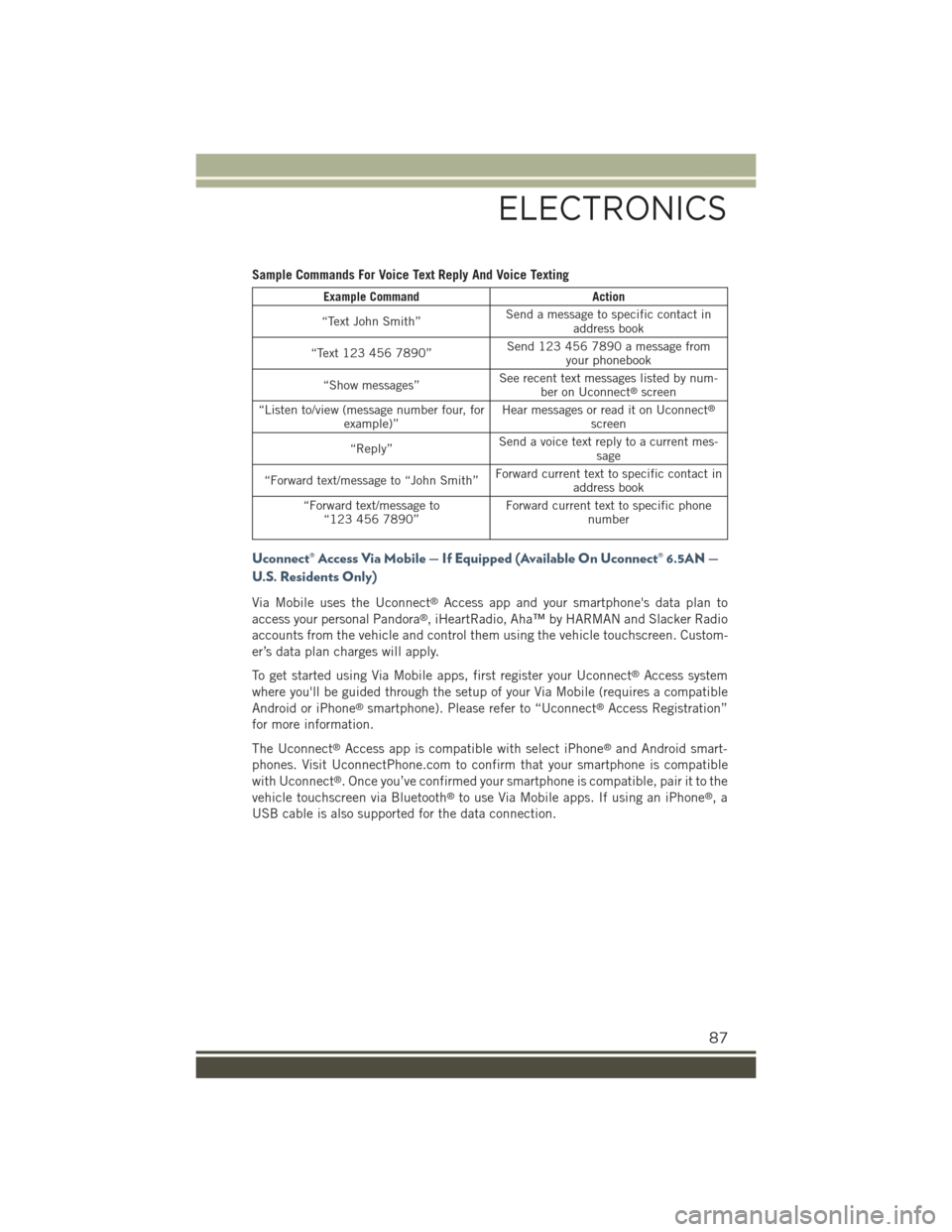
Sample Commands For Voice Text Reply And Voice Texting
Example CommandAction
“Text John Smith”Send a message to specific contact inaddress book
“Text 123 456 7890”Send 123 456 7890 a message fromyour phonebook
“Show messages”See recent text messages listed by num-ber on Uconnect®screen
“Listen to/view (message number four, forexample)”Hear messages or read it on Uconnect®
screen
“Reply”Send a voice text reply to a current mes-sage
“Forward text/message to “John Smith”Forward current text to specific contact inaddress book
“Forward text/message to“123 456 7890”Forward current text to specific phonenumber
Uconnect® Access Via Mobile — If Equipped (Available On Uconnect® 6.5AN —
U.S. Residents Only)
Via Mobile uses the Uconnect®Access app and your smartphone's data plan to
access your personal Pandora®, iHeartRadio, Aha™ by HARMAN and Slacker Radio
accounts from the vehicle and control them using the vehicle touchscreen. Custom-
er’s data plan charges will apply.
To get started using Via Mobile apps, first register your Uconnect®Access system
where you'll be guided through the setup of your Via Mobile (requires a compatible
Android or iPhone®smartphone). Please refer to “Uconnect®Access Registration”
for more information.
The Uconnect®Access app is compatible with select iPhone®and Android smart-
phones. Visit UconnectPhone.com to confirm that your smartphone is compatible
with Uconnect®. Once you’ve confirmed your smartphone is compatible, pair it to the
vehicle touchscreen via Bluetooth®to use Via Mobile apps. If using an iPhone®,a
USB cable is also supported for the data connection.
ELECTRONICS
87
Page 95 of 220
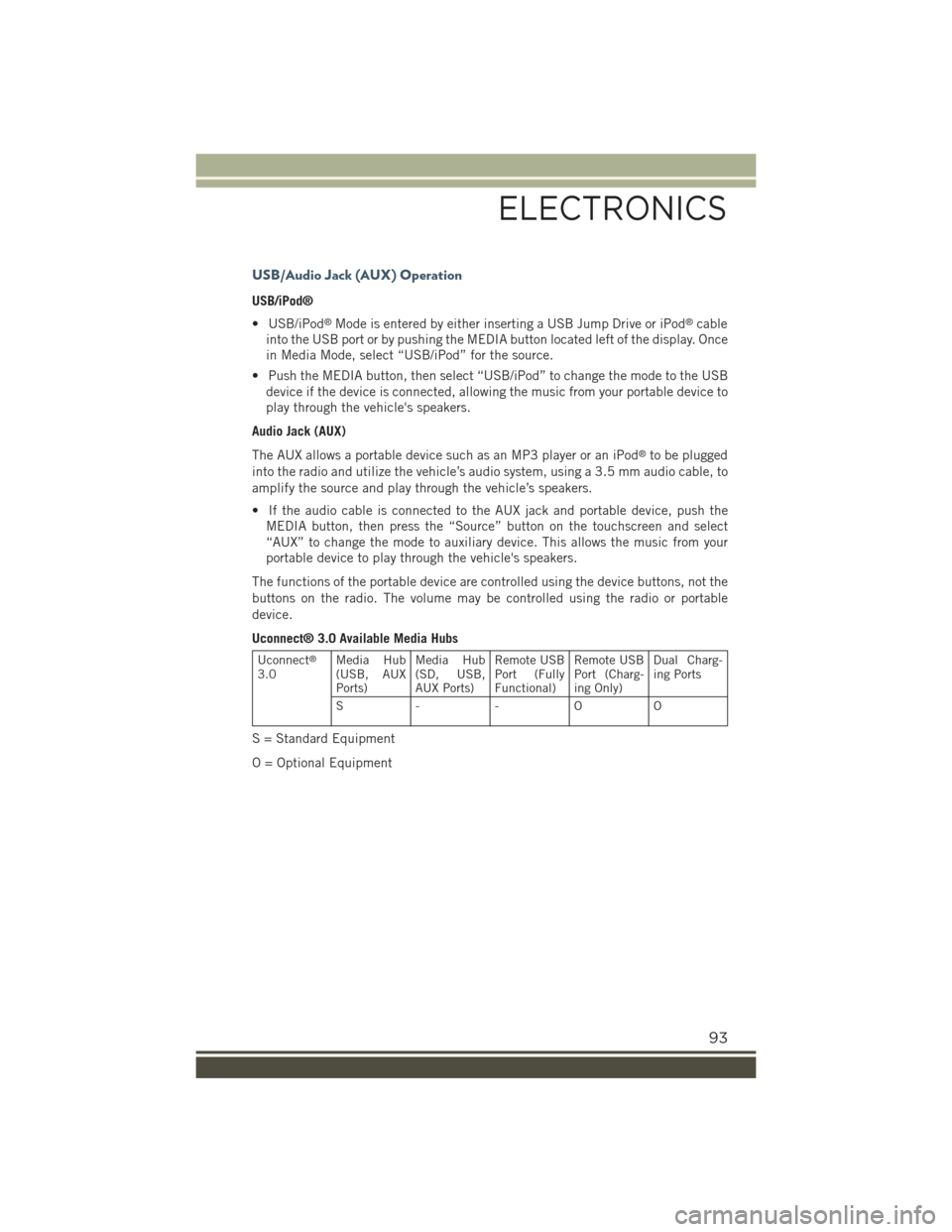
USB/Audio Jack (AUX) Operation
USB/iPod®
• USB/iPod®Mode is entered by either inserting a USB Jump Drive or iPod®cable
into the USB port or by pushing the MEDIA button located left of the display. Once
in Media Mode, select “USB/iPod” for the source.
• Push the MEDIA button, then select “USB/iPod” to change the mode to the USB
device if the device is connected, allowing the music from your portable device to
play through the vehicle's speakers.
Audio Jack (AUX)
The AUX allows a portable device such as an MP3 player or an iPod®to be plugged
into the radio and utilize the vehicle’s audio system, using a 3.5 mm audio cable, to
amplify the source and play through the vehicle’s speakers.
• If the audio cable is connected to the AUX jack and portable device, push the
MEDIA button, then press the “Source” button on the touchscreen and select
“AUX” to change the mode to auxiliary device. This allows the music from your
portable device to play through the vehicle's speakers.
The functions of the portable device are controlled using the device buttons, not the
buttons on the radio. The volume may be controlled using the radio or portable
device.
Uconnect® 3.0 Available Media Hubs
Uconnect®
3.0Media Hub(USB, AUXPorts)
Media Hub(SD, USB,AUX Ports)
Remote USBPort (FullyFunctional)
Remote USBPort (Charg-ing Only)
Dual Charg-ing Ports
S- - OO
S = Standard Equipment
O = Optional Equipment
ELECTRONICS
93
Page 99 of 220
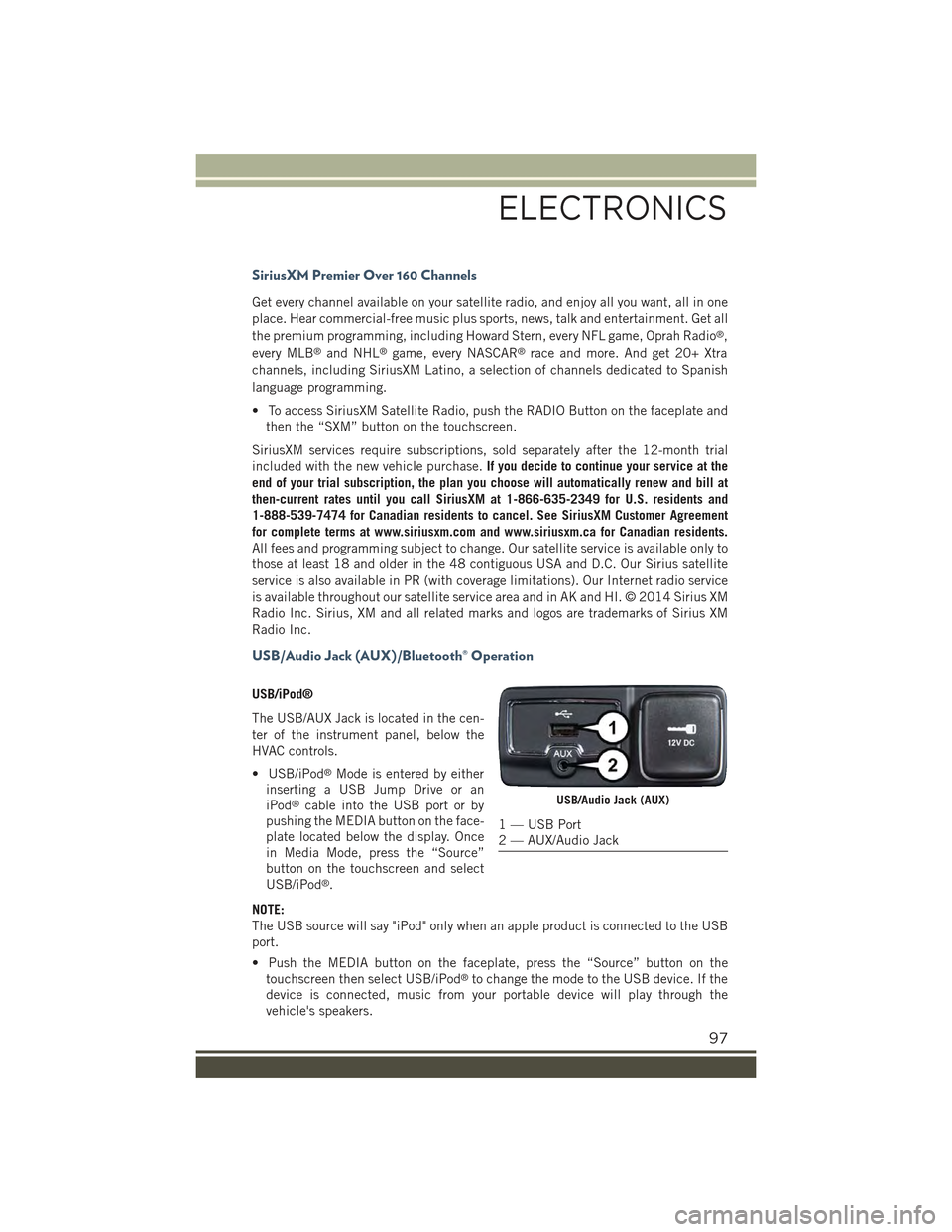
SiriusXM Premier Over 160 Channels
Get every channel available on your satellite radio, and enjoy all you want, all in one
place. Hear commercial-free music plus sports, news, talk and entertainment. Get all
the premium programming, including Howard Stern, every NFL game, Oprah Radio®,
every MLB®and NHL®game, every NASCAR®race and more. And get 20+ Xtra
channels, including SiriusXM Latino, a selection of channels dedicated to Spanish
language programming.
• To access SiriusXM Satellite Radio, push the RADIO Button on the faceplate and
then the “SXM” button on the touchscreen.
SiriusXM services require subscriptions, sold separately after the 12-month trial
included with the new vehicle purchase.If you decide to continue your service at the
end of your trial subscription, the plan you choose will automatically renew and bill at
then-current rates until you call SiriusXM at 1-866-635-2349 for U.S. residents and
1-888-539-7474 for Canadian residents to cancel. See SiriusXM Customer Agreement
for complete terms at www.siriusxm.com and www.siriusxm.ca for Canadian residents.
All fees and programming subject to change. Our satellite service is available only to
those at least 18 and older in the 48 contiguous USA and D.C. Our Sirius satellite
service is also available in PR (with coverage limitations). Our Internet radio service
is available throughout our satellite service area and in AK and HI. © 2014 Sirius XM
Radio Inc. Sirius, XM and all related marks and logos are trademarks of Sirius XM
Radio Inc.
USB/Audio Jack (AUX)/Bluetooth® Operation
USB/iPod®
The USB/AUX Jack is located in the cen-
ter of the instrument panel, below the
HVAC controls.
• USB/iPod®Mode is entered by either
inserting a USB Jump Drive or an
iPod®cable into the USB port or by
pushing the MEDIA button on the face-
plate located below the display. Once
in Media Mode, press the “Source”
button on the touchscreen and select
USB/iPod®.
NOTE:
The USB source will say "iPod" only when an apple product is connected to the USB
port.
• Push the MEDIA button on the faceplate, press the “Source” button on the
touchscreen then select USB/iPod®to change the mode to the USB device. If the
device is connected, music from your portable device will play through the
vehicle's speakers.
USB/Audio Jack (AUX)
1 — USB Port2 — AUX/Audio Jack
ELECTRONICS
97
Page 100 of 220
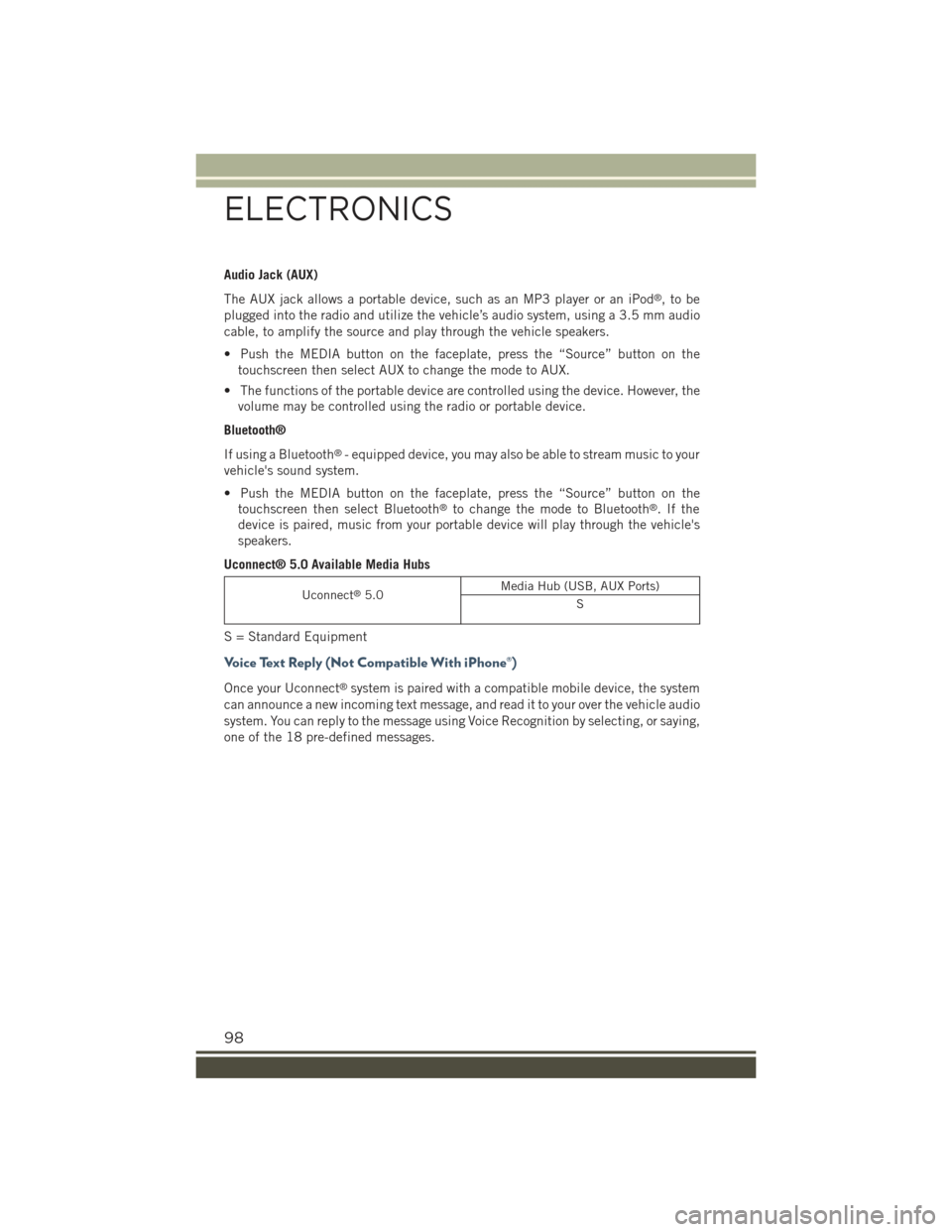
Audio Jack (AUX)
The AUX jack allows a portable device, such as an MP3 player or an iPod®,tobe
plugged into the radio and utilize the vehicle’s audio system, using a 3.5 mm audio
cable, to amplify the source and play through the vehicle speakers.
• Push the MEDIA button on the faceplate, press the “Source” button on the
touchscreen then select AUX to change the mode to AUX.
• The functions of the portable device are controlled using the device. However, the
volume may be controlled using the radio or portable device.
Bluetooth®
If using a Bluetooth®- equipped device, you may also be able to stream music to your
vehicle's sound system.
• Push the MEDIA button on the faceplate, press the “Source” button on the
touchscreen then select Bluetooth®to change the mode to Bluetooth®.Ifthe
device is paired, music from your portable device will play through the vehicle's
speakers.
Uconnect® 5.0 Available Media Hubs
Uconnect®5.0Media Hub (USB, AUX Ports)
S
S = Standard Equipment
Voice Text Reply (Not Compatible With iPhone®)
Once your Uconnect®system is paired with a compatible mobile device, the system
can announce a new incoming text message, and read it to your over the vehicle audio
system. You can reply to the message using Voice Recognition by selecting, or saying,
one of the 18 pre-defined messages.
ELECTRONICS
98
Page 102 of 220
Uconnect® 5.0 VOICE RECOGNITION QUICK TIPS
Introducing Uconnect®
Start using Uconnect®Voice Recognition with these helpful quick tips. It provides
the key Voice Commands and tips you need to know to control your Uconnect®5.0
system.
Key Features:
• Five-inch Color Touchscreen Display with AM/FM/USB/Bluetooth®
• Bluetooth with integrated voice control
Uconnect® 5.0
ELECTRONICS
100
Page 105 of 220
Radio
Use your voice to quickly get to the AM, FM or SiriusXM Satellite Radio stations you
would like to hear. (Subscription or included SiriusXM Satellite Radio trial required.)
Push the VR button. After the beep, say:
•Tune toninety-five-point-five FM
•Tune toSatellite Channel Hits 1
TIP:At any time, if you are not sure of what to say or want to learn a Voice Command,
push the VR buttonand say“Help.”The system will provide you with a list of
commands.
Media
Push the VR button. After the beep, say one of the following commands and
follow the prompts to switch your media source or choose an artist.
•Change sourceto Bluetooth®
•Change sourceto iPod®
•Change sourceto USB
•Play artistBeethoven;Play albumGreatest Hits;Play songMoonlight Sonata;Play
genreClassical
Uconnect® 5.0 Radio
ELECTRONICS
103