2015 INFINITI QX60 HYBRID maintenance
[x] Cancel search: maintenancePage 5 of 36
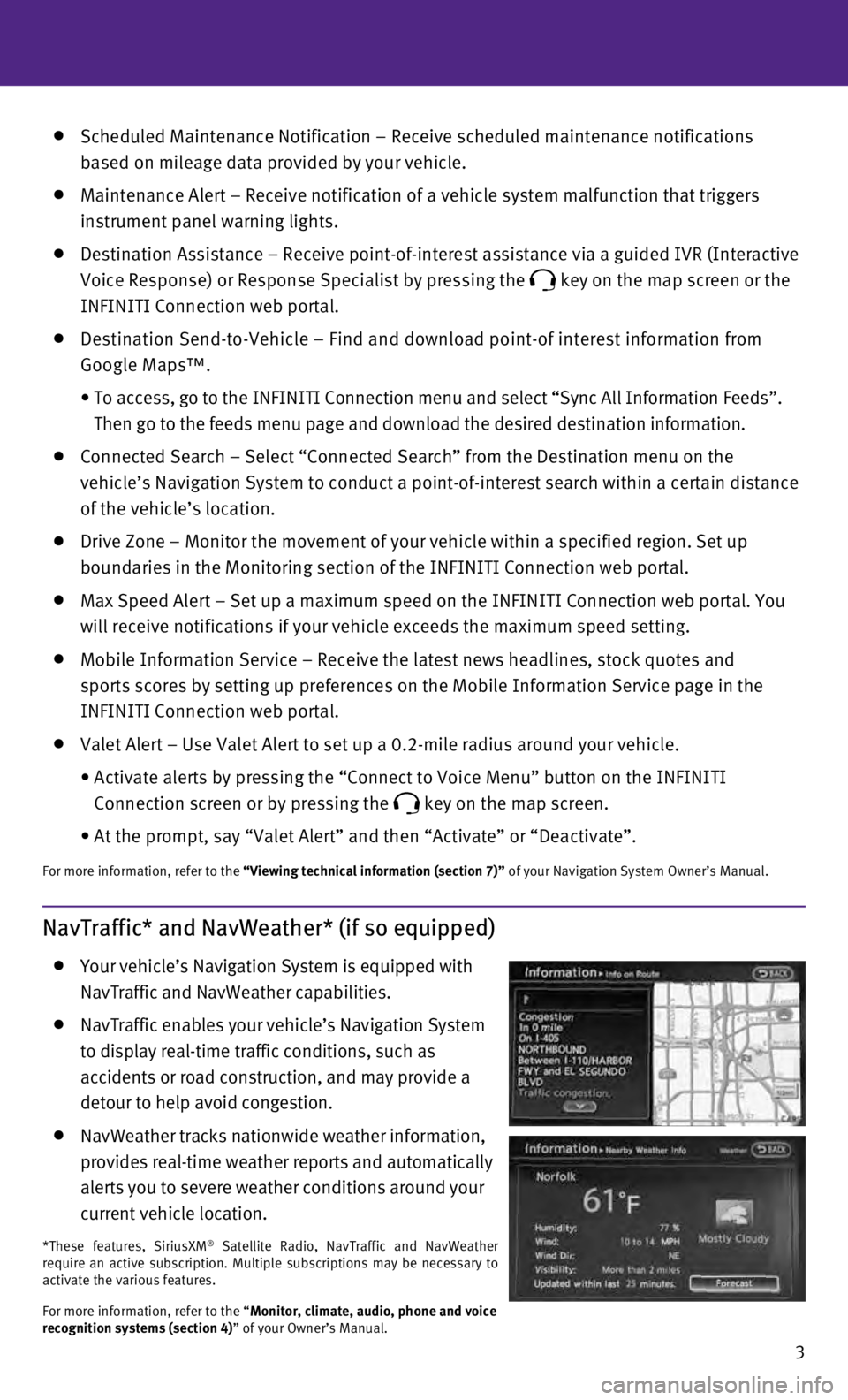
3
Scheduled Maintenance Notification – Receive scheduled maintenance no\
tifications
based on mileage data provided by your vehicle.
Maintenance Alert – Receive notification of a vehicle system malfunct\
ion that triggers
instrument panel warning lights.
Destination Assistance – Receive point-of-interest assistance via a g\
uided IVR (Interactive
Voice Response) or Response Specialist by pressing the
key on the map screen or the
INFINITI Connection web portal.
Destination Send-to-Vehicle – Find and download point-of interest inf\
ormation from
Google Maps™.
•
To access, go to the INFINITI Connection menu and select “Sync All In\
formation Feeds”.
Then go to the feeds menu page and download the desired destination info\
rmation.
Connected Search – Select “Connected Search” from the Destinati\
on menu on the
vehicle’s Navigation System to conduct a point-of-interest search wit\
hin a certain distance
of the vehicle’s location.
Drive Zone – Monitor the movement of your vehicle within a specified \
region. Set up
boundaries in the Monitoring section of the INFINITI Connection web port\
al.
Max Speed Alert – Set up a maximum speed on the INFINITI Connection w\
eb portal. You
will receive notifications if your vehicle exceeds the maximum speed set\
ting.
Mobile Information Service – Receive the latest news headlines, stock\
quotes and
sports scores by setting up preferences on the Mobile Information Servic\
e page in the
INFINITI Connection web portal.
Valet Alert – Use Valet Alert to set up a 0.2-mile radius around your\
vehicle.
•
Activate alerts by pressing the “Connect to Voice Menu” button on \
the INFINITI
Connection screen or by pressing the
key on the map screen.
•
At the prompt, say “Valet Alert” and then “Activate” or “\
Deactivate”.
For more information, refer to the “Viewing technical information (section 7)” of your Navigation System Owner’s Manual.
NavTraffic* and NavWeather* (if so equipped)
Your vehicle’s Navigation System is equipped with
NavTraffic and NavWeather capabilities.
NavTraffic enables your vehicle’s Navigation System
to display real-time traffic conditions, such as
accidents or road construction, and may provide a
detour to help avoid congestion.
NavWeather tracks nationwide weather information,
provides real-time weather reports and automatically
alerts you to severe weather conditions around your
current vehicle location.
*These features, SiriusXM® Satellite Radio, NavTraffic and NavWeather
require an active subscription. Multiple subscriptions may be necessary \
to
activate the various features.
For more information, refer to the “Monitor, climate, audio, phone and voice
recognition systems (section 4)” of your Owner’s Manual.
Page 10 of 36

8
essential information
Loose Fuel Cap
A LOOSE FUEL CAP warning message will appear
in the vehicle information display
1 when the
fuel-filler cap is not tightened correctly.
To tighten, turn the cap clockwise until a single
click is heard.
The warning message will extinguish when the vehicle
detects the fuel-filler cap is properly tightened and the
reset button
2 is pressed for about 1 second. If the cap is not properly tightened, the Malfunction Indicator Light
may illuminate.
For more information, refer to the “Instruments and controls (section 2)” and the “Pre-driving checks and adjustments
(section 3)” of your Owner’s Manual.
1
2
When the low tire pressure warning light flashes for approximately 1 min\
ute and then remains
on, the TPMS is not functioning properly. Have the system checked by an \
INFINITI retailer.
Tire pressure rises and falls depending on the heat caused by the vehicl\
e’s operation and the
outside temperature. Low outside temperature can lower the temperature o\
f the air inside
the tire, which can cause a lower tire inflation pressure. This may caus\
e the low tire pressure
warning light to illuminate. If the warning light illuminates, check the\
tire pressure in your tires.
•
Check the tire pressure (including the spare tire) often and always pr\
ior to long distance trips.
The Tire and Loading Information label contains valuable information. Pl\
ease refer to
“Technical and consumer information (section 9)” in your Owner’\
s Manual for the location
of the Tire and Loading Information label.
For more information, refer to the “Instruments and controls (section 2)”, the “Starting and driving (section 5)” and the
“Maintenance and do-it-yourself (section 8)” of your Owner’s Manual.
Fuel-filler Door
The fuel-filler door is located on the driver’s side of the vehicle.
The fuel-filler door automatically locks or unlocks
when the driver’s door is locked or unlocked.
To open the fuel-filler door, push the right side of
the fuel-filler door and release.
For more information, refer to the “Pre-driving checks and adjustments (section 3)” of your Owner’s Manual.
Towing Your Vehicle
All-Wheel Drive (AWD) Vehicle:
•
An all-wheel drive vehicle must be towed with all wheels off the ground,\
even if the
vehicle is placed in the 2WD mode.
For proper towing and to avoid accidental damage to your vehicle, NISSAN\
recommends
that a service operator tow your vehicle after carefully reading the Own\
er’s manual
precautions.
For more information, refer to the “In case of emergency (section 6)” of your Owner’s Manual.
Page 13 of 36

11
LIFTGATE RELEASE
To open the rear liftgate, press the
button
5 for longer than 1 second. To close the rear liftgate, press the
button
5 again for longer than 1 second.
PANIC ALARM
The Intelligent Key can also be used to activate the panic alarm by pres\
sing and holding
the
button
6 for more than 1 second. Once activated, the panic alarm and headlights
will stay on for a period of time.
INTELLIGENT KEY BATTERY DISCHARGE
If the battery of the Intelligent Key is discharged or
environmental conditions interfere with the
Intelligent Key operation, start the engine according
to the following procedure:
1.
Move the shift lever to the
P (PARK) position.
2.
Firmly apply the foot brake.
3.
Touch the ignition switch with the Intelligent Key
and a chime will sound.
4.
Within 10 seconds after the chime sounds, push the ignition switch while\
depressing
the brake pedal and the engine will start.
For more information, refer to the “Pre-driving checks and adjustments (section 3)”, the “Starting and driving (section 5)” and
the “Maintenance and do-it-yourself (section 8)” of your Owner’s Manual.
Power Liftgate
When the liftgate is closed and locked, the liftgate
will open automatically by:
•
Pushing the power liftgate switch 1 on the
instrument panel.
•
Pushing the liftgate opener switch 2, the
liftgate must be unlocked, or you must have the
Intelligent Key with you (that is, in your pocket
or purse).
•
Pressing the button
3 on the
INFINITI Intelligent Key for more
than 1 second.
The power liftgate operation can be
turned on or off by the power liftgate main switch
4 on the instrument panel.
•
When the power liftgate main switch is pushed to
the
OFF position, power operation is not available
using the power liftgate switch on the liftgate
5
or the liftgate opener switch 2.
For more information, refer to the “Pre-driving checks and adjustments
(section 3)” of your Owner’s Manual.
2
53
41
Page 25 of 36
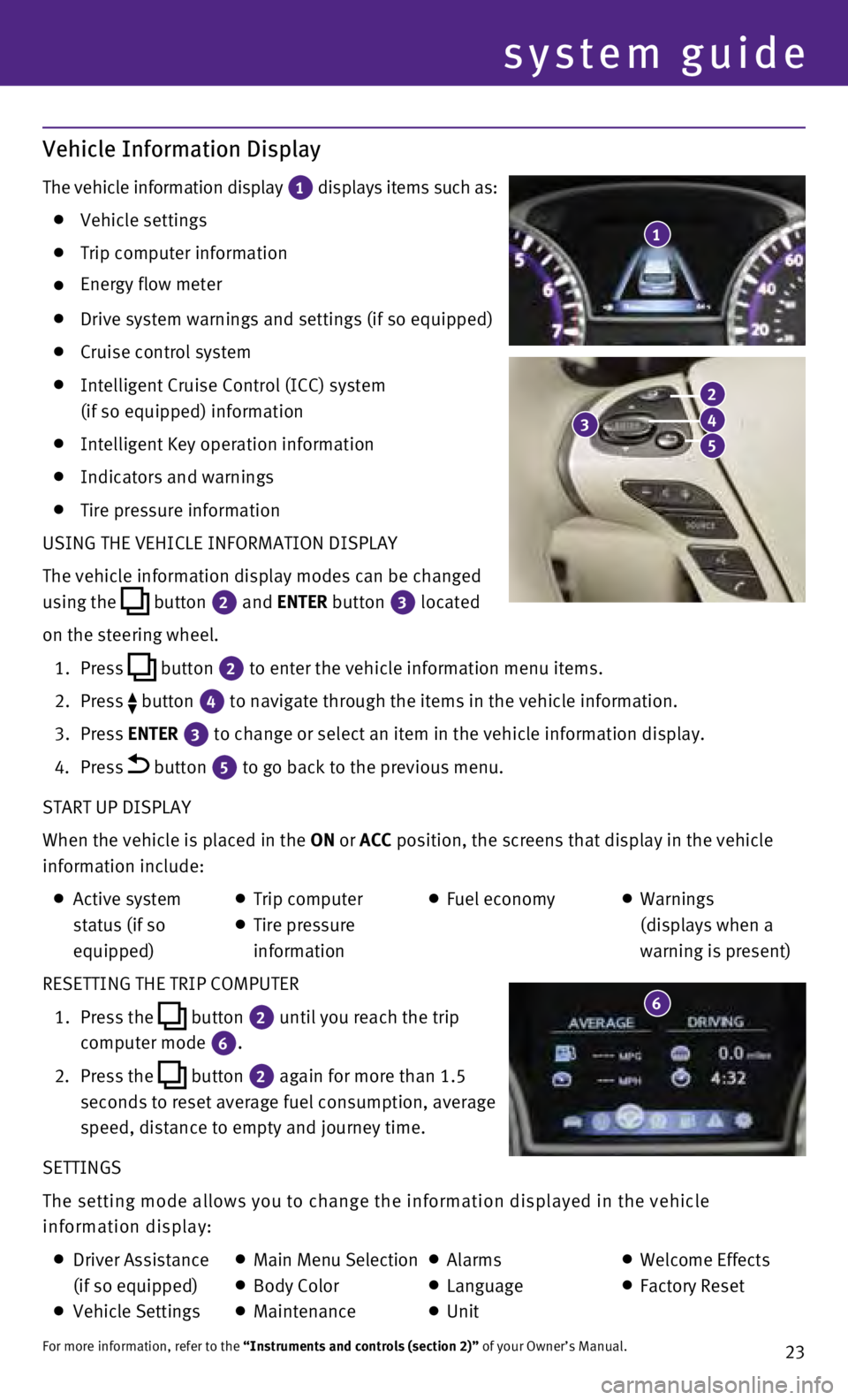
23
Vehicle Information Display
The vehicle information display 1 displays items such as: Vehicle settings
Trip computer information
Energy flow meter
Drive system warnings and settings (if so equipped)
Cruise control system
Intelligent Cruise Control (ICC) system
(if so equipped) information
Intelligent Key operation information
Indicators and warnings
Tire pressure information
USING THE VEHICLE INFORMATION DISPLAY
The vehicle information display modes can be changed
using the
button
2 and ENTER button 3
located
on the steering wheel.
1.
Press
button
2 to enter the vehicle information menu items.
2.
Press button
4 to navigate through the items in the vehicle information.
3.
Press
ENTER
3 to change or select an item in the vehicle information display.
4.
Press button 5 to go back to the previous menu.
START UP DISPLAY
When the vehicle is placed in the ON or ACC position, the screens that display in the vehicle
information include:
Active system
status (if so
equipped) Trip computer
Tire pressure
information
Fuel economy
Warnings
(displays when a
warning is present)
RESETTING THE TRIP COMPUTER
1.
Press the
button
2 until you reach the trip
computer mode 6.
2.
Press the button 2 again for more than 1.5
seconds to reset average fuel consumption, average
speed, distance to empty and journey time.
SETTINGS
The setting mode allows you to change the information displayed in the v\
ehicle
information display:
Driver Assistance
(if so equipped)
Vehicle Settings
Main Menu Selection Body Color
Maintenance
Alarms
Language
Unit
Welcome Effects
Factory Reset
For more information, refer to the “Instruments and controls (section 2)” of your Owner’s Manual.
1
system guide
3
2
4
5
6