2015 INFINITI QX60 HYBRID ECO mode
[x] Cancel search: ECO modePage 9 of 36

7
essential information
Tire Pressure Monitoring System (TPMS) with Tire Inflation Indicator
A Tire Pressure Low - Add Air
warning message will
appear in the vehicle information display
1 and the
low tire pressure warning light 2 will illuminate when
one or more tires are low in pressure and air is needed.
•
The tire pressures should be checked when the
tires are cold. The tires are considered cold after
the vehicle has been parked for 3 hours or more or
driven less than 1 mi (1.6 km) at moderate speeds.
When adding air to an under-inflated tire, the TPMS
with Tire Inflation Indicator provides visual and audible signals to hel\
p you
inflate the tire to the recommended COLD tire pressure.
To use the tire inflation indicator:
1.
Move the shift lever to the
P (PARK) position and apply the parking brake.
2.
Place the ignition switch in the
ON position. Do not start the engine.
3.
Add air to the under-inflated tire, and within a few seconds, the hazard\
warning lights will
start flashing.
4.
When the designated tire pressure is reached, the horn will beep once an\
d the hazard
warning flashers will stop flashing.
5.
Repeat this procedure for any additional under-inflated tires.
After tire pressures are adjusted, drive the vehicle at speeds above 16 \
mph (25 km/h). The
Tire Pressure Low - Add Air warning message and low tire pressure warning light
will extinguish.
Hybrid Awareness
Your vehicle is virtually silent in the electric mode. If you exit your \
vehicle while it is ON
but the engine is not running, the engine will automatically start, info\
rming you that the
car is still ON.
Do not store your INFINITI Intelligent Key within the detection range of\
the vehicle. This
may cause welcome lights and other functions to activate, creating unwan\
ted battery drain.
The hybrid system is designed for optimum efficiency and performance. Ac\
tivation of the
electric mode may vary with driving conditions and driver input. A full \
battery display does
not indicate the vehicle should be in the electric mode.
For more information, refer to the “HEV Overview (section HEV)” of your Owner’s Manual.
Direct Response Hybrid Warning Light
This light will illuminate when the ignition switch is in the ON position
and will extinguish when the hybrid system is started.
The light will also illuminate when a malfunction occurs in the
electric motor or hybrid system.
When this light illuminates while driving, immediately stop the vehicle \
in a safe location
and contact an INFINITI retailer.
If the hybrid system warning light blinks while driving, it may indicate\
that the Li-ion
battery charge is low and you cannot continue to drive.
For more information, refer to the “Instruments and controls (section 2)” of your Owner’s Manual.
1
2
Page 10 of 36

8
essential information
Loose Fuel Cap
A LOOSE FUEL CAP warning message will appear
in the vehicle information display
1 when the
fuel-filler cap is not tightened correctly.
To tighten, turn the cap clockwise until a single
click is heard.
The warning message will extinguish when the vehicle
detects the fuel-filler cap is properly tightened and the
reset button
2 is pressed for about 1 second. If the cap is not properly tightened, the Malfunction Indicator Light
may illuminate.
For more information, refer to the “Instruments and controls (section 2)” and the “Pre-driving checks and adjustments
(section 3)” of your Owner’s Manual.
1
2
When the low tire pressure warning light flashes for approximately 1 min\
ute and then remains
on, the TPMS is not functioning properly. Have the system checked by an \
INFINITI retailer.
Tire pressure rises and falls depending on the heat caused by the vehicl\
e’s operation and the
outside temperature. Low outside temperature can lower the temperature o\
f the air inside
the tire, which can cause a lower tire inflation pressure. This may caus\
e the low tire pressure
warning light to illuminate. If the warning light illuminates, check the\
tire pressure in your tires.
•
Check the tire pressure (including the spare tire) often and always pr\
ior to long distance trips.
The Tire and Loading Information label contains valuable information. Pl\
ease refer to
“Technical and consumer information (section 9)” in your Owner’\
s Manual for the location
of the Tire and Loading Information label.
For more information, refer to the “Instruments and controls (section 2)”, the “Starting and driving (section 5)” and the
“Maintenance and do-it-yourself (section 8)” of your Owner’s Manual.
Fuel-filler Door
The fuel-filler door is located on the driver’s side of the vehicle.
The fuel-filler door automatically locks or unlocks
when the driver’s door is locked or unlocked.
To open the fuel-filler door, push the right side of
the fuel-filler door and release.
For more information, refer to the “Pre-driving checks and adjustments (section 3)” of your Owner’s Manual.
Towing Your Vehicle
All-Wheel Drive (AWD) Vehicle:
•
An all-wheel drive vehicle must be towed with all wheels off the ground,\
even if the
vehicle is placed in the 2WD mode.
For proper towing and to avoid accidental damage to your vehicle, NISSAN\
recommends
that a service operator tow your vehicle after carefully reading the Own\
er’s manual
precautions.
For more information, refer to the “In case of emergency (section 6)” of your Owner’s Manual.
Page 12 of 36

10
INFINITI Intelligent Key System
The INFINITI Intelligent Key system allows you to lock or unlock your
vehicle, open your liftgate and remotely start the engine. It is importa\
nt to
make sure the Intelligent Key is with you (that is, in your pocket or p\
urse).
REMOTE ENGINE START* (if so equipped)
The remote engine start system must be enabled in the vehicle
settings within the vehicle information display.
The remote engine start operating range is approximately 200 ft
(60 m) from the vehicle. The effective operating range may be
shorter due to environmental conditions or obstacles between you
and the vehicle.
For the remote engine start to function, the vehicle must be in the
P (PARK) position with the ignition off and all the doors closed
and locked.
To start your vehicle remotely:
1.
Press the button
1.
2.
Within 5 seconds, press and hold the remote engine start button
2 for at least
2 seconds.
The engine will start, and the parking lights will turn on.
Automatic climate control will begin heating or c ooling the vehicle depending on the last
used mode.
The engine will run for 10 minutes and then turn off.
Repeat steps 1 and 2 to extend the time for an additional 10 minute peri\
od.
•
After two remote starts, the ignition switch must be cycled before the r\
emote start can be
used again.
To start driving, depress the brake pedal and push the ignition switch START/STOP button.
LOCKING AND UNLOCKING THE VEHICLE
The lock and unlock operating range of the
Intelligent Key is within 31.5 in (80 cm) from
each request switch.
To lock the vehicle, push either door handle request
switch
3 once or press the
button
1 on the
key fob.
To unlock the vehicle, perform one of the following procedures:
•
Push either door handle request switch 3 once; the corresponding door will unlock. Push
the door handle request switch again within 30 seconds; all other doors will unlock, or
•
Press the button
4 on the key fob to unlock the driver’s side door. Press the
button
again; all other doors will unlock.
first drive features
2
1
4
5
6
3
*Laws in some communities may restrict the use of remote starters. Check\
local regulations before using this feature.
Page 20 of 36

18
first drive features
7 FAN SPEED CONTROL BUTTONS
Press the left button to decrease the fan speed or press the right
button to
increase the fan speed.
8 DEFROSTING/DEFOGGING FRONT AND SIDE WINDOWS
Press the defroster button
to turn the system on. The A/C automatically turns on when
the defroster mode is selected. This feature removes humidity from the a\
ir.
To defrost the front and side windows, set the temperature controls
3 and fan
speed controls 7 to their maximum settings.
9 DEFROSTING REAR WINDOW AND OUTSIDE MIRRORS
Push the rear window defroster button REAR to turn the system on or off. This function automatically turns off after approximately 15 minutes.
10 REAR AIR CONDITIONER
To control the rear au
tomatic air conditioning
system with the front air conditioner
control panel:
•
Turn on the front climate control system by
pressing the
AUTO button
1.
•
Press the
REAR button.
When the rear automatic air conditioning system is on, the indicator lig\
ht o n the REAR
button will illuminate and the front display will switch to the Rear Air-conditioning
screen. Use the driver’s temperature and fan speed buttons to adjust \
the settings.
To adjust the front air conditioning system, press the REAR button again.
To turn off the rear automatic air conditioning system from the front co\
ntrols, press the
REAR
button until the Rear Air-conditioning screen is displayed. Then press the
OFF button
12.
The rear passengers controls are unavailable when Rear Air-conditioning screen is
shown on the front display.
11 AIR RECIRCULATION BUTTON
Press the intake air control button to recirculate interior air inside the vehicle. The indicator light on the button will illuminate. This system is used to a\
void certain
outside odors and to help adjust the inside vehicle temperature more eff\
ectively.
The air recirculation mode cannot be activated when the climate control \
sys tem is in the
front defroster mode
.
Press the intake air control button again to change the air circulation from the
intake air to the outside air. The
indicator light on the button will turn off.
12 OFF BUTTON
Press the
OFF button to turn the climate control system off.
For more information, refer to the “Monitor, climate, audio, phone and voice recognition systems (section 4\
) ” of your
Owner’s Manual.
Page 23 of 36

21
Intelligent Cruise Control (ICC) System (if so equipped)
VEHICLE-TO-VEHICLE DISTANCE CONTROL MODE
To set Vehicle-To-Vehicle Distance Control mode,
press the CRUISE ON/OFF button
1 for less than
1.5 seconds. The CRUISE indicator light 2
will illuminate.
Accelerate to the desired speed.
Push down on the COAST/SET switch
3 and
release it. Cruise control will be set to the
desired speed.
Press the distance button 4 repeatedly to change
the set distance between long, middle and short.
When a vehicle is not detected ahead of you in the
lane, the set distance and set vehicle speed
indicator lights will illuminate
5 in set mode.
When a vehicle is detected ahead of you in the lane,
the vehicle ahead detection, set distance and set vehicle speed
indicator lights will illuminate
6 in set mode.
To reset at a faster cruising speed, push and hold the
ACCEL/RES
switch
7. When the vehicle attains the desired speed, release the switch.
To reset at a slower cruising speed, push and hold the COAST/SET switch
3. Release the switch when the vehicle slows to the desired speed.
To cancel the preset speed, push the CANCEL switch
8 or tap the brake pedal. The set
vehicle speed indicator 5 will extinguish.
To turn off cruise control, press the
CRUISE ON/OFF button
1. The CRUISE indicator light
2 in the instrument panel will extinguish.
To set conventional (fixed speed) cruise control mode:
While cruise control is off, press the CRUISE ON/OFF
button 1
and hold it down for more
than 1.5 seconds. The
CRUISE indicator light will illuminate.
Accelerate to the desired speed.
Push down on the COAST/SET switch and release it. The SET indicator light will illuminate.
Cruise control will be set to the desired speed.
To switch between the two cruise control modes:
W hen one of the two cruise modes is in use, you must turn the system off,\
and then turn it
on again to select the other cruise control mode.
For more information, refer to the “Starting and driving (section 5)” of your Owner’s Manual.
1
43
78
25
6
Page 25 of 36
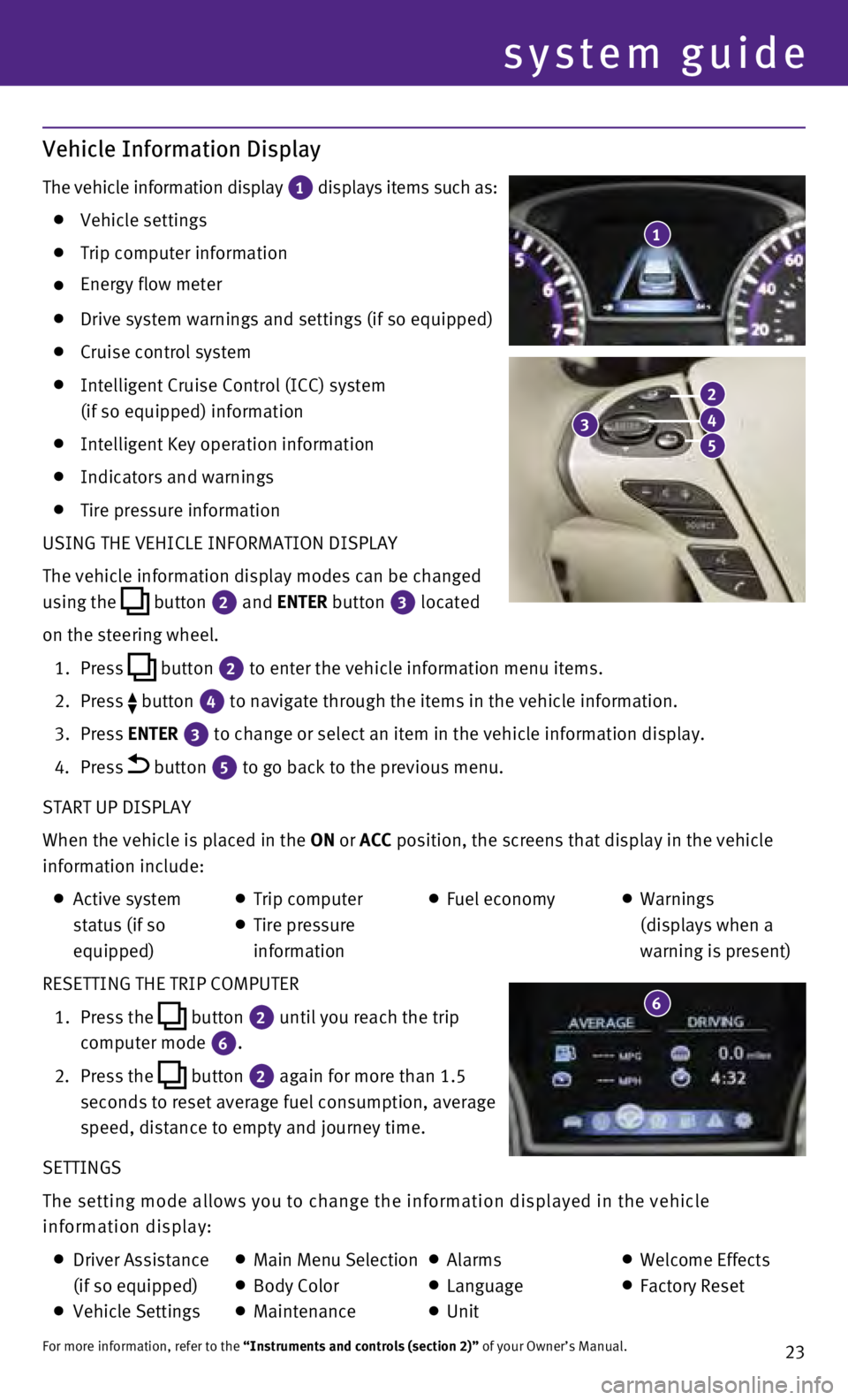
23
Vehicle Information Display
The vehicle information display 1 displays items such as: Vehicle settings
Trip computer information
Energy flow meter
Drive system warnings and settings (if so equipped)
Cruise control system
Intelligent Cruise Control (ICC) system
(if so equipped) information
Intelligent Key operation information
Indicators and warnings
Tire pressure information
USING THE VEHICLE INFORMATION DISPLAY
The vehicle information display modes can be changed
using the
button
2 and ENTER button 3
located
on the steering wheel.
1.
Press
button
2 to enter the vehicle information menu items.
2.
Press button
4 to navigate through the items in the vehicle information.
3.
Press
ENTER
3 to change or select an item in the vehicle information display.
4.
Press button 5 to go back to the previous menu.
START UP DISPLAY
When the vehicle is placed in the ON or ACC position, the screens that display in the vehicle
information include:
Active system
status (if so
equipped) Trip computer
Tire pressure
information
Fuel economy
Warnings
(displays when a
warning is present)
RESETTING THE TRIP COMPUTER
1.
Press the
button
2 until you reach the trip
computer mode 6.
2.
Press the button 2 again for more than 1.5
seconds to reset average fuel consumption, average
speed, distance to empty and journey time.
SETTINGS
The setting mode allows you to change the information displayed in the v\
ehicle
information display:
Driver Assistance
(if so equipped)
Vehicle Settings
Main Menu Selection Body Color
Maintenance
Alarms
Language
Unit
Welcome Effects
Factory Reset
For more information, refer to the “Instruments and controls (section 2)” of your Owner’s Manual.
1
system guide
3
2
4
5
6
Page 26 of 36
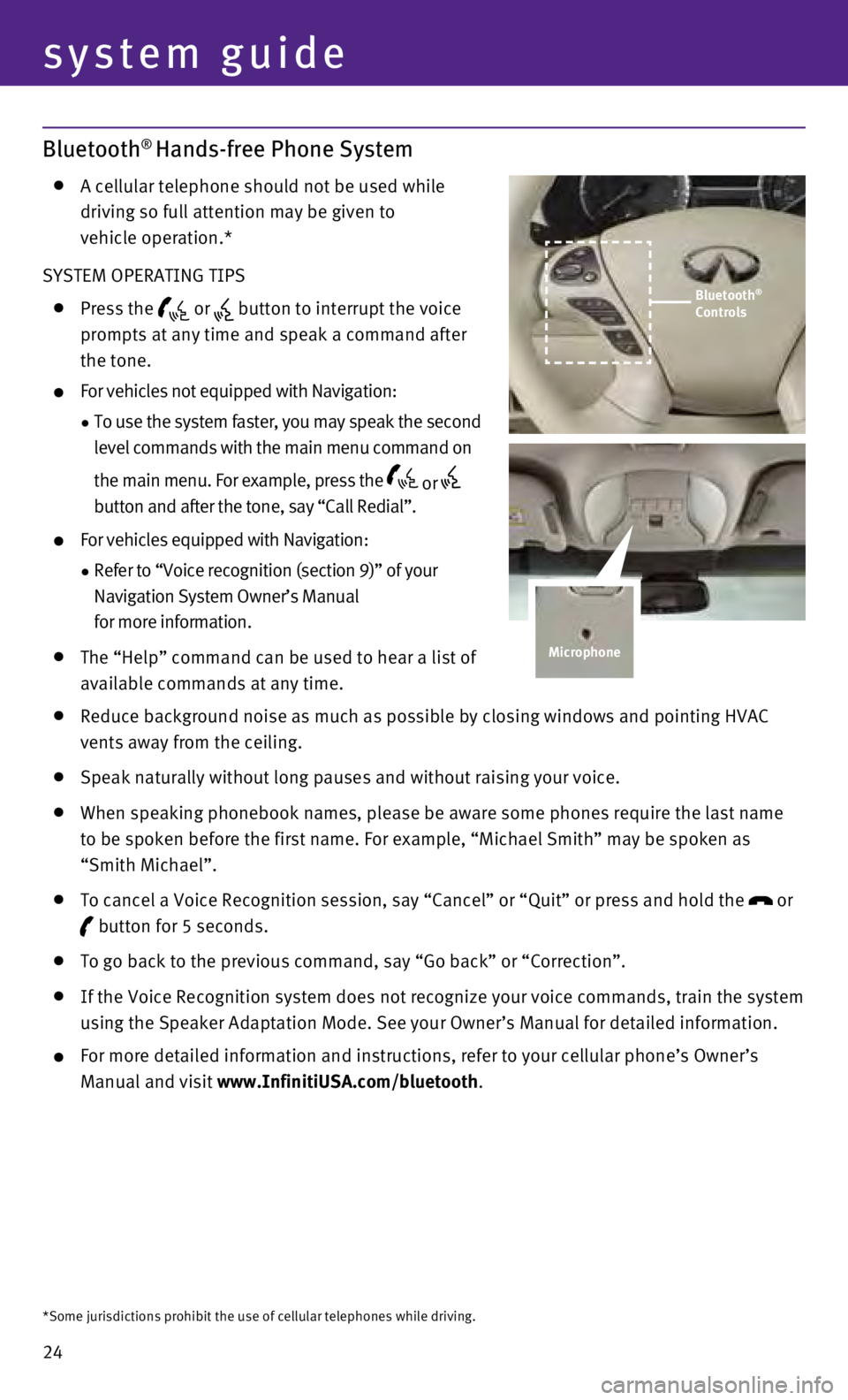
24
system guide
Bluetooth® Hands-free Phone System
A cellular telephone should not be used while
driving so full attention may be given to
vehicle operation.*
SYSTEM OPERATING TIPS
Press the or button to interrupt the voice
prompts at any time and speak a command after
the tone.
For vehicles not equipped with Navigation:
•
To use the system faster, you may speak the second
level commands with the main menu command on
the main menu. For example, press the
or
button and after the tone, say “Call Redial”.
For vehicles equipped with Navigation:
•
Refer to “Voice recognition (section 9)” of your
Navigation System Owner’s Manual
for more information.
The “Help” command can be used to hear a list of
available commands at any time.
Reduce background noise as much as possible by closing windows and pointing HVAC
vents away from the ceiling.
Speak naturally without long pauses and without raising your voice.
When speaking phonebook names, please be aware some phones require the last name
to be spoken before the first name. For example, “Michael Smith” m\
ay be spoken as
“Smith Michael”.
To cancel a Voice Recognition session, say “Cancel” or “Quit”\
or press and hold the
or
button for 5 seconds.
To go back to the previous command, say “Go back” or “Correctio\
n”.
If the Voice Recognition system does not recognize your voice commands, \
train the system
using the Speaker Adaptation Mode. See your Owner’s Manual for detail\
ed information.
For more detailed information and instructions, refer to your cellular p\
hone ’s Owner’s
Manual and visit www.InfinitiUSA.com/bluetooth.
*Some jurisdictions prohibit the use of cellular telephones while drivin\
g.
Bluetooth®
Controls
Microphone
Page 27 of 36
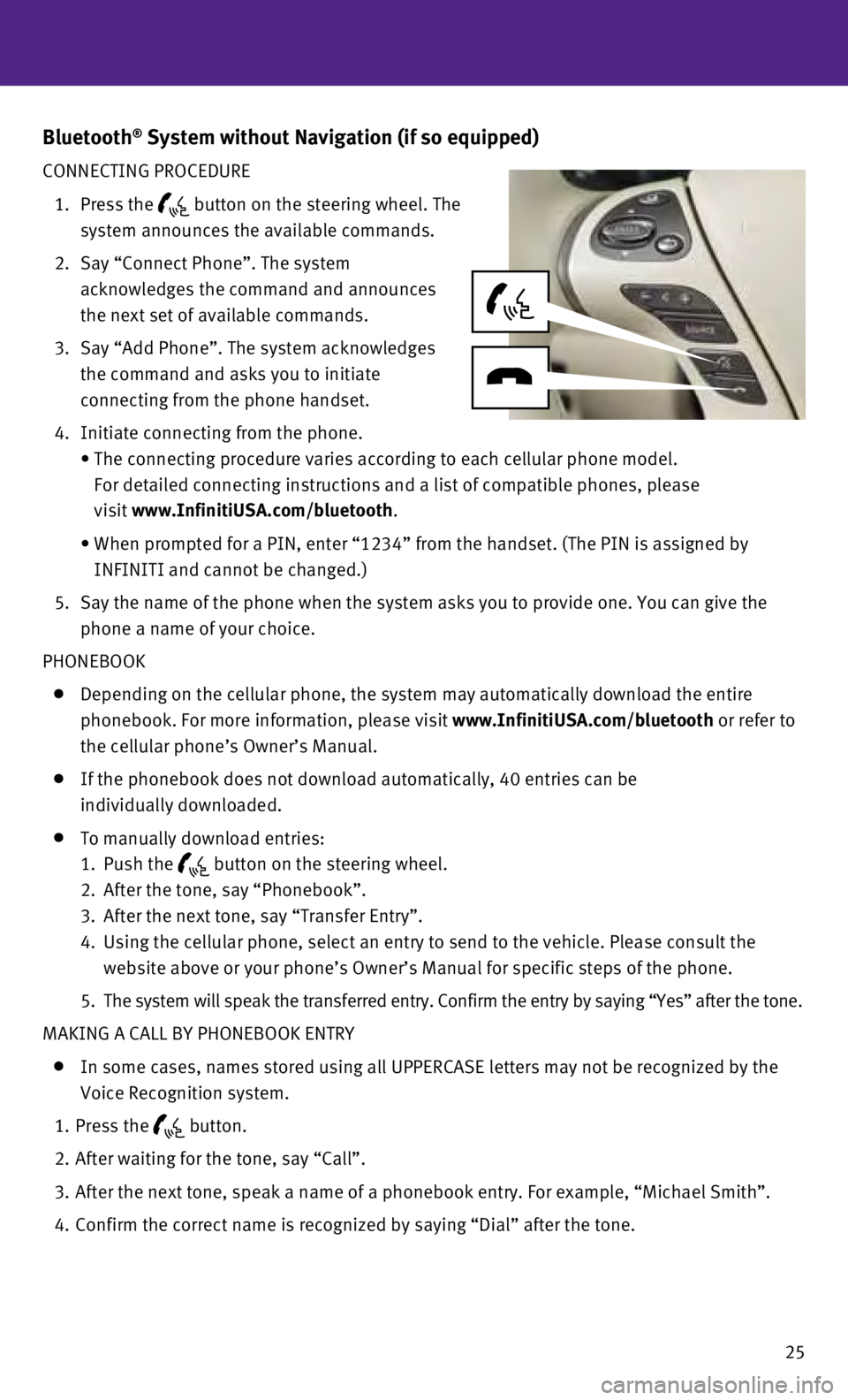
25
Bluetooth® System without Navigation (if so equipped)
CONNECTING PROCEDURE
1.
Press the button on the steering wheel. The
system announces the available commands.
2.
Say “Connect Phone”. The system
acknowledges the command and announces
the next set of available commands.
3.
Say “Add Phone”. The system acknowledges
the command and asks you to initiate
connecting from the phone handset.
4.
Initiate connecting from the phone.
•
The connecting procedure varies according to each cellular phone model. \
For detailed connecting instructions and a list of compatible phones, pl\
ease
visit
www.InfinitiUSA.com/bluetooth.
•
When prompted for a PIN, enter “1234” from the handset. (The PIN \
is assigned by
INFINITI and cannot be changed.)
5
.
Say the name of the phone when the system asks you to provide one. You c\
an give the
phone a name of your choice.
PHONEBOOK
Depending on the cellular phone, the system may automatically download t\
he entire
phonebook. For more information, please visit
www.InfinitiUSA.com/bluetooth or refer to
the cellular phone’s Owner’s Manual.
If the phonebook does not download automatically, 40 entries can be
individually downloaded.
To manually download entries:
1.
Push the button on the steering wheel.
2.
After the tone, say “Phonebook”.
3.
After the next tone, say “Transfer Entry”.
4.
Using the cellular phone, select an entry to send to the vehicle. Please\
consult the
website above or your phone’s Owner’s Manual for specific steps of\
the phone.
5.
The system will speak the transferred entry. Confirm the entry by saying\
“Yes” after the tone.
MAKING A CALL BY PHONEBOOK ENTRY
In some cases, names stored using all UPPERCASE letters may not be recog\
nized by the
Voice Recognition system.
1.
Press the button.
2.
After waiting for the tone, say “Call”.
3.
After the next tone, speak a name of a phonebook entry. For example, “\
Michael Smith”.
4.
Confirm the correct name is recognized by saying “Dial” after the \
tone.