Page 1 of 36
2015 Infiniti QX60
HybridQuick Reference Guide
Page 2 of 36
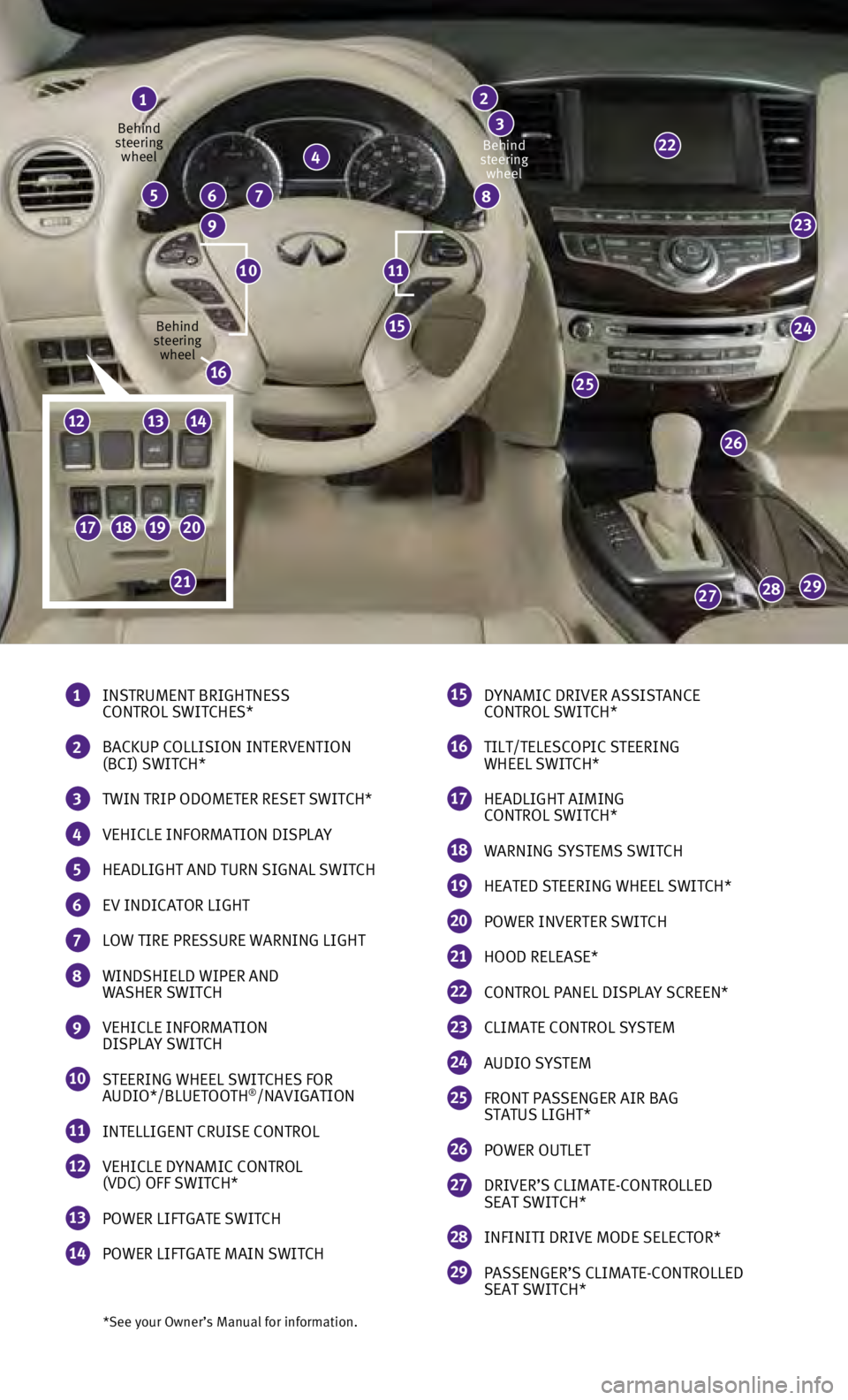
23
24
26
25
292827
15
22
*See your Owner’s Manual for information.
1 INSTRUMENT BRIGHTNESS
CONTROL SWITCHES*
2 BACKUP COLLISION INTERVENTION
(BCI) SWITCH*
3 TWIN TRIP ODOMETER RESET SWITCH*
4 VEHICLE INFORMATION DISPLAY
5 HEADLIGHT AND TURN SIGNAL SWITCH
6 EV INDICATOR LIGHT
7 LOW TIRE PRESSURE WARNING LIGHT
8 WINDSHIELD WIPER AND
WASHER SWITCH
9 VEHICLE INFORMATION
DISPLAY SWITCH
10 STEERING WHEEL SWITCHES FOR
AUDIO*/BLUETOOTH®/NAVIGATION
11 INTELLIGENT CRUISE CONTROL
12 VEHICLE DYNAMIC CONTROL
(VDC) OFF SWITCH*
13 POWER LIFTGATE SWITCH
14 POWER LIFTGATE MAIN SWITCH
1
4
765
9
8
2
3
15 DYNAMIC DRIVER ASSISTANCE
CONTROL SWITCH*
16 TILT/TELESCOPIC STEERING
WHEEL SWITCH*
17 HEADLIGHT AIMING
CONTROL SWITCH*
18 WARNING SYSTEMS SWITCH
19 HEATED STEERING WHEEL SWITCH*
20 POWER INVERTER SWITCH
21 HOOD RELEASE*
22 CONTROL PANEL DISPLAY SCREEN*
23 CLIMATE CONTROL SYSTEM
24 AUDIO SYSTEM
25 FRONT PASSENGER AIR BAG
STATUS LIGHT*
26 POWER OUTLET
27 DRIVER’S CLIMATE-CONTROLLED
SEAT SWITCH*
28 INFINITI DRIVE MODE SELECTOR*
29 PASSENGER’S CLIMATE-CONTROLLED
SEAT SWITCH*
1110
Behind
steering wheel
Behind
steering wheel Behind
steering wheel
16
17181920
21
121314
Page 3 of 36
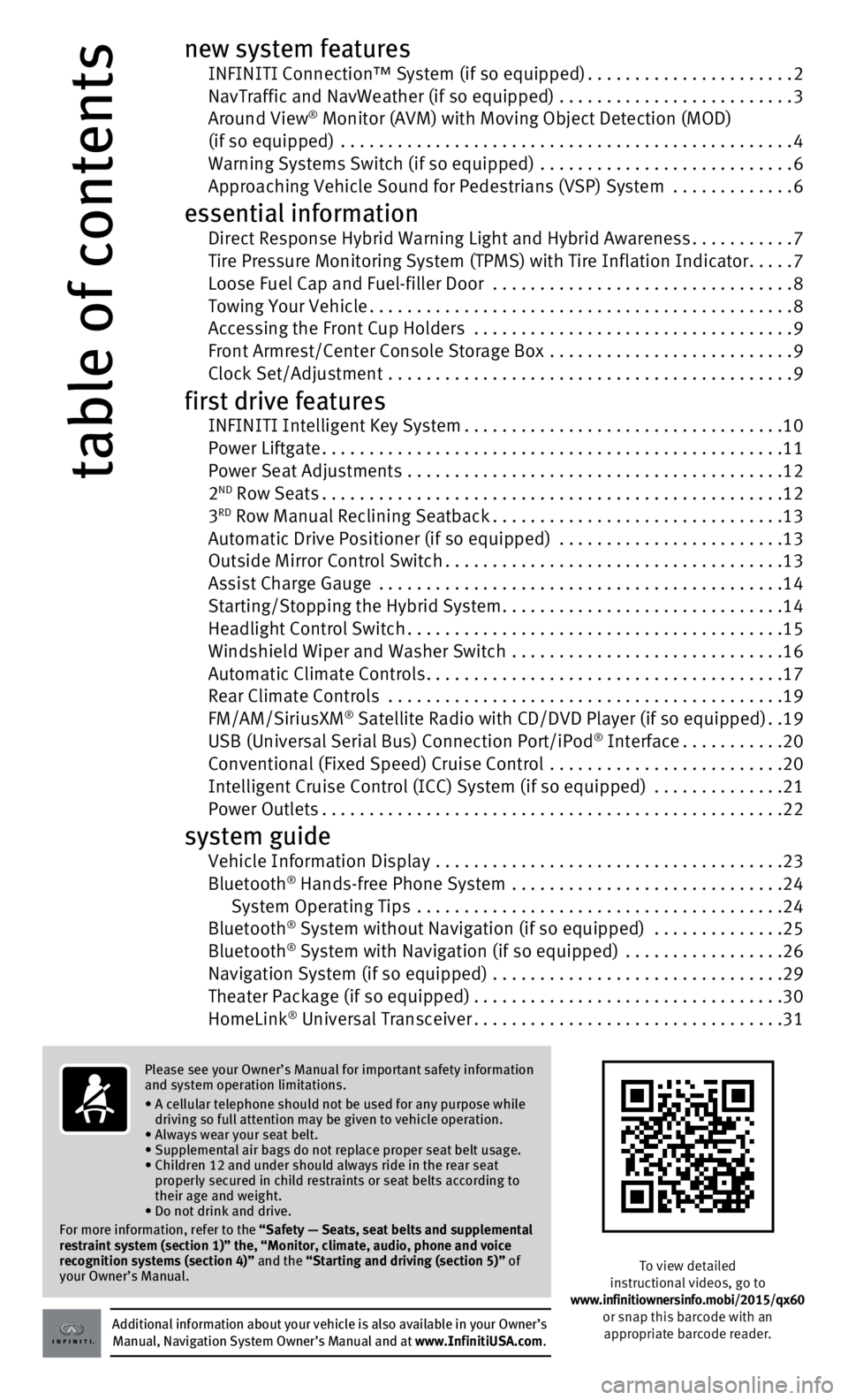
table of contents
new system features INFINITI Connection™ System (if so equipped)......................2 NavTraffic and NavWeather (if so equipped) .........................3 Around View® Monitor (AVM) with Moving Object Detection (MOD) (if so equipped) ................................................4
Warning Systems Switch (if so equipped)
...........................
6 Approaching Vehicle Sound for Pedestrians (VSP) System .............6
essential information Direct Response Hybrid Warning Light and Hybrid Awareness...........7 Tire Pressure Monitoring System (TPMS) with Tire Inflation Indicator.....7 Loose Fuel Cap and Fuel-filler Door
................................
8 Towing Your Vehicle.............................................8 Accessing the Front Cup Holders
..................................
9
Front Armrest/Center Console Storage Box
..........................
9 Clock Set/Adjustment
...........................................
9
first drive features INFINITI Intelligent Key System..................................10 Power Liftgate.................................................11
Power Seat Adjustments
........................................
12
2
ND Row Seats.................................................12
3RD Row Manual Reclining Seatback...............................13 Automatic Drive Positioner (if so equipped)
........................13
Outside Mirror Control Switch....................................13
Assist Charge Gauge
...........................................
14
Starting/Stopping the Hybrid System..............................14
Headlight Control Switch........................................15
Windshield Wiper and Washer Switch
.............................
16
Automatic Climate Controls......................................17
Rear Climate Controls
..........................................
19
FM/AM/SiriusXM
® Satellite Radio with CD/DVD Player (if so equipped)..19 USB (Universal Serial Bus) Connection Port/iPod® Interface...........20 Conventional (Fixed Speed) Cruise Control
.........................20
Intelligent Cruise Control (ICC) System (if so equipped) ..............21
Power Outlets.................................................22
system guide Vehicle Information Display .....................................23
Bluetooth® Hands-free Phone System .............................24
System Operating Tips .......................................24
Bluetooth
® System without Navigation (if so equipped) ..............25
Bluetooth® System with Navigation (if so equipped) .................26 Navigation System (if so equipped)
...............................29
Theater Package (if so equipped).................................30
HomeLink
® Universal Transceiver.................................31
Additional information about your vehicle is also available in your Owne\
r’s Manual, Navigation System Owner’s Manual and at www.InfinitiUSA.com.
Please see your Owner’s Manual for important safety information
and system operation limitations.
•
A cellular telephone should not be used for any purpose while
driving so full attention may be given to vehicle operation.
• Always wear your seat belt.
• Supplemental air bags do not replace proper seat belt usage.
•
Children 12 and under should always ride in the rear seat
properly secured in child restraints or seat belts according to
their age and weight.
• Do not drink and drive.
For more information, refer to the
“Safety — Seats, seat belts and supplemental
restraint system (section 1)” the, “Monitor, climate, audio, pho\
ne and voice
recognition systems (section 4)” and the “Starting and driving (section 5)” of
your Owner’s Manual.
To view detailed
instructional videos, go to
www.infinitiownersinfo.mobi/2015/qx60 or snap this barcode with an appropriate barcode reader.
Page 4 of 36
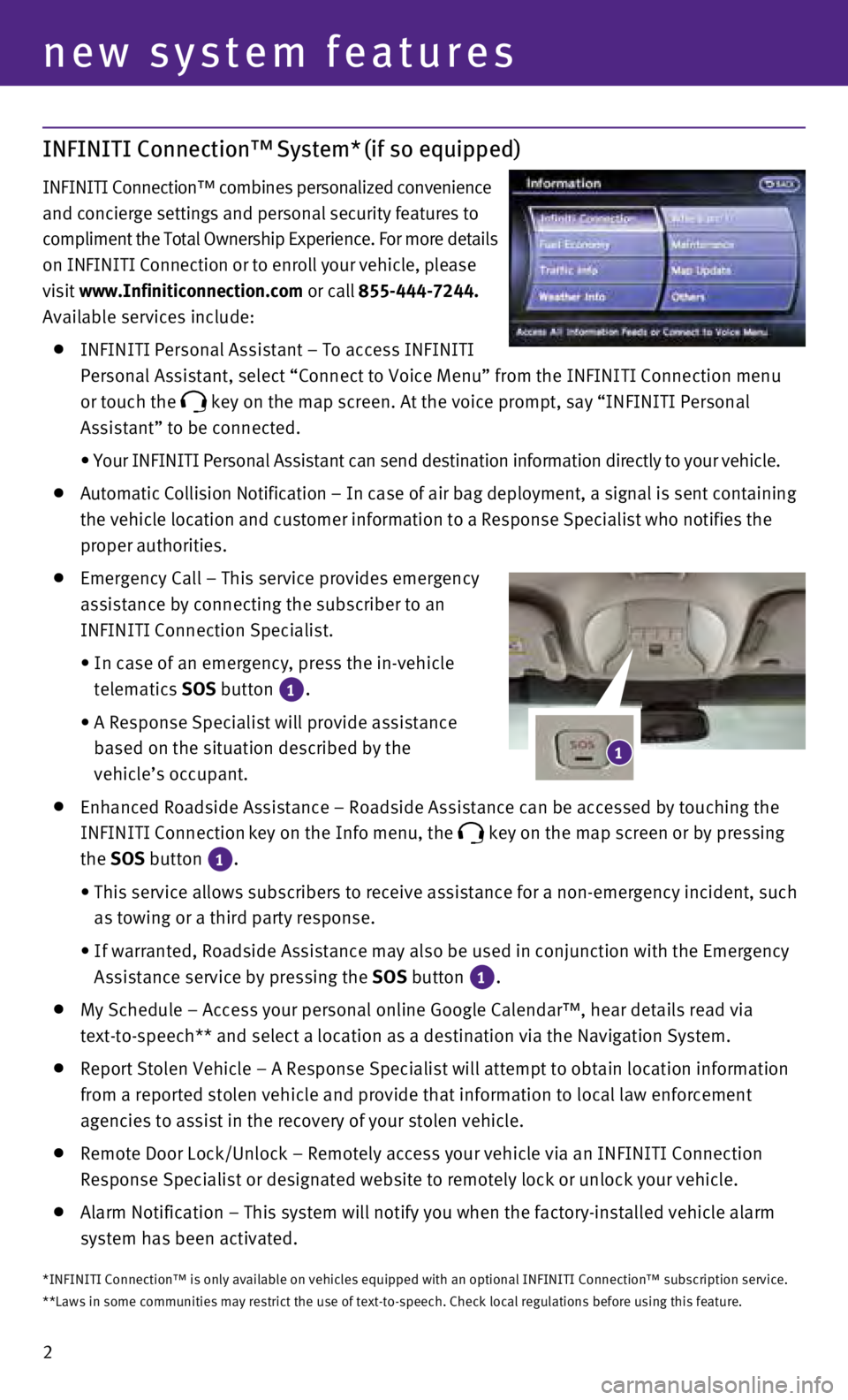
2
INFINITI Connection™ System* (if so equipped)
INFINITI Connection™ combines personalized convenience
and concierge settings and personal security features to
compliment the Total Ownership Experience. For more details
on INFINITI Connection or to enroll your vehicle, please
visit www.Infiniticonnection.com or call 855-444-7244.
Available services include:
INFINITI Personal Assistant – To access INFINITI
Personal Assistant, select “Connect to Voice Menu” from the INFINI\
TI Connection menu
or touch the
key on the map screen. At the voice prompt, say “INFINITI Personal
Assistant” to be connected.
•
Your INFINITI Personal Assistant can send destination information direct\
ly to your vehicle.
A utomatic Collision Notification – In case of air bag deployment, a signal is sent containing
the vehicle location and customer information to a Response Specialist w\
ho notifies the
proper authorities.
Emergency Call – This service provides emergency
assistance by connecting the subscriber to an
INFINITI Connection Specialist.
•
In case of an emergency, press the in-vehicle
telematics SOS button
1.
•
A Response Specialist will provide assistance
based on the situation described by the
vehicle’s occupant.
Enhanced Roadside Assistance – Roadside Assistance can be accessed by\
touching the
INFINITI Connection key on the Info menu, the key on the map screen or by pressing
the SOS button 1.
•
This service allows subscribers to receive assistance for a non-emergenc\
y incident, such
as towing or a third party response.
•
If warranted, Roadside Assistance may also be used in conjunction with t\
he Emergency
Assistance service by pressing the
SOS button
1.
My Schedule – Access your personal online Google Calendar™, hear d\
etails read via
text-to-speech** and select a location as a destination via the Navigati\
on System.
Report Stolen Vehicle – A Response Specialist will attempt to obtain \
locati on information
from a reported stolen vehicle and provide that information to local law\
enforcement
agencies to assist in the recovery of your stolen vehicle.
Remote Door Lock/Unlock – Remotely access your vehicle via an INFINIT\
I Connection
Response Specialist or designated website to remotely lock or unlock you\
r vehicle.
Alarm Notification – This system will notify you when the factory-ins\
talled vehicle alarm
system has been activated.
new system features
1
*INFINITI Connection™ is only available on vehicles equipped with an \
optional INFINITI Connection™ subscription service.
**Laws in some communities may restrict the use of text-to-speech. Check\
local regulations before using this feature.
Page 5 of 36
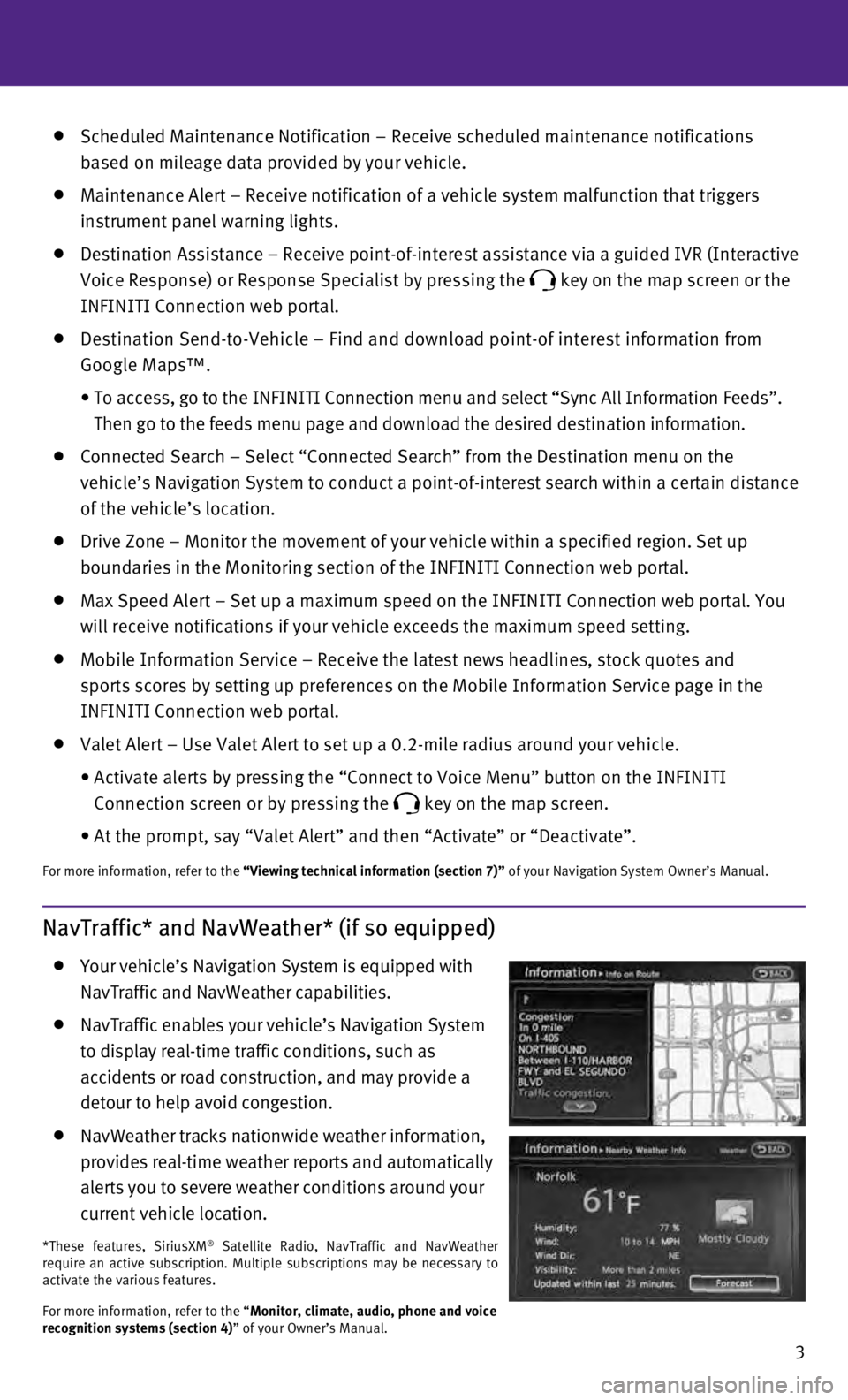
3
Scheduled Maintenance Notification – Receive scheduled maintenance no\
tifications
based on mileage data provided by your vehicle.
Maintenance Alert – Receive notification of a vehicle system malfunct\
ion that triggers
instrument panel warning lights.
Destination Assistance – Receive point-of-interest assistance via a g\
uided IVR (Interactive
Voice Response) or Response Specialist by pressing the
key on the map screen or the
INFINITI Connection web portal.
Destination Send-to-Vehicle – Find and download point-of interest inf\
ormation from
Google Maps™.
•
To access, go to the INFINITI Connection menu and select “Sync All In\
formation Feeds”.
Then go to the feeds menu page and download the desired destination info\
rmation.
Connected Search – Select “Connected Search” from the Destinati\
on menu on the
vehicle’s Navigation System to conduct a point-of-interest search wit\
hin a certain distance
of the vehicle’s location.
Drive Zone – Monitor the movement of your vehicle within a specified \
region. Set up
boundaries in the Monitoring section of the INFINITI Connection web port\
al.
Max Speed Alert – Set up a maximum speed on the INFINITI Connection w\
eb portal. You
will receive notifications if your vehicle exceeds the maximum speed set\
ting.
Mobile Information Service – Receive the latest news headlines, stock\
quotes and
sports scores by setting up preferences on the Mobile Information Servic\
e page in the
INFINITI Connection web portal.
Valet Alert – Use Valet Alert to set up a 0.2-mile radius around your\
vehicle.
•
Activate alerts by pressing the “Connect to Voice Menu” button on \
the INFINITI
Connection screen or by pressing the
key on the map screen.
•
At the prompt, say “Valet Alert” and then “Activate” or “\
Deactivate”.
For more information, refer to the “Viewing technical information (section 7)” of your Navigation System Owner’s Manual.
NavTraffic* and NavWeather* (if so equipped)
Your vehicle’s Navigation System is equipped with
NavTraffic and NavWeather capabilities.
NavTraffic enables your vehicle’s Navigation System
to display real-time traffic conditions, such as
accidents or road construction, and may provide a
detour to help avoid congestion.
NavWeather tracks nationwide weather information,
provides real-time weather reports and automatically
alerts you to severe weather conditions around your
current vehicle location.
*These features, SiriusXM® Satellite Radio, NavTraffic and NavWeather
require an active subscription. Multiple subscriptions may be necessary \
to
activate the various features.
For more information, refer to the “Monitor, climate, audio, phone and voice
recognition systems (section 4)” of your Owner’s Manual.
Page 6 of 36
4
new system features
When the shift lever is in the R (REVERSE) position and the CAMERA button 1 is pressed,
the following views will display in order:
Start from any Control Panel screen
Press
Press
Press
Press
Around View® Monitor (AVM) with Moving Object Detection (MOD)
(if so equipped)
With the ignition switch in the ON position, the
Around View® Monitor is activated by pressing the
CAMERA button
1, located on the control panel, or
by moving the shift lever to the R (REVERSE) position.
The control panel displays various views of the
position of the vehicle.
When the shift lever is in the P (PARK), N (NEUTRAL)
or D (DRIVE) position and the CAMERA button
1 is
pressed, the following views will display in order:
1
Rear view & bird’s-eye view
Press
PressPress Rear view & front-side view
Rear wide view
Front wide view Front view & bird’s-eye viewFront view & front-side view
Page 7 of 36
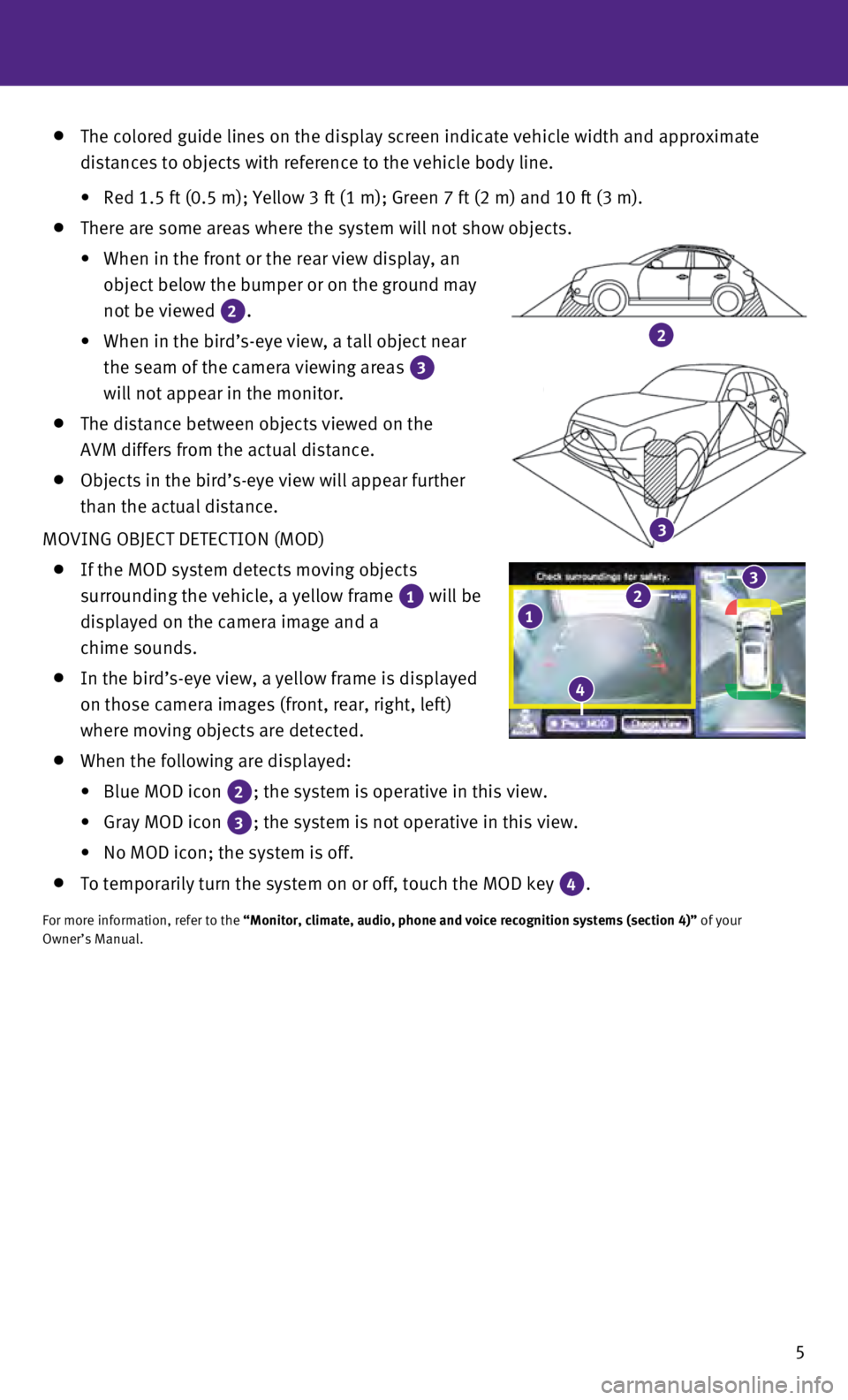
5
2
3
The colored guide lines on the display screen indicate vehicle width and\
approximate
distances to objects with reference to the vehicle body line.
•
Red 1.5 ft (0.5 m); Yellow 3 ft (1 m); Green 7 ft (2 m) and 10 ft \
(3 m).
There are some areas where the system will not show objects.
•
When in the front or the rear view display, an
object below the bumper or on the ground may
not be viewed
2.
•
When in the bird’s-eye view, a tall object near
the seam of the camera viewing areas
3
will not appear in the monitor.
The distance between objects viewed on the
AVM differs from the actual distance.
Objects in the bird’s-eye view will appear further
than the actual distance.
MOVING OBJECT DETECTION (MOD)
If the MOD system detects moving objects
surrounding the vehicle, a yellow frame
1 will be
displayed on the camera image and a
chime sounds.
In the bird’s-eye view, a yellow frame is displayed
on those camera images (front, rear, right, left)
where moving objects are detected.
When the following are displayed:
•
Blue MOD icon 2; the system is operative in this view.
•
Gray MOD icon 3; the system is not operative in this view.
•
No MOD icon; the system is off.
To temporarily turn the system on or off, touch the MOD key 4.
For more information, refer to the “Monitor, climate, audio, phone and voice recognition systems (secti\
on 4)” of your
Owner’s Manual.
123
4
Page 8 of 36
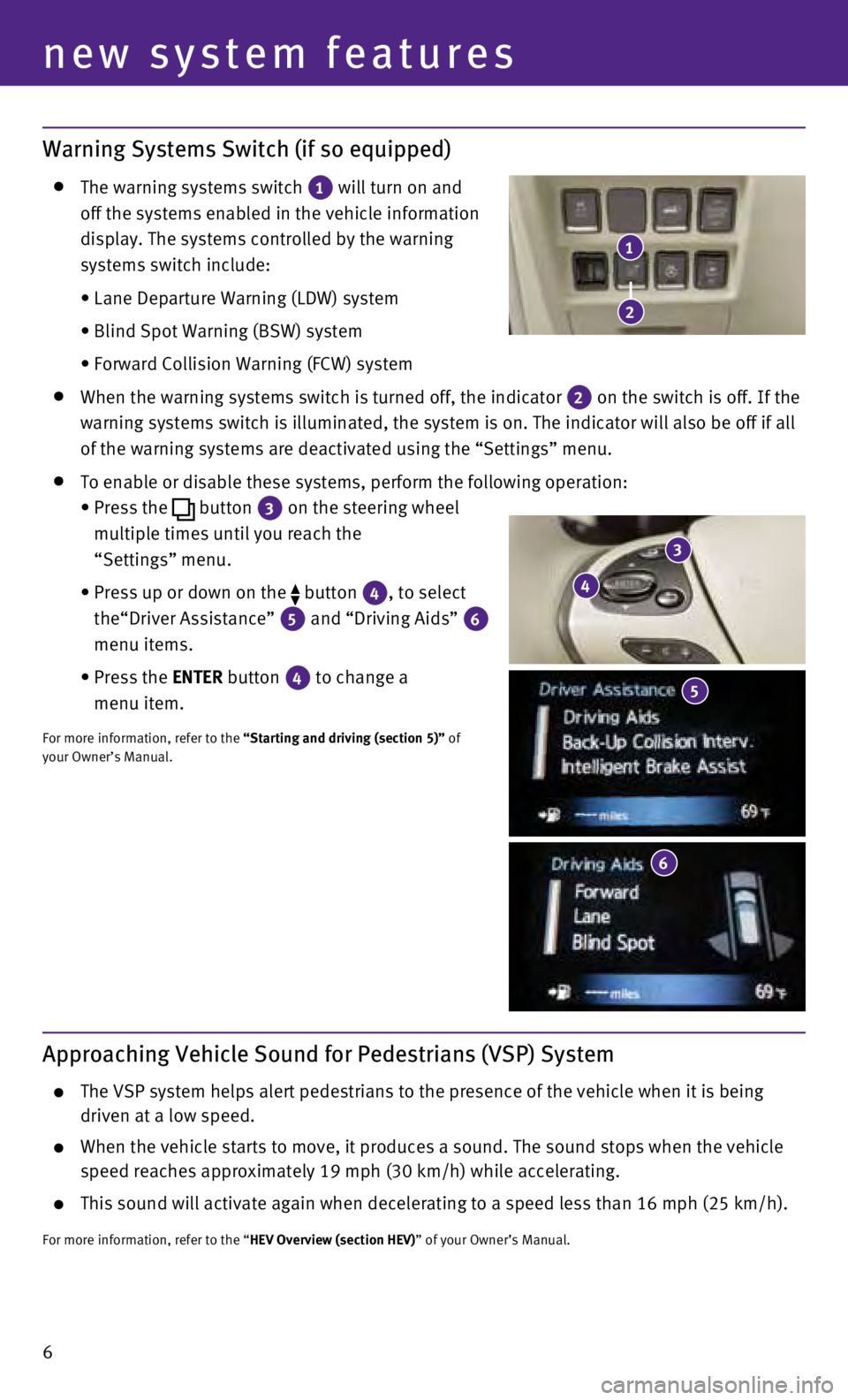
6
Warning Systems Switch (if so equipped)
The warning systems switch
1 will turn on and
off the systems enabled in the vehicle information
display. The systems controlled by the warning
systems switch include:
•
Lane Departure Warning (LDW) system
•
Blind Spot Warning (BSW) system
•
Forward Collision Warning (FCW) system
When the warning systems switch is turned off, the indicator
2 on the switch is off. If the
warning systems switch is illuminated, the system is on. The indicator w\
ill also be off if all
of the warning systems are deactivated using the “Settings” menu.
To enable or disable these systems, perform the following operation:
•
Press the button
3 on the steering wheel
multiple times until you reach the
“Settings” menu.
•
Press up or down on the button
4, to select
the“Driver Assistance”
5 and “Driving Aids” 6
menu items.
•
Press the
ENTER button
4 to change a
menu item.
For more information, refer to the “Starting and driving (section 5)” of
your Owner’s Manual.
new system features
3
4
6
1
2
5
Approaching Vehicle Sound for Pedestrians (VSP) System
The VSP system helps alert pedestrians to the presence of the vehicle wh\
en it is being
driven at a low speed.
When the vehicle starts to move, it produces a sound. The sound stops wh\
en the vehicle
speed reaches approximately 19 mph (30 km/h) while accelerating.
This sound will activate again when decelerating to a speed less than 16\
mph (25 km/h).
For more information, refer to the “HEV Overview (section HEV)” of your Owner’s Manual.