2015 INFINITI QX60 HYBRID navigation
[x] Cancel search: navigationPage 2 of 36
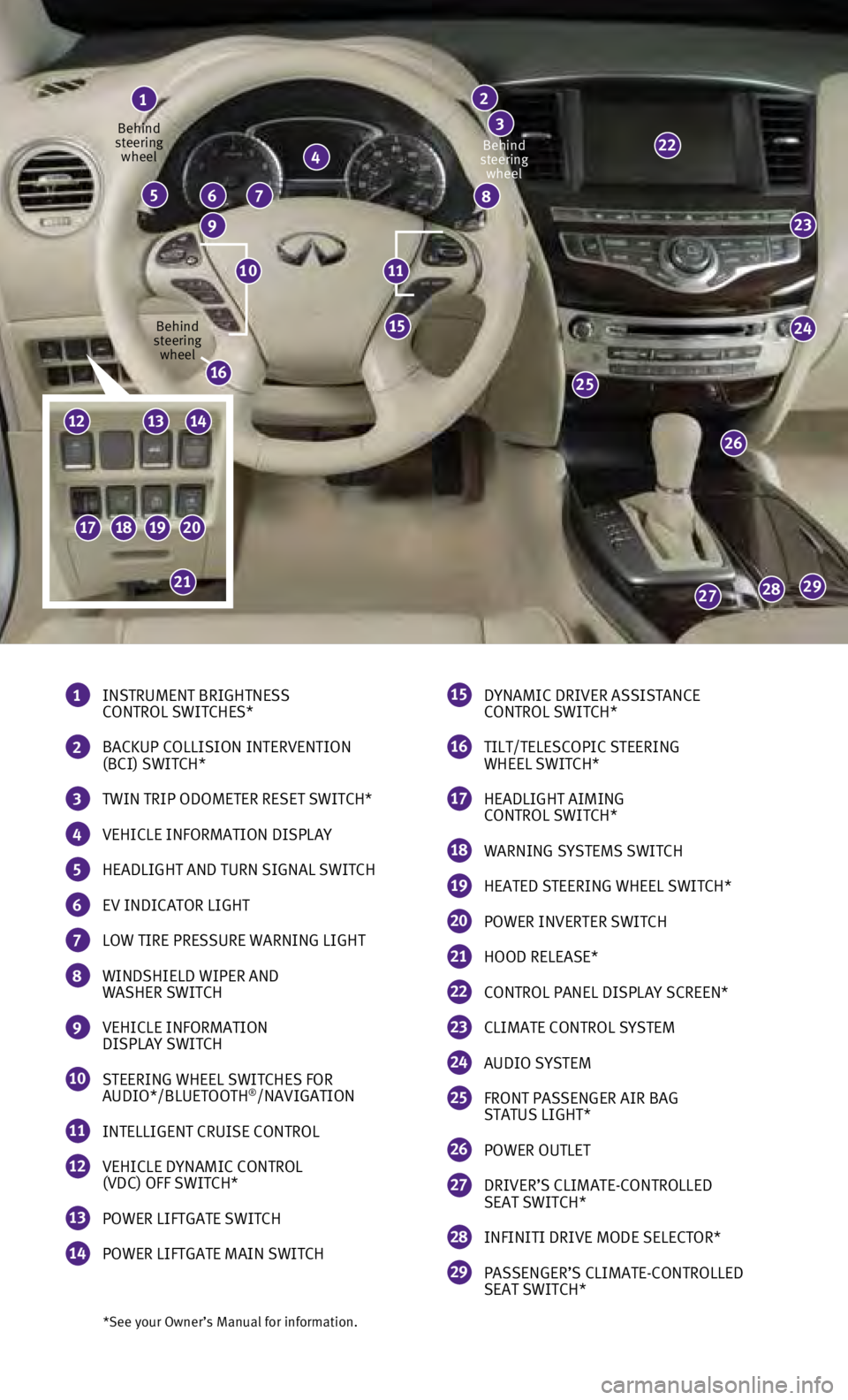
23
24
26
25
292827
15
22
*See your Owner’s Manual for information.
1 INSTRUMENT BRIGHTNESS
CONTROL SWITCHES*
2 BACKUP COLLISION INTERVENTION
(BCI) SWITCH*
3 TWIN TRIP ODOMETER RESET SWITCH*
4 VEHICLE INFORMATION DISPLAY
5 HEADLIGHT AND TURN SIGNAL SWITCH
6 EV INDICATOR LIGHT
7 LOW TIRE PRESSURE WARNING LIGHT
8 WINDSHIELD WIPER AND
WASHER SWITCH
9 VEHICLE INFORMATION
DISPLAY SWITCH
10 STEERING WHEEL SWITCHES FOR
AUDIO*/BLUETOOTH®/NAVIGATION
11 INTELLIGENT CRUISE CONTROL
12 VEHICLE DYNAMIC CONTROL
(VDC) OFF SWITCH*
13 POWER LIFTGATE SWITCH
14 POWER LIFTGATE MAIN SWITCH
1
4
765
9
8
2
3
15 DYNAMIC DRIVER ASSISTANCE
CONTROL SWITCH*
16 TILT/TELESCOPIC STEERING
WHEEL SWITCH*
17 HEADLIGHT AIMING
CONTROL SWITCH*
18 WARNING SYSTEMS SWITCH
19 HEATED STEERING WHEEL SWITCH*
20 POWER INVERTER SWITCH
21 HOOD RELEASE*
22 CONTROL PANEL DISPLAY SCREEN*
23 CLIMATE CONTROL SYSTEM
24 AUDIO SYSTEM
25 FRONT PASSENGER AIR BAG
STATUS LIGHT*
26 POWER OUTLET
27 DRIVER’S CLIMATE-CONTROLLED
SEAT SWITCH*
28 INFINITI DRIVE MODE SELECTOR*
29 PASSENGER’S CLIMATE-CONTROLLED
SEAT SWITCH*
1110
Behind
steering wheel
Behind
steering wheel Behind
steering wheel
16
17181920
21
121314
Page 3 of 36
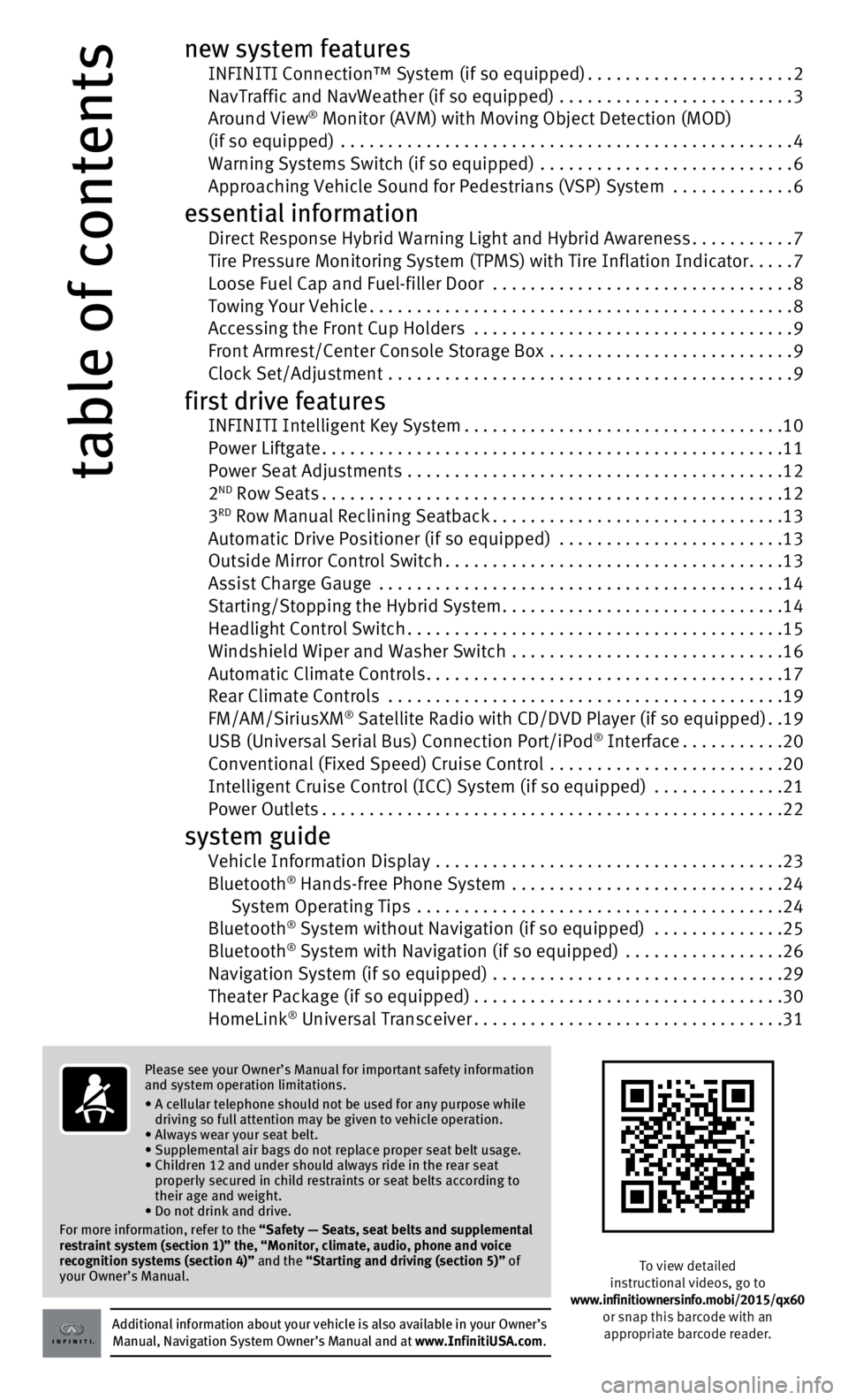
table of contents
new system features INFINITI Connection™ System (if so equipped)......................2 NavTraffic and NavWeather (if so equipped) .........................3 Around View® Monitor (AVM) with Moving Object Detection (MOD) (if so equipped) ................................................4
Warning Systems Switch (if so equipped)
...........................
6 Approaching Vehicle Sound for Pedestrians (VSP) System .............6
essential information Direct Response Hybrid Warning Light and Hybrid Awareness...........7 Tire Pressure Monitoring System (TPMS) with Tire Inflation Indicator.....7 Loose Fuel Cap and Fuel-filler Door
................................
8 Towing Your Vehicle.............................................8 Accessing the Front Cup Holders
..................................
9
Front Armrest/Center Console Storage Box
..........................
9 Clock Set/Adjustment
...........................................
9
first drive features INFINITI Intelligent Key System..................................10 Power Liftgate.................................................11
Power Seat Adjustments
........................................
12
2
ND Row Seats.................................................12
3RD Row Manual Reclining Seatback...............................13 Automatic Drive Positioner (if so equipped)
........................13
Outside Mirror Control Switch....................................13
Assist Charge Gauge
...........................................
14
Starting/Stopping the Hybrid System..............................14
Headlight Control Switch........................................15
Windshield Wiper and Washer Switch
.............................
16
Automatic Climate Controls......................................17
Rear Climate Controls
..........................................
19
FM/AM/SiriusXM
® Satellite Radio with CD/DVD Player (if so equipped)..19 USB (Universal Serial Bus) Connection Port/iPod® Interface...........20 Conventional (Fixed Speed) Cruise Control
.........................20
Intelligent Cruise Control (ICC) System (if so equipped) ..............21
Power Outlets.................................................22
system guide Vehicle Information Display .....................................23
Bluetooth® Hands-free Phone System .............................24
System Operating Tips .......................................24
Bluetooth
® System without Navigation (if so equipped) ..............25
Bluetooth® System with Navigation (if so equipped) .................26 Navigation System (if so equipped)
...............................29
Theater Package (if so equipped).................................30
HomeLink
® Universal Transceiver.................................31
Additional information about your vehicle is also available in your Owne\
r’s Manual, Navigation System Owner’s Manual and at www.InfinitiUSA.com.
Please see your Owner’s Manual for important safety information
and system operation limitations.
•
A cellular telephone should not be used for any purpose while
driving so full attention may be given to vehicle operation.
• Always wear your seat belt.
• Supplemental air bags do not replace proper seat belt usage.
•
Children 12 and under should always ride in the rear seat
properly secured in child restraints or seat belts according to
their age and weight.
• Do not drink and drive.
For more information, refer to the
“Safety — Seats, seat belts and supplemental
restraint system (section 1)” the, “Monitor, climate, audio, pho\
ne and voice
recognition systems (section 4)” and the “Starting and driving (section 5)” of
your Owner’s Manual.
To view detailed
instructional videos, go to
www.infinitiownersinfo.mobi/2015/qx60 or snap this barcode with an appropriate barcode reader.
Page 5 of 36
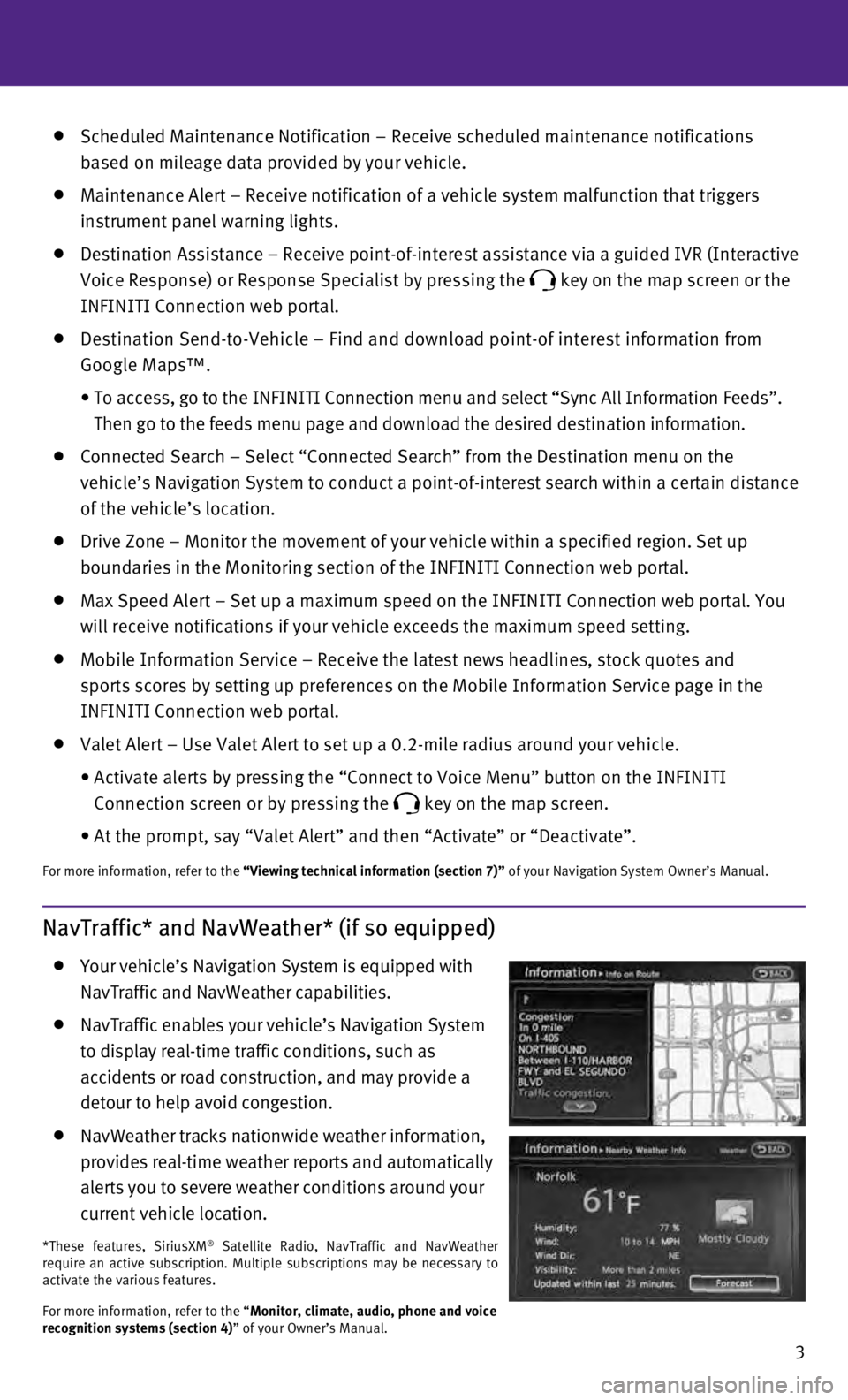
3
Scheduled Maintenance Notification – Receive scheduled maintenance no\
tifications
based on mileage data provided by your vehicle.
Maintenance Alert – Receive notification of a vehicle system malfunct\
ion that triggers
instrument panel warning lights.
Destination Assistance – Receive point-of-interest assistance via a g\
uided IVR (Interactive
Voice Response) or Response Specialist by pressing the
key on the map screen or the
INFINITI Connection web portal.
Destination Send-to-Vehicle – Find and download point-of interest inf\
ormation from
Google Maps™.
•
To access, go to the INFINITI Connection menu and select “Sync All In\
formation Feeds”.
Then go to the feeds menu page and download the desired destination info\
rmation.
Connected Search – Select “Connected Search” from the Destinati\
on menu on the
vehicle’s Navigation System to conduct a point-of-interest search wit\
hin a certain distance
of the vehicle’s location.
Drive Zone – Monitor the movement of your vehicle within a specified \
region. Set up
boundaries in the Monitoring section of the INFINITI Connection web port\
al.
Max Speed Alert – Set up a maximum speed on the INFINITI Connection w\
eb portal. You
will receive notifications if your vehicle exceeds the maximum speed set\
ting.
Mobile Information Service – Receive the latest news headlines, stock\
quotes and
sports scores by setting up preferences on the Mobile Information Servic\
e page in the
INFINITI Connection web portal.
Valet Alert – Use Valet Alert to set up a 0.2-mile radius around your\
vehicle.
•
Activate alerts by pressing the “Connect to Voice Menu” button on \
the INFINITI
Connection screen or by pressing the
key on the map screen.
•
At the prompt, say “Valet Alert” and then “Activate” or “\
Deactivate”.
For more information, refer to the “Viewing technical information (section 7)” of your Navigation System Owner’s Manual.
NavTraffic* and NavWeather* (if so equipped)
Your vehicle’s Navigation System is equipped with
NavTraffic and NavWeather capabilities.
NavTraffic enables your vehicle’s Navigation System
to display real-time traffic conditions, such as
accidents or road construction, and may provide a
detour to help avoid congestion.
NavWeather tracks nationwide weather information,
provides real-time weather reports and automatically
alerts you to severe weather conditions around your
current vehicle location.
*These features, SiriusXM® Satellite Radio, NavTraffic and NavWeather
require an active subscription. Multiple subscriptions may be necessary \
to
activate the various features.
For more information, refer to the “Monitor, climate, audio, phone and voice
recognition systems (section 4)” of your Owner’s Manual.
Page 26 of 36
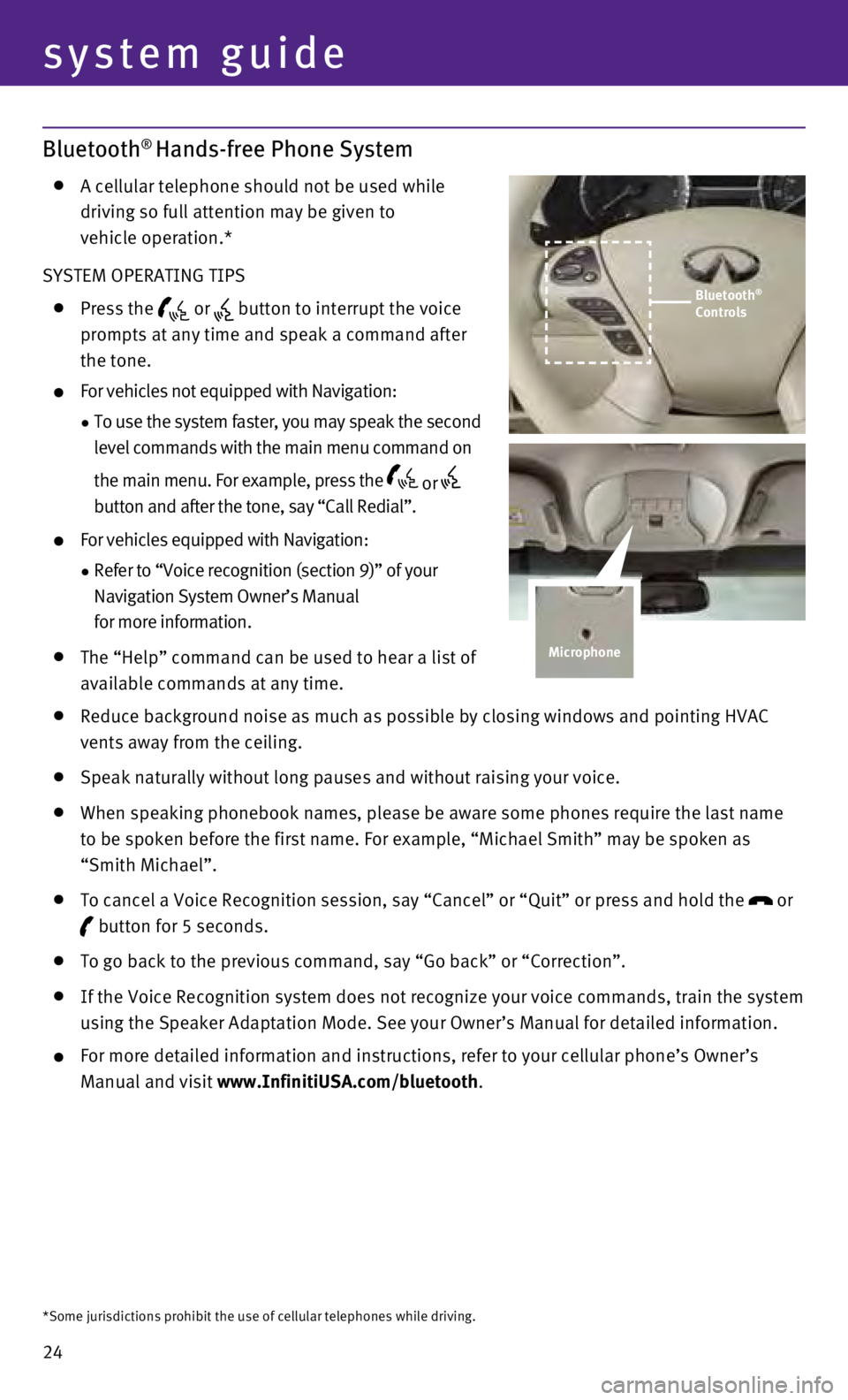
24
system guide
Bluetooth® Hands-free Phone System
A cellular telephone should not be used while
driving so full attention may be given to
vehicle operation.*
SYSTEM OPERATING TIPS
Press the or button to interrupt the voice
prompts at any time and speak a command after
the tone.
For vehicles not equipped with Navigation:
•
To use the system faster, you may speak the second
level commands with the main menu command on
the main menu. For example, press the
or
button and after the tone, say “Call Redial”.
For vehicles equipped with Navigation:
•
Refer to “Voice recognition (section 9)” of your
Navigation System Owner’s Manual
for more information.
The “Help” command can be used to hear a list of
available commands at any time.
Reduce background noise as much as possible by closing windows and pointing HVAC
vents away from the ceiling.
Speak naturally without long pauses and without raising your voice.
When speaking phonebook names, please be aware some phones require the last name
to be spoken before the first name. For example, “Michael Smith” m\
ay be spoken as
“Smith Michael”.
To cancel a Voice Recognition session, say “Cancel” or “Quit”\
or press and hold the
or
button for 5 seconds.
To go back to the previous command, say “Go back” or “Correctio\
n”.
If the Voice Recognition system does not recognize your voice commands, \
train the system
using the Speaker Adaptation Mode. See your Owner’s Manual for detail\
ed information.
For more detailed information and instructions, refer to your cellular p\
hone ’s Owner’s
Manual and visit www.InfinitiUSA.com/bluetooth.
*Some jurisdictions prohibit the use of cellular telephones while drivin\
g.
Bluetooth®
Controls
Microphone
Page 27 of 36
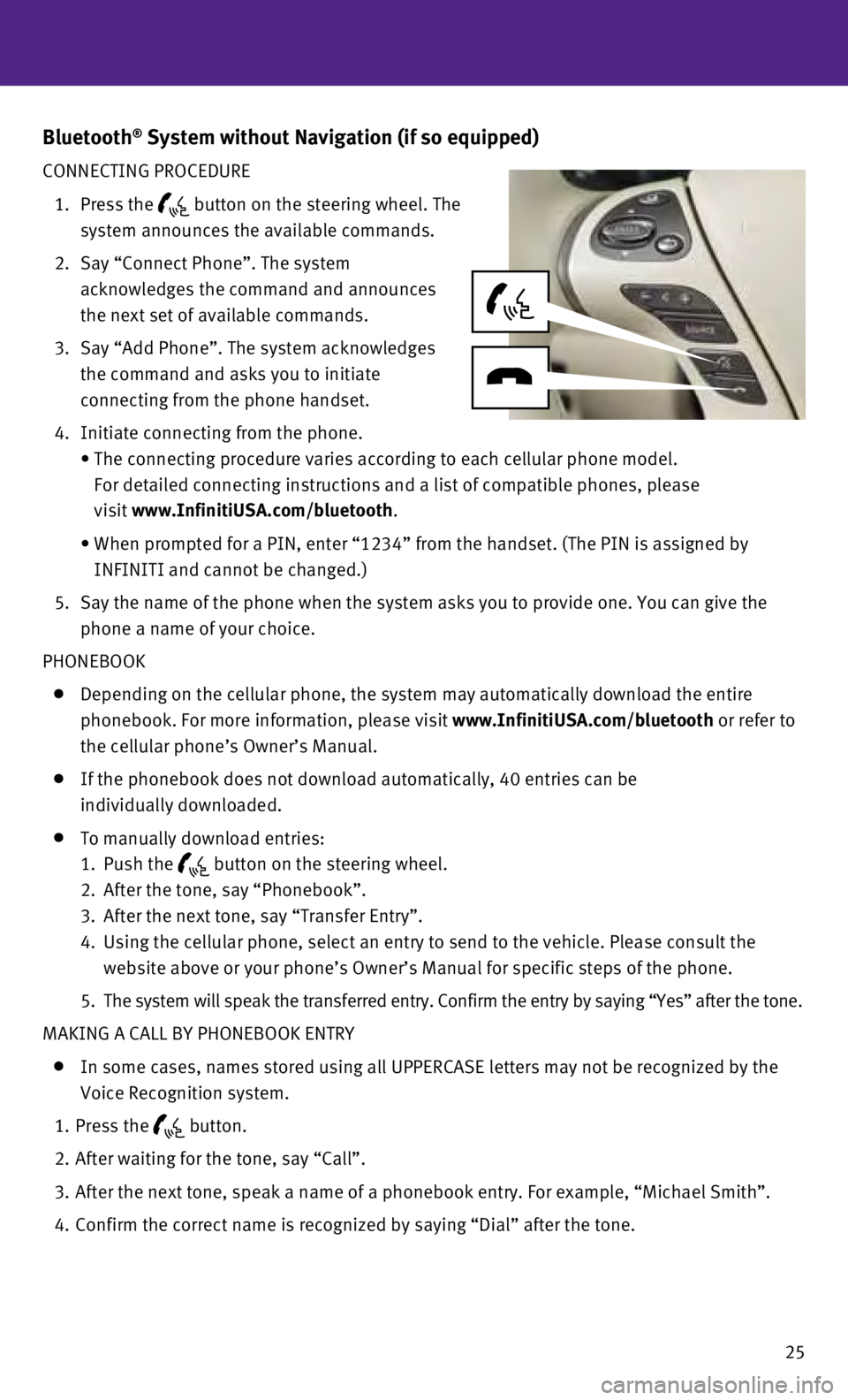
25
Bluetooth® System without Navigation (if so equipped)
CONNECTING PROCEDURE
1.
Press the button on the steering wheel. The
system announces the available commands.
2.
Say “Connect Phone”. The system
acknowledges the command and announces
the next set of available commands.
3.
Say “Add Phone”. The system acknowledges
the command and asks you to initiate
connecting from the phone handset.
4.
Initiate connecting from the phone.
•
The connecting procedure varies according to each cellular phone model. \
For detailed connecting instructions and a list of compatible phones, pl\
ease
visit
www.InfinitiUSA.com/bluetooth.
•
When prompted for a PIN, enter “1234” from the handset. (The PIN \
is assigned by
INFINITI and cannot be changed.)
5
.
Say the name of the phone when the system asks you to provide one. You c\
an give the
phone a name of your choice.
PHONEBOOK
Depending on the cellular phone, the system may automatically download t\
he entire
phonebook. For more information, please visit
www.InfinitiUSA.com/bluetooth or refer to
the cellular phone’s Owner’s Manual.
If the phonebook does not download automatically, 40 entries can be
individually downloaded.
To manually download entries:
1.
Push the button on the steering wheel.
2.
After the tone, say “Phonebook”.
3.
After the next tone, say “Transfer Entry”.
4.
Using the cellular phone, select an entry to send to the vehicle. Please\
consult the
website above or your phone’s Owner’s Manual for specific steps of\
the phone.
5.
The system will speak the transferred entry. Confirm the entry by saying\
“Yes” after the tone.
MAKING A CALL BY PHONEBOOK ENTRY
In some cases, names stored using all UPPERCASE letters may not be recog\
nized by the
Voice Recognition system.
1.
Press the button.
2.
After waiting for the tone, say “Call”.
3.
After the next tone, speak a name of a phonebook entry. For example, “\
Michael Smith”.
4.
Confirm the correct name is recognized by saying “Dial” after the \
tone.
Page 28 of 36

26
system guide
MAKING A CALL BY PHONE NUMBER
1.
Press the button.
2.
After waiting for the tone, say “Call”.
3.
After the next tone, say “Phone Number”.
4.
After the next tone, say “123-456-7890”.
You may also say the digits in groups of 3, 3 and 4, respectively. To us\
e this group
dialing method, say only the first 3 digits of the phone number instead \
of all 10 digits.
After the system recognizes the digits, it will request the next 3 digit\
s and finally the last
4 digits.
5.
After the system speaks the correct number and sounds the tone, say “\
Dial”.
RECEIVING/ENDING A CALL
To accept the call, press the button on the steering wheel.
To reject the call, press the
button.
To hang-up, press the
button.
Bluetooth® System with Navigation (if so equipped)
CONNECTING PROCEDURE
The vehicle must be stationary when connecting
the phone.
1.
Press the SETTING button on the instrument panel
and select the “Bluetooth” key on the display.
2.
Select the “Connect Bluetooth” key.
Page 31 of 36
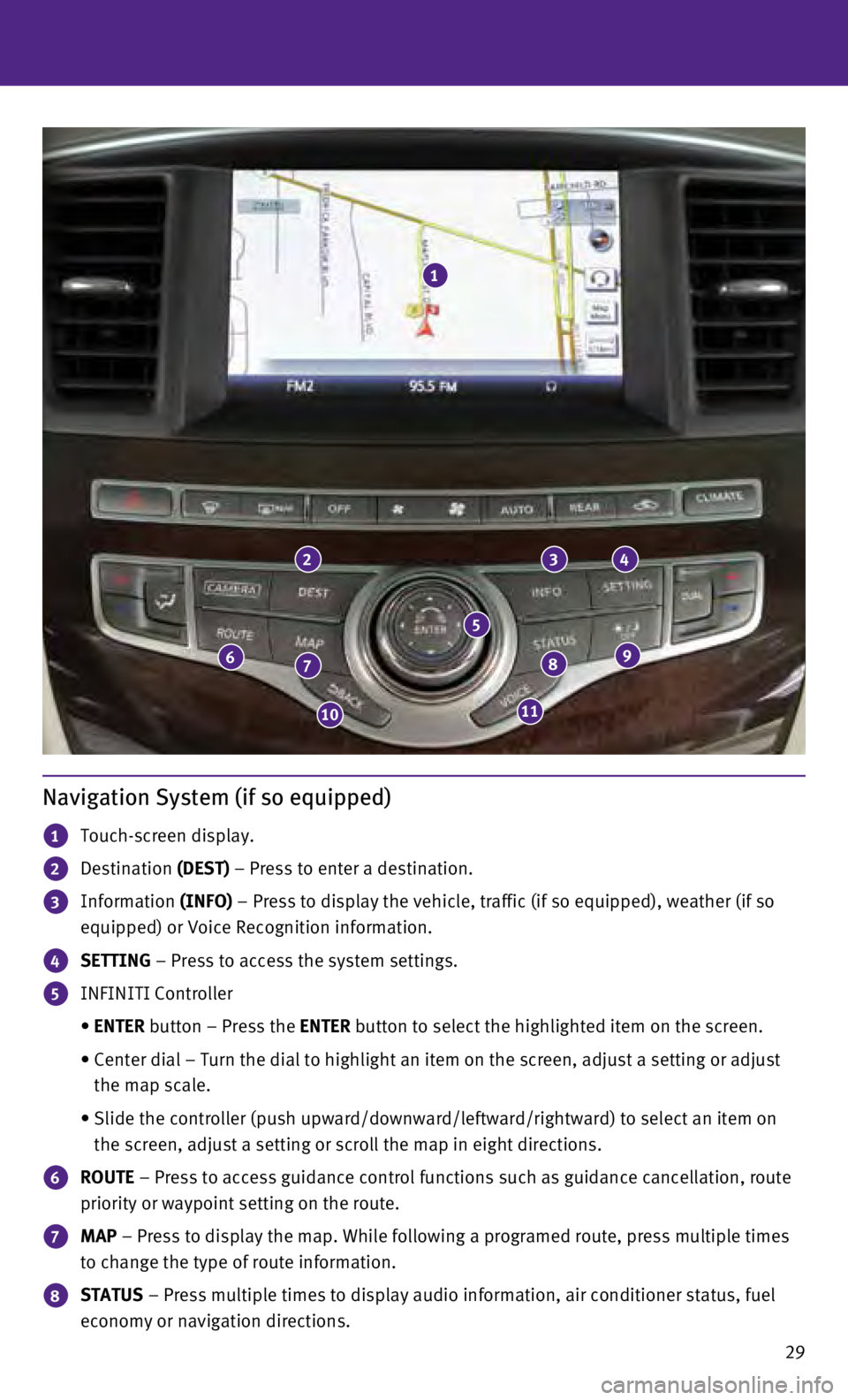
29
Navigation System (if so equipped)
1 Touch-screen display.
2 Destination (DEST) – Press to enter a destination.
3 Information (INFO) – Press to display the vehicle, traffic (if so equipped), weather \
(if so
equipped) or Voice Recognition information.
4 SETTING – Press to access the system settings.
5 INFINITI Controller
•
ENTER
button – Press the ENTER button to select the highlighted item on the screen.
•
Center dial – Turn the dial to highlight an item on the screen, adjus\
t a setting or adjust
the map scale.
•
Slide the controller (push upward/downward/leftward/rightward) to sele\
ct an item on
the screen, adjust a setting or scroll the map in eight directions.
6 ROUTE – Press to access guidance control functions such as guidance cancel\
lation, route
priority or waypoint setting on the route.
7 MAP – Press to display the map. While following a programed route, press\
multiple times
to change the type of route information.
8 STATUS – Press multiple times to display audio information, air conditioner\
status, fuel
economy or navigation directions.
1
234
98
1110
76
5
Page 32 of 36
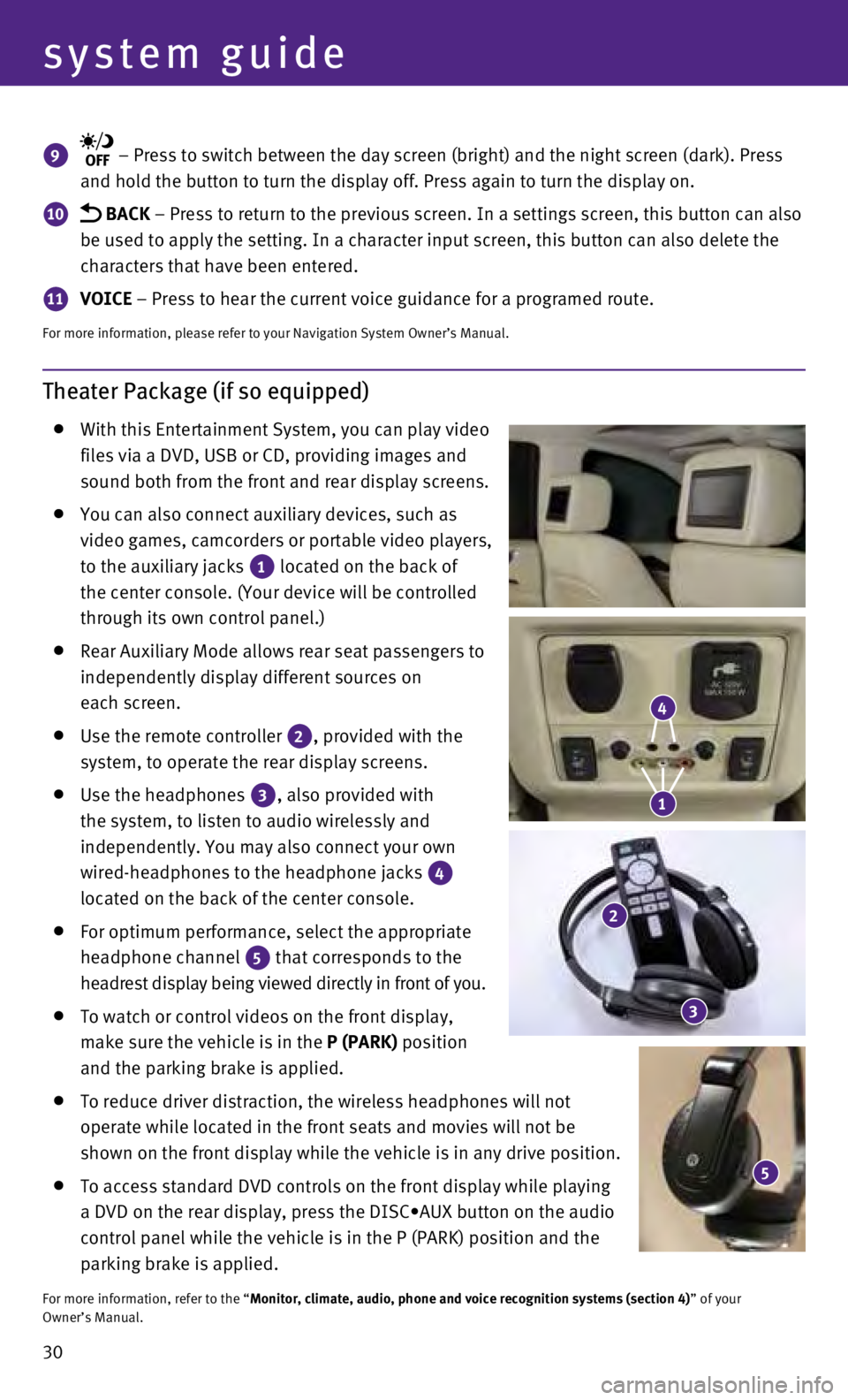
30
system guide
Theater Package (if so equipped)
With this Entertainment System, you can play video
files via a DVD, USB or CD, providing images and
sound both from the front and rear display screens.
You can also connect auxiliary devices, such as
video games, camcorders or portable video players,
to the auxiliary jacks
1 located on the back of
the center console. (Your device will be controlled
through its own control panel.)
Rear Auxiliary Mode allows rear seat passengers to
independently display different sources on
each screen.
Use the remote controller 2, provided with the
system, to operate the rear display screens.
Use the headphones 3, also provided with
the system, to listen to audio wirelessly and
independently. You may also connect your own
wired-headphones to the headphone jacks
4
located on the back of the center console.
For optimum performance, select the appropriate
headphone channel
5 that corresponds to the
headrest display being viewed directly in front of you.
To watch or control videos on the front display,
make sure the vehicle is in the
P (PARK) position
and the parking brake is applied.
To reduce driver distraction, the wireless headphones will not
operate while located in the front seats and movies will not be
shown on the front display while the vehicle is in any drive position.
To access standard DVD controls on the front display while playing
a DVD on the rear display, press the DISC•AUX button on the audio
control panel while the vehicle is in the P (PARK) position and the
parking brake is applied.
For more information, refer to the “Monitor, climate, audio, phone and voice recognition systems (section 4\
) ” of your
Owner’s Manual.
9 – Press to switch between the day screen (bright) and the night sc\
reen (dark). Press
and hold the button to turn the display off. Press again to turn the dis\
play on.
10 BACK – Press to return to the previous screen. In a settings screen, this\
button can also
be used to apply the setting. In a character input screen, this button c\
an also delete the
characters that have been entered.
11 VOICE – Press to hear the current voice guidance for a programed route.
For more information, please refer to your Navigation System Owner’s \
Manual.
5
4
1
2
3