2015 INFINITI Q40 display
[x] Cancel search: displayPage 2 of 24

*See your Owner’s Manual for information.
1 ADAPTIVE FRONT LIGHTING SYSTEM
(AFS) SWITCH*
2 INSTRUMENT BRIGHTNESS
CONTROL SWITCHES*
3 HEADLIGHT AND TURN SIGNAL SWITCH
4 TRIP RESET SWITCH*
5 VEHICLE INFORMATION DISPLAY
6 WINDSHIELD WIPER AND
WASHER SWITCH
7 STEERING WHEEL SWITCHES
FOR AUDIO* / BLUETOOTH®
8 CRUISE CONTROL
9 PUSH BUTTON IGNITION SWITCH
10 VEHICLE DYNAMIC CONTROL (VDC)
OFF SWITCH*
11 TRUNK LID RELEASE SWITCH
12 INTELLIGENT KEY PORT
13 PARKING BRAKE
14 CONTROL PANEL DISPLAY
15 AUDIO SYSTEM
16 CLIMATE-CONTROL SYSTEM
17 PASSENGER AIRBAG INDICATOR LIGHT
18 HEATED SEAT SWITCHES*
Behind
steering wheel
Behind
steering wheel Behind
steering wheel
Behind
steering wheel
12
3
456
789
14
15
16
17
1818
1011
1213
1811809_15b_Infiniti_Q40_QRG_091014.indd 49/10/14 3:41 PM
Page 4 of 24
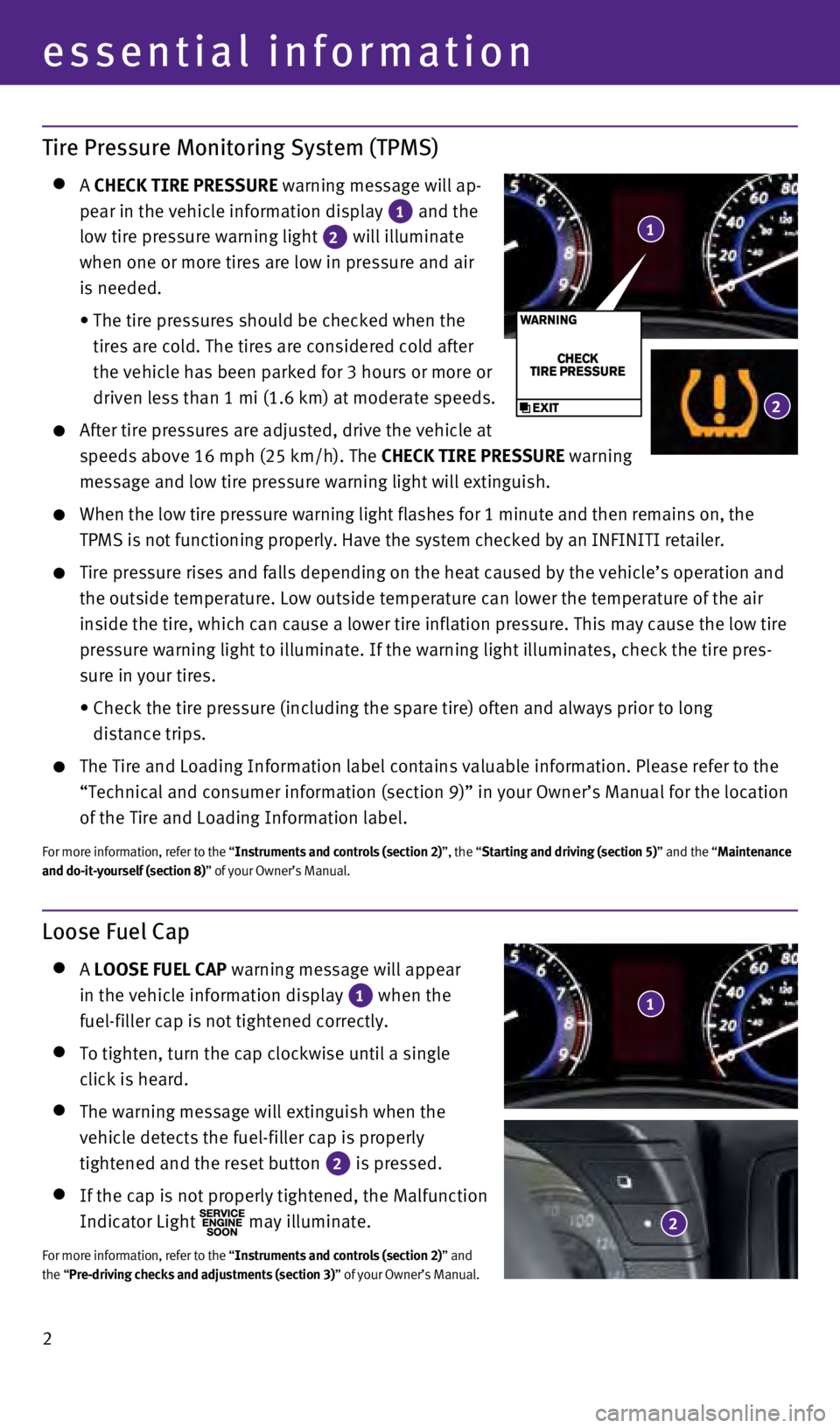
2
Loose Fuel Cap
A LOOSE FUEL CAP warning message will appear
in the vehicle information display
1 when the
fuel-filler cap is not tightened correctly.
To tighten, turn the cap clockwise until a single
click is heard.
The warning message will extinguish when the
vehicle detects the fuel-filler cap is properly
tightened and the reset button
2 is pressed. If the cap is not properly tightened, the Malfunction
Indicator Light
may illuminate.
For more information, refer to the “Instruments and controls (section 2)” and
the “Pre-driving checks and adjustments (section 3)” of your Owner’s Manual.
Tire Pressure Monitoring System (TPMS)
A CHECK TIRE PRESSURE warning message will ap-
pear in the vehicle information display
1 and the
low tire pressure warning light 2 will illuminate
when one or more tires are low in pressure and air
is needed.
•
The tire pressures should be checked when the
tires are cold. The tires are considered cold after
the vehicle has been parked for 3 hours or more or
driven less than 1 mi (1.6 km) at moderate speeds.
After tire pressures are adjusted, drive the vehicle at
speeds above 16 mph (25 km/h). The CHECK TIRE PRESSURE warning
message and low tire pressure warning light will extinguish.
When the low tire pressure warning light flashes for 1 minute and then r\
emains on, the
TPMS is not functioning properly. Have the system checked by an INFINITI\
retailer.
Tire pressure rises and falls depending on the heat caused by the vehicl\
e’s operation and
the outside temperature. Low outside temperature can lower the temperatu\
re of the air
inside the tire, which can cause a lower tire inflation pressure. This m\
ay cause the low tire
pressure warning light to illuminate. If the warning light illuminates, \
check the tire pres-
sure in your tires.
•
Check the tire pressure (including the spare tire) often and always pr\
ior to long
distance trips.
The Tire and Loading Information label contains valuable information. Pl\
ease refer to the
“Technical and consumer information (section 9)” in your Owner’\
s Manual for the location
of the Tire and Loading Information label.
For more information, refer to the “Instruments and controls (section 2)”, the “Starting and driving (section 5)” and the “Maintenance
and do-it-yourself (section 8)” of your Owner’s Manual.
essential information
1
1
2
2
1811809_15b_Infiniti_Q40_QRG_091014.indd 29/10/14 3:41 PM
Page 6 of 24

4
NavTraffic* and NavWeather* (if so equipped)
Your vehicle’s Navigation System is equipped with
NavTraffic and NavWeather capabilities.
NavTraffic enables your vehicle’s Navigation System
to display real-time traffic conditions, such as
accidents or road construction, and may provide a
detour to help avoid congestion.
NavWeather tracks nationwide weather
information, provides real-time weather reports
and automatically alerts you to severe weather
conditions around your current vehicle location.
*These features, SiriusXM® Satellite Radio, NavTraffic and NavWeather
require an active subscription. Multiple subscriptions may be necessary \
to
activate the various features.
For more information, refer to the “Monitor, climate, audio, phone and voice
recognition systems (section 4)” of your Owner’s Manual.
Clock Set/Adjustment
DIGITAL CLOCK ADJUSTMENT
To adjust the time and the appearance
of the clock on the display:
1.
Press the
SETTING button on the control panel.
2.
Touch the
Others key.
3.
Touch the
Clock key.
The following settings can be adjusted:
•
On-screen Clock:
The clock in the upper right corner of the display can be turned ON or O\
FF.
•
Clock Format (24h):
The clock can be set to 12 hours or 24 hours.
•
Offset (hour):
The time can be adjusted by increasing or decreasing per hour.
•
Offset (min):
The time can be adjusted by increasing or decreasing per minute.
•
Daylight Savings Time:
The application of daylight savings time can be turned ON or OFF.
•
Time Zone:
Adjust the time zone. Choose a time zone from the available list.
Press the BACK button to return to the previous screen.
For more information, refer to the “Monitor, climate, audio, phone and voice recognition systems (secti\
on 4)” of your
Owner’s Manual.
essential information
1811809_15b_Infiniti_Q40_QRG_091014.indd 49/10/14 3:41 PM
Page 7 of 24

5
INFINITI Intelligent Key System
The INFINITI Intelligent Key system allows you to lock or
unlock the vehicle, open the trunk and start the engine.
It is important to make sure the Intelligent Key is
with you (that is, in your pocket or purse).
The operating range of the Intelligent Key is within
31.5 in (80 cm) from each request switch.
To lock the vehicle, push either door handle request switch 1 once
or press the
button
2 on the key fob.
To unlock the vehicle, perform one of the following procedures:
•
Push either door handle request switch 1 once; the corresponding
door will unlock. Push the door handle request switch 1 again
within 1 minute; all other doors will unlock, or
•
Press the button
3 on the key fob to unlock the driver’s side
door. Press the
button again; all other doors will unlock.
To release the trunk lid, press the button
4 for more than
1 second. Lift the trunk lid to access the trunk.
The Intelligent Key can also be used to activate the panic alarm by
pressing and holding the
button
5 for more than 1 second. Once
activated, the panic alarm and headlights will stay on for 25 seconds.
INFINITI INTELLIGENT KEY BATTERY DISCHARGE
If the battery in the Intelligent Key is almost discharged,
the guide lights
6 of the Intelligent Key port blink and
the Intelligent Key battery discharge indicator 7 is
displayed in the vehicle information display.
To start the engine under these circumstances, insert
the Intelligent Key into the key port with the buttons
facing upward and the key ring end toward you until
it latches into place. Then push the ignition switch to
start the engine.
To remove the Intelligent Key from the port, push the ignition switch to\
turn the engine off and then pull the Intelligent Key out of the port.
The Intelligent Key port does not charge the Intelligent Key battery.
If you see the low battery indicator
7, replace the battery in the
Intelligent Key.
Do not insert the mechanical key or any other objects into the intellige\
nt key port. Inserting any
object other than the Intelligent Key will damage the Intelligent Key po\
rt.
For more information, refer to the “Pre-driving checks and adjustments (section 3)”, the “Starting and driving (section 5)” and the
“ Maintenance and do-it-yourself (section 8)” of your Owner’s Manual.
first drive features
2
3
4
5
6
7
1
1811809_15b_Infiniti_Q40_QRG_091014.indd 59/10/14 3:42 PM
Page 13 of 24

11
FM/AM/SiriusXM®* Satellite Radio with CD/DVD (if so equipped) Player
1 ON•OFF BUTTON/VOL (volume) CONTROL KNOB
Press the ON•OFF button to turn the system on or off.
Turn the VOL (volume) knob right or left to increase or decrease the volume.
2 SEEK•CAT AND TRACK BUTTONS
To scan quickly through each broadcasting station, press the SEEK•CAT button or the
TRACK button to stop at the next or previous broadcast station.
For satellite radio, press the SEEK•CAT button or the TRACK button to switch to the first
channel of the next or previous category.
Press the SEEK•CAT button or the TRACK button to change tracks on a CD or device.
Press and hold the SEEK•CAT button or the TRACK button to fast forward or rewind a
track on a CD.
3 AUDIO BUTTON/TUNE/FOLDER CONTROL KNOB
To manually tune the radio, turn the TUNE/FOLDER control knob left or right.
Press the AUDIO button to access the audio settings screen.
4 STATION PRESET BUTTONS
Twelve stations can be set for the FM band, 6 for the AM band and 18 for\
satellite radio.
To store a station in a preset, you must first select the radio band by \
pressing the
AM•FM/SAT button
5 and tune to the desired AM, FM or satellite radio station. Then press and hold the desired station select button (
1-6) until the preset number is
updated on the display and the sound is briefly muted. The channel indic\
ator will then
display, and the sound will resume. Programing is now complete.
To retrieve a previously set station, select the radio band where the pr\
eset was stored then
press the corresponding station select button (1-6).
*SiriusXM® Satellite Radio is only available on vehicles equipped with an optional\
satellite radio subscription service.
For more information, refer to the “Monitor, climate, audio, phone and voice recognition systems (section 4\
)” of your Owner’s Manual.
13
5
2
4
1811809_15b_Infiniti_Q40_QRG_091014.indd 119/10/14 3:42 PM
Page 14 of 24

12
USB (Universal Serial Bus) Connection Port/iPod® Interface
The USB port 1 is located in the center console
under the arm rest.
When a compatible USB memory device or iPod®
is plugged into the USB port , compatible audio
and video files stored on the device can be played
through the vehicle’s audio system and front display.
For more information, refer to the “ Monitor, climate, audio, phone and voice
recognition systems (section 4)” of your Owner’s Manual.
Cruise Control
The cruise control system enables you to set a constant
cruising speed once the vehicle has reached 25 mph
(40 km/h).
The system will automatically maintain the set speed
until you tap the brake pedal, accelerate, cancel or
turn the system off.
To activate the cruise control, push the ON/
OFF switch
1. The CRUISE indicator light in the
instrument panel will illuminate.
To set a cruising speed, accelerate the vehicle to the desired speed, pu\
sh the COAST/SET
switch
2 and release. The
CRUISE SET indicator light
in the instrument panel will illuminate.
Take your foot off the accelerator pedal. Your vehicle will maintain the\
set speed.
To reset at a faster cruising speed, push and hold the ACCEL/RES switch
3. When the
vehicle attains the desired speed, release the switch.
To reset at a slower cruising speed, push and hold the COAST/SET switch
2. Release the
switch when the vehicle slows to the desired speed.
To cancel the preset speed, tap the brake pedal or push the CANCEL switch
4.
To turn off cruise control, push the ON/OFF switch
1. The CRUISE indicator light
in the
instrument panel will extinguish.
For more information, refer to the “Starting and driving (section 5)” of your Owner’s Manual.
1
2
34
1
first drive features
1811809_15b_Infiniti_Q40_QRG_091014.indd 129/10/14 3:42 PM
Page 15 of 24

13
Trip Computer
When the button
1 is pressed, the following
modes will appear on the vehicle information
display
2:
•
MPG – Displays the current fuel consumption.
•
MPG/MPH – Displays the average fuel consumption
and speed since the last reset.
—
To reset the elapsed mpg/mph, press and hold
the
button 3 for more than 1 second. Both
elapsed mpg/mph will reset at the same time.
•
TIME/MILES – Displays the elapsed time and
total distance the vehicle has been driven since
the last reset.
—
To reset the elapsed time and total distance,
press and hold the
button 3 for more than 1 second. Both elapsed time and
total distance will reset at the same time.
•
RANGE – Displays the estimated distance to empty (dte) the vehicle can b\
e driven
before refueling.
•
OUTSIDE TEMP – Displays the exterior air temperature including a low temperature \
warning feature.
•
SETTING – Allows you to set reminders for alerts and maintenance intervals o\
r change the
language and units used in the system.
—
Press the button
3 to cycle through the various setting modes.
—
Press the button
1 to choose the selected mode.
•
WARNING – Displays when a warning is present.
Push the button 3 for approximately 1 second to reset the currently displayed trip
odometer to zero.
For more information, refer to the “Instruments and controls (section 2)” of your Owner’s Manual.
1
3
system guide
2
1811809_15b_Infiniti_Q40_QRG_091014.indd 139/10/14 3:42 PM
Page 17 of 24

15
Bluetooth® System with Navigation (if so equipped)
CONNECTING PROCEDURE
The vehicle must be stationary when connecting
the phone.
1.
Press the PHONE button on the instrument panel or the
button on the steering wheel and select the “Connect
Phone” key.
2.
Initiate connecting from the phone.
•
The connecting procedure varies according to each
cellular phone model. For detailed connecting
instructions and a list of compatible phones,
please visit www.InfinitiUSA.com/bluetooth.
•
When prompted for a PIN code, enter “1234”
from the handset. (The PIN code is assigned by
INFINITI and cannot be changed.)
3.
When the connecting is complete, the screen will
return to the “Phone” menu display.
P
HONEBOOK SETUP
Depending on your cellular phone, the system may automatically download your cellular phone’s entire phonebook to the vehicle’s
Bluetooth
® system.
If the phonebook does not download automatically, the vehicle phonebook may be set for up to 1,000 entries.
To manually download entries:
1
. Press the
but ton and select the
“Quick Dial” key.
2
.
S
elect the “Add New” key at the top of the
display. There are dif ferent methods to
input a phone number. Select one of the
following options:
•
“
Copy from Call Histor y” to save a number from
the Outgoing, Incoming or Missed
Calls lists.
•
“
Copy from the Phonebook” to save a number
that has been downloaded from your handset
to the vehicle.
•
“
Enter Number by Keypad” to input the number
and name manually.
1811809_15b_Infiniti_Q40_QRG_091014.indd 159/10/14 3:42 PM