Page 18 of 24
16
system guide
MAKING A C ALL
To make a call, follow this procedure:
1
. Press the
but ton on the steering wheel.
The “Phone” menu will appear on the control
panel display.
2
.
S
elect the “Vehicle Phonebook”, “Call Histor y”,
“Handset Phonebook” or
“Dial Number” key.
3
.
S
elect the desired entr y from the list.
4
.
S
elect “Call” to star t dialing the number.
RECEIVING/ENDING A CALL
To accept the call, press the but ton on the
steering wheel or touch the “Answer ” key.
To reject the call, touch the “Reject Call” key.
To hang-up, press the but ton or touch the
“Hang up” key.
1811809_15b_Infiniti_Q40_QRG_091014.indd 169/10/14 3:43 PM
Page 20 of 24
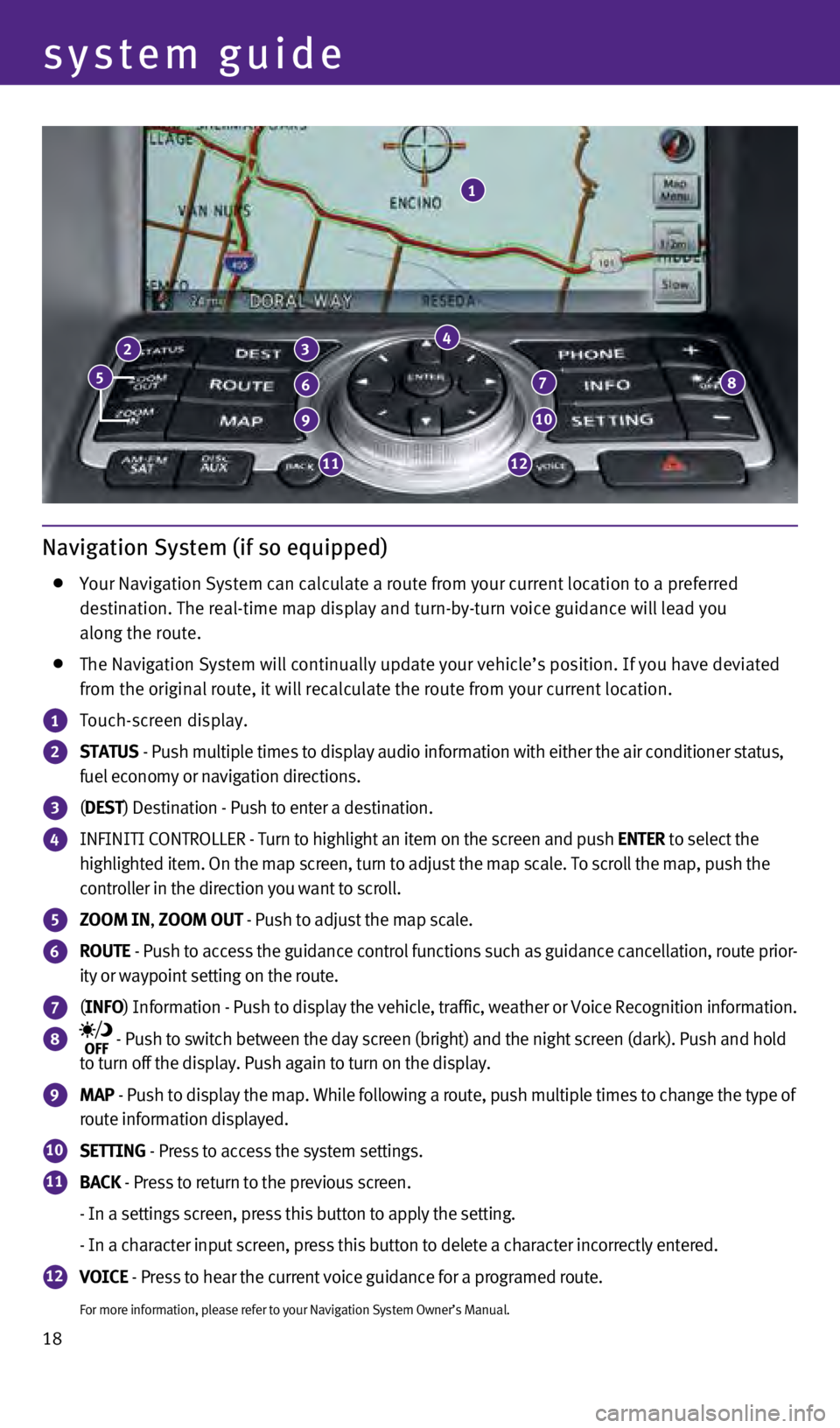
18
Navigation System (if so equipped)
Your Navigation System can calculate a route from your current location \
to a preferred
destination. The real-time map display and turn-by-turn voice guidance w\
ill lead you
along the route.
The Navigation System will continually update your vehicle’s position\
. If you have deviated
from the original route, it will recalculate the route from your current\
location.
1 Touch-screen display.
2 STATUS - Push multiple times to display audio information with either the air \
conditioner status,
fuel economy or navigation directions.
3 ( DEST ) Destination - Push to enter a destination.
4 INFINITI CONTROLLER - Turn to highlight an item on the screen and push ENTER to select the
highlighted item. On the map screen, turn to adjust the map scale. To sc\
roll the map, push the
controller in the direction you want to scroll.
5 ZOOM IN, ZOOM OUT - Push to adjust the map scale.
6 ROUTE - Push to access the guidance control functions such as guidance cancel\
lation, route prior-
ity or waypoint setting on the route.
7 ( INFO ) Information - Push to display the vehicle, traffic, weather or Voice \
Recognition information.
8 - Push to switch between the day screen (bright) and the night screen\
(dark). Push and hold
to turn off the display. Push again to turn on the display.
9 MAP - Push to display the map. While following a route, push multiple times\
to change the type of
route information displayed.
10 SETTING - Press to access the system settings.
11 BACK - Press to return to the previous screen.
- In a settings screen, press this button to apply the setting.
- In a character input screen, press this button to delete a character i\
ncorrectly entered.
12 VOICE - Press to hear the current voice guidance for a programed route.
For more information, please refer to your Navigation System Owner’s \
Manual.
3
system guide
2
6
9
1112
10
78
4
1
5
1811809_15b_Infiniti_Q40_QRG_091014.indd 189/10/14 3:43 PM
Page 21 of 24

19
DVD Player (if so equipped)
With this DVD Player, you can play video files via a
DVD or CD from the front display.
To view movies on the front display, stop the
vehicle in a safe location, move the shift lever to
the P (PARK) position and apply the parking brake.
To reduce driver distraction, movies will not be
shown on the front display while the vehicle is in
any drive position.
For more information, refer to the “Monitor, climate, audio, phone and voice
recognition systems (section 4)” of your Owner’s Manual.
HomeLink® Universal Transceiver
The HomeLink® Universal
Transceiver can learn and
consolidate the functions of
up to three different hand-held
transmitters, operating items
such as garage doors, property
gates, outdoor and indoor
lights or alarm systems.
To program the HomeLink® Universal Transceiver:
•
Position the handheld transceiver 1-3 in (26-76 mm) away from the Home\
Link surface,
keeping the HomeLink indicator light in view.
•
Press and hold the desired HomeLink button and the handheld transmitter button
simultaneously until the HomeLink indicator light flashes slowly and the\
n rapidly.
•
Both buttons may be released when the indicator light flashes rapidly.
To verify the programing is complete, press and hold the HomeLink button\
and observe the
indicator light:
•
A solid, continuous light indicates the programing is complete and the H\
omeLink button
will activate your device.
•
A blinking light that turns to a solid, continuous light after 2 seconds\
indicates additional
steps are required to complete the programing.
An additional person may make the remaining steps easier. To complete th\
e
programing process:
•
At the receiver of the device that you are programing to the HomeLink bu\
tton, press
and release the “learn” or “smart” button (the name may var\
y by manufacturer but it is
usually located near where the hanging antenna wire is attached to the u\
nit). You have
approximately 30 seconds to initiate the following step.
•
Press and hold the programed HomeLink button for 2 seconds and release.
You may have to repeat the previous 2 steps up to 3 times to complete th\
e programing
process. HomeLink should now activate your device.
For more information, refer to the “Instruments and controls (section 2)” of your Owner’s Manual, the HomeLink website at
www.homelink.com or call 1-800-355-3515.
HOMELINK
1811809_15b_Infiniti_Q40_QRG_091014.indd 199/10/14 3:43 PM