Page 220 of 453
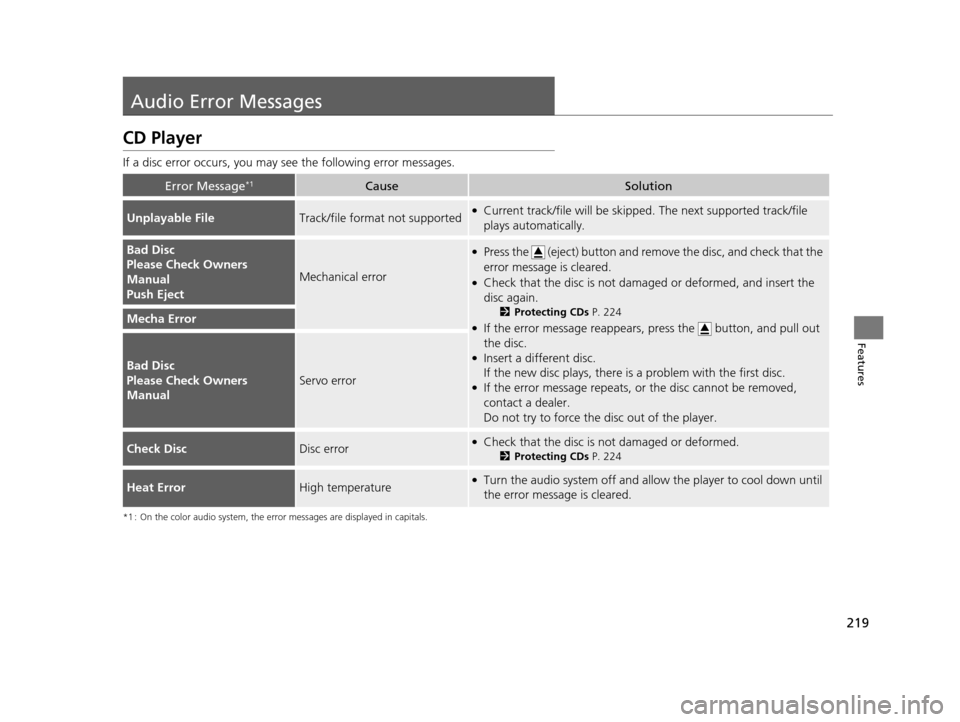
219
Features
Audio Error Messages
CD Player
If a disc error occurs, you may see the following error messages.
*1 : On the color audio system, the error messages are displayed in capitals.
Error Message*1CauseSolution
Unplayable FileTrack/file format not supported●Current track/file will be skipped. The next supported track/file
plays automatically.
Bad Disc
Please Check Owners
Manual
Push Eject
Mechanical error
●Press the (eject) button and remo ve the disc, and check that the
error message is cleared.
●Check that the disc is not dama ged or deformed, and insert the
disc again.
2 Protecting CDs P. 224
●If the error message reappears, press the button, and pull out
the disc.
●Insert a different disc.
If the new disc plays, there is a problem with the first disc.
●If the error message repeats, or the disc cannot be removed,
contact a dealer.
Do not try to force the disc out of the player.
Mecha Error
Bad Disc
Please Check Owners
Manual
Servo error
Check DiscDisc error●Check that the disc is not damaged or deformed.
2Protecting CDs P. 224
Heat ErrorHigh temperature●Turn the audio system off and allo w the player to cool down until
the error message is cleared.
15 US FIT-31T5A6000.book 219 ページ 2014年3月6日 木曜日 午後7時5分
Page 221 of 453
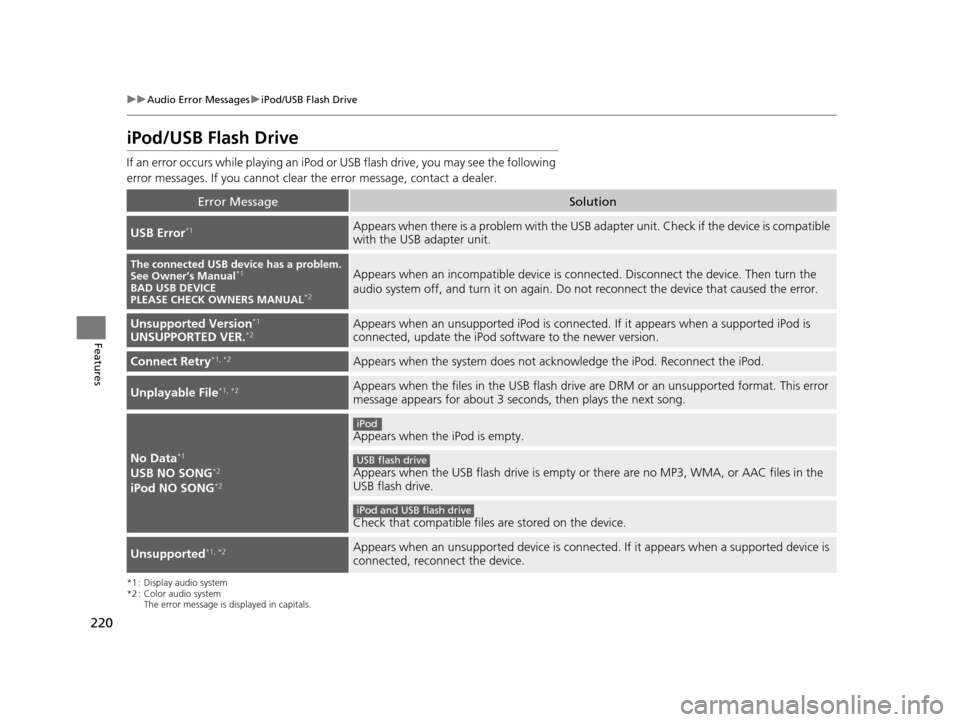
220
uuAudio Error Messages uiPod/USB Flash Drive
Features
iPod/USB Flash Drive
If an error occurs while play ing an iPod or USB flash driv e, you may see the following
error messages. If you cannot clear the error message, contact a dealer.
*1 : Display audio system
*2 : Color audio system
The error message is displayed in capitals.
Error MessageSolution
USB Error*1Appears when there is a problem with the USB adapter unit. Check if the device is compatible
with the USB adapter unit.
The connected USB device has a problem.
See Owner’s Manual*1
BAD USB DEVICE
PLEASE CHECK OWNERS MANUAL*2
Appears when an incompatible device is connected. Discon nect the device. Then turn the
audio system off, and turn it on again. Do not reconnect the device that caused the error.
Unsupported Version*1
UNSUPPORTED VER.*2Appears when an unsupported iPod is connected. If it appears when a supported iPod is
connected, update the iPod software to the newer version.
Connect Retry*1, *2Appears when the system does not acknowledge the iPod. Reconnect the iPod.
Unplayable File*1, *2Appears when the files in the USB flash drive are DRM or an unsupported format. This error
message appears for about 3 second s, then plays the next song.
No Data*1
USB NO SONG*2
iPod NO SONG*2
Appears when the iPod is empty.
Appears when the USB flash drive is empty or there are no MP3, WMA, or AAC files in the
USB flash drive.
Check that compatible files are stored on the device.
Unsupported*1, *2Appears when an unsupported device is connected. If it appears when a supported device is
connected, reconnect the device.
iPod
USB flash drive
iPod and USB flash drive
15 US FIT-31T5A6000.book 220 ページ 2014年3月6日 木曜日 午後7時5分
Page 222 of 453
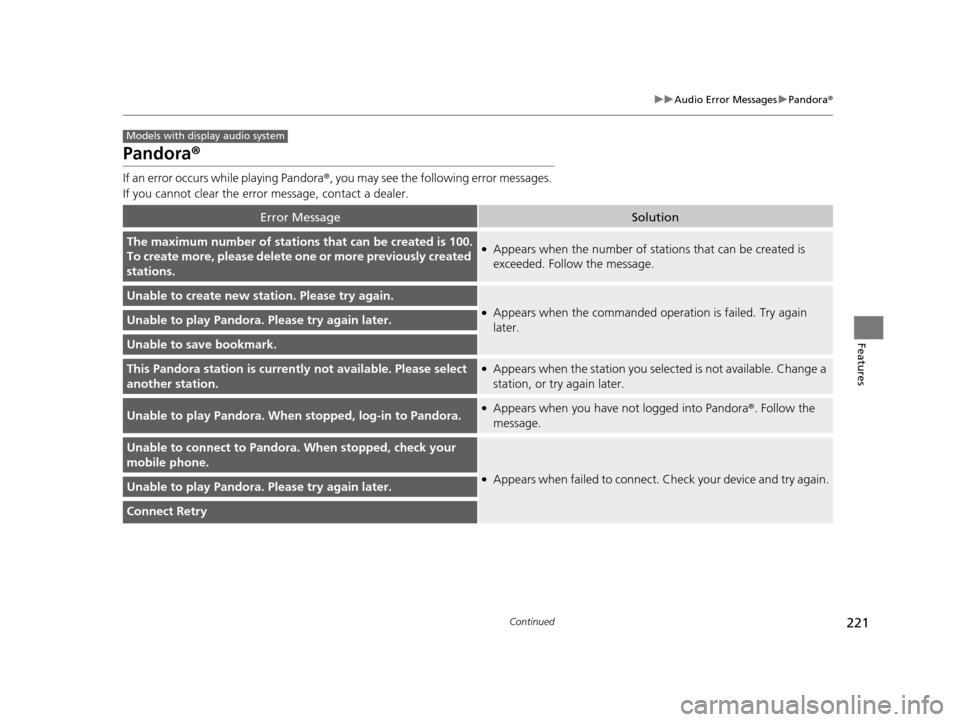
221
uuAudio Error Messages uPandora ®
Continued
Features
Pandora ®
If an error occurs while playing Pandora ®, you may see the following error messages.
If you cannot clear the error message, contact a dealer.
Error MessageSolution
The maximum number of stations that can be created is 100.
To create more, please delete one or more previously created
stations.●Appears when the number of stations that can be created is
exceeded. Follow the message.
Unable to create new station. Please try again.
●Appears when the commanded op eration is failed. Try again
later.Unable to play Pandora. Please try again later.
Unable to save bookmark.
This Pandora station is currentl y not available. Please select
another station.●Appears when the station you selected is not available. Change a
station, or try again later.
Unable to play Pandora. When stopped, log-in to Pandora.●Appears when you have not logged into Pandora®. Follow the
message.
Unable to connect to Pandora. When stopped, check your
mobile phone.
●Appears when failed to connect. Check your device and try again.Unable to play Pandora. Please try again later.
Connect Retry
Models with display audio system
15 US FIT-31T5A6000.book 221 ページ 2014年3月6日 木曜日 午後7時5分
Page 223 of 453
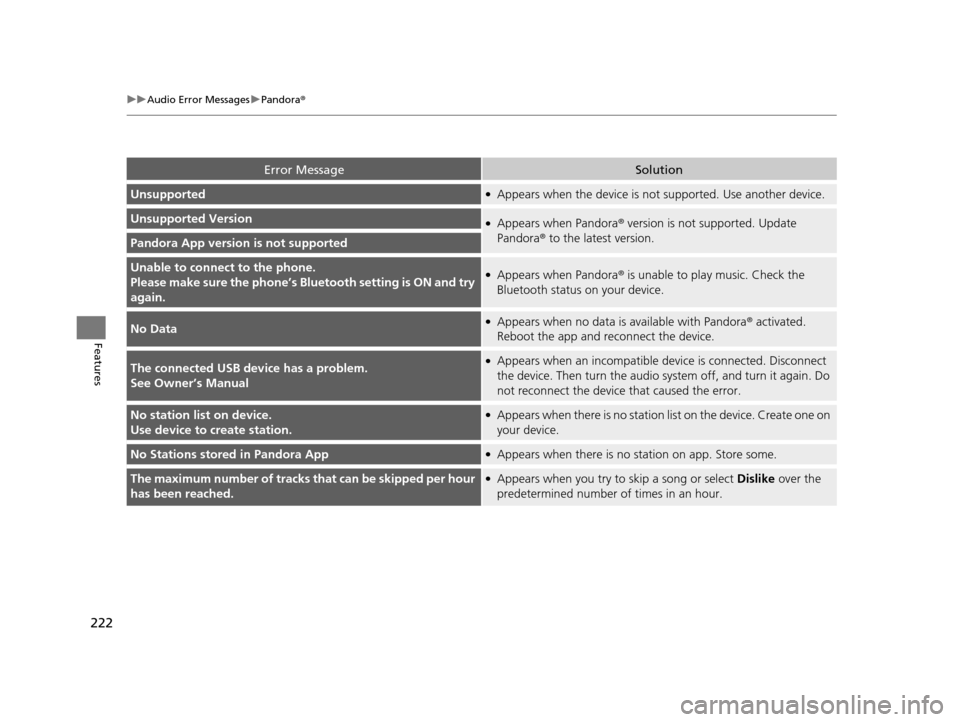
222
uuAudio Error Messages uPandora®
Features
Error MessageSolution
Unsupported●Appears when the device is no t supported. Use another device.
Unsupported Version●Appears when Pandora® version is not supported. Update
Pandora ® to the latest version.
Pandora App version is not supported
Unable to connec t to the phone.
Please make sure the phone’s Bl uetooth setting is ON and try
again.●Appears when Pandora ® is unable to play music. Check the
Bluetooth status on your device.
No Data●Appears when no data is available with Pandora® activated.
Reboot the app and reconnect the device.
The connected USB device has a problem.
See Owner’s Manual●Appears when an incompatible de vice is connected. Disconnect
the device. Then turn the audio syst em off, and turn it again. Do
not reconnect the device that caused the error.
No station list on device.
Use device to create station.●Appears when there is no station list on the device. Create one on
your device.
No Stations stored in Pandora App●Appears when there is no station on app. Store some.
The maximum number of tracks that can be skipped per hour
has been reached.●Appears when you try to skip a song or select Dislike over the
predetermined number of times in an hour.
15 US FIT-31T5A6000.book 222 ページ 2014年3月6日 木曜日 午後7時5分
Page 224 of 453
223Continued
Features
General Information on the Audio System
Recommended CDs
•Use only high-quality CD-R or CD-RW discs labeled for audio use.
• Use only CD-R or CD-RW discs on wh ich the recordings are closed.
• Play only standard round-shaped CDs.
• Some software files may not allow for audio play or text data display.
• Some versions of MP3, WMA, or AAC formats may be unsupported.1Recommended CDs
A Dual-disc cannot play on th is audio unit. If recorded
under certain conditions, a CD-R or CD-RW may not
play either.
■CDs with MP3, WMA, or AAC files
The CD packages or jackets should have one of these marks.
15 US FIT-31T5A6000.book 223 ページ 2014年3月6日 木曜日 午後7時5分
Page 225 of 453
uuGeneral Information on the Audio System uRecommended CDs
224
Features
■Protecting CDs
Follow these precautions when handling or storing CDs:
• Store a CD in its case when it is not being played.
• When wiping a CD, use a soft clean clot h from the center to the outside edge.
• Handle a CD by its edge. Never touch either surface.
• Never insert foreign objects into the CD player.
• Keep CDs out of direct sunlight and extreme heat.
• Do not place stabilizer ri ngs or labels on the CD.
• Avoid fingerprints, liquids, and felt-tip pens on the CD.1Protecting CDs
NOTICE
Do not insert a damaged CD. It may be stuck inside
and damage the audio unit.
Examples:
●Damaged CDs Bubbled/
Wrinkled
With Label/
Sticker Using
Printer Label
Kit
Sealed With Plastic Ring●Poor quality
CDs
Chipped/
Cracked Warped Burrs
●Small CDs
3-inch (8-cm)
CD
●Bubbled, wrinkled, labeled, and
excessively thick CDs
15 US FIT-31T5A6000.book 224 ページ 2014年3月6日 木曜日 午後7時5分
Page 226 of 453
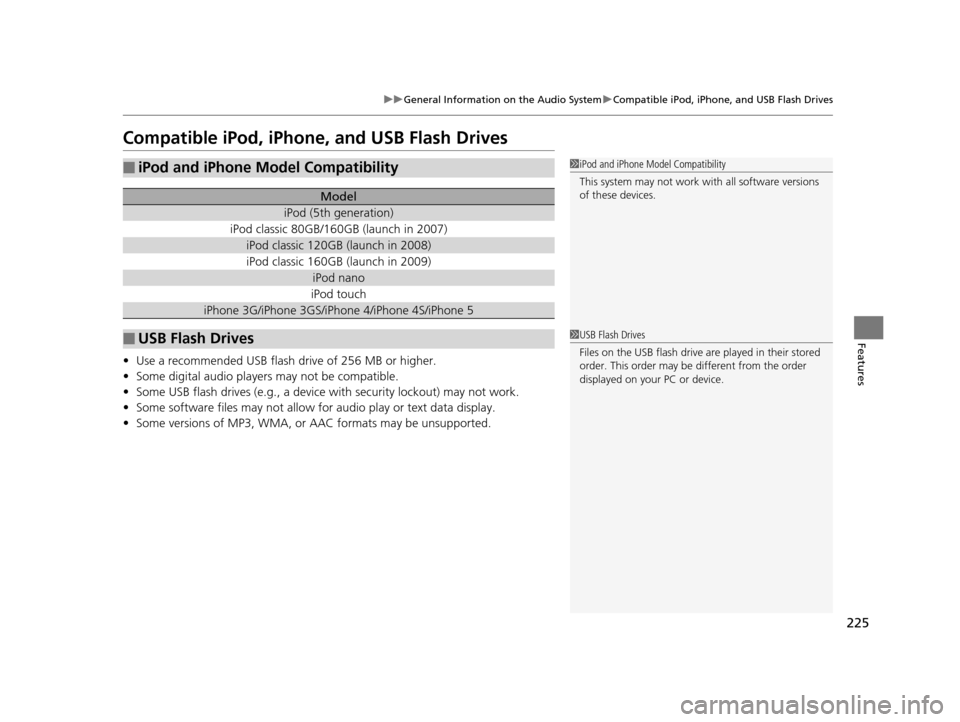
225
uuGeneral Information on the Audio System uCompatible iPod, iPhone, and USB Flash Drives
Features
Compatible iPod, iPhone , and USB Flash Drives
•Use a recommended USB flash drive of 256 MB or higher.
• Some digital audio players may not be compatible.
• Some USB flash drives (e.g., a device with security lockout) may not work.
• Some software files may not allow for audio play or text data display.
• Some versions of MP3, WMA, or AAC formats may be unsupported.
■iPod and iPhone Model Compatibility
Model
iPod (5th generation)
iPod classic 80GB/160GB (launch in 2007)
iPod classic 120GB (launch in 2008)
iPod classic 160GB (launch in 2009)
iPod nano
iPod touch
iPhone 3G/iPhone 3GS/iPhone 4/iPhone 4S/iPhone 5
■USB Flash Drives
1iPod and iPhone Model Compatibility
This system may not work with all software versions
of these devices.
1USB Flash Drives
Files on the USB flash drive are played in their stored
order. This order may be different from the order
displayed on your PC or device.
15 US FIT-31T5A6000.book 225 ページ 2014年3月6日 木曜日 午後7時5分
Page 227 of 453
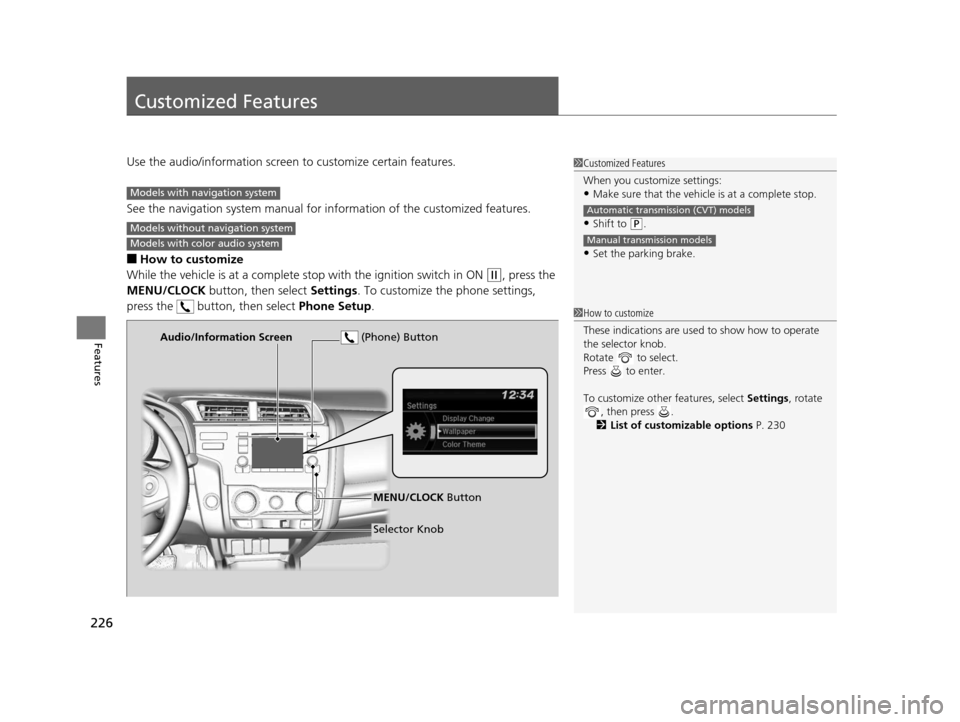
226
Features
Customized Features
Use the audio/information screen to customize certain features.
See the navigation system ma nual for information of the customized features.
■How to customize
While the vehicle is at a complete stop with the igniti on switch in ON
(w, press the
MENU/CLOCK button, then select Settings. To customize the phone settings,
press the button, then select Phone Setup.
1Customized Features
When you customize settings:
•Make sure that the vehicle is at a complete stop.
•Shift to (P.
•Set the parking brake.
Automatic transmission (CVT) models
Manual transmission models
Models with navigation system
Models without navigation system
Models with color audio system
1 How to customize
These indications are used to show how to operate
the selector knob.
Rotate to select.
Press to enter.
To customize other features, select Settings, rotate
, then press .
2 List of customizable options P. 230
Audio/Information Screen
MENU/CLOCK Button
Selector Knob
(Phone) Button
15 US FIT-31T5A6000.book 226 ページ 2014年3月6日 木曜日 午後7時5分